RSS is an abbreviation for Really Simple Syndication or Rich Site Summary. It’s a format used for delivering frequently changing web content from websites and other online publishers.
This allows users to keep track of updates to their favorite websites without having to visit each site individually. They can read the latest content in an RSS feed reader or their email.
Atom is a more recent syndication format, but RSS remains more popular. By default, WordPress supports both formats.
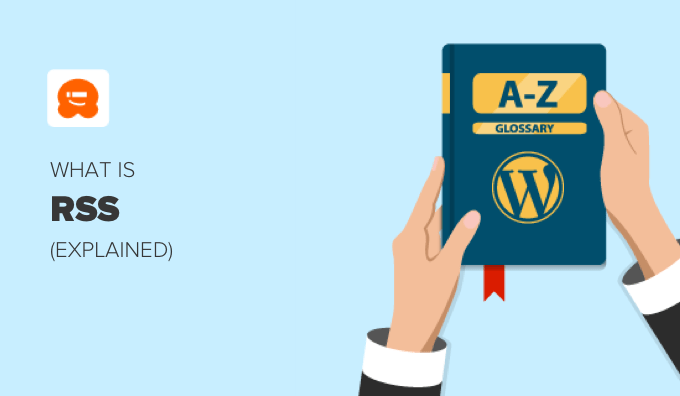
Why Use RSS in WordPress?
RSS makes it easy for users to subscribe to your content. They will automatically receive new content from their favorite WordPress sites in a central location such as a feed reader service, a desktop application, or email.
Popular RSS readers include Feedly, Innoreader, The Old Reader, and Bloglovin’. We recommend using Feedly. It’s available as a web browser add-on as well as a mobile app for iOS, Android, Mac, and Kindle devices.
RSS also makes it easy for your users to share your content. RSS readers include social sharing features and most social media platforms integrate easily with RSS. Many of our readers automatically tweet every new WPBeginner article using RSS feed and IFTTT.
You can also use your RSS feed to automate your email campaigns with MailChimp and other email marketing services. Once you’re set-up, your new posts will automatically be emailed to your subscribers.
How to Use RSS in WordPress
All WordPress blogs come with built-in support for RSS feeds. By default, each page of your WordPress site contains a meta tag that points to your website’s RSS feed location.
These feeds work by publishing your latest content in a structured HTML or XML file. This feed contains either the full article or just a summary, as well as metadata such as the article’s date, author, and category.
Here’s an example of an RSS feed:
<?xml version="1.0" encoding="UTF-8"?>
<channel>
<title>WPBeginner</title>
<link>https://www.wpbeginner.com</link>
<description>Beginner's Guide for WordPress</description>
<lastBuildDate>Tue, 02 Dec 2018 14:13:37 +0000</lastBuildDate>
<language>en-US</language>
<item>
<title>How to Fix WordPress Posts Returning 404 Error</title>
<link>http://feeds.wpbeginner.com/wpbeginner/</link>
<pubDate>Tue, 02 Dec 2018 11:58:18 +0000</pubDate>
<dc:creator>Editorial Staff</dc:creator>
<category><![CDATA[Tutorials]]></category>
<guid isPermaLink="false">https://www.wpbeginner.com/?p=10968</guid>
<description><![CDATA[<p>Description of post goes here...]]></description>
<content:encoded><![CDATA[<p>Post goes here....]]></content:encoded>
</item>
There are a number of ways you can optimize your WordPress RSS feed to protect your content and send more traffic to your site.
For example, you can create an RSS feed sitemap, edit your RSS feed, or add featured images.
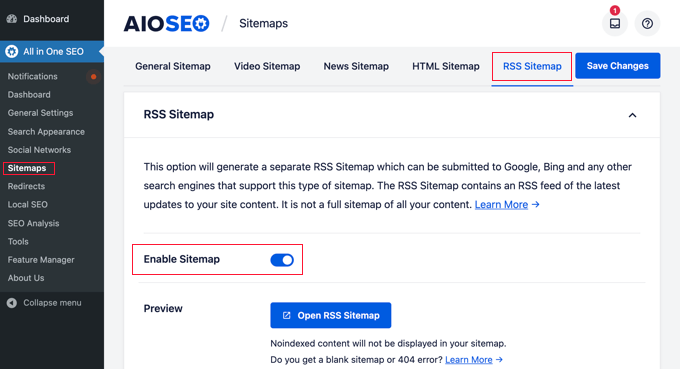
You can learn more in our guides on how to optimize your WordPress RSS feed and how to completely customize your WordPress RSS feeds.
You can also use an RSS feed plugin like WP RSS Aggregator to share the latest news, boost user engagement and increase page views.
These can be used to curate your content, add social buttons, and pull in your content from social media sites.
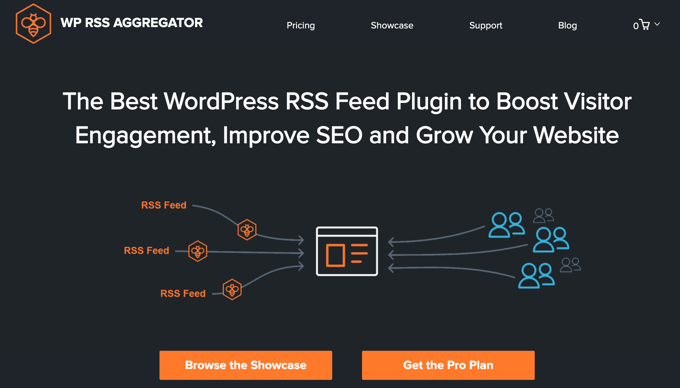
Since RSS feeds are published in the XML markup language, a tiny mistake in the feed can make it unreadable, and users will not be able to see new content in their news feeds.
If you’re encountering problems, then check our guide on how to fix WordPress RSS feed errors.
How To Find Your RSS Feeds in WordPress
You can find your main content RSS feed by simply adding /feed/ at the end of your website’s address. For example:
https://www.yourwebsite.com/feed/
Don’t forget to replace yourwebsite.com with your domain name.
But that’s not your website’s only feed. Here are some others:
- The recent comments feed is found at
https://yourwebsite.com/comments/feed/ - The RSS feed on a specific post or webpage is found at
https://yourwebsite.com/post-name/feed/ - Depending on the permalink structure, the RSS feed URL for recent posts, a specific category, or a tag is
https://yourwebsite.com/category/category-name/feed/ - The feed of recent posts published by a specific author is found at
https://yourwebsite.com/author-name/feed/
By default, each feed will contain the most recent 10 posts, but It’s possible to change the number of posts in your WordPress RSS feed.
How to Promote Your WordPress RSS Feeds
Many visitors to your WordPress website won’t know how to find your RSS feeds. You can encourage them to subscribe by adding an RSS icon to your sidebar or another prominent location.
You can do that using the built-in RSS widget in WordPress. For more details, see our guide on how to use RSS in WordPress.
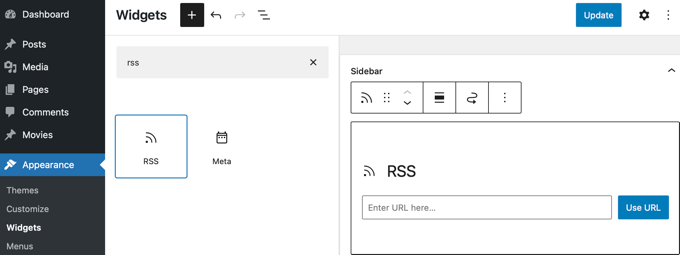
You can also add RSS links and icons on your category archive pages and for each custom post type in WordPress.
We hope this article helped you learn more about RSS in WordPress. You may also want to see our Additional Reading list below for related articles on useful WordPress tips, tricks, and ideas.
If you liked this article, then please subscribe to our YouTube Channel for WordPress video tutorials. You can also find us on Twitter and Facebook.
Additional Reading
- How to Completely Customize Your WordPress RSS Feeds
- How to Fix WordPress RSS Feed Errors (Step-by-Step Tutorial)
- How to Limit the Number of Posts in WordPress RSS Feed
- Atom
- 9 Best WordPress RSS Feed Plugins Compared (2025)
- 12 Tips to Optimize Your WordPress RSS Feed (Quick & Easy)
- How to Make a Separate RSS Feed for Each Custom Post Type in WordPress
- What Is RSS? How to Use RSS in WordPress
- How to Make Separate RSS Feeds for Each Category in WordPress




