In WordPress, post meta means the additional information about a blog post that you can show to your visitors. It includes details like the author’s name, publication date, categories, tags, custom taxonomies, and more.
Post meta is not part of the actual content of the post. It’s the extra information you would like to display, and it appears in different locations depending on your WordPress theme.
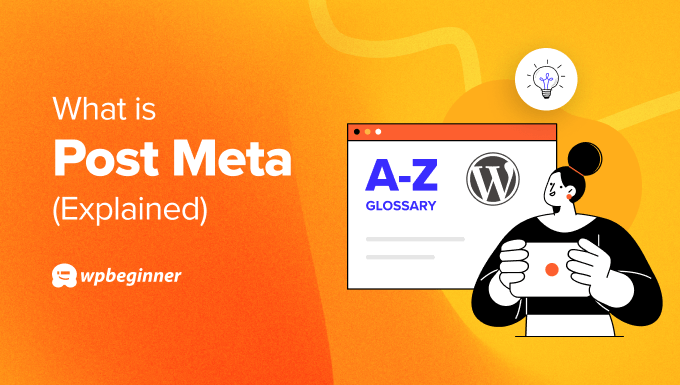
Why Show Post Meta Information in WordPress?
Post metadata helps visitors learn more about your content and discover other interesting topics. It also helps display important information, notices, and disclaimers.
For example, here’s a look at the post meta on WPBeginner. We’ve shown the latest updated date, as well as the author and reader disclosure.

You can also use post meta to show categories, tags, custom taxonomies, publication time, reading time, custom fields, and more.
Similarly, many countries have different laws and regulations for disclosing paid endorsements. Post meta will help you show these disclaimers to your audience.
For example, if you are running an affiliate website, then using post meta lets you display an affiliate disclosure explaining how you earn a commission whenever someone clicks a referral link and makes a purchase.
Other than that, the post meta can also show the author of the post. Users can simply click on the author’s name to discover other topics written by the same writer.
How to Add Post Meta in WordPress Themes
Depending on your WordPress theme, you can add post meta to your posts without writing code.
For instance, if you are using a classic theme like Astra, then you can simply add the post meta from the WordPress Theme Customizer.
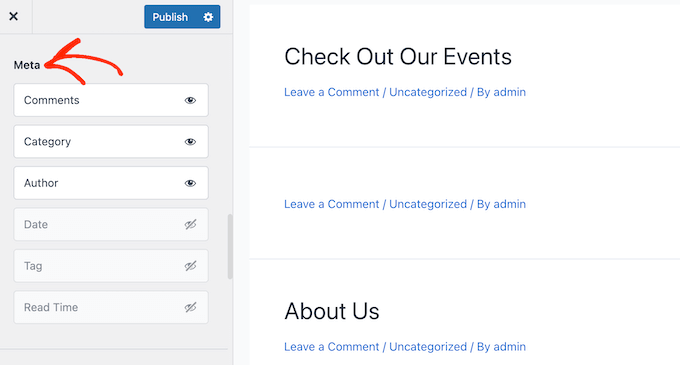
Similarly, block-based themes that use the full site editor also allow you to add post meta.
You can simply search for the Post Meta block and add it anywhere in your theme.
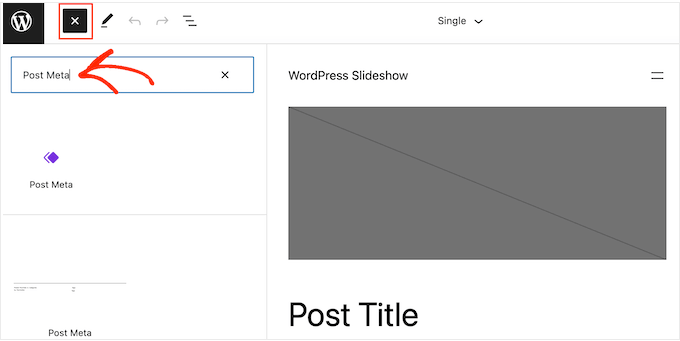
Another way of adding post metadata to WordPress is by using a theme builder like SeedProd. It is the best drag-and-drop WordPress page builder that also helps you create custom themes without editing code.
You can choose from 320+ pre-built theme templates and easily customize them according to your requirements. SeedProd also offers a Post Info block that shows author, date, time, and comments data by default. However, you can change it and add or remove any item in the post meta.
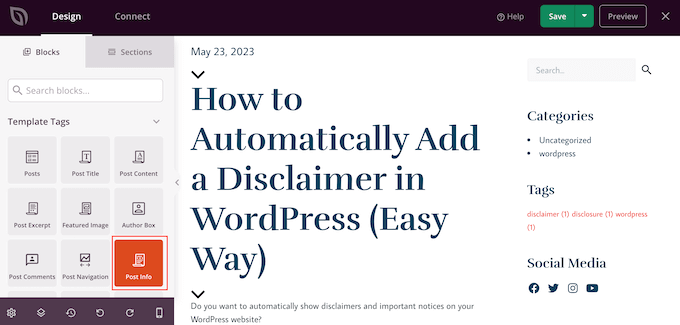
To learn more, please see our guide on how to display post metadata in WordPress.
How to Add Affiliate Disclosures in Blog Posts
You can also add affiliate disclosures that appear as post meta in your WordPress blog posts.
Many WordPress affiliate plugins allow you to automatically add affiliate disclaimers anywhere on your site.
For instance, the Pretty Links plugin comes with a built-in feature that lets you show affiliate notices with a link to the disclaimer page, custom text, and position of your choice.
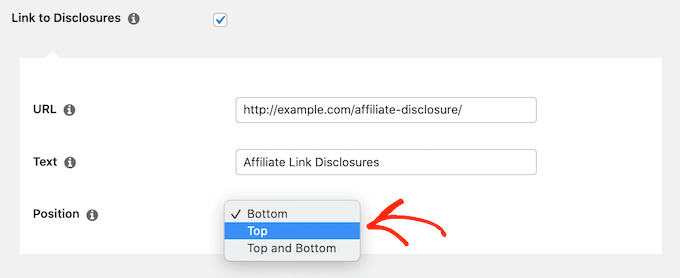
Show the Last Updated Date of Your Posts
WordPress themes will usually display the published date of your blog posts by default. This is fine for more static websites and blogs.
However, if the published data is several years old, even though you regularly update content, then users might assume that the information is out of date.
That’s why showing the last updated date helps build trust with your audience and shows your content is fresh. It also helps improve WordPress SEO by telling Google’s bots when the post was last updated.

There are different ways you can show the last updated date through post meta.
You can use the WPCode plugin, which is the best code snippet plugin for WordPress. It offers a pre-built snippet library where you can insert the code to show the last updated date.
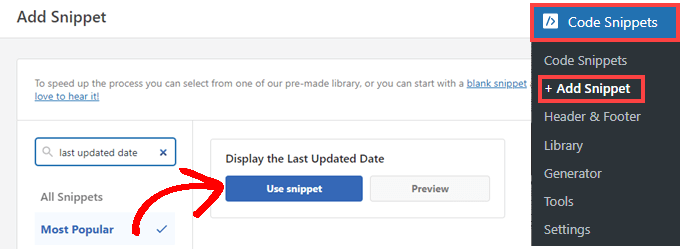
Besides that, there are different WordPress plugins that can help you manage the modified date.
To learn more, please see our guide on how to display the last updated date of your post.
How to Add Custom Meta Boxes in WordPress
Apart from the default post meta information shown by WordPress, you can also add custom meta boxes for your blog posts and pages.
In the WordPress block editor, there is an option to enable ‘Custom fields.’

Once enabled, you can see the custom fields meta box in the WordPress content editor.
Simply go ahead and select the name of your field and then enter the value.
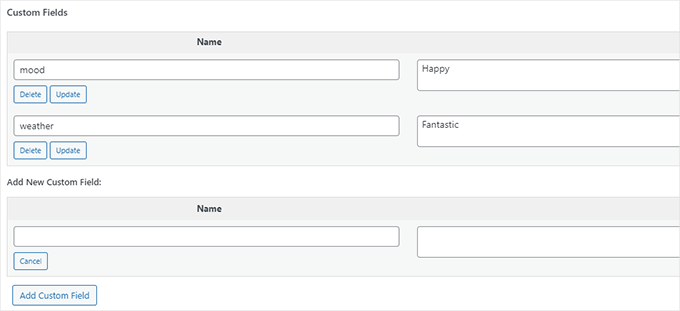
You can see more details by following our guide on how to add custom meta boxes in WordPress posts.
We hope this article helped you learn more about post meta in WordPress. You may also want to see our Additional Reading list below for related articles on useful WordPress tips, tricks, and ideas.
If you liked this article, then please subscribe to our YouTube Channel for WordPress video tutorials. You can also find us on Twitter and Facebook.




