The WordPress Plugin Directory is the official source of free WordPress plugins. It is also known as the WP Plugin directory, WordPress plugin repository, or just the repo.
Plugins make it easy to add new features to your website, and the plugin directory makes it easy to install them. There are just under 60,000 free plugins in the WP plugin directory, and you can find one that does almost anything you need.
The WordPress plugin review team checks the code of each plugin for common errors and security issues. The directory also gives a user rating for each plugin and reports the last time it was updated. These features let you install plugins with confidence.
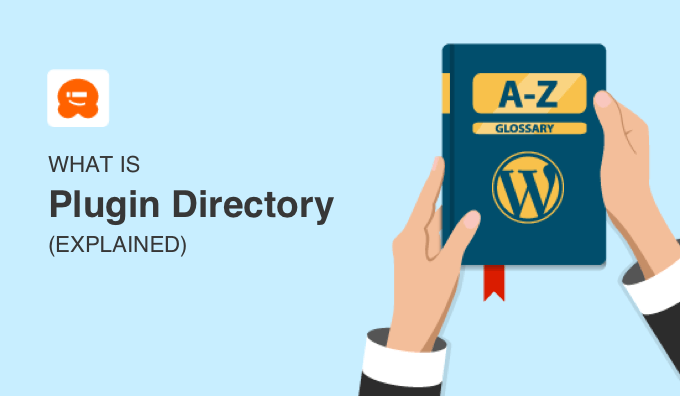
What Is the WordPress Plugin Directory?
WordPress plugins allow you to add new features and functionality to your WordPress website, similar to how mobile apps do for your smartphone. There is a popular saying in the WordPress community, ‘There’s a plugin for that.’
The WordPress Plugin Directory is the official source of free plugins for WordPress. It currently offers around 60,000 plugins that cover a wide range of features.

However, keep in mind that you won’t find all WordPress plugins in the directory, just the free ones that have been approved by WordPress.
There are also third-party repositories of free and paid plugin files, and you will have to purchase premium plugins from the developer’s website.
Installing Plugins from the WordPress Plugin Directory
WordPress administrators can access the WordPress plugin directory from their websites.
Simply navigate to the Plugins » Add New page in the WordPress admin sidebar. Here you can browse and search for different plugins by typing in the plugin names.
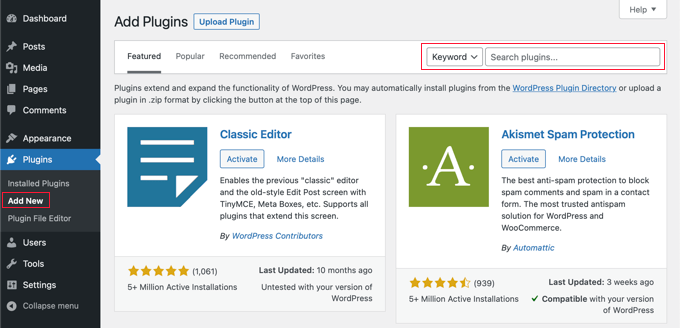
When you’re ready, you can install and activate a plugin using the ‘Install Now’ and ‘Activate’ buttons provided.
For step by step instructions, see our guide on how to install a WordPress plugin.
What Are the Benefits of the WordPress Plugin Directory?
There are plenty of benefits to using plugins from the WordPress plugin directory.
For example, the code for each plugin is tested by a review team before it is accepted into the directory. They check for common errors and security issues so you can install the plugins with peace of mind.
There is also the convenience of being able to install and update the plugin directly from your website’s admin area.
The WordPress.org directory also offers helpful information about each plugin. These details can help you decide whether to use a particular plugin.
For example, you can learn when it was last updated, how many active installations there are, and the latest WordPress version it was tested with.
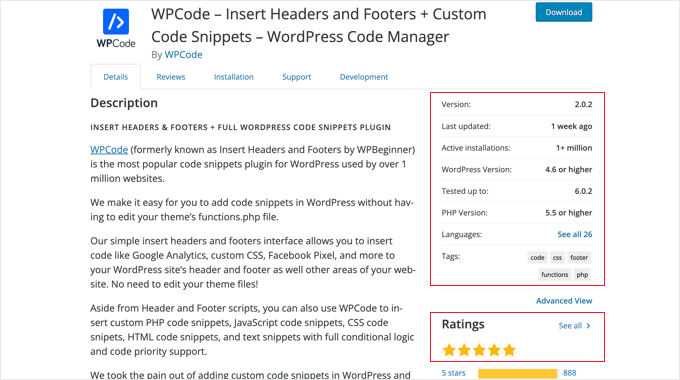
Users can also leave reviews and ratings on the plugins, and the user rating is clearly displayed on the plugin’s main page.
There is also a support forum for each plugin. Here you can let the developer know about any issues you are having, read a Frequently Asked Questions section, and search to see if other users have experienced the same problem.
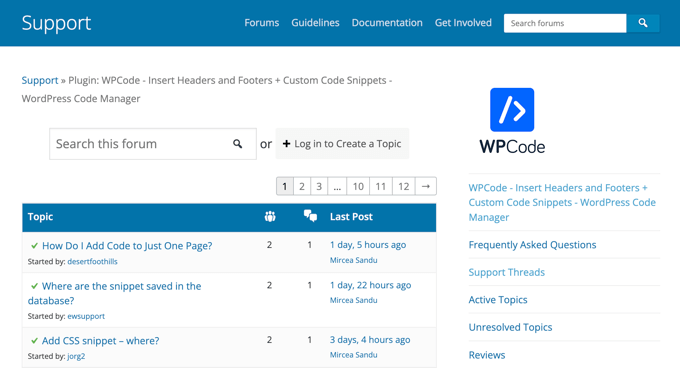
Adding Your Own Plugins to the WordPress Plugin Directory
If you created a WordPress plugin that others will find useful, then you should consider adding it to the official WordPress Plugin Directory. This has lots of benefits for you as a developer.
For example, you won’t have to pay for the bandwidth required to download your plugin, and the directory will automatically keep track of how many people have downloaded it and will notify them when there is an upgrade.
The WordPress.org directory will also help you support the plugin. Users can rate your plugin, leave feedback and bug reports, and make use of the support forum.
For step-by-step instructions, see our beginner’s guide on how to add your plugin to the WordPress Plugin Directory.
We hope this article helped you learn more about the official WordPress Plugin Directory. You may also want to see our Additional Reading list below for related articles on useful WordPress tips, tricks, and ideas.
Additional Reading
- Should You Install Plugins Not Tested With Your WordPress Version?
- How to Create a WordPress Plugin (Step by Step for Beginners)
- Plugin
- How to Properly Update WordPress Plugins (Step by Step)
- How to Install a WordPress Plugin – Step by Step for Beginners
- How to Add Your Plugin to the WordPress Plugin Directory




