In WordPress, a plugin is a small software application that extends the features and functions of a WordPress website.
Plugins play a major role in building great websites using WordPress. They make it easier for users to add features to their website without knowing a single line of code.
There are over 50,000 free plugins available in the WordPress.org plugin directory and thousands of premium WordPress plugins written by third-party developers like ourselves.

What Are WordPress Plugins?
WordPress plugins are apps that allow you to add new features and functionality to your WordPress website, similar to the way mobile apps do for your smartphone. There is a popular saying in the WordPress community, ‘There’s a plugin for that.’
WordPress is designed so that other developers can add their own code to it. The WordPress plugin API offers a robust set of hooks and filters which allow developers to modify existing WordPress functionality or add new functionality.
You will find your plugins on the Plugins » Add New page in the admin sidebar. Here you can activate and deactivate your existing plugins and install new ones.
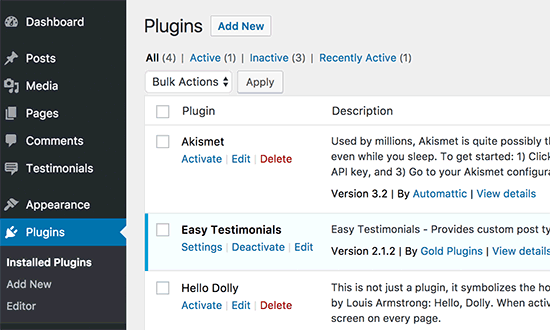
For more details, see our guide on what WordPress plugins are and how they work.
Video Explanation
If you’d prefer a written Explanation, keep reading.
How to Install a WordPress Plugin
You can easily find and install a WordPress plugin right from the Plugins » Add New page in the admin sidebar. From there, you’ll see the WordPress plugin repository where you can browse or search for the plugin you need.
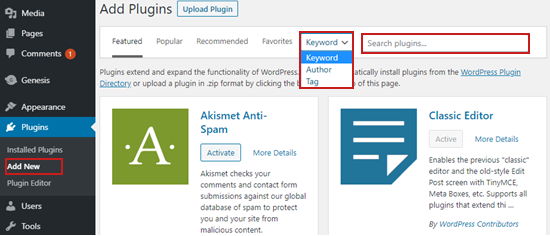
Once you find the plugin, you want to install and click on ‘Install Now’ and wait for the installation to complete. Once the installation has finished, you need to click on ‘Activate’ and your plugin will be ready to use.
As a site administrator, you can also configure plugin settings, deactivate them, or remove the plugin from your WordPress website by deleting them.
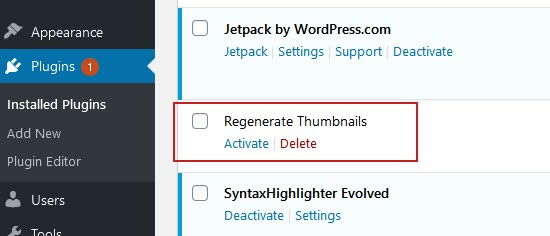
As your site grows over time, you may have plugins on your site that you don’t need anymore. It’s important that you uninstall those plugins correctly to improve your site’s performance.
How to Update WordPress Plugins
Good developers will update their plugins frequently, and when they do you’ll see a notification in your admin toolbar and admin sidebar.
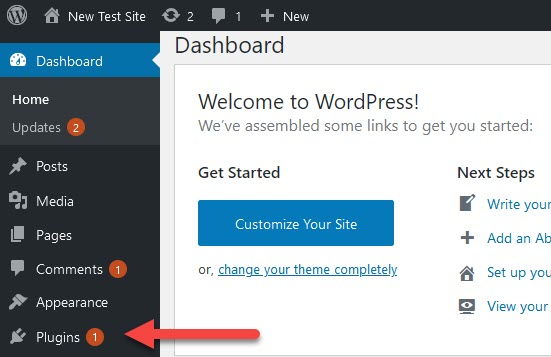
When you receive an update notification, you need to click on the icon and this will take you to the ‘Updates’ page. You’ll also see other updates like WordPress core or themes will also appear on this page.
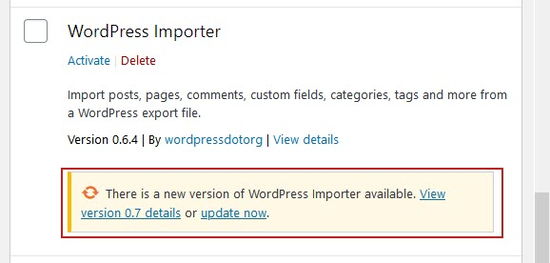
For more details read our step-by-step guide on how to properly update and manage WordPress plugins.
You might like to enable automatic updates for minor updates of the plugins you trust and rely on. If you do, then you should check our guide on how to better manage automatic WordPress updates.
How to Create a WordPress Plugin
To create a plugin, you need basic knowledge of coding languages like PHP, CSS, HTML, and JavaScript. You also need a local development environment for Windows or Mac to test your WordPress plugin on your computer.
You will write your code in a plain text editor. Notepad or TextEdit will work fine, but if you want to try something more advanced, then check out these code editors for developers.
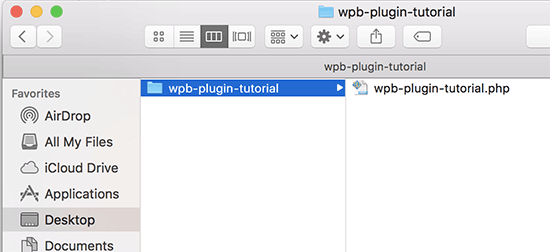
Once you have the tools you need, you can follow our step by step beginner’s guide on how to create your first WordPress plugin. Or, if you’d prefer to create a plugin without using any code, then you can create a plugin using a plugin.
Once you’ve created a WordPress plugin, you can add it to the WordPress Plugin Directory so that others can discover and use it.
Are WordPress Plugins Safe?
Safety is never guaranteed. Some plugins may be poorly coded, and others may conflict with one another plugin or with your theme. Hackers can also use poorly coded WordPress plugins to cause problems on a website.
That’s why it’s important to choose a plugin only from reputable plugin repositories or third-party plugin creators that you trust.
Luckily, you can learn a significant amount about a plugin before you install it on your website, and we list some of the things you should look for when choosing a plugin in the next section.
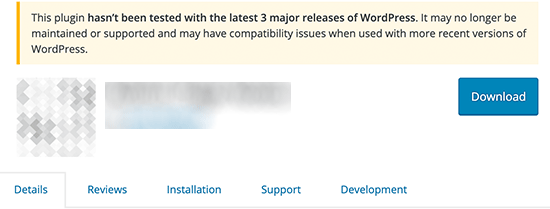
You can also keep your website secure by using a WordPress security plugin like Sucuri, which scans thousands of websites and allows for quick detection of security problems with plugins and protects your overall website security.
If you are concerned about slowing down your website by installing too many plugins, then you should check our guide on how many WordPress plugins you should install. Here we explain how plugins affect your website and show you how to choose the right combination of plugins.
How to Choose the Right Plugin
With thousands of WordPress plugins available, choosing the right plugin can seem overwhelming. There are many plugins that can accomplish the same task, and some are coded better than others.
Free Plugins
If you’re just getting started in WordPress or you are on a limited budget, then free plugins can be a great place to build your WordPress website.
As your website grows, you might replace some of your free plugins with premium ones offering better support and compatibility with your website.
Here are some questions you should ask when choosing a free plugin:
- How long has it been since this plugin has been updated?
- Is it compatible with the latest version of WordPress?
- Are people getting answers to their support questions?
- How do other users rate the plugin?
You can learn more about choosing a free plugin in our guide on how to choose the best WordPress plugin.
Premium Plugins
Premium plugins are paid versions of WordPress plugins that come with additional features, priority support, documentation, and regular updates. These are important considerations as your business grows.
In our guide on when it’s worth buying premium WordPress plugins we help you think through the issues of how and when you can start switching to premium plugins.
What Are the Best WordPress Plugins?
Often beginners get confused when trying to pick the best WordPress plugins because so many are available. We’re frequently asked for advice about the best plugin for adding specific features to a WordPress website.
Unlike other sites, WPBeginner tests and reviews the best WordPress plugins and offers step by step installation guides to make your life easier.
You will find our recommendations of the best WordPress plugins listed on WPBeginner, and you can browse the list below for comparisons of the best plugins for different purposes.
Check out these must-have plugins for business websites:
- 24 Must Have WordPress Plugins for Business Websites
- 32 Best WooCommerce Plugins for Your Store (Most are FREE)
- 6 Best Drag and Drop WordPress Page Builders Compared
- 14 Best WordPress SEO Plugins and Tools That You Should Use
- 5 Best Contact Form Plugins for WordPress Compared
- 11 Best Analytics Solutions for WordPress Users
We hope this article helped you learn more about plugins in WordPress. You may also want to see our Additional Reading list below for related articles on useful WordPress tips, tricks, and ideas.
If you liked this guide, then please consider subscribing to our YouTube Channel for WordPress video tutorials. You can also find us on Twitter and Facebook.
Additional Reading
- How to Enable Automatic Updates for WordPress Plugins and Themes
- How to Properly Update WordPress Plugins (Step by Step)
- How to Add Your Plugin to the WordPress Plugin Directory
- Beginner’s Guide: How to Choose the Best WordPress Plugin
- How to Better Manage Automatic WordPress Updates
- How Many WordPress Plugins Should You Install? What’s too many?
- How to Install a WordPress Plugin – Step by Step for Beginners
- How to Properly Uninstall a WordPress Plugin (Beginner’s Guide)
- How to Create a WordPress Plugin (Step by Step for Beginners)
- How to Properly Ask for WordPress Support and Get It




