In WordPress, a navigation menu helps visitors navigate to important areas of your website. Depending on your WordPress theme, it often appears as a horizontal bar of links in the header.
You can create custom navigation menus to organize your content in a way that makes sense for your site and helps visitors find the information they are looking for. You can add pages, posts, categories, custom links, and even drop-down menus to create a hierarchical structure.
A well-designed navigation menu can also improve your SEO. Search engines use your menu structure to understand your site’s organization and the relationships between your pages, improving your rankings.
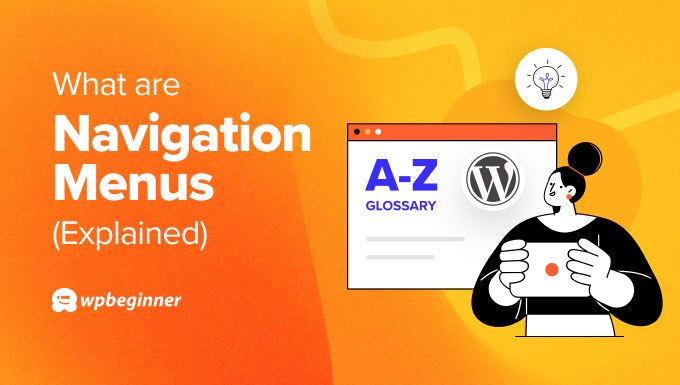
Adding a Navigation Menu in WordPress
Most WordPress themes come with a navigation menu at the top of the page. Some themes may also include a secondary menu, a footer menu, or a mobile navigation menu.
Whichever theme you use, you can easily add a new navigation menu or customize an existing menu to help visitors find what they are looking for.
For example, take a look at WPBeginner’s navigation menu:

You might like to add drop-down menus, links to your most important pages, categories or topics, blog posts, or custom links such as your social media profile.
The exact steps for adding a navigation menu will depend on whether you are using a classic theme or a block theme. For detailed instructions, you can see our beginner’s guide on how to add a navigation menu in WordPress.
After creating your navigation menu, you can style it in creative ways.
Creating a Vertical Navigation Menu
While most WordPress themes use horizontal menus, some website owners prefer vertical navigation menus. These have the advantage of fitting your website’s sidebar better and are easier to navigate on mobile devices.
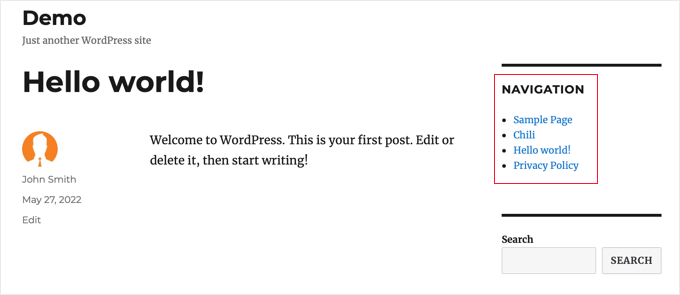
Mega menus are a creative alternative that let you arrange dozens or even hundreds of links in columns and rows. They work well for websites that have a lot of important content.
Mega menus can include rich content like images and videos to improve user experience.
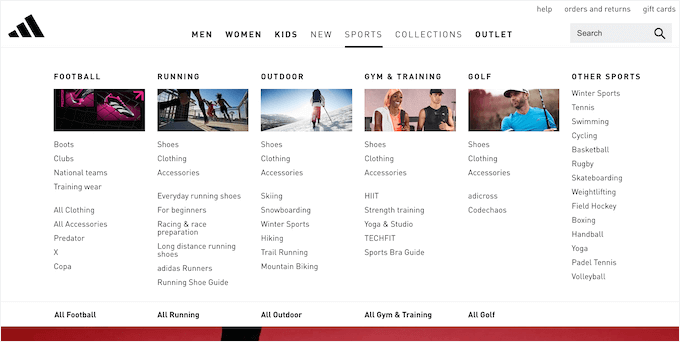
We hope this article helped you learn more about navigation menus in WordPress. You may also want to see our Additional Reading list below for related articles on useful WordPress tips, tricks, and ideas.
If you liked this article, then please subscribe to our YouTube Channel for WordPress video tutorials. You can also find us on Twitter and Facebook.
Additional Reading
- How to Add Image Icons to WordPress Navigation Menus
- How to Style WordPress Navigation Menus (Updated)
- How to Import and Export Navigation Menus in WordPress
- How to Add Topics in WordPress Navigation Menus
- How to Add Specific Posts to WordPress Navigation Menu
- How to Add Conditional Logic to Menus in WordPress (Step by Step)
- How to Add a Mega Menu on Your WordPress Site (Step by Step)
- How to Create a Vertical Navigation Menu in WordPress
- How to Highlight a Menu Item in WordPress
- How to Add a Navigation Menu in WordPress (Beginner’s Guide)




