A footer is the bottom section of a web page. It normally appears the same on every WordPress post and page.
That makes it a useful place to display a copyright notice, links to your privacy policy and other important pages, and other information you want to display at the bottom of each page.
WordPress theme developers may place code and scripts in the footer. These will load after the rest of the page content.
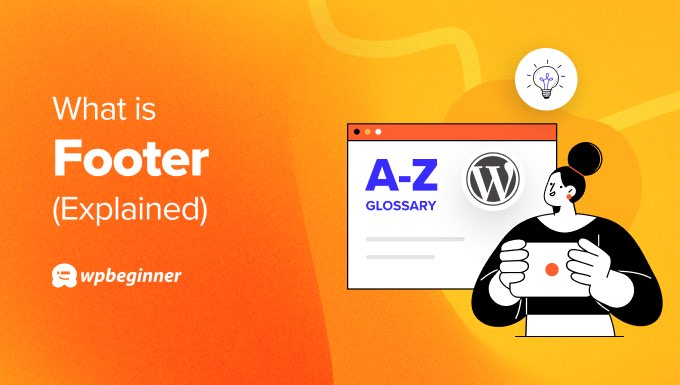
Video Explanation
If you’d prefer written instructions, keep reading.
What Is the Footer Template in WordPress?
Most WordPress websites use a familiar layout.
You will normally see the header at the top, followed by a content area and possibly a sidebar, and then a footer area at the bottom of the page.
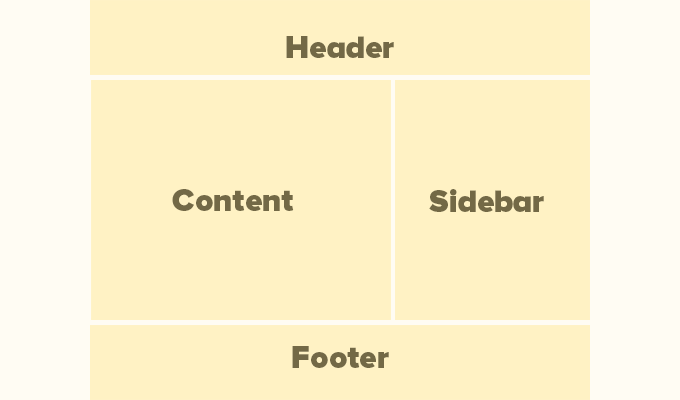
In WordPress theme development, the footer area of a website is usually defined in the template file footer.php.
Since the footer generally stays the same across the entire website. You can edit the footer to add website items that are relevant to the site as a whole and not specific to any single section.
In some themes, the area may also contain a widget area with multiple columns that you can use to add WordPress widgets.
For inspiration, you can see our showcase of the best WordPress footer design examples.
How the Footer Is Defined in HTML5 vs WordPress
With the development of HTML5, the concept of a header and footer has been expanded.
Because HTML5 semantically marks up pages, the footer element can now be used not just for the web page as a whole, but even within the the various sections of the webpage. This means that some web pages may now have numerous headers and footers.
Don’t let this confuse you though. On WPBeginner, we refer to the footer as the bottom section of the webpage that appears consistently across your entire site. That’s because most WordPress sites have one header section and one footer section.
We hope this article helped you learn more about footers in WordPress. You may also want to see our Additional Reading list below for related articles on useful WordPress tips, tricks, and ideas.
If you liked this article, then please subscribe to our YouTube Channel for WordPress video tutorials. You can also find us on Twitter and Facebook.
Additional Reading
- How to Add a Dynamic Copyright Date in WordPress Footer
- How to Edit the Footer in WordPress (4 Ways)
- Checklist: 10 Things to Add to the Footer on Your WordPress Site
- Header
- How to Add Header and Footer Code in WordPress (the Easy Way)
- 13 Best WordPress Footer Design Examples (+ Best Practices)
- How to Create a “Sticky” Floating Footer Bar in WordPress
- WordPress Layout Terms Demystified (Quick Reference)
- How to Add Custom Header, Footer, or Sidebar for Each Category




