A classic theme is a traditional (non-block) WordPress theme that does not support full site editing. You can use the WordPress Theme Customizer to edit a classic theme and control the appearance of your website.
Classic themes are built using PHP templates and use stylesheets and HTML files to control a website’s appearance. They are different from the latest block-based themes since they have fixed layouts and designs.
Some classic themes may not be compatible with the latest WordPress version. They can also be difficult to edit, as there isn’t much flexibility or customization options. However, classic themes are great for users who are comfortable using the traditional WordPress customizer.
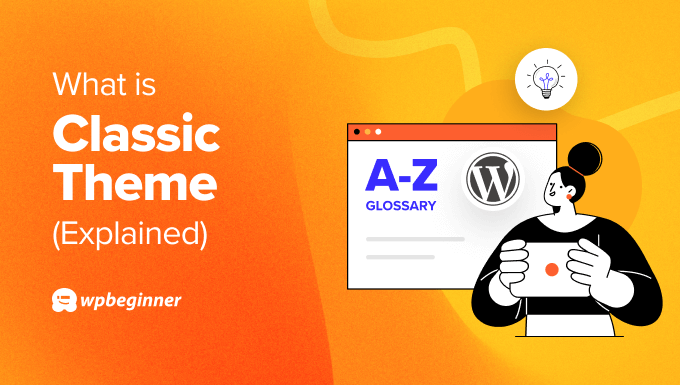
What Is the Difference Between Classic Themes & Block Themes?
Both classic themes and block themes act as ‘skins’ that control the appearance of a WordPress website. But there is a big difference between a classic theme vs. a block theme.
First, the technology behind both themes is different.
A classic theme uses PHP templates, while a block theme uses HTML in the form of content blocks. As a result, block-based themes are more flexible to use and typically load faster than classic themes.
When it comes to editing a theme, classic themes have a fixed design, so it can be tricky to change the entire appearance of your website. You will have access to limited customization settings, including colors and fonts, in the WordPress Theme Customizer.
On the other hand, you will get more customization options with a block theme compared to a classic theme. Since the theme templates are made up of blocks, you can easily move different parts around, edit headers and footers with ease, and have more control over the appearance of your WordPress website.
Block themes are customized using the full site editor. This works similar to the Block editor, but is used for theme templates like the header, footer, navigation menu, global styles, and more.
Many WordPress website builders like SeedProd and Elementor also have a block-based editor for editing a theme’s appearance.
How to Edit a Classic WordPress Theme
You can edit a classic theme by going to Appearance » Customize from the WordPress dashboard.
This will launch the WordPress Theme Customizer.
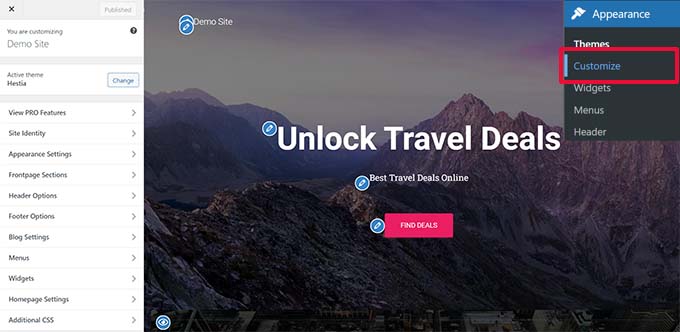
Now, you can edit different sections of the classic theme.
For example, in the Site Identity section, you can change the title and tagline for your website.
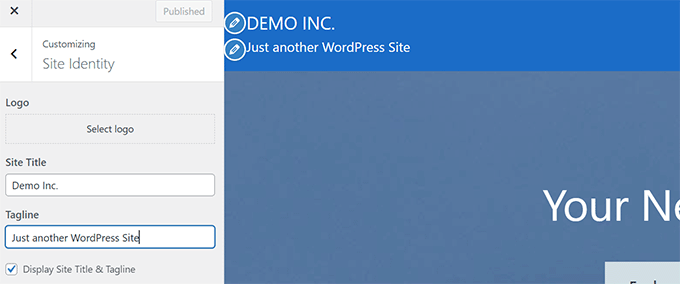
Similarly, you can add a navigation menu to your theme, select a site icon, and control the widgets on your website.
Or you can change the background color, add custom CSS, and much more.
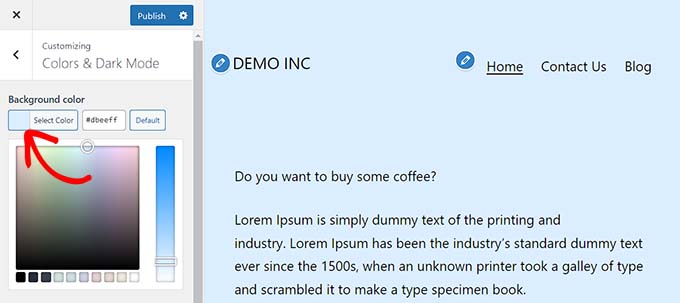
To learn more, please see our complete guide on how to use WordPress Theme Customizer.
We hope this article helped you learn more about a classic theme in WordPress. You may also want to see our Additional Reading list below for related articles on useful WordPress tips, tricks, and ideas.
If you liked this article, then please subscribe to our YouTube Channel for WordPress video tutorials. You can also find us on Twitter and Facebook.
Additional Reading
- How to Use WordPress Theme Customizer Like a Pro (Ultimate Guide)
- Theme
- 26 Best Gutenberg Friendly WordPress Themes
- Selecting the Perfect WordPress Theme – 9 Things to Consider
- 21 Best Block Themes for Full Site Editing in WordPress (2025)
- Template
- A Complete Beginner’s Guide to WordPress Full Site Editing
- How to Customize Your WordPress Theme (Beginner’s Guide)




