In WordPress, the backend is the administration area of the website that can only be accessed by logged-in users. Here, the site admin and their team can create content, install plugins, manage design settings, and more.
Once logged in, a user is limited to the tasks they can do by their user role and permission. While the site admin has complete control, other users may only be able to perform certain tasks, such as creating new content.
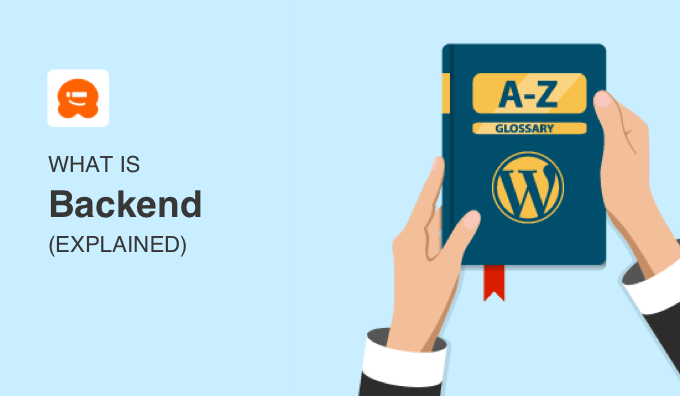
What Is the Backend in WordPress?
In WordPress, the backend of your website is also known as the dashboard or admin area. It allows users who have logged in to your website to configure the WordPress site and create content.
You can log in to the WordPress backend by adding /wp-admin/ to the end of your URL. This will allow you to enter the admin panel.

The WordPress backend consists of the following pages:
- ‘Posts’ is where you draft, edit, publish, or delete articles.
- ‘Media’ is where you upload, view, search, edit, and manage media files.
- ‘Pages’ is where you view, create, and manage static pages.
- ‘Comments’ is where you moderate and manage comments left by your visitors.
- ‘Appearance’ is where you change WordPress themes, and manage menus and widgets.
- ‘Plugins’ is where you install and activate apps that extend your website’s capabilities.
- ‘Users’ is where you add, view, edit, and define user roles on your site.
- ‘Tools’ is where you import and export content and manage personal data.
- ‘Settings’ is a central location where you configure your site’s basic settings.
Depending on the WordPress plugins and themes you use, there may be other settings and options in your WordPress backend.
Here’s an example of what it looks like:
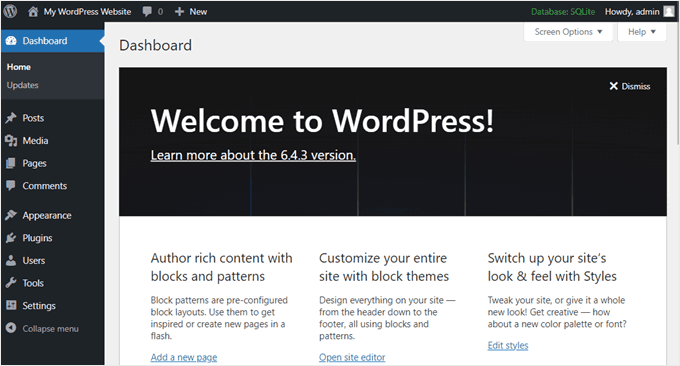
You can make the admin sidebar smaller by clicking on the ‘Collapse menu’ link at the bottom. To expand it to the default size, just click on it once more.
What Is the Difference Between Frontend and Backend?
The backend is an area where you can manage different parts of your WordPress website from behind the scenes. Meanwhile, the frontend of your website is the visible side that is publicly accessible to internet users.
You can think of it like the front door and back door to a restaurant.
The front door is where customers enter so they can order food and be seated. The back door is where the restaurant owner and other staff enter and gives access to the kitchen, offices, and storerooms that customers will never see.
In the same way, the backend is where the website owner and their team can focus on the site setup, web development, and content creation. The frontend is the actual WordPress website that can be viewed by visitors without having to log in.
What Types of WordPress Users Can Access the WordPress Backend?
By default, WordPress has several user roles that can access your WordPress backend.

However, what they can do in the WordPress dashboard varies by their permissions:
- Subscribers can log in to your WordPress website, edit their user profiles, view published content, and no more.
- Contributors can add new posts and edit their own posts. They can’t publish posts, delete posts, or upload files.
- Authors can write, edit, publish, and delete their own posts, but not posts written by others. They can upload files and view comments, but not moderate comments.
- Editors can write, edit, publish, and delete posts written by themselves and others. They can upload files, create new categories, and moderate comments.
- Administrators have complete control over a website. This is the only role that can change site settings, install themes and plugins, add users, and other administrative tasks.
- Super administrators have admin access to every site on a WordPress multisite network.
To keep your site secure, you shouldn’t give that same level of access to all other users.
For example, users only need limited capabilities when logging into your website to perform tasks like these:
- Writing a guest post on your blog
- Helping you with troubleshooting WordPress errors
- Getting access to exclusive content on your membership site
Feel free to customize these user roles and permissions or add more depending on your needs.
How to Customize the WordPress Backend
There are several ways you can customize your WordPress dashboard or admin panel, such as:
- Changing its appearance by selecting a different admin color scheme or enabling dark mode with a plugin
- Hiding any unnecessary menu items
- Changing the ‘Howdy Admin’ greeting in the admin toolbar
- Adding a notebook to the dashboard to encourage team communication
For more information, see our beginner’s guide on how to customize the WordPress admin area (dashboard).
What Is Backend WordPress Development?
In WordPress, backend development means creating and maintaining the technology needed to make a website run properly. This may involve:
- Adding code to the WordPress core software
- Creating custom WordPress plugins to extend your site’s functionality
- Configuring WordPress databases
- Optimizing your website’s performance with features (e.g., enabling caching)
- Managing your WordPress hosting
- Integrating third-party systems or APIs like payment gateways for eCommerce sites
For WordPress development, backend developers use programming languages like PHP and JavaScript. These languages allow them to create dynamic content, manage data, and interact with databases.
These languages are different from coding languages like HTML and CSS, which deal with the visual parts of your website.
We hope this article helped you learn more about the backend in WordPress. You may also want to see our Additional Reading list below for related articles on useful WordPress tips, tricks, and ideas.
If you liked this article, then please subscribe to our YouTube Channel for WordPress video tutorials. You can also find us on Twitter and Facebook.
Additional Reading
- Front End
- Beginner’s Guide to WordPress User Roles and Permissions
- How to Hide Unnecessary Menu Items From WordPress Admin
- Beginner’s Guide: How to Find Your WordPress Login URL
- How to Change the Admin Color Scheme in WordPress (Quick & Easy)
- 14 Vital Tips to Protect Your WordPress Admin Area (Updated)
- How to Customize WordPress Admin Dashboard (6 Tips)
- Admin Area
- User Role
- How to Add or Remove Capabilities to User Roles in WordPress




