In WordPress, the autosave feature automatically saves your work as you create or edit content.
Whether you are designing a WordPress page, updating a post, or tweaking a custom post type, autosave makes sure that your progress won’t get lost when there are internet connection issues or browser crashes.
The WordPress autosave feature is available in the edit screen of both the Gutenberg and Classic Editor interfaces. It’s particularly handy for beginners who may forget to save manually.
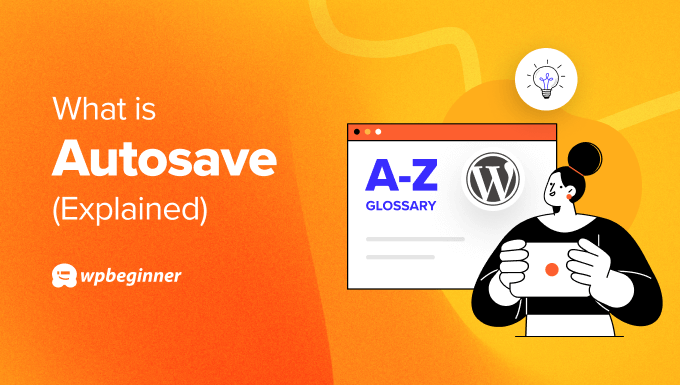
How Does WordPress Autosave Work?
When you are working on your WordPress website, the autosave function operates in the background to record your changes as you go. You’ll receive a notification each time Autosave kicks in, reassuring you that your WordPress post, page, or custom post type has been saved.
The default WordPress autosave interval is 60 seconds. This means, that it will automatically save your work every minute.
In the Gutenberg block editor, you will see a ‘Saved’ sign with a checkmark at the top menu when the autosave feature has worked. This will happen within the default time interval even if you have not clicked the Update, Publish, or Save Draft button.
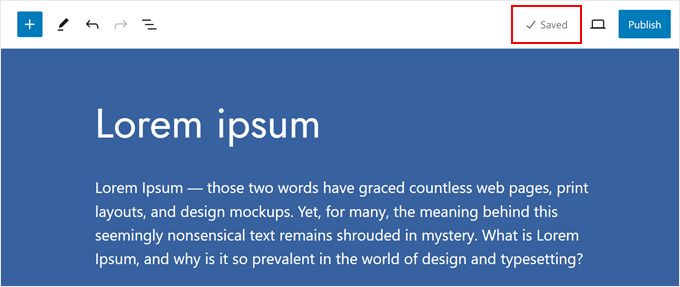
On the other hand, if you use the Classic Editor plugin, then it will show you a notification below the edit screen when your WordPress page, post, or custom post type was saved last.
Here’s what it looks like:
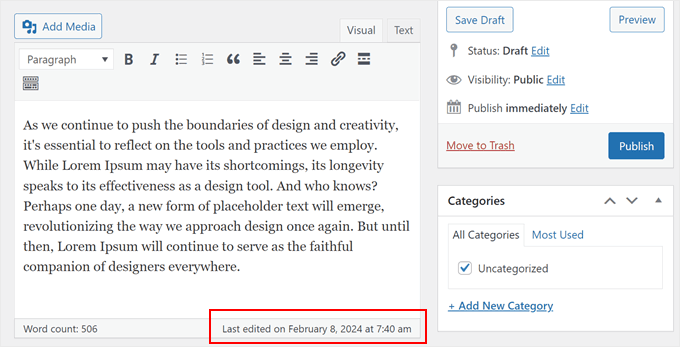
Can I Recover Content From an Autosave in WordPress?
Yes, you can. Typically, when WordPress sees that the current version of your post and a recent autosave version are different, it will let you know that you can restore that version and use that one instead.
Go ahead and click ‘Restore the backup’ to do so.
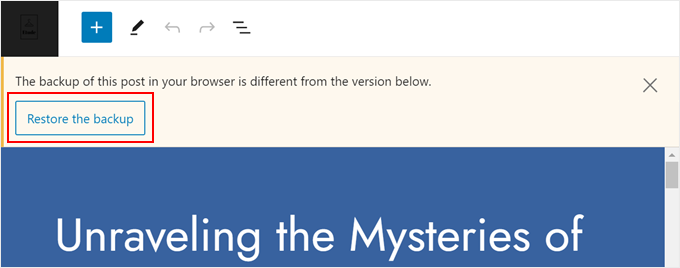
You can also use the WordPress revisions feature. This essentially stores every change you’ve made to a WordPress page, post, or custom post type. This way, you can restore your content to a version that’s even earlier than your most recent backup.
You can learn more about this feature in our step-by-step tutorial for using WordPress post revisions.
We hope this article helped you learn more about the WordPress autosave feature. You may also want to see our Additional Reading list below for related articles on useful WordPress tips, tricks, and ideas.
If you liked this article, then please subscribe to our YouTube Channel for WordPress video tutorials. You can also find us on Twitter and Facebook.




