Wix freine votre site. Vous avez besoin de plus de fonctionnalités, mais les ajouter devient coûteux. Il est temps de passer à WordPress.
Il n’est pas facile de quitter Wix. Ils ne veulent pas que vous partiez, ce qui peut rendre le transfert de votre site très difficile.
Mais nous avons trouvé la solution. Nous avons aidé des milliers de personnes à changer de site, et nous savons exactement comment passer de Wix à WordPress sans perdre votre contenu existant.
Ce guide vous affichera comment transférer votre site Wix vers WordPress. Nous vous aiderons à configurer votre hébergeur, à déplacer les publications et les pages de votre blog, et à faire pointer votre ancien site Wix vers votre nouveau site WordPress.
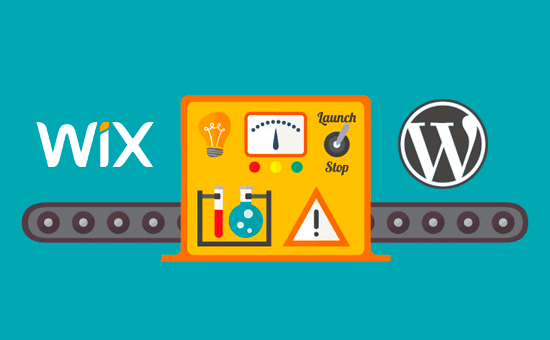
Après avoir Avis sur les différentes façons de passer de Wix à WordPress, nous pensons que la méthode la plus simple est d’importer les publications de votre blog via RSS.
Dans ce guide étape par étape, nous allons vous accompagner dans le processus de transfert de votre site Wix vers WordPress. Selon le nombre de pages que vous avez sur votre site Wix, la migration peut prendre jusqu’à une heure.
Voici les étapes à suivre pour migrer de Wix vers WordPress :
- Step 1: Sign Up for WordPress Web Hosting
- Step 2: Set Up Your New WordPress Site
- Step 3: Customize Your Site's Design
- Step 4: Import Your Wix Blog Posts to WordPress
- Step 5: Import Your Wix Pages to WordPress
- Step 6: Create Your Main Navigational Menu
- Step 7: Redirect Wix to WordPress
- Step 8: Add Essential WordPress Plugins
Prêt à passer de Wix à WordPress ? Premiers pas.
Étape par étape : S’inscrire à l’hébergeur WordPress
Pour lancer un blog WordPress, la première chose dont vous aurez besoin est un compte d’hébergeur pour votre site.
L’hébergeur est le domicile de votre site sur l’internet. C’est là que sont stockés tous vos fichiers et données.
Vous aurez également besoin d’un nom de domaine (tel que www.yoursite.com). Il s’agit de l’adresse de votre site sur l’internet.
Lorsque vous utilisez Wix, ils hébergent votre site pour vous, ce qui est aussi la raison pour laquelle il est assez limité. D’un autre côté, WordPress est un logiciel libre, vous aurez donc besoin d’un endroit pour l’installer. C’est pourquoi vous devez acheter un hébergeur et un nom de domaine.
Nous vous recommandons vivement d’utiliser Bluehost car c’est un fournisseur d’hébergement officiel recommandé par WordPress.org.
Ils ont accepté de donner aux lecteurs de WPBeginner un domaine gratuit et jusqu’à 83% de remise sur l’hébergement web en utilisant notre code promo spécial Bluehost.
Cela signifie que vous pouvez Premiers pas pour uniquement 1,99 $ par mois !
Si vous voulez regarder plus d’options, alors nous avons une liste des meilleurs fournisseurs d’hébergement WordPress que vous pouvez choisir.
D’autres entreprises que nous recommandons sont SiteGround et HostGator.
Dans ce tutoriel, nous utiliserons Bluehost pour les captures d’écran et les exemples. Une fois que vous avez cliqué sur le lien Bluehost ci-dessus, allez-y et cliquez sur le bouton “Premiers pas”.

Ensuite, vous devrez choisir une offre Bluehost.
Vous pouvez choisir l’offre qui vous convient le mieux. De nombreuses utilisatrices/utilisateurs optent pour le plan Choice Plus. Vous pouvez toujours passer à une offre plus élevée à l’avenir si nécessaire.
Une fois que vous avez fait votre choix, cliquez sur “Sélectionné”.

Sur l’écran suivant, vous devrez choisir un nouveau nom de domaine ou connecter votre nom de domaine existant de Wix à WordPress.
Si vous ne voulez pas vous occuper de cette étape maintenant, vous pouvez cliquer sur le bouton “Je créerai mon domaine ultérieurement”.

Maintenant, vous verrez quelques paquets supplémentaires à ajouter à votre compte d’hébergeur.
Toutes ces options sont facultatives et vous pouvez les décocher pour l’instant.

Une fois terminé, vous effectuerez le paiement. Après cela, Bluehost vous enverra par e-mail les instructions pour vous connecter au tableau de bord de l’hébergeur.
Après vous être connecté à Bluehost, vous pouvez vous rendre dans l’onglet ” Sites web ” du tableau de bord. Vous verrez alors que Bluehost a installé votre nouveau site WordPress pour vous.
Cliquez sur “Modifier le site” pour ouvrir la zone d’administration de WordPress.

Étape 2 : Configurer votre nouveau site WordPress
Une fois connecté, vous verrez votre Tableau de bord WordPress:

Une fois que vous vous êtes connecté à la zone d’administration de WordPress, il est conseillé de définir vos permaliens WordPress.
Vos Réglages permaliens détermineront l’adresse de chaque publication de blog. Par exemple, au lieu de publier un article de blog à l’adresse :
www.yourblog.com/2017/10/blog-post-title
Vous pouvez le publier sur :
www.yourblog.com/blog-post-title.
Vous pouvez modifier les paramètres de vos permaliens en naviguant vers Réglages ” Permaliens dans votre tableau de bord WordPress. Une fois que vous avez sélectionné la structure que vous souhaitez, cliquez sur le bouton ” Enregistrer les modifications ” en bas.
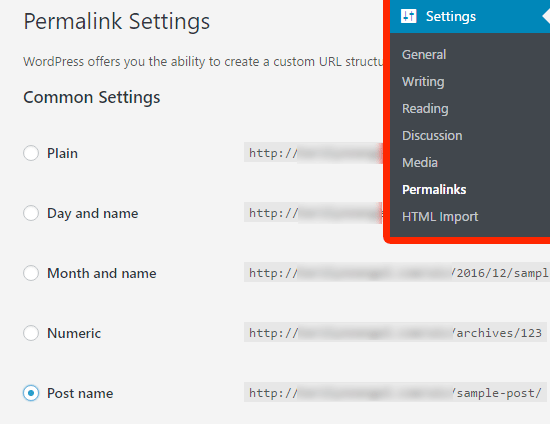
Pour plus de détails sur les permaliens, vous pouvez consulter notre publication sur les structures d’URL favorables au référencement dans WordPress.
Étape 3 : Personnaliser le design de votre site
Ensuite, vous devez personnaliser l’apparence de votre site. Il est facile de le faire en utilisant des thèmes WordPress.
Les thèmes WordPress sont similaires aux modèles Wix car ils contrôlent l’apparence et l’affichage de votre site WordPress.
Il existe des milliers de thèmes WordPress gratuits et payants. Certains thèmes sont très basiques et minimalistes, tandis que d’autres ajouteront de nombreuses nouvelles fonctionnalités à votre site.
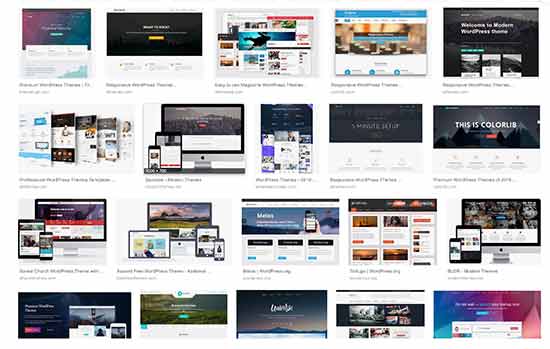
En tant que débutant sur WordPress, vous voudrez peut-être commencer par un thème simple et facile à utiliser. Nous avons une liste de thèmes WordPress simples recommandés que vous pouvez consulter pour Premiers pas.
Une fois que vous avez trouvé un thème qui vous plaît, vous pouvez l’installer en suivant notre guide sur l’installation d’un thème WordPress.
N’oubliez pas que vous pouvez facilement modifier votre thème à l’avenir, il n’est donc pas nécessaire de consacrer trop de temps à cette étape.
Vous pouvez même utiliser le thème par défaut de WordPress et commencer par le processus de migration, car la partie la plus importante est le déplacement de tout votre contenu de Wix vers WordPress.
Étape par 4 : Importer les publications de votre blog Wix sur WordPress
Dans cette étape, nous allons transférer les publications de votre blog Wix sur votre nouveau site WordPress.
Wix est une plateforme fermée qui ne permet pas aux utilisateurs/utilisatrices de migrer facilement leur contenu hors de Wix.
Mais nous pouvons encore automatiser le processus en important votre flux RSS Wix, au lieu de recréer chaque publication de blog manuellement.
Pour Premiers pas, vous devez télécharger votre fichier RSS Wix.
Vous pouvez localiser le fichier en ajoutant /feed.xml ou /blog-feed.x ml à l’URL de votre site Wix.
Si vous n’avez pas de domaine personnalisé avec Wix, vous pouvez trouver votre flux RSS à l’adresse username.wixsite. com/blogname/feed .xml ou username.wixsite.com/blogname/blog-feed.xml, où “username” est votre nom d’utilisateur Wix et “blogname” est le nom de votre blog.
Si vous avez un domaine personnalisé tel que www.yourwixblog.com, vous trouverez votre flux RSS à l’adresse www.yourwixblog.com/feed.xml ou www.yourwixblog.com/blog-feed.xml.
Après avoir navigué jusqu’à l’URL appropriée, vous devriez voir une page pleine de code.
Faites un clic droit n’importe où sur la page et cliquez sur “Enregistrer sous” pour enregistrer le fichier sur votre ordinateur.
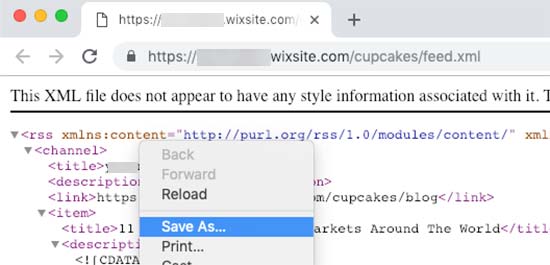
Maintenant que vous avez votre fichier RSS, vous pouvez vous connecter à votre Tableau de bord WordPress et cliquer sur Outils ” Importer.
Ensuite, cliquez sur le lien “Installer maintenant” sous le titre RSS.
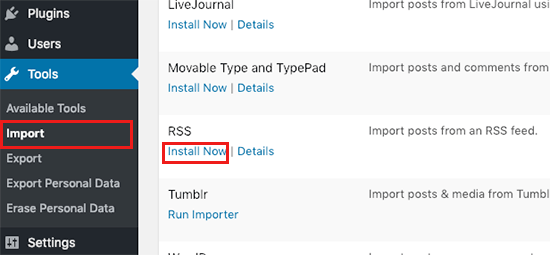
Au bout de quelques secondes, vous verrez apparaître en haut de la page le lien “Exécuter Outil d’importation”.
N’hésitez pas à cliquer sur le lien.

Ensuite, vous devez cliquer sur le bouton “Choisissez un fichier” et sélectionner le fichier feed.xml enregistré sur votre ordinateur.
Une fois sélectionné, vous pouvez cliquer sur le bouton “Téléverser le fichier et importer”.
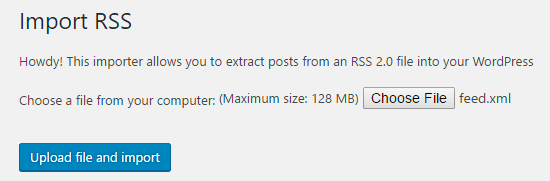
Si vous avez beaucoup de publications de blog à importer, l’importation peut prendre plusieurs minutes.
Une fois l’opération terminée, un message de confirmation s’affiche.
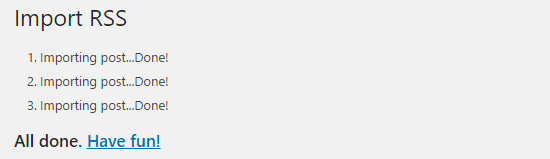
Pour vérifier vos articles de blog et vous assurer qu’ils ont été correctement exportés de Wix, vous pouvez naviguer vers ” Posts ” ” All Posts ” et cliquer sur ” Vue ” sous chaque article.
Comme cela :
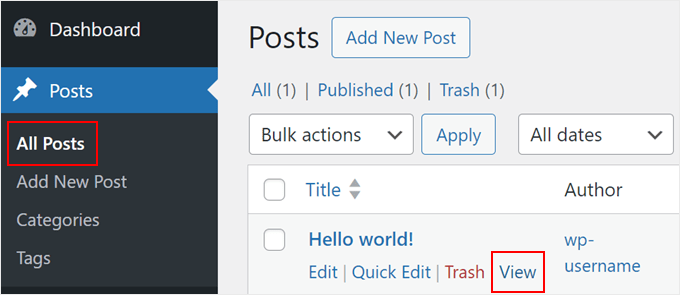
À ce stade, le contenu de vos publications de blog a été transféré, mais il y a un problème : les images de vos publications sont toujours hébergées chez Wix.
Heureusement, il existe un moyen simple de corriger ce problème et de transférer vos images sur WordPress.
Il vous suffit d’installer et d’activer l’extension Auto Upload Images.
Les extensions sont comme des applications pour WordPress qui vous permettent d’ajouter de nouvelles fonctionnalités. Nous vous proposons un guide étape par étape sur l’installation d’une extension WordPress.
Après avoir installé et activé l’extension, vous devrez réenregistrer chaque publication contenant des images, et l’extension importera les images qu’elle contient.
Il serait fastidieux de modifier chaque publication une par une, mais nous avons une astuce pratique que vous pouvez utiliser pour réenregistrer rapidement toutes les publications WordPress en une seule fois.
Il vous suffit de vous rendre sur la page ” Tous les messages “, puis de cliquer sur le bouton” Options d’écran” en haut de la page.
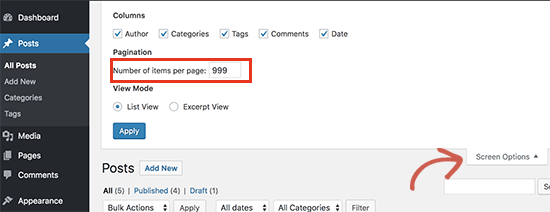
Vous devez augmenter le nombre à 999 dans le champ “Nombre d’articles par page” et cliquer sur le bouton “Appliquer”.
WordPress rechargera la page et affichera cette fois 999 publications à la fois.
Sélectionné, vous devez sélectionner toutes vos publications, puis sélectionner “Modifier” dans le menu des actions groupées.
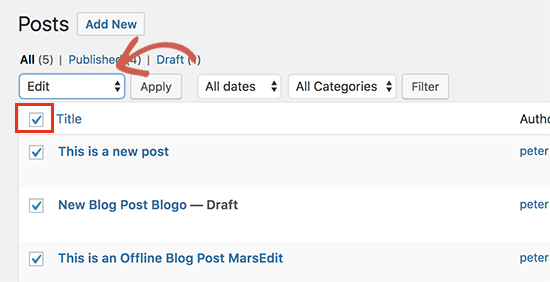
Ensuite, vous devez cliquer sur le bouton “Appliquer”.
WordPress affiche une boîte de modification rapide avec toutes les publications sélectionnées.
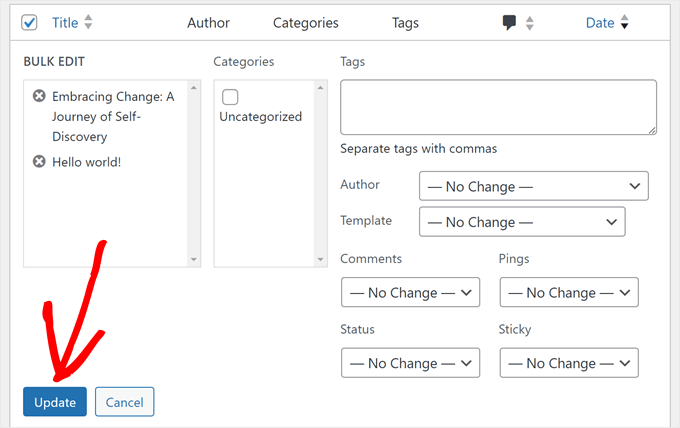
Il vous suffit de cliquer sur le bouton “Mettre à jour” pour que WordPress mette à jour toutes vos publications.
Consultez notre guide sur l’importation d’images externes dans WordPress pour des instructions plus détaillées.
Étape par 5 : Importation de vos pages Wix sur WordPress
Après avoir importé votre article de blog, nous devons transférer vos pages Wix sur votre site WordPress.
Wix ne propose pas de méthode automatisée pour ce faire, nous devrons donc recréer chaque page dans WordPress, une par une.
Tout d’abord, vous pouvez naviguer jusqu’à la page Wix que vous souhaitez transférer sur WordPress. Mettez en évidence tout le contenu (à l’exception du titre de la page). Ensuite, vous pouvez faire un clic droit et cliquer sur ” Copier “.
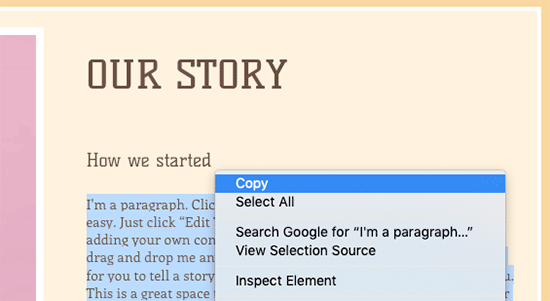
Après cela, vous devez vous connecter à votre Tableau de bord WordPress et naviguer vers Pages ” Ajouter une nouvelle pour recréer la page.
En haut de la page, vous pouvez taper le titre de la page. Vous pouvez ensuite faire un clic droit et cliquer sur “Coller” pour recréer le contenu.
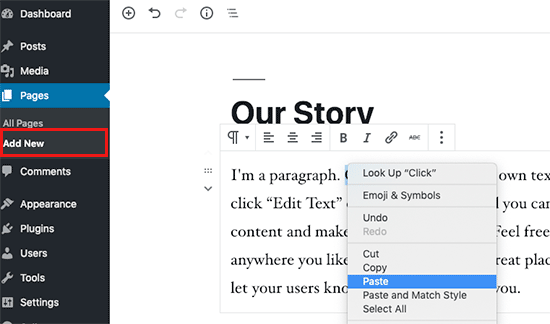
Pour obtenir de l’aide sur le style de vos pages, vous pouvez consulter notre article sur l’ajout de nouvelles publications ou pages dans WordPress.
Lorsque vous avez fini de styliser votre page, vous pouvez cliquer sur le bouton “Publier” pour publier votre page sur votre nouveau site WordPress.
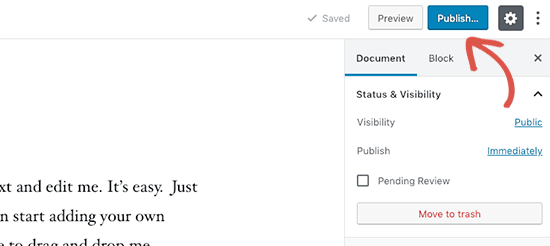
Bien que vous puissiez suivre la méthode ci-dessus pour toutes les pages à base de texte, elle ne fonctionnera pas pour certaines pages comme votre page de contact. Vous devrez installer une extension de formulaire de contact comme WPForms pour la créer.
Nous avons un guide étape par étape sur la création d’un formulaire de contact simple si vous souhaitez des instructions pratiques.
Maintenant que vous avez converti l’ensemble de votre contenu, il est conseillé de prévisualiser soigneusement vos publications et vos pages afin de vous assurer que tout fonctionne correctement et que tout se présente comme il se doit.
Étape par étape : Création du menu de navigation principal
Confirmez ensuite que vos internautes peuvent facilement naviguer sur votre nouveau site à l’aide de votre menu principal.
Vous pouvez créer un menu de navigation en allant dans Apparence ” Menus. Saisissez un nom pour votre menu et cliquez sur l’un des boutons “Créer un menu”.
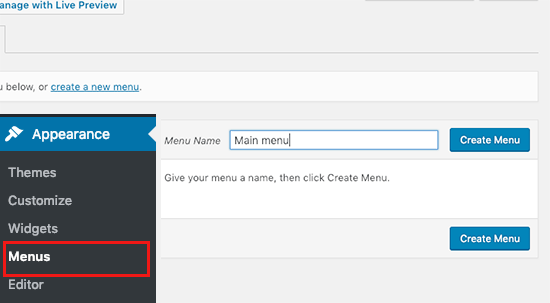
Ensuite, vous pouvez sélectionner les pages que vous souhaitez ajouter à votre menu principal et cliquer sur le bouton “Ajouter au menu”. Lorsque vous avez ajouté toutes les pages souhaitées, sélectionnez la position du menu.
Enfin, cliquez sur le bouton bleu “Enregistrer le menu” à droite.
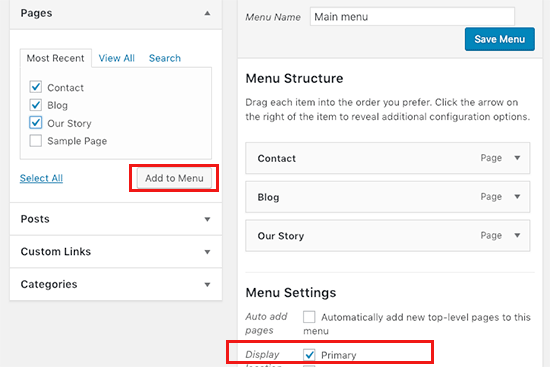
Maintenant, votre menu a été créé et est en direct sur votre site. Pour plus de détails sur la création de menus, vous pouvez lire notre guide sur la façon d’ajouter un menu de navigation personnalisé dans WordPress.
Étape par étape : Redirection de Wix vers WordPress
Votre nouveau site WordPress est terminé et vous êtes prêt à informer vos lecteurs de votre déménagement.
Il est important d’annoncer uniquement votre déménagement à vos Lecteurs, mais aussi de configurer une redirection adéquate.
Vous voulez que tous les internautes qui visitent votre ancien site atterrissent exactement sur la même page du nouveau site. Cela permettra également aux moteurs de recherche de savoir que votre ancien site a été déplacé vers un nouvel Emplacement.
Note : Vous pouvez uniquement rediriger les utilisateurs/utilisatrices vers votre nouveau site WordPress si vous avez un domaine personnalisé sur Wix.
Malheureusement, si vous utilisiez un sous-domaine wixsite, alors vous ne pouvez pas rediriger les utilisateurs/utilisatrices vers votre site WordPress. Nous vous recommandons de lier votre nouveau site à la page d’accueil de votre ancien site Wix pour rediriger les utilisateurs/utilisatrices vers WordPress.
Tout d’abord, vous devez ouvrir un éditeur de texte simple comme Notepad et coller ce code :
1 2 3 4 5 6 7 8 9 10 11 12 | var hashesarr = {"#!about-us/c1it7":'/about/',"#!contact/ce54":'/contact/',"#!random-article/c1mz":'/random-article/' };for (var hash in hashesarr) { var patt = new RegExp(hash); if (window.location.hash.match(patt) !== null) { window.location.href = hashesarr[hash]; }} |
Dans ce code, nous avons ajouté trois exemples d’URL au format abonné :
1 | "#!about-us/c1it7":'/about/', |
La première partie de la ligne recherche une chaine dans l’URL. Il s’agit de l’URL à partir de laquelle vos utilisateurs/utilisatrices Wix viendront. La deuxième partie de la ligne est le slug WordPress pour la même page.
Malheureusement, vous devrez ajouter manuellement chaque URL dans ce format. Une fois que vous avez terminé, vous devez enregistrer ce fichier sous redirects.js.
Ensuite, vous devez téléverser ce fichier dans le répertoire /js/ de votre thème WordPress à l’aide d’un client FTP. Vous pouvez consulter notre article sur la façon de téléverser des fichiers à l’aide de FTP pour obtenir des instructions étape par étape.
Si votre thème n’a pas de répertoire /js/, vous devez en créer un.
Vous devez maintenant modifier le fichier functions.php de votre thème ou utiliser l’extension WPCode (recommandée) et ajouter ce code au bas du fichier :
1 2 3 4 | function wpb_wixjs () {wp_enqueue_script( 'wixredirect', get_stylesheet_directory_uri() . '/js/redirects.js', array(), '1.0.0', true);}add_action('wp_enqueue_scripts', 'wpb_wixjs'); |
N’oubliez pas d’enregistrer vos modifications.
C’est tout, vous pouvez maintenant essayer de visiter une URL de votre ancien site Wix pour voir la redirection en action.
Note : Ces redirections ne redirigeront pas les moteurs de recherche et ne sont pas très favorables au référencement. Nous vous recommandons d’installer une extension SEO comme All in One SEO pour faire remonter votre classement dans les moteurs de recherche et asseoir votre autorité.
Dernier point, n’oubliez pas d’informer vos lecteurs de votre nouvelle adresse. Vous pouvez le faire en annonçant votre déménagement sur les réseaux sociaux, en rédigeant une publication de blog à ce sujet et en envoyant une notification à votre bulletin d’information par e-mail.
Étape par étape : Ajouter les extensions WordPress essentielles
Lesextensions WordPress vous permettent d’ajouter des fonctionnalités supplémentaires à votre site. Les extensions fonctionnent comme les applications Wix. Il existe des centaines d’extensions disponibles, gratuites ou payantes. Vous pouvez consulter nos archives d’articles sur les meilleures extensions WordPress si vous ne savez pas par où commencer.
Nous vous proposons également une liste des extensions WordPress incontournables pour tous les sites.
Si vous êtes à la recherche d’un constructeur de page par glisser-déposer à la Wix, alors nous vous recommandons d’utiliser l’une des meilleures extensions de constructeur de page WordPress par glisser-déposer comme SeedProd.

Il vous permet de personnaliser entièrement le design de votre site sans aucun code. Et c’est tout !
Je suis passé de Wix à WordPress, et maintenant ?
Félicitations pour avoir bien migré votre site de Wix vers WordPress ! Vous avez fait un grand pas vers plus de contrôle et de flexibilité sur votre site.
Mais le voyage ne s’arrête pas là. Pour vous assurer que votre nouveau site WordPress est entièrement optimisé et qu’il fonctionne sans problème, pensez à explorer ces ressources :
- Guide ultime de migration WordPress pour les débutants (étape par étape) – Même si vous avez terminé votre migration, ce guide offre des indications précieuses sur les vérifications et optimisations post-migration que vous pourriez vouloir effectuer.
- L’ultime liste de contrôle de la migration SEO de WordPress – Assurez-vous que le référencement de votre site ne prenne pas un coup après la migration. Cette liste de contrôle vous aide à maintenir et à améliorer votre classement dans les moteurs de recherche sur votre nouvelle plateforme WordPress.
- Guide du débutant de WPBeginner – Cette collection complète d’articles couvre tout ce que vous devez savoir en tant que débutant sur WordPress. De la configuration de base aux personnalisations avancées, cette ressource vous aidera à tirer le meilleur parti de votre nouveau site WordPress.
Alternative : Migration professionnelle de WordPress avec Seahawk Media
Si l’approche bricolée semble décourageante, envisagez le service professionnel de migration WordPress de Seahawk Media.
Ils sont spécialisés dans le transfert transparent de sites web de diverses plateformes vers WordPress, notamment Wix, Shopify, Squarespace, et plus encore.
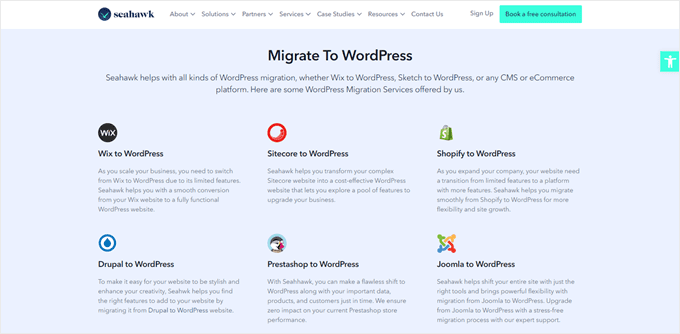
L’équipe d’experts de Seahawk Media donne la priorité à la sécurité des données et à la Confidentialité tout au long du processus. Leur approche étape par étape préserve votre contenu, votre design et vos fonctionnalités tout en vous mettant à niveau vers la flexibilité et la puissance de WordPress.
Pour une transition sans stress vers WordPress, réservez une consultation gratuite avec Seahawk Media et laissez les experts s’occuper de la migration de votre site.
Nous espérons que ce tutoriel vous a aidé à passer de Wix à WordPress sans encombre. Vous pouvez également consulter notre liste des meilleures extensions de migration WordPress et notre guide sur la façon de passer de Weebly à WordPress.
Si vous avez aimé cet article, veuillez alors vous abonner à notre chaîne YouTube pour obtenir des tutoriels vidéo sur WordPress. Vous pouvez également nous trouver sur Twitter et Facebook.





Moinuddin Waheed
Back in the days wix used to be a go to place for newbies who wanted to write blog posts without any coding knowledge . it has easy to use interface and beginner friendly but if you want to scale to make a big in the blogging then that has many limitations for you. WordPress blogs are the best to scale and make tangible income and grow exponentially in your blogging journey.
thank you wpbeginner for making transition from wix to WordPress a cakewalk.
WPBeginner Support
You’re welcome
Admin
František Tokarčík
As I can see, in wix RSS there are only 20 latest posts. Is there any way to import more than just 20?
WPBeginner Support
That may be a recent change by Wix, we will look into it and if there are alternatives we would recommend.
Admin
Monique
I currently have my company website, domain and email through Wix/google workspace. If I switch to Word press do I lose my stuff that I currently have? email, domain google workspace? or does it transfer over?
WPBeginner Support
Most if not all hosting providers would allow you to move your email over when transferring to WordPress and as long as it is your domain you should be able to transfer it to any hosting provider. Unless we are misunderstanding, you should also keep your Google Workspace as well.
Admin
Caroline
Hi, I read your blog on migrating a wix-site to wordpress. However it seems to focus on blog-rss feeds. What if I only have a site (no blogs)
WPBeginner Support
Sadly, you would need to follow step 5 for pages on Wix that are not in your RSS feed.
Admin
Tereza
Hi,
I have Wix website with domain and hosting (not via Wix) and need to transfer it to WP. The first step says to sign up for WP hosting – is it possible to use the hosting provider I already use for Wix or need to create new separate hosting for WP? Thank you.
WPBeginner Support
It would depend on your hosting provider, you would want to check with your host to see if they have a staging option that you can use.
Admin
Dominique
I audited a client’s on-page technical SEO (Client uses Wix) and there are a lot of errors that appeared. Should I optimize the website before converting from Wix to WordPress?
Gardrena
Is there away to import WIX products to woocommerce? We have thousands of products that wee need to transfer.
WPBeginner Support
We do not have a recommended method at the moment.
Admin
Mack Bason
Thanks for the great article. If you transfer your blog from Wix to WP – what happens to you view counter/likes counter and all of the comments that were posted?
WPBeginner Support
While your comments should normally stay, any counters would not be transferrable normally.
Admin
Marek
Is there a way to transfer Facebook ‘likes’ from Wix to WordPress?
WPBeginner Support
We do not have a specific recommended method for that at the moment.
Admin
Rajalakshmi
I have registered a domain with wix. I would like to move to bluehost or wordpress. Can I use same domain.
WPBeginner Support
Yes, you can redirect or move your domain to your new host.
Admin
Reese
I have no coding knowledge, how do I set up the 301 redirect? What is notepad??
WPBeginner Support
You would want to read through step 7 again and Notepad is a text editor that comes with Windows by default but you can use other text editors if you wanted.
Admin
Miguel De
Nice article, just quick question, If I am using the same domain in my WP site, do I still need to have redirections?
WPBeginner Support
We would still recommend setting up redirects to prevent any issues.
Admin
Kristen
I’m running in to a problem transferring my blog from Wix to WP. When I get to the step to “Upload file and import” I get an error message saying there’s been a fatal error. What could this mean? Any work around?
WPBeginner Support
It would depend on the specific error, for a starting point you may want to take a look at our article below:
https://www.wpbeginner.com/wp-tutorials/how-to-fix-fatal-error-maximum-execution-time-exceeded-in-wordpress/
Admin
Bhavik
Hello,
Thank you for the step by step process of migration. It really helped me.
The only problem I faced was the blog-feed.xml only gives 20 Posts.
What can we do to get all the published post?
WPBeginner Support
You may need to check with Wix for that issue
Admin
Emma
Hello! I want to transfer my Wix blog to WordPress. I was at a very early stage with my Wix page (only purchased the domain two days ago) and hadnt published my Wix site yet.
I read that due to “ICANN’s 60 Day Lock Policy” it is not possible to transfer a domain within 60 days of:
Registering the domain
Changing the registrant contact information
Transferring your domain between different domain providers
With that said, what should I do in the meantime? Should I keep editing my WordPress site so that in 60 days I can transfer the domain and it is ready? Any help would be appreciated!
WPBeginner Support
You should normally have the option to change the namservers for your domain to point to your new hosting provider while you are unable to transfer the domain and that would allow your new site to show on your domain.
Admin
Vaiva
Hi, thanks for the informative article. I have a blog on wix, but it seems that everyone is recommending to switch to WP. Im not too keen to follow all those technical steps, so Im thinking, as I only have 8 blog entries, could I just sign up to bluehost with my current domain on wix and copy paste the content to wordpress site instead of RSS? Once done just delete wix account? Would my domain still work and users using the current domain would still land on my site?Thank you!
WPBeginner Support
You could certainly do that if you wanted. As long as you set up your domain properly your site visitors would still be able to visit your site.
Admin
Kevin
Right off the bat I have a problem. If I opened my new account using the domain I already own over at wix, how can I begin working on building the wordpress site if the domain is still live on wix?
WPBeginner Support
Your options would be to point your domain to your new host where your visitors would see everything, use your hosting provider’s temporary address for setting up the site if they have one, or change your hosts file which we show how to do in our article below:
https://www.wpbeginner.com/wp-tutorials/how-to-move-wordpress-to-a-new-host-or-server-with-no-downtime/#changehostfile
Admin
Faheem
Hi,
XML only getting 21 posts, while wix site has 70 posts. How to get all in xml?
WPBeginner Support
You may want to try running your import again to ensure your import is not timing out causing your issue.
Admin
Ankit
Hi,
“Note: These redirects will not redirect search engines and are not very SEO friendly.”
So, basically, moving to WP from Wix won’t really do any good if the sole purpose is to have control over SEO aspects of one’s site in a better way?
WPBeginner Support
Search engines will need to recrawl your content and you would gain back your ranking over time. Moving to WordPress for SEO tools is still a valid reason.
Admin
Tara
Hi.
I’m trying to move from Wix to WP
My domain is registered with GoDaddy and I have 19 blog posts on Wix.
So I basically have to buy hosting let’s say from BlueHost, then log into WP through BlueHost, transfer blog posts through RSS feed and then the part about redirecting did NOT make sense at all?
How can I use the same domain with a new hosting while I still am connected to Wix?
Can all these be done in 1 day?
Does the /feed.xml include ALL blog posts?
WPBeginner Support
Redirecting ensures anyone trying to visit the old page is directed to your new page.
You can use the same domain if you wanted.
It is up to the site and the individual for how long a transfer would take.
Normally, all posts would be included.
Admin
Tara
Okay thanks,
so I don’t have to do any of the redirecting stuff if I am using the same domain name?
WPBeginner Support
We would still recommend setting up redirects when using the same domain
sara k
Hi. I’m having an issue with importing RSS to wordpress. I complete the steps of uploading and it gives me a prompt: “There has been a critical error on your website. Please check your site admin email inbox for instructions”
I have yet to receive any email on my admin inbox and not sure where to go from here. c
Can you please help
WPBeginner Support
For that specific error, you would want to take a look at our guide below.
https://www.wpbeginner.com/wp-tutorials/how-to-fix-the-wordpress-white-screen-of-death/
Admin
Cath Boome
Am I able to use the same domain name for my new WordPress site and then just close down my old Wix website once my new site is up and running? I dont have a blog on wix , just a website.
WPBeginner Support
Yes, you can
Admin
melanie
Hi Thanks for posting this. It was looking great until I tried to edit with Elementor. I get “The preview could not be loaded.” I already tried disabling any new plugins. I think the Wix is causing the issue. How can I remove the RSS that I entered?
WPBeginner Support
For that error, you would want to reach out to Elementor as the content imported is not normally the root of the issue.
Admin
Aimee
I keep getting the same message when trying to import:
Fatal error: Uncaught Error: Call to undefined function set_magic_quotes_runtime() wp-content/plugins/rss-importer/rss-importer.php
The site is experiencing technical difficulties. Please check your site admin email inbox for instructions.
WPBeginner Support
From taking a look at the RSS Importer plugin, that is an error due to php 7 that they have been notified about.
Admin
Alan
Don’t you need to keep your source online by doing this step?
WPBeginner Support
It would depend on which step you mean, for the images the auto upload images plugin is what brings the images over from Wix
Admin
Jaimee Saliba
In other words, there’s no easy way to migrate. That was, in fact, helpful to know.
WPBeginner Support
Hopefully, platforms like Wix will make moving content easier going forward but for now, our article should help make the process easier
Admin
Belinda
Currently trying to move a client from a Wix site with a .com domain to a WordPress site with a .com.au domain (Australian business). So moving content from old site wasn’t really an issue.
My question relates to Step 7 Redirect Wix to WordPress. I’m really confused how saving a .js file to the WordPress site will technically work to redirect the Wix site? Shouldn’t the redirect.js go into the Wix site so that it can redirect traffic to the new WP site?? I found same article on hostinger.com and it says the same thing so not sure if they are a copy but don’t understand how this would work. This is the part i’m stuck with, redirecting the old .com URL’s to the new .com.au URL’s.
Appreciate your suggestions.
WPBeginner Support
That step is for users who had a custom domain. If they did, then the custom domain would point to the WordPress site when your visitors try to reach your domain and the code connects your pages to the replacement page on your WordPress site.
Admin
Samantha Prigge
Hi,
Thanks for the post. It definitely got me started in the right direction. However, the feed/xml trick doesn’t work with the new Wix blog. So I did what someone else mentioned in the comments and placed a RSS button in the menu on my homepage and published my website. This gave me access to the RSS url.
I then followed all the steps suggested in this article – but after uploading the xml file on WordPress received only a blank screen under Import RSS. Nothing else happened. I did this several times – still no ‘done’ notification or blog posts appearing.
Any other suggestions would be appreciated.
WPBeginner Support
Thanks for sharing what is working for you, if your content is being added to your site each time you are uploading the file then your site may have enough content that it is crashing the import as you attempt to import. We’ll certainly continue to work on easier methods to allow the export.
Admin
Shawna
I’m trying to get the RSS code using /feed.xml at the end of my URL, but it keeps popping up “404 Error.” I saw on another page about switching over to WordPress that apparently Wix has a new blog platform and /feed.xml doesn’t work anymore…so now what do I do?
WPBeginner Support
To our knowledge the /feed.xml method is still currently working, you may want to reach out to Wix support to see if they have a statement about that.
Admin
Cathy Brockway
When I try to import, I get this Fatal error: Uncaught Error:
WPBeginner Support
It would depend on the rest of that error message but you can try to run the import again.
Admin
Kayla Zadel
Nothing happens for me when I try to import my RSS feed on WordPress. I’ve been trying the /blog-feed.xml and /feed/xml. Please help! TIA!
WPBeginner Support
We will certainly take a look into other methods to import the content should the RSS not work.
Admin
Reshef Shire
The RSS bit still seems to not be working, is there a workaround for this?
WPBeginner Support
Not at the moment but we will certainly take a look at alternatives
Admin
manisha
very useful information you have given in this article. nice work
WPBeginner Support
Thank you
Admin
DEEPAK RATHOR
That’s a Really Good Point, this Article is very Helpful and informative. Thanks for Sharing
WPBeginner Support
Thank you
Admin
Henry Obilor
This a long deep analysis on swapping from Wix to wordpress.
I love the way you broke it down, even a lame man could understand it.
Thanks for Great analysis
WPBeginner Support
Thank you
Admin
Vincent Tobiaz
Further issues with article, even that feed isn’t working. Getting error. It seems that this may not work at all any more * New Blog feature added to main menu outside of editor recently may have something to do with it.
Fatal error: Uncaught Error: Call to undefined function set_magic_quotes_runtime() in /home/XYZ/public_html/clients/XYZ/wp-content/plugins/rss-importer/rss-importer.php:72 Stack trace: #0 /home/XYZ/public_html/clients/lyonssnyder/wp-content/plugins/rss-importer/rss-importer.php(178): RSS_Import->get_posts() #1 /home/XYZ/public_html/clients/XYZ/wp-content/plugins/rss-importer/rss-importer.php(204): RSS_Import->import() #2 /home/XYZ/public_html/clients/XYZ/wp-admin/admin.php(311): RSS_Import->dispatch() #3 {main} thrown in /home/XYZ/public_html/clients/ZYX/wp-content/plugins/rss-importer/rss-importer.php on line 72
WPBeginner Support
Thank you for letting us know about this, we’ll certainly look into this. Some users are stating that the error may due to the function being depreciated in newer versions of PHP
Admin
Eric
Having the same fatal error message. Is there a workaround or fix yet? Thanks.
Vincent Tobiaz
This wasn’t /feed.xml for mine
I used this article to make a RSS button, and previewed my page, and it was /blog-feed.xml
Saw that other person mention /feed.xml did not work for him, so figured I’d save someone these steps.
WPBeginner Support
Thanks for sharing this
Admin
Kayla Zadel
Hi Vincent,
Your post has been extremely helpful, although I’m not able to get either version /blog-feed.xml or /feed.xml to import on WordPress through the RSS Import feature. I’m wondering if you have any tips at this point?
TIA!
Vincent Tobiaz
Create a random RSS button on
any page of your website using the widget using this article:
https://support.wix.com/en/article/adding-and-setting-up-an-rss-button-for-your-blog
Then copy the link that it points to, and you may remove the button afterwards.
Jess
Hi!
I need a bit of help – we own our domain and we currently have our website on wix. However, I want to transfer it to WordPress without having to shut it off first. So I am using a dummy domain to replicate the site in WordPress. Once it is done how do I transfer it to the original domain we currently use in Wix?
WPBeginner Support
Hi Jess,
First you would point your Wix domain to your WordPress hosting server.
Assign the domain to the folder where you have WordPress installed. Ask your hosting provider for help if you are unsure how to do that.
Use Velvet Blues Update URLs plugin to replace URLs in your WordPress installation.
Admin
Amy
Hi I am following these instructions but when it comes to upload file and import nothing happens after that. Can you please help me???
Kayla Zadel
Did you ever get this resolved? TIA!
Sylver
can i make my old wix domain automatically redirect to my new wordpress site? or how can i transfer my wix domain to redirect to my wordpress domain?
Rebu
Design won’t be the same as WIX after migrating, Right?
WPBeginner Support
Yes, that’s correct.
Admin
Attilio Massa
I have a ecommerce website hosted on wix and very recently I have come to know all the limitations that I face by continuing to stay with this host. One of the major drawbacks is you cannot use a rss feed, wix does not support it, so cannot migrate to a better host. Wix does not support site back up either, meaning that if they were to be hacked or go bust we all would lose our business.
I got to read up on google support about duplicating and cloning my website, and it is possible to do so alas with some drawbacks.
Currently I am downloading my website to my desktop then to upload it to another host and put up 301s redirect. The one thing that I am not sure about is how to transfer the domain, which is my trading name.
Sylver
I can’t seem to find the RSS plugin in my word press do i need to download a plugin?
WPBeginner Support
Hi Sylver,
Yes, it is an importer you can download it from Tools » Import page in WordPress admin area.
Admin
Aggelos
Hi, I have a weird question. I am using a domain-related gmail account which I have purchased through Wix. It’s the classic “Info@mydomain.com” . I want to move my domain to wordpress but I am not sure if I can keep the email address, since I had bought it through Wix. Is it possible to do that? and if yes, how?
WPBeginner Support
Hi Aggelos,
Please contact Wix support and they will be able to help you better. Technically, you own the domain name and you can move it to any hosting company you want. Once you have moved the domain name you can set up MX records to connect it with Gsuite or Gmail.
Admin
Anna
Hi,
I’m trying to follow these steps to move my website to WordPress but step 2 of your instructions are not what Bluehost is offering. There is no option to install WordPress. They allow you to customize everything on WordPress through their website. The platform looks the same but it is not an installation of a program. Now, I’m slightly panicked that this tutorial is not going to have the end result I needed…
WPBeginner Support
Hi Anna,
You can still continue the tutorial from ‘Once you have installed WordPress…’ and everything would work out the same. Hope this helps
Admin
Harley
You will find that nothing is easy and works like you think it might.
Bruce Lynn
Wix introduced a “New Wix” in July 2017 which does not support RSS. Any alternative approaches to using an RSS Feed?
Lynne Sagen
Yes, I came here with the same question –
Options (there is always manual) other than the RSS that isn’t working on Wix right now.
Thanks,
Davis
Thanks for the article! As a matter of fact, I’m in the process of migrating from Wix to WordPress – my only problem is that I’m not sure how to migrate my Google hosted email (through G suite)?
I’d like to migrate to a standalone G suite, not purchased through Wix (partnership) – any suggestions?
Cheers!
WPBeginner Support
Hi Davis,
If you registered your domain name via WIX, then you can manage your DNS settings there or transfer your domain name to a different registrar. Basically you will just need to add DNS records to your domain name for it to work with Gsuite. You can do that by editing your domain’s DNS settings.
Admin
Davis
Thanks for the reply! I bought my domain separately from Wix, at Namecheap.
Should I make a new Google Suite account (since the current one is ‘labeled’ as Wix partner account) and change the DNS settings on Namecheap accordingly? Sorry, kind of puzzled here…
Michael
In regards to the RSS import. Once I press upload file and import, nothing happens, It just goes away.
WP Version 4.9.1
Amy
Hi I have the same problem. I click upload and import nothing happens. Did you end up fixing the problem I am having so much trouble with this.
Kella
So glad this article exists, otherwise I’d be totally lost!
I reached the stage of transferring images over and got stuck. The plugin “Import External Images” doesn’t show up in the wordpress directory as far as I can tell, and its homepage says it hasn’t been updated in over 2 years and may not be compatible with newer versions of wordpress.
I discovered another plugin based on the first one, called “important external attachments,” but it only has about 20 reviews, and wordpress says it hasn’t been tested with the newest versions.
Do you have other recommendations for a plug in? Should I download the zip file of the first plug in from its homepage and then extract the files to wordpress? Should I risk the newer one?
Mithun Laha
I have a website on wix. I want to switch from wix to WordPress. I purchased the domain and hosting from wix. My question is after migration the domain and hosting will be expired?
WPBeginner Support
Hi Mithun,
You can use your domain up to the renewal date. After that you can renew your domain or move it to your new hosting service provider.
As for hosting, you need to contact their support for more clarification. You should be able to host your wix site for the period you have paid for.
Admin