Récemment, l’une de nos utilisatrices/utilisateurs a signalé un problème très étrange avec son installation. Lors de la rédaction d’une publication, ils ne pouvaient pas voir ce qu’ils écrivaient. En effet, le texte de l’éditeur de texte était blanc. Plus important encore, tous les boutons de l’éditeur visuel étaient manquants, et la possibilité de passer du visuel au HTML ne fonctionnait pas. Dans cet article, nous allons vous afficher comment corriger le problème du texte blanc et des boutons manquants dans l’éditeur visuel de WordPress.
Note pour les débutants : Si vous cherchez des boutons masqués que vous pourriez voir dans les captures d’écran d’autres sites, alors vous êtes probablement à la recherche de l’évier de cuisine. Vous devrez cliquer sur l’icône de l’évier pour voir ces autres options telles que Souligner, Copier depuis Word, etc.
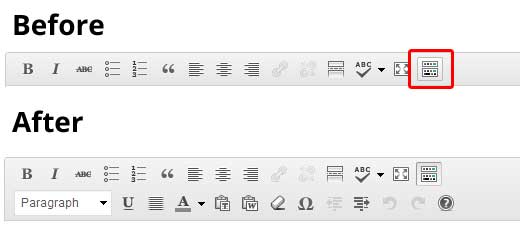
Certains sites utilisent également l’extension TinyMCE Advanced pour ajouter d’autres boutons qui ne sont pas présents par défaut.
Pour le reste d’entre vous qui avez vraiment un problème avec les boutons manquants ou le texte blanc dans l’éditeur/éditrices visuel, alors continuez avec ce tutoriel.
Vider le cache du navigateur
Lors de nos recherches, nous avons trouvé des utilisateurs/utilisatrices indiquant que la mise en cache du navigateur avait fonctionné pour eux. La première chose à faire est de vider la mise en cache du navigateur ou d’utiliser un autre navigateur. Il pourrait très bien s’agir d’un problème lié à votre ordinateur.
Si cela ne corrige pas votre problème, il se peut que le problème vienne de votre installation.
Remplacement des scripts TinyMCE
Peut-être que ce problème s’est produit après la mise à jour ? C’est peu probable, mais il se peut que quelque chose se soit mal passé lors de la mise à jour. Essayez de remplacer le dossier /wp-includes/js/tinymce/ par une nouvelle copie.
Corrigé avec wp-config
Si aucune des astuces ci-dessus n’a fonctionné pour vous, ouvrez votre fichier wp-config.php et ajoutez la ligne suivante tout en haut après l’identifiant d’ouverture php.
1 | define('CONCATENATE_SCRIPTS', false); |
Cette astuce a corrigé le problème pour nos utilisateurs/utilisatrices qui ont signalé ce problème. Nous espérons que l’une des solutions listées dans cet article corrigera votre problème de texte blanc et de boutons manquants dans l’éditeur visuel de WordPress. Si vous avez trouvé un autre correctif qui a fonctionné pour vous, alors veuillez le partager dans les commentaires.





Olusunmade Adedamola
I found out that if you delete, autoptimize plugin (permanently) , your website will be back to normal
WPBeginner Support
Thanks for sharing the solution that worked for you
Admin
Suresh Pancholi
define(‘CONCATENATE_SCRIPTS’, false);
it’s working done.
WPBeginner Support
Glad our recommendation could help
Admin
John B
I’ve been struggling with white text / no buttons in edit box and tried ALL the solutions. Finally, went into the profile settings: “Disable the visual editor when writing” was UNCHECKED but I CHECKED it and hey presto everything now works (ie visual editor appears)!
WPBeginner Support
Thanks for sharing the solution that worked for you
Admin
Mark E
Thanks, still works in 2019, post WP5 with classic editor installed.
I had to do the define(‘CONCATENATE_SCRIPTS’, false); thing.
WPBeginner Support
Thanks for sharing, glad the code still works
Admin
ragulan
i was searching for a solution and simply clearing the browser cache worked for me…
WPBeginner Support
Thanks for sharing this solution in case it helps another user
Admin
darshan
Sir, My Visual Editor not working! Please help me. Only TEX code feature are working but visual not work.!
I have Deleted my Browser Cache, And i try to fixed wp-config.php with
“define(‘CONCATENATE_SCRIPTS’, false);” And Also TinyMCE Advanced plugin, And also deactivate all of the installs plugin and change my theme but still not work any of these. Can you please tell me how can it fixed?
WPBeginner Support
You may be missing a file or a file may have an error, you would want to reinstall the WordPress files under Dashboard > Updates or manually using: https://www.wpbeginner.com/wp-tutorials/how-to-manually-update-wordpress-using-ftp/
Admin
Serkan
SOLUTION in my case:
An editor for a client was working properly. They wanted to get their website faster, so I tried out different speed optimization plugins. One of these plugins added into the functions.php file this line:
add_filter( ‘tiny_mce_plugins’, ‘disable_emojis_tinymce’ );
This somehow broke the visual and text editor, and also some buttons in the bar were missing. When I saved a content it was not stored. So I deleted this line saved the file and then the editor toolbar was working again properly.
Hope this helps you guys.
WPBeginner Support
Thanks for sharing this possible solution
Admin
Paul
I did all of the above and nothing is working. Then it hit me as I checked my posts. The editor is working fine for posts. My issue is with woocommerce products only. Same issue no response from the visual/text tabs and the text displayed within the editor is white and can’t be seen.
Any suggestions?
WPBeginner Support
Sadly, if the error is with WooCommerce only then you would want to reach out to WooCommerce’s support and let them know for them to take a look.
Admin
Zakria Rahimi
1 go to dashboard
2 up corner left or right where your profile picture appears place the mouse there and it will open menu of your name on site, my profile and log out.
3 click on your profile
4 uncheck ” Disable the visual editor when writing ”
5 save settings
6 if it worked let me know in a comment
Zakria Rahimi
Between post body and title of post the bar for me is also disappeared. I Cleared all the Browser Caches, I installed tinymce and is still not appeared. The problem occurred when wordpress was updated and block changed classic to new one (Guthenberg one) and all turned to a miss. I don’t know what to do with it !
Stef
A god send! Thank you!
Garv
Sir, My Visual Editor not working! Please help me. Only TEX code feature are working but visual not work.!
I have Deleted my Browser Cache, And i try to fixed wp-config.php with
“define(‘CONCATENATE_SCRIPTS’, false);” And Also TinyMCE Advanced plugin, And also deactivate all of the installs plugin and change my theme but still not work any of these. Can you please tell me how can it fixed?
WPBeginner Support
Hi Garv,
Try testing with a different browser. If you have browser addons installed, try disabling them.
Admin
garv
i am trying all of these but it was not work i am thinking there was the problem in godaddy hosting am i right
WPBeginner Support
Hi Garv,
It could be, please contact your hosting support.
Md Badiruddin
Sir, My Visual Editor not working! Please help me. Only TEX code feature are working but visual not work.!
I have Deleted my Browser Cache, And i try to fixed wp-config.php with
“define(‘CONCATENATE_SCRIPTS’, false);” And Also TinyMCE Advanced plugin, And also deactivate all of the installs plugin and change my theme but still not work any of these. Can you please tell me how can it fixed?
Siddanth
I tried everything mentioned above it didn’t work but when I deactivated all the plugins and started to activate one by one, the editor came, i found out that Yoast SEO ver 8.3 was breaking WordPress 4.9.8, When i deactivated yoast the editor and text came. so that was the culprit. Hope it helps!
Patti
I am having this issue. I have tried all the items in the article and none have worked. I have noticed that the problem only happens for users *other than* SuperAdmin (ie – as a superadmin I don’t have the problem but my editors & contributors do)
Holly
Adding the line still didn’t work for me:(
Jana Brech
define(‘CONCATENATE_SCRIPTS’, false);
worked for me.
Thank you!
Michael
Hello, I published a post and I viewed it I was surprised to see that the content is not complete. But in my dashboard it’s complete
Mariella
Nothing works …
I need post some new contents but my visual and text editor is not working
I tried clear my cache, install and replace Tinymce Advanced and insert these line code in my wp-config: define(‘CONCATENATE_SCRIPTS’, false);
I do not know what I can do
Can someone help me?
Thanks a lot.
Nilesh
It got fixed just by clicking on toggle key. I didn’t know this.
Laritza
Toggle key where? Thanks!
Marco
Another win for the third method here. Thanks!
Vandana
Hello,
I am newbie in bloging
I am have facing same problem and I have added Code in wp-config file but still getting same problem anyone Plz help me for solve it.
Thanks in advance
B.DHARMALINGAM
Yes I fixed my problem. by clicking on toggle key
Jocelyn
define(‘CONCATENATE_SCRIPTS’, false);
Magic — thank you!
wiwin winarno
thank you
define(‘CONCATENATE_SCRIPTS’, false);
worked for me
Ambu
For me, turning off js optimization in autooptimize plugin was the solution
Prosper
Aadding the code to wp-config worked really fast for me!
Al Wer
Hello! Did it work ok? I have this problems and also a lot of plugins not working….
Eric
This worked for me but not my add tablepress icon is missing and my add giphy icon is missing and something else. So strange. I’ll keep reading and try to find a fix. They all were working. I have even noticed other icons on plugins are missing too now. This did fix my main problem though. Thanks
Kathy
Thank you, “define(‘CONCATENATE_SCRIPTS’, false);” worked for us!
Marvin
I updated my WordPress to version 4.8.2, since then my my text button changed from the normal one to buttons like; img, ins, b-quote, code, more, close Tag.
Please I need solutions to this problem because I have used the strategy listed above, but did not work out
Kyle
for me, it is all because of cloudflare wouldnt cache the tinymce, add a page rule in cloudflare and it solved the problem…
Lady G
How do I even get to wp-config.php file to fix it???
WPBeginner Support
Hello,
You can access the wp-config.php file using File Manager in your hosting account’s cPanel dashboard. You can also access it using an FTP client.
Admin
Mavi
For any reasons check the visual editor in the users admin page, find your user and DISABLE the optiom “Disable the visual editting when writing” let it empty!
Do the contrary:
saiem Khan
You are great bro !! … really saved my life
remco
define(‘CONCATENATE_SCRIPTS’, false);
–> did it for me. Thanks!
Saurabh Dubey
thank very very much.