L’un de nos lecteurs nous a récemment contactés pour nous demander comment ajouter des catégories à un type de publication personnalisé dans WordPress.
Les catégories sont l’une des taxonomies intégrées dans WordPress, principalement pour les publications de blog. Cependant, elles n’apparaissent pas automatiquement dans les types de publication personnalisés, ce qui limite vos options d’organisation.
Heureusement, nous avons trouvé quelques solutions simples à ce problème au cours de nos années de travail sur les sites WordPress.
Dans cet article, nous allons vous afficher comment ajouter des catégories à un type de publication personnalisé dans WordPress.
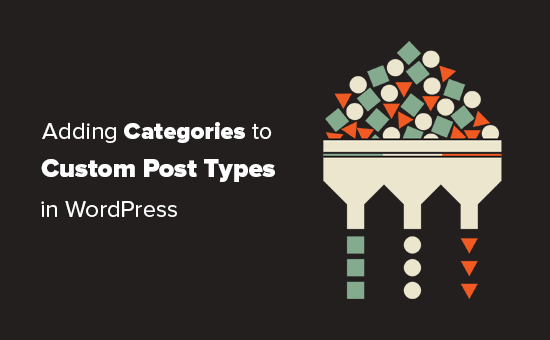
Quand avez-vous besoin d’ajouter des catégories à un type de publication personnalisé ?
WordPress permet aux développeurs/développeuses et aux propriétaires de sites web de créer leurs propres types de contenu. Similaires aux posts et aux pages, ces types de publication personnalisés peuvent également avoir leurs propres taxonomies comme les catégories et les identifiants.
Par exemple, si vous publiez des avis sur des films, vous pouvez créer un type de publication personnalisé pour “Films”.
Vous pouvez également avoir besoin d’organiser vos films dans des sujets appropriés, pour cela vous aurez besoin d’une taxonomie personnalisée. Vous pouvez créer une taxonomie appelée genre.
Mais que se passerait-il si vous vouliez utiliser les mêmes catégories que pour vos articles de blog avec le type de publication Movies ?
C’est à ce moment-là que vous devez activer les catégories pour votre type de publication personnalisé. Cela vous permet d’utiliser les mêmes catégories pour les articles de votre blog et pour votre type de publication personnalisé.
Ceci étant dit, voyons maintenant comment ajouter facilement des catégories à un type de publication personnalisé dans WordPress.
Ajouter des catégories à un type de publication personnalisé à l’aide d’une extension
Si vous êtes débutant, nous vous recommandons d’utiliser l’extension Type de publication personnalisé UI pour créer des types de publication personnalisés.
Avec l’extension Type de publication personnalisé UI, vous avez l’option d’associer votre type de publication personnalisé à n’importe quelle taxonomie intégrée ou personnalisée, y compris les catégories.
Tout d’abord, vous devez installer et activer l’extension Type de publication personnalisé UI. Pour plus de détails, consultez notre guide étape par étape sur l’installation d’une extension WordPress.
Après l’installation, vous devez visiter CPT UI ” Add/Edit Post Types pour créer un nouveau type de publication personnalisé ou modifier un type de publication personnalisé existant que vous avez créé avec l’extension.
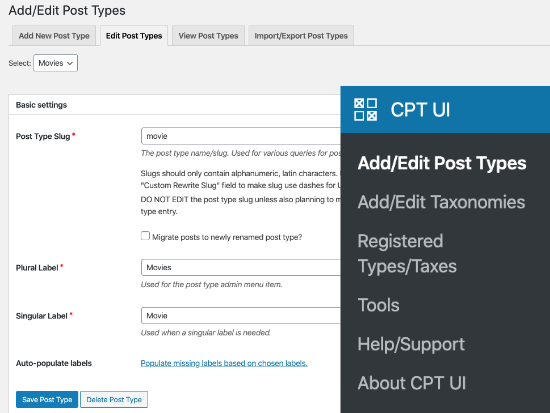
Défilez vers le bas où se trouvent les options de Réglages. De là, vous verrez la zone Taxnomies.
Vous devez cocher la case à côté des catégories et enregistrer votre type de publication personnalisé.
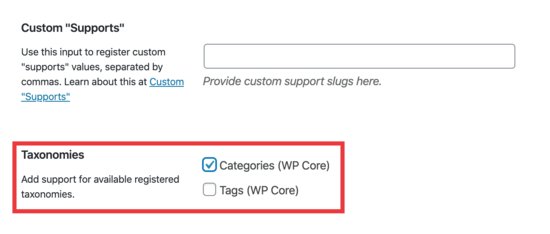
N’oubliez pas de cliquer sur le bouton “Enregistrer le type de publication” pour stocker vos réglages.
Désormais, vous pouvez modifier tout contenu sous ce type de publication particulier, et vous verrez l’option de sélectionner des catégories dans la colonne de droite de l’éditeur/éditrices de blocs de WordPress.
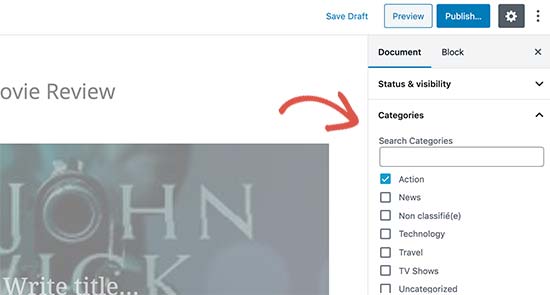
Ajout manuel de catégories à un type de publication personnalisé à l’aide d’un code
Si vous avez créé votre type de publication personnalisé en ajoutant le code dans le fichier functions.php de votre thème, dans un plugin spécifique au site ou dans un plugin d’extraits de code, vous devrez alors modifier le code pour ajouter la catégorie en tant que taxonomie supportée.
Il vous suffit d’ajouter cette ligne dans les arguments de votre type de publication personnalisé.
1 | 'taxonomies' => array( 'category' ), |
Il est probable que vous ayez déjà cette ligne dans le code existant pour votre type de publication personnalisé avec une autre taxonomie personnalisée. Si c’est le cas, alors il vous suffit d’ajouter une virgule après cela et d’ajouter une catégorie, comme ceci :
1 | 'taxonomies' => array('topics', 'category' ), |
Voici un exemple complet de code dans lequel nous avons créé un type de publication personnalisé appelé “Films” avec le support des catégories intégrées.
1 2 3 4 5 6 7 8 9 10 11 12 13 14 15 16 17 18 19 20 21 22 23 24 25 26 27 28 29 30 31 32 33 34 35 36 37 38 39 40 41 42 43 44 45 46 47 48 49 50 51 52 53 54 55 | function custom_post_type() { // Set UI labels for Custom Post Type $labels = array( 'name' => _x( 'Movies', 'Post Type General Name', 'twentythirteen' ), 'singular_name' => _x( 'Movie', 'Post Type Singular Name', 'twentythirteen' ), 'menu_name' => __( 'Movies', 'twentythirteen' ), 'parent_item_colon' => __( 'Parent Movie', 'twentythirteen' ), 'all_items' => __( 'All Movies', 'twentythirteen' ), 'view_item' => __( 'View Movie', 'twentythirteen' ), 'add_new_item' => __( 'Add New Movie', 'twentythirteen' ), 'add_new' => __( 'Add New', 'twentythirteen' ), 'edit_item' => __( 'Edit Movie', 'twentythirteen' ), 'update_item' => __( 'Update Movie', 'twentythirteen' ), 'search_items' => __( 'Search Movie', 'twentythirteen' ), 'not_found' => __( 'Not Found', 'twentythirteen' ), 'not_found_in_trash' => __( 'Not found in Trash', 'twentythirteen' ), ); // Set other options for Custom Post Type $args = array( 'label' => __( 'movies', 'twentythirteen' ), 'description' => __( 'Movie news and reviews', 'twentythirteen' ), 'labels' => $labels, 'supports' => array( 'title', 'editor', 'excerpt', 'author', 'thumbnail', 'comments', 'revisions', 'custom-fields', ), 'hierarchical' => false, 'public' => true, 'show_ui' => true, 'show_in_menu' => true, 'show_in_nav_menus' => true, 'show_in_admin_bar' => true, 'menu_position' => 5, 'can_export' => true, 'has_archive' => true, 'exclude_from_search' => false, 'publicly_queryable' => true, 'capability_type' => 'page', 'show_in_rest' => true, // This is where we add taxonomies to our CPT 'taxonomies' => array( 'category' ), ); // Registering your Custom Post Type register_post_type( 'movies', $args ); } /* Hook into the 'init' action so that the function* Containing our post type registration is not * unnecessarily executed. */ add_action( 'init', 'custom_post_type', 0 ); |
Affichage de plusieurs types de publication sur la page de la catégorie
Par défaut, les pages de catégories de votre site WordPress affichent uniquement le type de publication par défaut “Posts”.
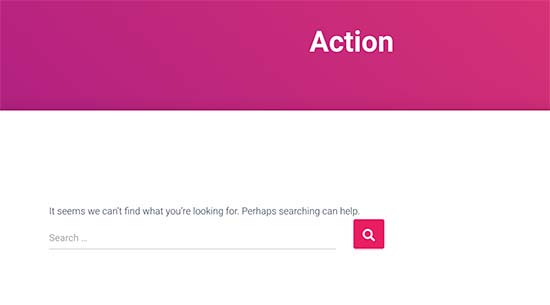
Pour afficher vos types de publication personnalisés sur la même page de catégorie que vos publications par défaut, vous devez ajouter ce code dans le fichier functions.php de votre thème ou dans une extension d’extraits de code:
1 2 3 4 5 6 7 8 9 10 11 12 | add_filter('pre_get_posts', 'query_post_type');function query_post_type($query) { if( is_category() ) { $post_type = get_query_var('post_type'); if($post_type) $post_type = $post_type; else $post_type = array('nav_menu_item', 'post', 'movies'); // don't forget nav_menu_item to allow menus to work! $query->set('post_type',$post_type); return $query; }} |
Note : N’oubliez pas de remplacer “films” par le nom de votre propre type de publication personnalisé.
Nous vous recommandons d’ajouter ce code en utilisant WPCode, la meilleure extension d’extraits de code sur le marché. WPCode permet d’ajouter facilement et en toute sécurité du code personnalisé dans WordPress sans modifier le fichier functions.php de votre thème.

Pour Premiers pas, vous devez installer et activer l’extension gratuite WPCode. Si vous avez besoin d’aide, consultez notre tutoriel sur l ‘installation d’une extension WordPress.
Une fois l’extension activée, allez dans ” Code Snippets ” Add Snippet depuis le tableau de bord WordPress.
Sur la page Ajouter un extrait, passez votre souris sur l’option “Ajouter votre code personnalisé (nouvel extrait)” et cliquez sur le bouton “+ Ajouter un extrait personnalisé”.

Sélectionnez ensuite “Extrait de code PHP” dans la liste d’options qui s’affiche à l’écran.

Ensuite, ajoutez un titre pour votre extrait en haut de la page, qui est juste pour votre référence et peut être n’importe quoi pour vous aider à vous rappeler à quoi sert le code.
Ensuite, il suffit de coller le code ci-dessus dans la case “Aperçu du code”.
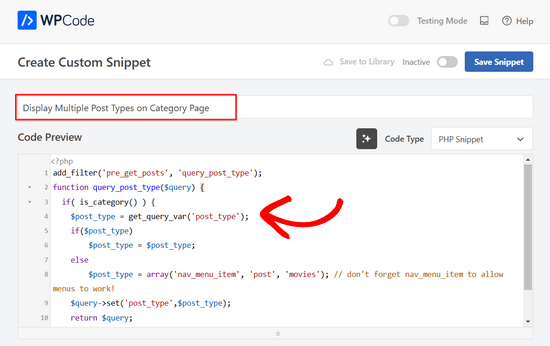
Ensuite, faites basculer le commutateur en haut de la page de “Inactif” à “Actif” et cliquez sur le bouton “Enregistrer l’extrait”.

Vous pouvez maintenant visiter une page d’archive de catégorie, et elle affichera vos entrées à partir de votre type de publication personnalisé.
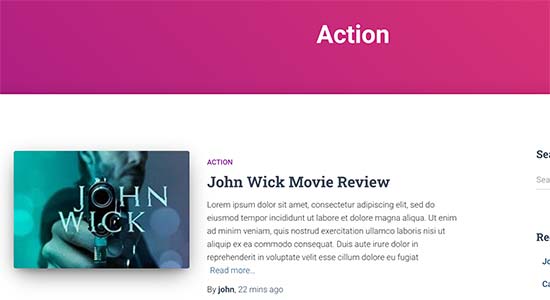
Vous pouvez également utiliser les mêmes méthodes pour ajouter des identifiants à vos types de publications personnalisés. Consultez notre guide sur les catégories par rapport aux identifiants pour en savoir plus.
Guides d’experts sur les catégories dans WordPress
Vous voulez en savoir plus sur l’utilisation des catégories dans WordPress ? Consultez ces tutoriels :
- Comment modifier l’ordre des catégories dans WordPress
- Comment imposer une catégorie par publication dans WordPress
- Comment ajouter des images de taxonomie (icônes de catégories) dans WordPress
- Comment convertir les catégories WordPress en taxonomies personnalisées ?
- Comment suivre l’analyse des catégories et des identifications sur WordPress (méthode simple)
Nous espérons que cet article vous a aidé à apprendre comment ajouter des catégories à votre type de publication personnalisé dans WordPress. Vous pouvez également consulter notre choix d’experts des extensions WordPress indispensables pour développer votre site, ou ces conseils sur la façon d’augmenter le trafic de votre blog.
Si vous avez aimé cet article, veuillez alors vous abonner à notre chaîne YouTube pour obtenir des tutoriels vidéo sur WordPress. Vous pouvez également nous trouver sur Twitter et Facebook.





Chandu Mullangi
Hi tanks for this article
To Displaying Multiple Post Types on Category Page code is working well.
I want to display multiple post types on Tags page, Can you please share that code.
WPBeginner Support
To have tags added to your custom post types you would add ‘post_tag’ to your taxonomy array so it would look like:
‘taxonomies’ => array( ‘category’, ‘post_tag’ ),
Admin
Muhamad Shahzad
How can we separate the category lists custom post type from the blog post categories. i added above code and it works. But the issue is categories of this custom post type and blog posts are mixed. they should be separated.
WPBeginner Support
The goal of this tutorial is to have them mix, for what you are looking for it may be best to use a different category for the custom post types for them to not appear in your category archive pages.
Admin
Poulomi Basu
Hello,
I used this code and it worked perfectly! The CPT shows in the post category that I chose for it.
But it doesn’t show in my blog archive. Like the default archive, which shows all posts.
How can I show it there as well?
Thanks a lot!
WPBeginner Support
You would want to take a look at our article below that covers how to do this
https://www.wpbeginner.com/wp-tutorials/how-to-create-custom-post-types-in-wordpress/
Admin
Connie
Please tell me how to add a CPT-category to a menu?
I have the CPT “article” with category “car” and “truck”
I want to have a custom menu with these entries:
All – cars – trucks
I search and search and don’t find it. I see the categories in the menu-administration and I can add them to the menue, but the result of these links = blank pages
I suppose that the listed categories are meant as post-categpories and not as cpt-categpories…
Do you have a hint for me?
Connie
WPBeginner Support
You may want to check your screen options in the menu area to see if the custom post type is an option there for you to add that is unchecked currently
Admin
Vico
I’ve created a post type called products and use core wp categories,
My product url structure is mysite.com/product/skf bearing 12
My category pages show mysite.com/category/bearings
Why product url doesn’t display the Category inside the Url? Like this
mysite.com/bearings/skf bearing 12
My custom post permalink is %category%%post%
I saved the permalink but still showing the same structure
dharamjeet
hey! my default posts category list shows in custom post type category list
please help me to correct it
carlos ballin
finally works for me thank you
thank you
Moises
Why did u add the twentythirteen in the code?
WPBeginner Support
Hi Moises,
This string is used for translation. If your theme supports translation, then you need to replace it with your theme’s text domain. If you are unsure about what to use here, then ask your theme support. You can also paste it as is and those strings will be ignored.
Admin
Brian
FYI, this will break your bulk edit in the admin. I added this to a bunch of post types and when I go to bulk edit, the post_type part of the query becomes “Array” instead of the post type its trying to edit in the admin.
To get around this you just need to add this before if( is_category() ):
`if ( is_admin() ) return;`
rose
Hi, I need some help.
I have 2 CPT and I don’t want them to have a shared taxonomy.
Like
CPT 1
– Taxonomy (Types)
– Type A
– Type B
CPT 2
– Taxonomy (Types)
– Type c
– Type D
Note: I dont want to show here the types A&B from CPT 1
Thank you
WPBeginner Support
Hi Rose,
When creating your taxonomies you can name them differently and allow them to have same labels.
Admin
Gabriela
How to add a second custom post type?
I tried repeating the code only changing the names of my CPTs but it doesn’t work…
Any ideas?
Arun Sathiya
The displaying CPT in category pages code works like a charm, thank you! But, there is something that you should note though. The latest post / CPT post tagged with a category name does not show up on that category page immediately. It shows up only on the second similar action – only when another post / CPT post is added to the same category, the first post appears on that category page. is there a fix to this?
Sonjoe
I am using CPT UI. I created custom post type “jobs” and allowed categories. But this same categories is also on Posts. They using the same categories. It is possible, that my custom post type “jobs” will have own categories and classic posts will have own categories? Thanks
Rizky
Same question. Do we need to run a custom query if we want to create a category archive of that custom post type?
fathur
how do you deal with Recent Posts sidebar widget that also list the menu item?
$post_type = array(‘nav_menu_item’, ‘post’, ‘movies’);
WPBeginner Support
you can remove nav_menu_item
Admin
vivek
Thanks for the great tutorial here.
Can you please tell me how can i show custom posts by category on separate page.
Default category page is working properly, it displays the posts. but when I tried to display posts under the same category in a different page, it returns empty array. Pleas help
Matthew Wright
Thank you! This is awesome. It solved simply a problem that I’ve been working on with much more convoluted solutions (that didn’t work).
One question though, I’ve never added the taxonomy declaration when creating custom taxonomies for my CPTs and the taxonomies have always worked. I added just the ‘category’ to see what would happen and it worked beautifully, added post categories to my CPT with no ill effect on the existing custom taxonomies.
Is it best practice though to put custom tax in the CPT arguments?
Thanks again for sharing
WPBeginner Support
Yes, if you already know that you will be using a custom taxonomy for that particular post type.
Admin
Daisy
Custom code for adding category and sub categorues in custom post type.If i choose $post_type = array(‘nav_menu_item’, ‘post’, ‘myPostType’); code for displaying my categories it only display that category only but if i reuse the same function for another category it won’t work.please give any idea
Chris Najman
Hello. I successfully created a custom post type (Artwork) in functions.php. Then I created a custom taxonomy (‘hierarchical’ => true) which means I can add custom categories when I create a new Artwork post.
I was wondering if, within the same custom taxonomy function, I could pre-define the categories for the Artwork post.
What I want are only two categories to be selectable by the user : 1) Painting, 2) Sculpture. I don’t want the user to be able to add any more categories. Ideally, the user would be ‘forced’ to choose one or the other category, i.e. the post wouldn’t be publishable unless a category had been chosen.
Is this possible?
WPBeginner Support
It is possible by creating custom user roles with limit on creating categories.
Admin
Mau Ferrusca
I am adding more then one categories to several custom post types.
How can you add more than one in the line:
$post_type = array(‘nav_menu_item’, ‘post’, ‘myPostType’);
?
Thanks!
Mau Ferrusca
Already solved my problem.
Perhaps instinctively, I started listing my custom post types as an array, but turns out that all I needed to do was to list them inside the $post_type object, separated with commas.
Thanks!
Eren
Hi, i have a question. I’m using a plugin as a post type and it has its own category area. I want to use my wordpress’s core categories in this plugin but couldnt able to do it so far. I used the plugin above and after that it creates 2 categories area under the plugin and when i want to show the posts under that post type with categories, it shows nothing as the plugin’s own category list is empty. I tried lots of things including manipulating the code of the plugin yet none solved my issue. Is there a way you can suggest?
Davide
Did you find any solution for this issue?
David
Has this article been updated recently to work with the current version of WP? I noticed the plugin used hasn’t been updated in over 2 years, which makes me a little hesitant to use it.
David
Sorry, nevermind, I see the updated info.
Piyush
Thanks for the great tutorial. can you please tell me how can i show custom posts by category on separate page. Lets say i have CPT “talent” and a category “art”. I have two different posts one is created under CPT “talents” and other is general post created under “posts”. Both posts are assigned to “art” category(this is common for both CPT and general posts). Now i know that for the general posts you can view the category page as example.com/category/art/. For CPT category page i guess the url should be example.com/talent/art/ but it is giving me 404 error.
WPBeginner Support
Try updating your permalink structure. Simply visit Settings » Permalinks and then click on the save changes button without changing anything.
Admin
Robert
Well done thanks!
I have a couple of troubles:
– in “Categories” widget appear the Categories of Custom Post Types but on clic it returns a “nothing found” message.
– in “Recent Posts” widget don’t appear Custom Post Type Posts.
There is a way to fix it?
Hemang Rindani
Interesting article. WordPress is a powerful enterprise web content management service that allows a company to have efficient websites that suits their business requirements. It’s easy to use and effortless tools makes the development look easier. From responsive design to security and expand-ability, WordPress CMS has it all in it however, searching the right tools for a website is important.
Adding category to custom post type sometimes becomes a necessity for differentiating one post from other where the methods mentioned in the article will be useful. Using plugin will be an easy method where even a non-technical person will be able to implement this, however with this article, I don’t feel that using code to add this feature by a non-technical person will be difficult.
Thanks for sharing.
Emily Johns
Great tips, I’ve got the way to fix my problem with this. Thanks!