Craignez-vous de perdre vos personnalisations lors de la mise à jour du thème de votre site web WordPress ?
L'une des meilleures choses à propos de WordPress est sa facilité de personnalisation. Mais malheureusement, il y a de fortes chances que vous perdiez certaines de vos modifications lorsque vous mettrez à jour votre thème.
Nous l'avons vu arriver à de nombreuses reprises, où des utilisateurs de WordPress ont mis tout leur cœur et leur âme dans la personnalisation de leurs sites web, pour ensuite voir ces modifications disparaître après une mise à jour de thème de routine. Heureusement, nous pouvons vous aider à éviter ce problème et à garder vos personnalisations en sécurité.
Dans cet article, nous vous montrerons comment mettre à jour facilement un thème WordPress sans perdre les personnalisations.
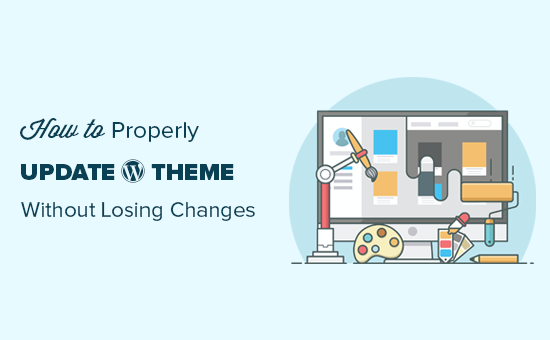
Comment fonctionnent les mises à jour de thèmes dans WordPress
WordPress est doté d'un système puissant pour installer des mises à jour non seulement pour WordPress lui-même, mais aussi pour les extensions et les thèmes.
Votre site web WordPress recherche régulièrement les mises à jour et les affiche sous la page Tableau de bord » Mises à jour.
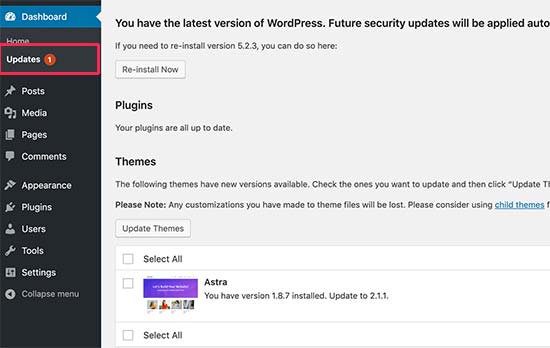
Lorsqu'une mise à jour de thème devient disponible, vous verrez également une notification sur la page Apparence » Thèmes.
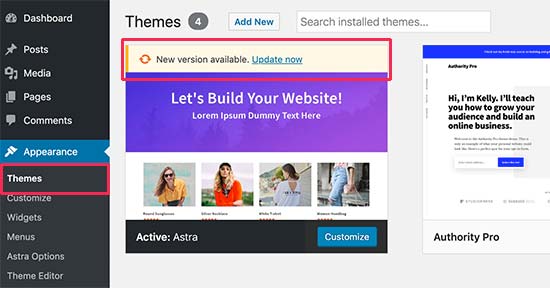
Les mises à jour sont très importantes pour la sécurité et les performances de votre site web WordPress. Outre les corrections de sécurité et de bugs, les développeurs de thèmes peuvent également introduire de nouvelles fonctionnalités avec ces mises à jour.
Vous pouvez simplement cliquer sur le bouton « Mettre à jour maintenant » pour installer la nouvelle version.
WordPress téléchargera ensuite le package du thème, le décompressera et remplacera les anciens fichiers par la nouvelle version.
Cela écrasera tous les anciens fichiers de thème sur votre site Web. Si vous avez ajouté manuellement du code personnalisé aux fichiers de votre thème WordPress, vous perdrez ces modifications.
Cela étant dit, examinons quelles modifications de thème sont sûres et quelles personnalisations seront effacées.
Quelles personnalisations pouvez-vous perdre lors de la mise à jour d'un thème ?
Il existe plusieurs façons de personnaliser un thème WordPress. Certaines de ces personnalisations de thème sont sûres car vos modifications sont stockées dans la base de données WordPress elle-même.
Personnalisations que vous ne perdrez pas lors d'une mise à jour de thème
Vous ne perdrez aucune modification apportée via le personnalisateur de thème intégré de WordPress, auquel vous pouvez accéder en visitant la page Apparence » Personnaliser.
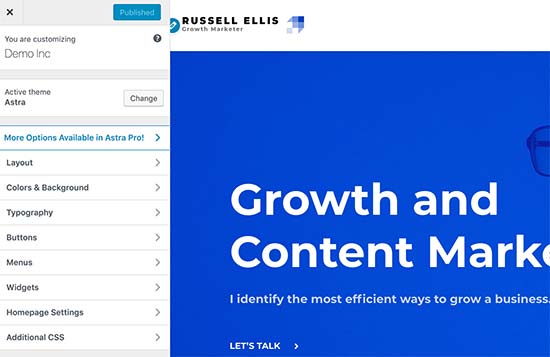
Le personnalisateur de thème vous permet de modifier votre thème WordPress et de stocker toutes les modifications dans la base de données WordPress. Vous pouvez modifier l'image d'en-tête, les couleurs, la mise en page, le CSS personnalisé, et plus encore.
Vos widgets et menus de navigation WordPress ne sont pas non plus affectés par les mises à jour de thème.
Les thèmes WordPress populaires comme Astra et Ocean WP sont désormais livrés avec des plugins compagnons. Ces plugins sont utilisés pour ajouter des fonctionnalités supplémentaires à votre thème. Toutes les modifications de thème effectuées à l'aide de ces plugins compagnons ne sont pas non plus affectées par une mise à jour de thème.
Si vous personnalisez votre mise en page WordPress à l'aide d'un constructeur de pages WordPress comme SeedProd, Divi, ou Beaver Builder, ces modifications ne seront pas affectées.
Toutes les autres fonctionnalités que vous avez ajoutées à votre site web à l'aide d'un plugin sont également sécurisées. Par exemple, vos formulaires de contact WordPress, Google Analytics, popups de newsletter par e-mail, et plus encore.
Personnalisations que vous perdrez lors d'une mise à jour de thème
Ce que vous perdrez, ce sont toutes les modifications apportées directement aux fichiers de votre thème.
Par exemple, vous avez peut-être ajouté du code au fichier functions.php de votre thème ou ajouté un style CSS au fichier de feuille de style de votre thème (style.css). Ces modifications seront perdues car les fichiers seront écrasés lors de la mise à jour de votre thème.
La même chose se produira si vous avez apporté des modifications à l'un de vos modèles de thème, tels que index.php, header.php et footer.php. Ces fichiers seront également écrasés et vous perdrez vos modifications.
Cependant, si vous avez ajouté du code à votre site WordPress à l'aide d'un plugin d'extraits de code, vous ne perdriez pas ces personnalisations.
C'est pourquoi nous recommandons toujours WPCode. Il vous permet d'ajouter facilement du code personnalisé directement depuis votre tableau de bord WordPress. Ces snippets de code s'exécutent comme s'ils se trouvaient dans les fichiers de votre thème, mais rendent vos personnalisations pérennes.

WPCode facilite également la gestion de tout votre code personnalisé à partir d'un écran central. Ainsi, vous n'avez jamais à vous soucier de perdre un snippet ou de faire une erreur.
Vous pouvez commencer avec la version gratuite de WPCode pour pérenniser les personnalisations de votre site web. Pour plus de détails, consultez ce guide sur comment ajouter facilement du code personnalisé dans WordPress.
Maintenant que nous savons quelles modifications seront effacées, parlons de la manière de les préserver lors d'une mise à jour de thème.
Méthode 1 : Utiliser un plugin de snippets de code pour préserver les personnalisations (Recommandé)
Si vous avez ajouté du code personnalisé aux fichiers de votre thème WordPress, le moyen le plus simple de le sauvegarder est de le déplacer vers le plugin WPCode avant de mettre à jour votre thème.
Pour commencer, allez dans Apparence » Éditeur de fichiers du thème depuis le tableau de bord WordPress.
Ensuite, naviguez dans la barre latérale de la colonne de droite et cliquez sur le fichier functions.php pour l'ouvrir dans l'éditeur.
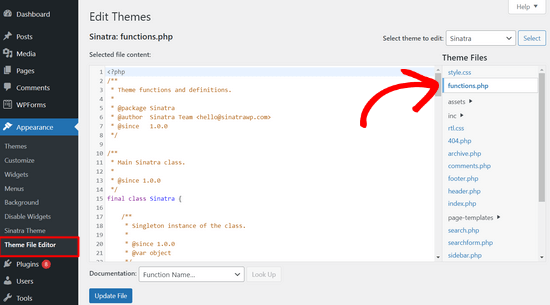
À partir de là, vous devez localiser où vous avez précédemment ajouté votre code personnalisé, ce qui se trouve souvent à la fin du fichier. Une fois que vous avez trouvé votre code personnalisé, copiez-le et collez-le dans un éditeur de texte brut sur votre ordinateur, tel que le Bloc-notes.
Ensuite, vous devez installer et activer le plugin gratuit WPCode. Si vous avez besoin d'aide, consultez notre tutoriel sur comment installer un plugin WordPress.
Une fois le plugin activé, accédez à Extraits de code » Ajouter un extrait depuis le tableau de bord WordPress.
Ensuite, survolez l'option « Ajouter votre code personnalisé (Nouvel extrait) » avec votre souris et cliquez sur le bouton « Ajouter un extrait personnalisé ».

Après cela, sélectionnez « Extrait PHP » comme type de code dans la liste des options qui apparaissent à l'écran.

Maintenant, copiez l'un des extraits de code que vous avez enregistrés sur votre ordinateur à l'étape précédente et collez-le dans la boîte de prévisualisation du code.
Vous pouvez également ajouter un titre pour votre extrait en haut de la page pour vous aider à vous souvenir de l'utilité du code.
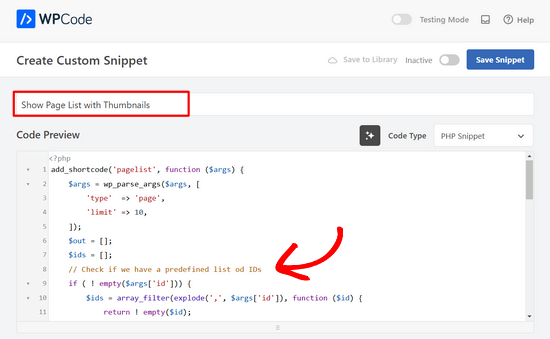
Après cela, basculez simplement l'interrupteur en haut de la page de « Inactif » à « Actif » et cliquez sur le bouton « Enregistrer l'extrait ».

Le plugin chargera désormais automatiquement le code sur votre site WordPress.
Note : Vous devez répéter ce processus pour chacun de vos extraits de code personnalisés.
Vous pouvez également suivre des étapes similaires pour déplacer les personnalisations du fichier header.php et du fichier footer.php vers le plugin WPCode. Pour des instructions étape par étape, consultez notre guide sur comment ajouter du code d'en-tête et de pied de page dans WordPress.
Une fois que vous avez ajouté tous vos extraits de code dans WPCode, ils sont à l'épreuve du temps et vous pouvez mettre à jour votre thème en toute sécurité sans perdre vos personnalisations.
Méthode 2 : Créer un thème enfant pour préserver les personnalisations
Un thème enfant est un thème WordPress qui hérite des fonctionnalités, des caractéristiques et du style d'un autre thème WordPress, le thème parent. Vous pouvez ensuite personnaliser le thème enfant sans apporter de modifications au thème parent.
Comme vos modifications sont stockées dans le thème enfant, vous pouvez mettre à jour le thème parent en toute sécurité sans perdre vos personnalisations. Dans ce tutoriel, nous allons créer un thème enfant, puis y déplacer toutes vos personnalisations.
Vous pouvez créer le thème enfant à l'aide d'un plugin ou de code. Consultez notre guide pour débutants sur comment créer un thème enfant WordPress et créez-en un maintenant. Le thème que vous devez mettre à jour doit être le thème parent.
N'activez pas encore le thème enfant. Nous le ferons à la fin de ce tutoriel.
Si vous utilisez la méthode de création de thème enfant par code, vous devriez le créer dans un dossier sur votre ordinateur. Si vous utilisez la méthode du plugin, vous devrez télécharger le dossier du thème enfant sur votre ordinateur dans la section suivante.
Téléchargement des dossiers de thème sur votre ordinateur
La première chose à faire est de vous connecter à votre compte d'hébergement WordPress à l'aide d'un client FTP.
Une fois connecté, accédez au dossier /wp-content/themes/ et téléchargez votre dossier de thème sur votre ordinateur.
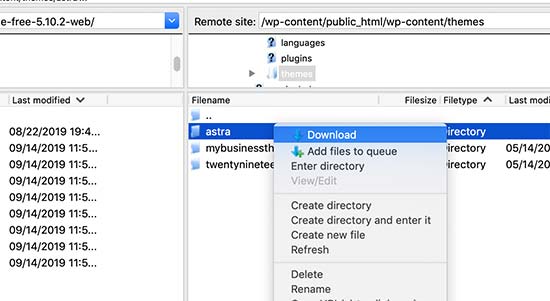
Ce dossier sera la sauvegarde de votre thème et de vos personnalisations. Plus tard, nous copierons vos personnalisations de ce dossier dans le dossier du thème enfant.
Si vous avez créé un thème enfant en utilisant la méthode du plugin dans la section précédente, vous devriez télécharger son dossier sur votre ordinateur de la même manière.
Maintenant, nous devons télécharger la mise à jour de votre thème. Vous devriez visiter le site Web de votre thème et télécharger la dernière version sur votre ordinateur. Ensuite, vous devrez localiser le fichier zip du thème et l'extraire.
Vous devriez maintenant avoir trois dossiers de thème sur votre ordinateur : la nouvelle version mise à jour de votre thème, l'ancienne version personnalisée de votre thème et le thème enfant que vous venez de créer.
Copier les personnalisations dans le thème enfant
Ensuite, nous devons identifier toutes les modifications que vous avez apportées à votre thème afin de pouvoir les copier dans le thème enfant. La façon la plus simple de le faire est de comparer vos anciens et nouveaux fichiers de thème.
Vous devrez utiliser un logiciel de comparaison de fichiers pour voir la différence entre la nouvelle et l'ancienne version de chaque fichier. Nous recommandons aux utilisateurs de Windows d'utiliser WinMerge, aux utilisateurs de Mac Kaleidoscope, et aux utilisateurs de Linux Meld.
Ouvrez votre logiciel de comparaison de fichiers, puis faites glisser la version mise à jour de votre thème dans le panneau de gauche, et l'ancienne version personnalisée dans le panneau de gauche. Le logiciel mettra en surbrillance tous les fichiers qui ont été modifiés ou ajoutés.
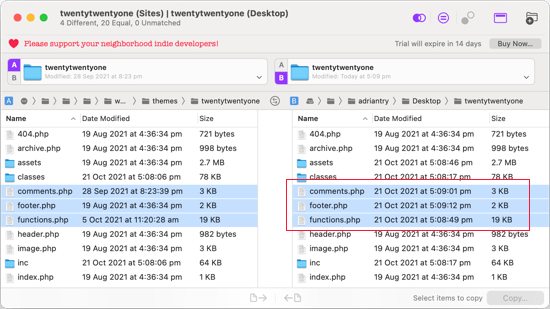
À l'exception de functions.php et style.css, vous devez copier les fichiers mis en surbrillance dans le panneau de droite dans le dossier de votre thème enfant.
Votre thème enfant possède déjà ses propres fichiers functions.php et style.css, nous devons donc les traiter différemment. Vous devrez copier toutes les modifications que vous avez apportées à ces fichiers et les coller en bas des fichiers de votre thème enfant.
Tout d'abord, ouvrez les versions mise à jour et ancienne de votre fichier functions.php dans votre logiciel de comparaison. Vous devez copier le texte mis en surbrillance de la version personnalisée et le copier dans le presse-papiers.
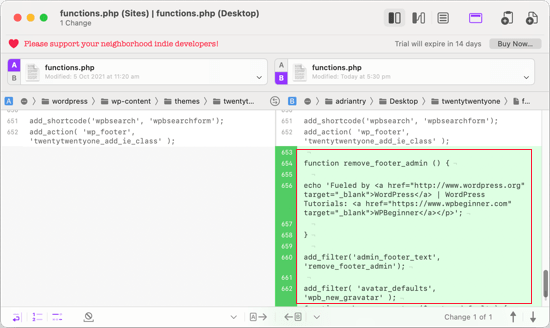
Ensuite, vous devez coller le texte en bas du fichier functions.php de votre thème enfant. Assurez-vous d'enregistrer le fichier une fois que vous avez terminé.
Si le fichier style.css de votre thème a été modifié, vous devrez répéter le processus avec ce fichier.
Téléchargement des dossiers du thème mis à jour et du thème enfant
Après avoir copié vos modifications dans le thème enfant, vous êtes maintenant prêt à téléverser le thème et le thème enfant mis à jour sur votre site web.
Connectez-vous simplement à votre site web à l'aide du client FTP et accédez au dossier /wp-content/themes/. Ensuite, vous devrez sélectionner le dossier du thème mis à jour et le dossier du thème enfant et les téléverser sur votre site web.
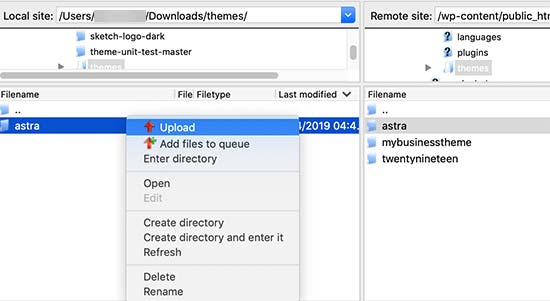
Votre client FTP vous avertira que les fichiers portant le même nom existent déjà.
Vous devez choisir « Écraser » pour vous assurer que vos anciens fichiers de thème sont remplacés par les versions mises à jour.
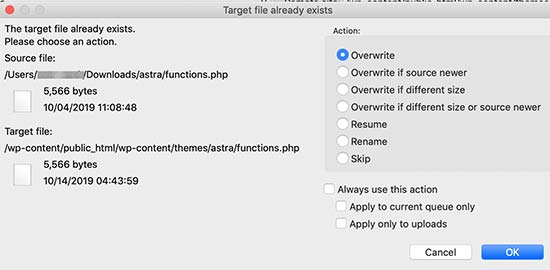
Importation des paramètres de votre personnalisateur de thème
Nous avons mentionné au début de cet article que toutes les personnalisations effectuées avec le personnalisateur de thème WordPress ne sont pas stockées dans votre thème, elles n'ont donc pas encore été ajoutées au thème enfant.
Nous devrons les ajouter maintenant. Pour ce faire, nous utiliserons un plugin pour exporter les paramètres du personnalisateur de thème du thème parent, puis les importer dans le thème enfant.
La première chose à faire est d'installer et d'activer le plugin Customizer Export/Import sur les deux sites où vous souhaitez exporter/importer. Pour plus de détails, consultez notre guide étape par étape sur comment installer un plugin WordPress.
Ensuite, nous devons exporter les paramètres du personnalisateur du thème parent. Avec le thème parent toujours actif, vous devez visiter la page Apparence » Personnaliser.

Vous devrez ensuite cliquer sur le panneau Export/Import pour afficher ses paramètres, puis cliquer sur le bouton Exporter.

Le plugin exportera maintenant vos paramètres de personnalisateur et les enverra sur votre ordinateur dans un fichier .dat.
Ensuite, vous devez activer votre thème enfant. Naviguez simplement vers Apparence » Thèmes, puis cliquez sur le bouton « Activer » sous le thème enfant.
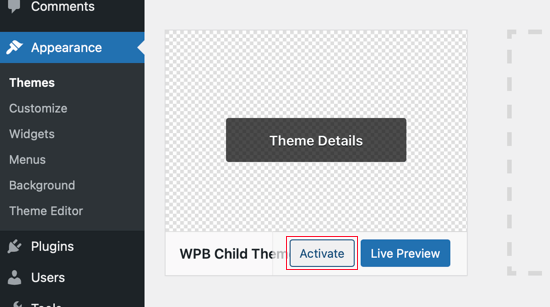
Après cela, vous devez revenir à la page Apparence » Personnaliser et cliquer sur le panneau Exporter/Importer.
Vous devez cliquer sur le bouton « Choisir un fichier » pour sélectionner le fichier que vous avez exporté précédemment. Vous devez également cocher la case à côté de l'option « Télécharger et importer les fichiers image ? » pour importer l'en-tête et d'autres fichiers image.
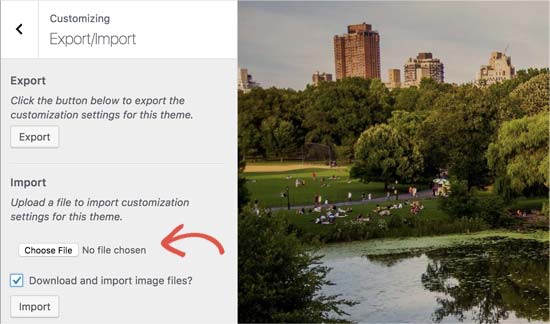
Ensuite, vous devez cliquer sur le bouton « Importer » pour commencer le téléchargement. Le plugin importera maintenant les paramètres du personnaliseur à partir de votre fichier d'exportation.
Une fois terminé, vous pouvez prévisualiser vos modifications dans le personnaliseur, puis cliquer sur le bouton « Enregistrer et publier » pour rendre ces modifications publiques.
Vous avez maintenant déplacé toutes vos personnalisations vers le thème enfant. À l'avenir, vous pourrez mettre à jour le thème parent sans avoir à répéter ces étapes.
Nous espérons que cet article vous a aidé à mettre à jour votre thème WordPress sans perdre vos personnalisations. Si vous rencontrez des problèmes, consultez notre guide sur les erreurs WordPress les plus courantes et comment les résoudre. Vous pourriez également vouloir consulter notre liste des meilleurs constructeurs de thèmes pour les sites WordPress.
Si cet article vous a plu, abonnez-vous à notre chaîne YouTube pour des tutoriels vidéo WordPress. Vous pouvez également nous retrouver sur Twitter et Facebook.





Olaf
La meilleure solution est toujours la prévention. J'avais l'habitude de m'appuyer fortement sur les thèmes enfants, mais j'ai fini par décider que je ne voulais plus insérer manuellement de code dans les fichiers PHP. De plus, lorsque je changeais le design pour un autre thème, le thème enfant ne me servait à rien. C'est pourquoi j'ai appris à insérer des extraits sur le site Web à l'aide de WPCode. À mon avis, c'est la meilleure solution. C'est exactement le genre de solution qui survit aux changements de thème et reste fonctionnelle car WPCode insère simplement les extraits dans le nouveau design. Élégant et simple.
Hajjalah
Cet article m'a aidé à comprendre les défis de la mise à jour de mon thème, auxquels j'étais toujours confronté sur mon blog. Parce que j'avais refusé de mettre à jour mon thème par peur de perdre les codes ajoutés au fichier functions.php du thème, qui avaient été ajoutés par un développeur à mon blog.
Cela avait toujours causé de nombreux problèmes de style car mon thème était obsolète. Heureusement, j'ai lu ce guide et j'ai implémenté les codes en utilisant le plugin WPCode. Plus de soucis maintenant. Merci WPBeginner.
Dayo Olobayo
Excellent travail pour surmonter votre peur des mises à jour. L'utilisation de WPCode pour les personnalisations est sans aucun doute une approche intelligente. Une autre astuce utile est de créer un thème enfant avant de mettre à jour. De cette façon, toutes les personnalisations que vous apportez au thème enfant ne seront pas écrasées lors des futures mises à jour.
Jiří Vaněk
Puis-je essayer de changer de modèle, en disant que si je n'aime pas le nouveau, je reviendrai à l'original et rien ne se passera ? Ou vais-je perdre les modifications que j'ai apportées et devoir les refaire ? Cela signifie que je télécharge un nouveau modèle, que je le configure sur le site Web, puis que je reviens à l'original. Le site Web restera-t-il inchangé dans son état d'origine, ou vais-je perdre certaines modifications ?
Support WPBeginner
Pour la plupart des thèmes, vous devriez conserver la majorité de vos modifications, mais cela dépendra du thème spécifique pour savoir si quelque chose est perdu.
Admin
Jiří Vaněk
Merci pour votre réponse. Je préférerai donc toujours sauvegarder le site web lors du changement de modèle.
arjun
super mec, j'essayais depuis longtemps, mais ton article l'a fait en seulement 2 minutes.
Support WPBeginner
Nous sommes heureux que notre article ait pu vous aider !
Admin
Jared
Bonjour,
J'ai un thème Wordpress et un thème enfant.
Mon thème enfant est activitad et je travaille à partir de celui-ci.
Maintenant, ma question est : s'il y a une mise à jour pour le parent, je mets toujours à jour celui-ci.
Les nouvelles fonctions, etc., sont-elles également transférées à l'enfant ?
En d'autres termes, dois-je également mettre à jour mon thème enfant.
Sur ce site web particulier, j'utilise astra. si je clique sur détails, le parent a la version 3.9.4
l'enfant cependant 1.0.0.
Est-ce quelque chose dont je devrais m'inquiéter ?
Support WPBeginner
Si le thème enfant est uniquement destiné à vos personnalisations, il n'a pas besoin d'être mis à jour, il aurait toutes les mises à jour du thème parent et vous n'auriez pas à vous en soucier.
Admin
Max
Bonjour,
merci pour l'article. Que pensez-vous de cette stratégie :
1. Cloner le site via cpanel
2. Effectuer toutes les mises à jour
3. Corriger les problèmes si nécessaire,
4. Si tout fonctionne bien – connecter simplement le domaine sur ce nouveau site cloné.
Qu'en pensez-vous ?
Support WPBeginner
You can follow that method as well and we even have a guide on creating a staging site here that can be used for a beginner friendly method to do the process
https://www.wpbeginner.com/wp-tutorials/how-to-create-staging-environment-for-a-wordpress-site/
Admin
Daniel okinda
Je veux faire des personnalisations sur mon thème.
Je n'ai jamais fait cela auparavant et je veux savoir ce que je dois faire
pour m'assurer que je ne perdrai pas mes futures mises à jour.
Michael Reed
Good article as always. Since it was written though there are a number of good child theme creator plugins (or older ones updated and now that function well). I’ve chosen for the first time to use a child theme, after years of doing stuff the hard way. We’ll see how it goes
Kiira
Bonjour,
If I want to switch to using a child theme after I have already used and customised the parent theme, Is there a way to keep all my theme settings and customisations and bring them to the child theme? Hopefully that’s clear enough
Support WPBeginner
Cela dépendrait des personnalisations ajoutées à votre site. Dans ce cas, il serait préférable de créer un site de staging pour tester les modifications.
Admin
Support WPBeginner
Si vous n’avez pas modifié manuellement le code du thème, vous ne devriez pas avoir à vous en soucier.
Admin
Michelle
Bonjour, Merci pour l'article ! Petite question : si j'utilise les personnalisations pour mettre à jour mon thème, dois-je toujours suivre toutes ces étapes multiples ? Je pensais que les modifications apportées dans les personnalisations étaient à l'abri de tout changement lors d'une mise à jour du thème ?
Andrea
Merci beaucoup pour ces informations claires. Cependant, même si j'ai un thème enfant activé, lorsque je mets à jour le thème (je le teste actuellement sur un environnement de staging), je perds toujours toutes mes personnalisations. Que fais-je de mal ?
Pas très clair sur la procédure de mise à jour lorsqu'on utilise un thème enfant. J'ai même essayé de copier-coller tout le code de l'ancien thème enfant dans le nouveau thème enfant dans l'environnement mis à jour, sans aucun résultat.
Support WPBeginner
Si vous utilisez déjà un thème enfant, vous voudrez vous assurer que tout ce qui est ajouté dans votre functions.php est ajouté en tant que plugin personnalisé à la place pour éviter de le perdre, plutôt que de créer un thème enfant supplémentaire pour votre thème enfant actuel.
Admin
Tom
Merci pour l'information. Cependant, je n'ai pas vu l'option de téléchargement sur mon Cpanel. Il n'y a que copier, déplacer. Je ne peux pas télécharger les thèmes. Je voudrais savoir si Cpanel n'a pas accès à cela.
Support WPBeginner
Vous devriez contacter votre fournisseur d'hébergement pour voir s'ils ont quelque chose de personnalisé spécifiquement configuré pour leur hébergement.
Admin
Jop
Malheureusement, je viens de mettre à jour mon thème WordPress, écrasant ainsi tous les codes supplémentaires inclus dans le fichier functions.php. Comme il s'agissait de beaucoup de code, y a-t-il un moyen de le récupérer ? Toute aide est très appréciée.
Support WPBeginner
Seulement si vous ou votre fournisseur d'hébergement avez une sauvegarde du fichier avant votre mise à jour.
Admin
Shraddha Kulkarni
Excellente information.
Support WPBeginner
Thank you
Admin
Dr Amandeep Sandhu
Merci de partager cette information utile..!
Support WPBeginner
You’re welcome
Admin
Nancy
J'ai toujours du mal à comprendre ce qu'il y a de mieux à utiliser entre les thèmes enfants, le CSS additionnel du personnaliseur WordPress ou les plugins CSS. Ma question est, y aurait-il un problème à créer un thème enfant, même si je ne finis jamais par l'utiliser, juste pour l'avoir au cas où le besoin se présenterait, et continuer à utiliser le personnaliseur CSS ou les plugins CSS. Juste pour couvrir toutes les bases. Merci.
Support WPBeginner
Il ne devrait y avoir aucun problème à créer un thème enfant à avoir/utiliser sur votre site tout en utilisant le personnaliseur ou des plugins selon votre préférence.
Admin
Marwen
Je me pose la question suivante : J'ai créé un thème enfant pour un thème existant. Je l'ai installé, mais depuis, j'ai apporté quelques modifications via CSS additionnel. J'aimerais aussi changer quelque chose dans les fonctions.
Je veux ajouter les modifications CSS à mon thème enfant, puis mettre à jour le thème enfant. Si je veux remplacer tout le thème enfant via le tableau de bord Wordpress, je perds tous mes paramètres (désactiver et supprimer le thème enfant puis ajouter une nouvelle version). Pourrais-je simplement remplacer les fichiers functions.php et style.css via FTP sans perdre les paramètres, etc., ou existe-t-il un autre moyen de mettre à jour le thème enfant ?
Support WPBeginner
Si vous le souhaitiez, vous pourriez mettre à jour les fichiers en utilisant FTP
Admin
Gursehaj Singh
Bonjour WP Beginner, j'ai récemment créé un site Wordpress grâce à toutes vos vidéos YouTube. Je cherchais à mettre à jour mon site avec Google Adsense et quelques autres modifications, mais je ne savais pas comment les modifier. J'ai essayé d'utiliser l'éditeur et de modifier les fichiers php du thème, mais je n'ai pas réussi et j'ai reçu une erreur indiquant que le téléchargement de fichiers via SFTP pourrait aider. Pouvez-vous m'aider dans cette affaire. ???
Merci d'avance
Gursehaj Singh
Laura
J'ai acheté un thème à mon nom en tant que nouveau client, mais j'essaie de l'utiliser sur un site différent qui a besoin de la mise à jour, j'ai les détails d'administration et je peux accéder au site mais j'ai du mal à lier mon nouveau thème à celui-ci ?? aidez-moi
Kaylee
Une fois que j'aurai apporté des personnalisations à mon thème enfant, les modifications seront-elles transférées lors de sa mise à jour ou devrai-je en faire une sauvegarde d'une manière ou d'une autre ?
Support WPBeginner
Salut Kaylee,
Votre thème enfant n'aura pas de mises à jour. Vous recevrez toujours les mises à jour pour le thème parent. La mise à jour du thème parent n'affectera pas votre thème enfant.
Admin
Maria Ivanova
Je vais certainement l'utiliser lors de la mise à niveau de mon modèle. Merci
Felipe
Salut les gars,
Si je apporte des modifications à un thème enfant en utilisant le personnaliseur Wordpress ou, par exemple, en utilisant l'extension Storefront Powerpack (bien sûr, pour un thème Storefront), est-ce que je perdrai les modifications lorsque mon thème sera mis à jour ? Je comprends que lorsque un thème est mis à jour, je perds toutes les personnalisations, mais qu'en est-il de l'utilisation du personnaliseur Wordpress ou de Powerpack (Storefront) ou de Design Palette Pro (Genesis) ? Merci beaucoup pour votre aide !!
Support WPBeginner
Salut Felipe,
Si vous utilisez un thème enfant, vous ne perdrez pas ces modifications. Les modifications du personnaliseur sont stockées localement et ne sont donc pas affectées par les mises à jour de votre thème.
Admin
John
Pour appliquer correctement les mises à jour, dois-je d'abord désactiver mon thème enfant et réactiver mon thème parent ? Ou puis-je simplement appliquer les mises à jour depuis le thème enfant activé ?
Merci.
Support WPBeginner
Salut John,
Vous pouvez mettre à jour votre thème parent sans désactiver le thème enfant.
Admin
Esther Roche
Salut tout le monde ! J'utilise toujours votre site comme référence lorsque j'ai des doutes sur WordPress.
Et aujourd'hui, il semble que je ne trouve pas immédiatement la réponse à ma question. Peut-être pourriez-vous écrire un article sur cette chose qui me trotte dans la tête :
Que se passe-t-il lorsque vous avez un thème WordPress gratuit installé sur votre site et que les créateurs du thème arrêtent de le mettre à jour ? Quel impact cela a-t-il sur les performances et le fonctionnement futurs du site ?
Je suppose que pendant quelques mois, voire quelques années, rien d'important ne se passera sur le site et qu'il ne sera pas trop affecté. Mais je me demande ce qui se passe, par exemple, si avec les nouvelles versions de WordPress il pourrait y avoir un danger.
Merci pour votre réponse !
Esther
Support WPBeginner
Bonjour Esther,
Si un thème n'a pas été mis à jour, vous pouvez contacter les auteurs du thème. Vous pouvez leur demander s'ils maintiennent toujours le thème. S'ils ne prévoient pas de publier une mise à jour, vous devriez alors chercher un autre thème à adopter.
Admin
Ravi Jordan
Puis-je simplement mettre à jour le thème directement ? La dernière fois que j'ai mis à jour le thème, j'ai directement copié et collé mon thème mis à jour dans le dossier. Rien ne s'est passé sur mon site web, tout fonctionnait parfaitement.
Aujourd'hui, il y a à nouveau une mise à jour pour mon thème, je pense faire la même chose, car j'ai gardé une copie de mon code personnalisé que j'ai fait, donc la méthode copier-coller fonctionnera bien. Dois-je procéder à ces étapes.
Support WPBeginner
Salut Ravi,
Pour être sûr, assurez-vous de créer une sauvegarde du thème existant avant de télécharger la nouvelle version.
Admin
Mike
Salut les gars !
Je vais avoir mon site dans d'autres langues. Certaines sont RTL comme l'arabe et le persan, et d'autres sont LTR.
Comme Enfold est un thème prêt pour la traduction, pourriez-vous me faire savoir les étapes (1- 2 – 3 …) que je dois suivre pour créer mon site web dans d'autres langues. Je commencerai par le persan.
Merci,
Mike
Prateek Goel
Salut,
J'ai une question !!! Mon site web est en ligne avec un thème WordPress, et j'ai un autre thème payant avec moi que je veux d'abord personnaliser entièrement, puis le mettre en ligne sans déranger mon site web. Comment puis-je faire cela ? Existe-t-il une méthode ou un plugin, car je suis nul en codage supplémentaire.
Fred
Bonjour,
Dans la partie WinMerge, mon résultat de comparaison n'a laissé que la majorité et un seul à droite. Rien de plus. Le cas est qu'il est censé avoir des fichiers identiques et différents et il n'en a aucun... très étrange. Pourquoi cela se produit-il ? Est-ce que je fais quelque chose de mal ?
P.
Bonjour le personnel de WP Beginner,
Je connais un peu WordPress et dernièrement, j'ai exploré de nouvelles façons d'optimiser mon site. J'ai trouvé un codeur que j'ai en fait « regardé » faire passer un site d'un score de 70/100 sur Google Pagespeed Insights à 99/100 en allant dans WordPress et en modifiant le code.
Il n'a PAS utilisé de thème enfant. Il est nouveau dans ce type d'optimisation et improvise. Que se passe-t-il lorsque WP met à jour le site sur lequel il travaillait, kaboom ?
Mieux encore - un thème enfant peut-il réellement protéger CE type de travail sur un site ? Je pensais que cela protégeait principalement les éléments de conception du site. Veuillez donner votre avis précieux. Vous êtes très fiables et je suis sûr que d'autres ont des questions similaires.
Merci !
Support WPBeginner
Si le développeur a apporté des modifications directement au thème parent, la mise à jour du thème annulera ces modifications. Utiliser un thème enfant pour apporter ces modifications aurait été une meilleure approche.
Admin
Biodun
Que se passe-t-il si je ne mets pas à jour mon thème ? Y a-t-il un danger ?
Support WPBeginner
Oui, il est dangereux de ne pas mettre à jour votre thème WordPress. WordPress est mis à jour régulièrement et il retire souvent d'anciennes fonctions pour les remplacer par de meilleures méthodes. Les auteurs de thèmes appliquent ensuite ces changements à leurs thèmes. De plus, votre auteur de thème peut ajouter de nouvelles fonctionnalités ou corriger des bugs, vous ne les obtiendrez pas non plus. Enfin, s'il y a un problème de sécurité avec le thème, en ne le mettant pas à jour, votre site restera vulnérable.
Admin
dori
Je suis sur le point d'hériter d'un site pour lequel le créateur original n'a pas utilisé de thème enfant. Ayant modifié les fichiers parents à la place, je ne peux pas du tout mettre à jour la version de WordPress, ni aucune des mises à jour de plugins.
Je fais bien sûr mes recherches et je sais que j'ai mal à la tête, je me demande juste si quelqu'un peut me faire gagner du temps de recherche – une fois que j'aurai déterminé les modifications apportées au thème parent, puis-je configurer un thème enfant et résoudre ce problème une fois pour toutes ? ou suis-je coincé à faire des modifications avec la méthode ci-dessus ?
Support WPBeginner
Salut Dori,
Si vous ne savez pas quelles modifications ont été apportées au thème parent, vous devrez d'abord comparer le thème original avec celui que vous avez installé sur votre site Web. Il existe des outils de comparaison de fichiers qui vous aideront à trouver les différences entre les fichiers du thème original et les fichiers de votre site Web.
Admin
Briilianzo
la mise à jour de la nouvelle version de WordPress affecte-t-elle la personnalisation du thème parent et enfant
Support WPBeginner
Seulement si le thème parent est l'un des thèmes par défaut, et qu'il y a quelque chose de modifié dans la nouvelle version. Sinon, les personnalisations apportées dans d'autres thèmes ne seront pas modifiées lors de la mise à jour de WordPress. Cela n'affectera certainement pas un thème enfant.
WordPress introduit également de nouvelles fonctions et retire régulièrement d'anciennes fonctions. Cela pourrait causer des problèmes avec un thème ou un thème enfant, mais ce n'est pas très courant. Les développeurs WordPress sont très prudents pour ne pas casser des milliers de sites lorsqu'ils publient une nouvelle version.
Admin
Mark
Salut à tous.
Je suis en train de créer une association à but non lucratif et j'ai un problème extrêmement frustrant avec les thèmes sur le site WordPress. Lorsque je modifie le texte puis que je mets à jour la page, cela ruine complètement le thème. Par exemple, j'utilise le thème Pique qui est parfait pour ce que je veux. Par exemple, il y a une page "à propos" et le texte "à propos" se trouve dans ce carré artistique au-dessus d'une image avec du texte en dessous. C'est exactement ce que je veux pour la page "à propos" de ma charité et j'ai déjà une belle image pour l'arrière-plan... super... mais lorsque je modifie le texte et que je mets à jour, le texte est aléatoirement déplacé sous l'image et le thème est ruiné. Le texte n'est plus dans la boîte carrée. Et tout le texte n'est plus au-dessus de l'image mais en dessous.
Que pourrais-je faire de mal ? Je modifie simplement le texte tel qu'il est... J'ai même essayé de modifier les lettres du mot "about" en remplaçant "bou" et cela a quand même ruiné le thème une fois prévisualisé ou mis à jour.
J'utilise Windows 7 sur Firefox et j'utilise le site WordPress lié à mon domaine, car franchement, je ne sais pas faire autrement.
Support WPBeginner
Veuillez contacter le développeur de votre thème pour obtenir de l'aide, il pourra mieux vous aider.
Admin
Jaswinder
J'utilise le thème Free Spacious, mais je ne sais pas comment créer un thème enfant pour celui-ci ?
S'il vous plaît, faites-moi savoir s'il existe un moyen de créer un thème enfant ?
Merci.
Lucy Barret
Article assez intéressant avec des informations utiles.
Justin Gudgeon
Il est étrange que les experts du web ne semblent pas comprendre le monde réel. Pour la plupart des gens, la création d'un site Web WP ne se fait pas à partir de zéro, mais à partir d'un autre point. Dans mon cas, et j'imagine dans la plupart des cas, les utilisateurs veulent changer le thème de leur site existant pour un nouveau. Cela signifie que toutes les instructions de modification que vous avez expliquées ne fonctionnent pas correctement.
Pourquoi WP rate-t-il si souvent l'évidence ? Je ne trouve rien qui explique comment changer un thème WP existant par un thème plus récent et meilleur. Mon WP fonctionne depuis quatre ans, générant environ 100 000 £ par an, mais maintenant je veux le changer complètement pour un site Web plus récent et meilleur sans que cela me coûte un bras et une jambe.
Alors j'obtiens un nouveau thème WP du propre stock de thèmes de WP. Puis-je changer le thème avec celui que j'ai déjà ? Non, je ne peux pas car le 'Voir le site' ne visualise pas. Le menu est tout brouillé et ne répond pas à l'éditeur de menu. Les barres latérales ne bougent pas et les en-têtes ne bougent pas.
Plus important encore, QUELQUE CHOSE QUE LES GEEKS DE WP NE MENTIONNENT JAMAIS, EST-IL POSSIBLE DE CRÉER UN NOUVEAU THÈME PENDANT QUE L'ANCIEN EST ENCORE UTILISÉ ?
Brendan
Dans le monde réel, nous comprenons que nous obtenons ce pour quoi nous payons.
Demander gentiment pourrait aussi faire beaucoup.
Faith
Cet article concerne la mise à jour d'un thème, pas le passage à un nouveau thème.
Voici les articles que vous recherchez :
https://www.wpbeginner.com/beginners-guide/checklist-15-things-you-must-do-before-changing-wordpress-themes/
Oui, vous pouvez créer un nouveau thème pendant que l'ancien est en cours d'utilisation. La création d'un nouveau thème n'affectera rien sur votre site tant que vous ne l'aurez pas activé.
Rappelez-vous, personne ici ne prétend que WordPress est quelque chose de facile que n'importe qui peut faire, cela demande que vous soyez un peu un « buff du web ». Il y a une raison pour laquelle cela vous coûterait « les yeux de la tête » de payer quelqu'un pour le faire à votre place.
Marios Alexandrou
Les thèmes enfants sont vraiment flexibles, mais il existe une certaine catégorie de modifications pour lesquelles le plugin Real-Time Find and Replace est utile. Il vous permet de définir des règles qui correspondent à du code HTML que vous pouvez ensuite remplacer par d'autres codes HTML. Le code dans ce cas peut également être du simple texte.
Les modifications sont non destructives et sont appliquées pendant que la page est assemblée par WordPress avant d'être livrée au navigateur de l'utilisateur. Et si vous utilisez la mise en cache, les modifications sont stockées dans la copie mise en cache, il n'y a donc aucun impact sur les performances.
Joe
Merci pour le post. J'essaie de migrer des personnalisations effectuées par un autre développeur d'un thème à un autre. Étant donné que la comparaison des différences avec WinMerge ne fonctionnera pas pour des thèmes différents, pourriez-vous partager des conseils sur des alternatives viables ?
Dami
Bonjour,
Je suis nouveau sur WP et je travaille actuellement sur mon premier site web et j'ai remarqué qu'il est indiqué que je devrais mettre à jour mon thème vers une nouvelle version. Ma question est, je n'ai pas modifié de code, je personnalise simplement le thème à partir des options du thème, j'ajoute des articles de blog et des photos, etc. Si je fais une mise à niveau, vais-je perdre toutes les personnalisations également ou cela ne concerne-t-il que les personnes qui ont modifié le code ?
Merci,
Support WPBeginner
Non, vous ne perdrez aucune personnalisation si vous n'avez modifié aucun code.
Admin
gaz
Salut tout le monde,
Je suis nouveau sur WP.
Je ne suis pas très sûr de la façon de poser cette question, mais je vais essayer.
J'ai passé les derniers jours à concevoir mon thème Flatsome. Je viens de remarquer qu'il est livré avec un thème enfant.
comment puis-je passer au thème enfant ? si je le fais, mes fichiers seront-ils déplacés avec moi ? quand je recevrai une mise à jour du thème, vais-je perdre toutes mes modifications sur le thème original ?
merci d'avance
Support WPBeginner
Vous devrez déplacer toutes vos personnalisations vers le thème enfant.
Admin
Amkwa
J'utilise Linux, des recommandations de logiciels à comparer ?
Je suis sur le point de faire une mise à jour, je ferai une sauvegarde d'abord avant toute chose... cela inclura la base de données, juste au cas où.
Support WPBeginner
Nous avons mis à jour l'article pour ajouter Meld, un outil de comparaison de fichiers et de détection de différences disponible pour les systèmes d'exploitation basés sur Linux.
Admin
paul
pourquoi ne pas simplement inclure vos modifications personnalisées. si la mise à jour est faite, il suffit de redéclarer l'inclusion à nouveau et ainsi c'est simple et plus rapide.
Abiola Omodele
Je viens d'essayer ceci mais j'ai échoué. J'ai une sauvegarde et je suis prêt à réessayer.
Ma QUESTION : Dois-je simplement copier tous les changements en bloc d'un fichier dans le suivant jusqu'à ce qu'il dise 'Les fichiers texte sont identiques' ? Ou cela n'a pas besoin de dire cela avant que le fichier ne soit prêt à être chargé ?
Marc Connor
Mec... cette façon est beaucoup trop compliquée.
Je ne ferais cela que si j'étais dans une situation TRÈS difficile.
Allen
Salut les gars.
Super site. J'aime lire vos blogs.
Question. J'utilise le thème Twent Fifteen de WordPress version 1.0. Puis-je mettre à jour vers la version 1.1 sans perdre mes modifications personnalisées.
Support WPBeginner
Si vous avez directement modifié les fichiers du thème, vous perdrez ces modifications lors de la mise à jour du thème. Vous pourriez vouloir créer un thème enfant puis mettre à jour votre thème.
Admin
Nick
J'ai accidentellement écrasé mon thème personnalisé. Que dois-je faire ?!! Je n'ai pas de sauvegarde installée sur WordPress. Suis-je en difficulté ?
rh1127
L'avez-vous personnalisé vous-même ou quelqu'un l'a-t-il fait pour vous ? Si quelqu'un l'a fait pour vous, il pourrait avoir une sauvegarde.
Nouman Younas
bon partage… beaucoup de gens disent qu'il faut se souvenir du code modifié. mais votre 2ème méthode est géniale
Bart Van Deuren
À mon avis, la seule façon efficace de suivre vos personnalisations est de travailler avec des thèmes enfants. Cela demande beaucoup de travail, comme décrit ci-dessus !!
zimbrul
J'ai vraiment aimé cette idée avec le plugin spécifique au site où vous mettez toutes vos personnalisations au même endroit.
Carey
Quel plugin utilisez-vous pour cela ?