Dans WordPress, un en-tête personnalisé est une fonctionnalité de thème qui vous permet d’apporter des modifications à l’en-tête et à l’image d’en-tête de votre site. Cette fonctionnalité est disponible depuis WordPress 3.0.
L’en-tête de votre site Web apparaît en haut de chaque page de votre site WordPress et constitue la première chose que vos internautes verront. Les propriétaires de sites Web peuvent utiliser la fonctionnalité d’en-tête de thème personnalisé pour donner une meilleure première impression et rendre les utilisateurs/utilisatrices plus enclins à explorer les pages.
Selon votre thème, vous pouvez apporter des modifications à votre en-tête à l’aide de l’Outil de personnalisation du thème de WordPress ou de l’Éditeur de site complet de WordPress. Vous pouvez également personnaliser l’en-tête de votre site à l’aide d’une extension WordPress ou d’un code personnalisé.
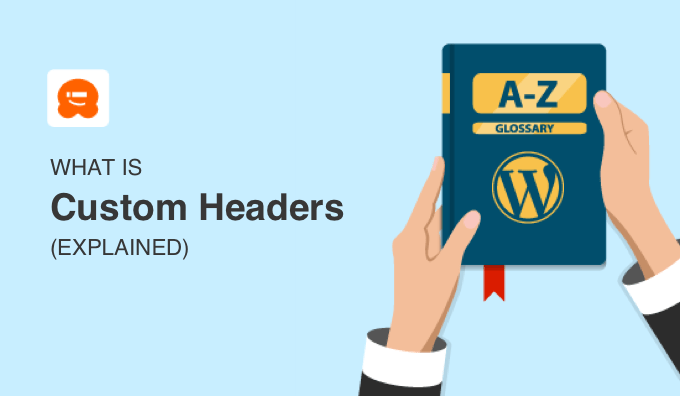
Qu’est-ce qu’un en-tête dans WordPress ?
Dans WordPress, un en-tête est une zone qui se trouve dans la partie supérieure de chaque page d’un site. Il affiche souvent le titre de votre site, le slogan, le logo, le menu de navigation, le bouton d’appel en action et la fonctionnalité de recherche.
L’en-tête d’un thème WordPress est généralement géré par le fichier header.php. Si vous apportez une modification à ce fichier, alors elle affectera la section de l’en-tête sur chaque page de votre site.
Voici l’en-tête personnalisé de WPBeginner :
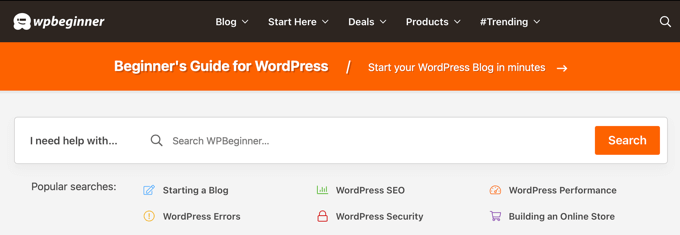
L’utilisation d’en-têtes personnalisés dans WordPress
L’objectif des en-têtes personnalisés est de permettre aux utilisateurs/utilisatrices de personnaliser leurs en-têtes WordPress.
Il y a de nombreux avantages à le faire. Par exemple, vous pouvez vouloir que votre en-tête reflète mieux votre marque et corresponde au reste de votre design web. Avec un en-tête WordPress personnalisé, vous pouvez modifier son jeu de couleurs, ajuster la mise en page de l’en-tête, ajouter une nouvelle image, etc.
Si vous gérez un magasin WooCommerce, alors vous voudrez peut-être que votre en-tête soit accrocheur, persuadant les internautes de rester dans les parages et de faire un achat.
Vous pouvez également améliorer l’expérience utilisateur en personnalisant le menu de navigation, voire en utilisant des en-têtes différents pour certaines pages de votre site.
Outil de personnalisation d’un en-tête dans WordPress
Il existe plusieurs façons de personnaliser la zone de l’en-tête de votre site WordPress.
Si vous utilisez un thème classique, alors vous pouvez utiliser l’Outil de personnalisation de WordPress, que vous pouvez ouvrir en allant dans l’Apparence » Personnaliser ou Apparence » En-tête dans votre administration WordPress.
Pour plus de détails, consultez notre guide ultime sur l’utilisation du personnalisateur de thème WordPress.
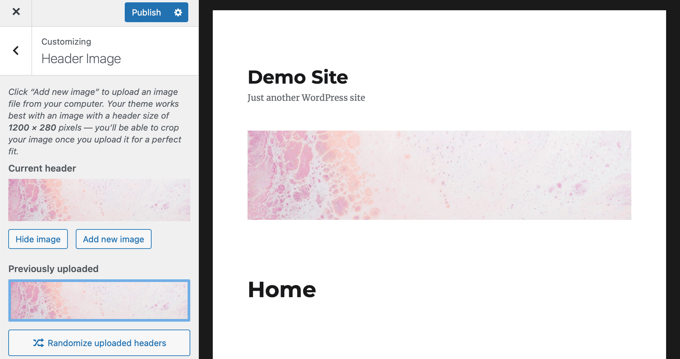
Si votre thème supporte le Full Site Editing, alors vous pouvez l’utiliser pour modifier la conception de votre en-tête et ajouter des images d’en-tête personnalisées à la place. Cela signifie que vous n’aurez pas de page Apparence » Personnaliser dans votre Tableau de bord WordPress. Au lieu de cela, vous devez naviguer vers Apparence » Éditeurs/éditrices.
Outre le modèle d’en-tête par défaut, l’éditeur de site complet vous permet également de modifier d’autres éléments de votre site, comme les pieds de page. Pour en savoir plus sur le fonctionnement de cette fonctionnalité, consultez notre guide du débutant sur l’édition complète de site WordPress.
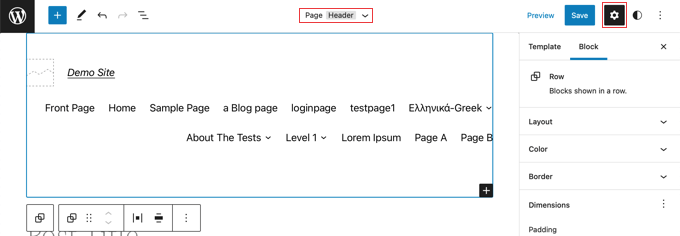
Certains thèmes WordPress ne disposent pas d’une option En-tête, comme Twenty Twenty-One, ce qui signifie que vous n’aurez pas le contrôle sur le design.
Si vous souhaitez utiliser un thème qui vous permet de personnaliser chaque aspect de votre site, alors nous vous recommandons d’utiliser un plugin de construction de thème comme SeedProd.
SeedProd est la meilleure extension de thème et de constructeur de page WordPress, car il vous permet de créer facilement un thème WordPress personnalisé avec une interface drag-and-drop. En plus de l’en-tête et du pied de page, vous pouvez créer des colonnes latérales et d’autres zones pour votre thème WordPress.
Vous pouvez apprendre à le faire en suivant notre guide étape par étape sur la façon de créer facilement un thème WordPress personnalisé sans aucun code.
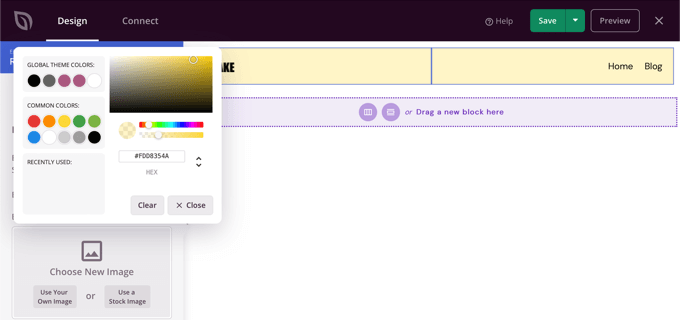
Enfin, vous pouvez également ajouter du code personnalisé pour modifier le design de votre en-tête. Vous pouvez utiliser des feuilles de style CSS et HTML personnalisées pour ajuster l’apparence de l’en-tête, ou même ajouter du JavaScript pour intégrer un lecteur vidéo ou intégrer votre site à des services web tels que Google Analytics.
Dans ce cas, nous vous recommandons d’utiliser WPCode. Cette extension d’extraits de code permet d’ajouter facilement et en toute sécurité du code personnalisé à divers fichiers du thème, comme les fichiers header.php et functions.php.
Pour savoir comment utiliser l’extension, consultez notre guide sur l’ajout de code d’en-tête et de pied de page dans WordPress.
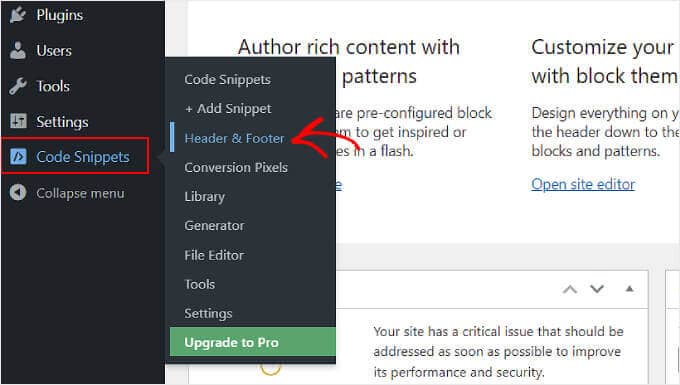
Quel type de personnalisations peut-on apporter à un en-tête WordPress ?
Il existe de nombreuses personnalisations que vous pouvez faire pour améliorer le design de votre en-tête WordPress. Voici quelques tutoriels WordPress que vous pouvez consulter :
- Comment ajouter un widget WordPress à l’en-tête de votre site
- Comment ajouter un en-tête, un pied de page ou une colonne latérale personnalisés pour chaque catégorie à l’aide d’un Constructeur de thèmes ?
- Comment ajouter un bouton à votre menu d’en-tête WordPress
- Comment ajouter des icônes de réseaux sociaux aux menus de WordPress
- Comment ajouter des titres dans le menu de WordPress sans lien vers une page
- Comment ajouter un Favicon à votre blog WordPress
Nous espérons que cet article vous a aidé à en savoir plus sur les en-têtes personnalisés dans WordPress. Vous pouvez également consulter notre liste de lectures complémentaires ci-dessous pour des articles liés à des astuces, des conseils et des idées utiles sur WordPress.
Si vous avez aimé ce guide, veuillez alors penser à vous abonner/abonner à notre chaîne YouTube pour des tutoriels vidéo sur WordPress. Vous pouvez également nous trouver sur Twitter et Facebook.
Si vous avez aimé cet article, veuillez alors vous abonner à notre chaîne YouTube pour obtenir des tutoriels vidéo sur WordPress. Vous pouvez également nous trouver sur Twitter et Facebook.




