Vous avez du mal à comprendre Google Analytics 4 ?
GA4 est un outil puissant, mais il est aussi complètement différent de la version précédente Universal Analytics. Maintenant, je crois que Google Analytics est essentiel pour toute entreprise ou propriétaire de site Web qui souhaite prendre des décisions plus intelligentes, mais qui a le temps de passer des heures à parcourir ces rapports et à déchiffrer toutes ces données complexes ? Pas moi, et je suppose que vous ressentez la même chose !
Cela dit, dans cette revue de OnePageGA, nous examinons de près un tout nouveau tableau de bord GA4. OnePageGA prétend afficher toutes vos données Google Analytics 4 dans un tableau de bord unique et facile à comprendre qui met en évidence les métriques les plus importantes.
Cela semble prometteur, n'est-ce pas ? Mais est-ce à la hauteur du battage médiatique ? Découvrons-le, dans cette revue détaillée de OnePageGA.
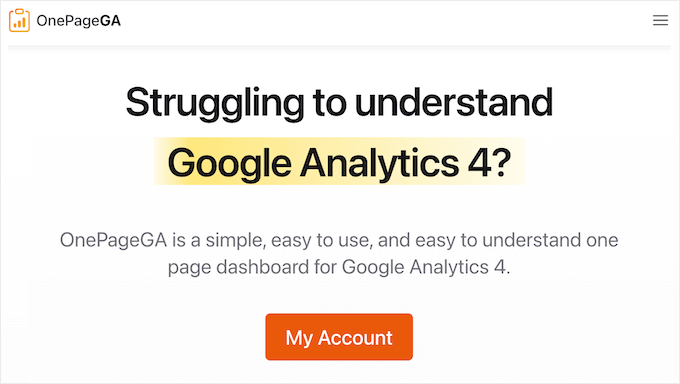
OnePageGA Review : Pourquoi l'utiliser dans WordPress ?
Commençons par le début : OnePageGA est un tableau de bord simple, sur une seule page, pour Google Analytics 4. Il affiche toutes les analyses essentielles de votre site dans une vue unique et facile à comprendre, vous permettant d'identifier les tendances, de repérer les opportunités et de cerner les problèmes potentiels en un coup d'œil. Mieux encore, vous pouvez faire tout cela sans avoir à vous battre avec des tableaux ou des graphiques complexes.
Dès que vous ouvrez OnePageGA, vous verrez un graphique visuel avec les vues de page de votre site, les sessions, la durée des sessions, le taux de rebond, et d'autres métriques importantes.
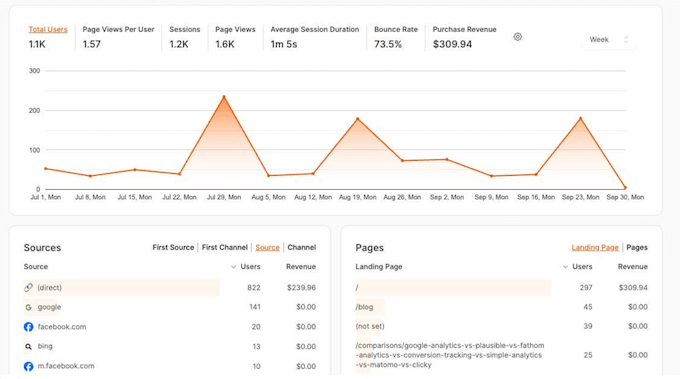
Vous pouvez également voir vos sources de trafic, vos pages les plus populaires et vos pages de destination, les références de la recherche organique, et des informations similaires.
La prise en main est un jeu d'enfant. Il suffit de vous inscrire en utilisant votre compte Google existant, et OnePageGA récupérera automatiquement toutes vos données via l'API Google Analytics. Il générera ensuite tous ses rapports automatiquement, vous faisant gagner énormément de temps. Fini la création manuelle de rapports !
De cette façon, vous pouvez obtenir des informations en temps réel de Google Analytics 4, sans avoir à naviguer entre de nombreux tableaux de bord, rapports et métriques inconnus.
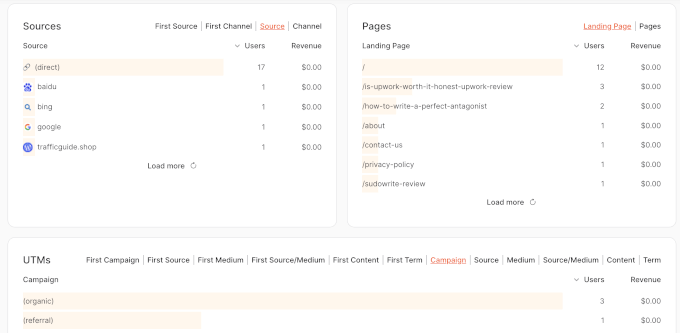
OnePageGA Review : Est-ce le bon tableau de bord GA4 pour vous ?
Comprendre le trafic de votre site web est essentiel pour développer un blog, un site web ou toute entreprise en ligne réussie. Cependant, obtenir ces informations de Google Analytics n'est pas toujours facile, surtout avec le lancement de GA4. C'est ÉNORME !
Si vous vous sentez dépassé par GA4, OnePageGA pourrait être exactement ce dont vous avez besoin. Cela dit, OnePageGA est-il la bonne solution d'analyse pour vous ? C'est ce que nous allons découvrir, dans cet avis sur OnePageGA.
1. Facile à configurer
Il est facile de commencer avec OnePageGA. Il suffit de s'inscrire pour un essai gratuit en utilisant votre compte Google, de choisir la propriété GA4 que vous souhaitez utiliser, et voilà ! Vous avez terminé. OnePageGA s'occupe du reste, en générant un tableau de bord avec toutes vos dernières données GA4.
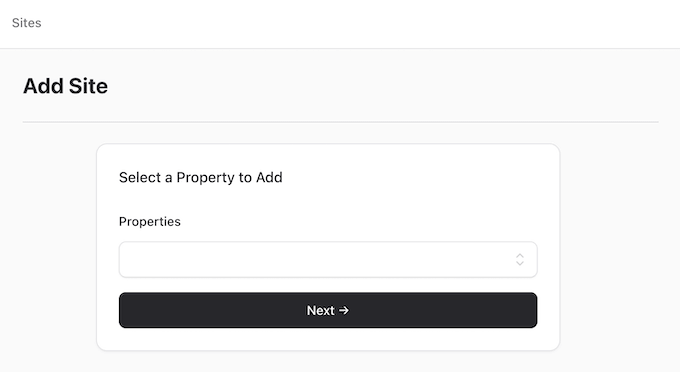
Le meilleur avantage ? Il se concentre automatiquement sur les métriques qui comptent réellement pour le succès et la croissance de votre site web. Fini de passer au crible une montagne de données non pertinentes ! Cela signifie que vous pouvez vous concentrer sur les chiffres qui ont un réel impact sur vos objectifs et prendre des décisions plus intelligentes et basées sur les données, sans aucune configuration ou paramétrage supplémentaire.
Ainsi, vous pouvez passer moins de temps à vous battre avec des paramètres compliqués et plus de temps à analyser vos données et à agir sur ces informations précieuses et exploitables. Qui ne voudrait pas de ça ?
Tout cela pour dire que vous pouvez passer plus de temps à analyser vos données et à obtenir des informations exploitables, plutôt qu'à vous débattre avec une configuration et des paramètres compliqués.
2. Nombre illimité de pages vues
Or, de nombreux outils d'analyse vous facturent en fonction du nombre de pages vues de votre site. Cela peut devenir très coûteux à mesure que votre site web se développe et que votre trafic augmente.
La bonne nouvelle, c'est que OnePageGA ne joue pas à ce jeu. Vous bénéficiez d'un nombre illimité de pages vues sans frais supplémentaires, vous pouvez donc continuer à utiliser exactement le même plan, quelle que soit la taille de votre site web.
3. Vue d'ensemble de l'analyse sur une seule page
L'une des choses que j'aime chez OnePageGA, c'est la façon dont il présente toutes vos métriques clés de site web dans une vue unique et rationalisée. J'obtiens exactement les informations dont j'ai besoin, tout en un seul endroit. Fini de passer d'un rapport à l'autre ou de fouiller dans des menus sans fin !
Essentiellement, vous passerez moins de temps à naviguer entre les tableaux de bord et plus de temps sur ce qui compte vraiment – utiliser les données de GA4 pour développer votre entreprise en ligne.
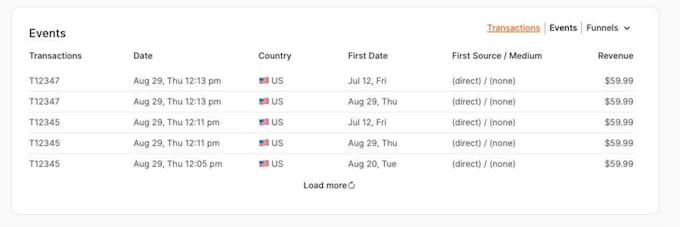
4. Plus de 25 rapports prédéfinis
OnePageGA facilite grandement le démarrage avec GA4, même si vous êtes un débutant complet. Il est livré avec plus de 25 rapports pré-configurés conçus pour fournir des informations exploitables, rapidement. Ces rapports se concentrent sur les indicateurs de performance clés les plus importants, tels que vos principales sources, canaux, pages de destination et emplacements. De cette façon, vous pouvez obtenir des informations instantanées et prendre des décisions éclairées à la volée.
Et voici ce qui rend le tout encore meilleur : vous pouvez cliquer sur n'importe lequel de ces rapports pour voir le nombre d'utilisateurs et les revenus associés à chaque point de données.
5. Ajoutez des notes illimitées
OnePageGA dispose d'une fonctionnalité très pratique qui peut vous aider à mieux comprendre vos données : les notes ! Vous pouvez ajouter des notes directement sur vos graphiques et les associer à des dates spécifiques.
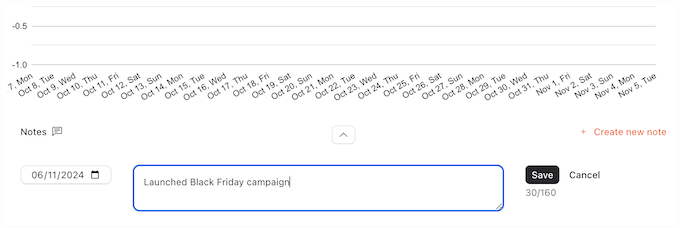
C'est très utile pour annoter tout changement spectaculaire dans vos analyses. Par exemple, disons que OnePageGA montre un pic soudain de trafic. Vous pourriez ajouter une note directement sur le graphique expliquant que vous avez lancé une nouvelle page de vente à cette date, ou lancé une campagne Google Ads. Ainsi, lorsque vous analyserez vos données plus tard, vous aurez ce contexte supplémentaire pour comprendre ce qui a causé le changement.
6. Suivi e-commerce
Vous gérez une boutique en ligne ? Alors vous avez besoin du suivi e-commerce !
Vous pouvez voir vos produits les plus vendus, vos sources de trafic les plus précieuses, où se trouvent vos clients, et bien plus encore. Fort de ces connaissances, vous pouvez prendre des décisions plus intelligentes pour augmenter vos ventes et gagner plus d'argent.
La bonne nouvelle, c'est que OnePageGA s'occupe de tout. Il inclut les données e-commerce dès le départ, ce qui le rend parfait pour quiconque gère une boutique WooCommerce ou similaire.
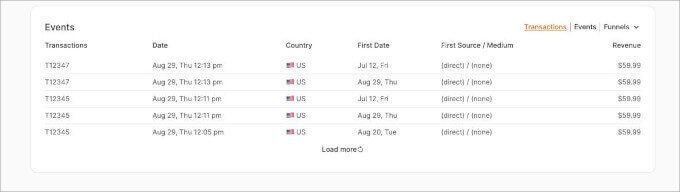
Vous pouvez également créer des entonnoirs de vente personnalisés, puis suivre ces données dans un rapport dédié.
Dites simplement à OnePageGA quelles pages et quels événements vous souhaitez suivre, et il créera instantanément le rapport pour vous. C'est aussi simple que ça !
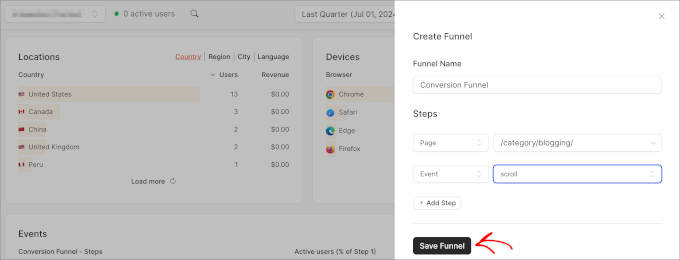
7. Comparez et contrastez les périodes
Vous vous demandez comment votre site web se porte actuellement par rapport, disons, au mois dernier ou à l'année dernière ? Comparer vos performances sur différentes périodes peut révéler des tendances et des opportunités vraiment intéressantes.
Avec OnePageGA, vous pouvez comparer plusieurs périodes pour évaluer l'évolution des performances de votre site.
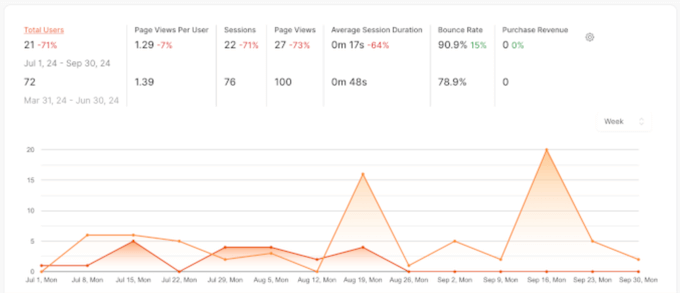
8. Filtrer par dimension
Dans Google Analytics 4, une dimension est un attribut ou une caractéristique qui décrit vos données, comme « Catégorie d'appareil » ou « Pays ». C'est une façon de catégoriser les choses.
Avec OnePageGA, vous pouvez filtrer vos données par n'importe quelle dimension. Facile comme bonjour ! Il s'agit d'obtenir les informations les plus pertinentes pour vous.
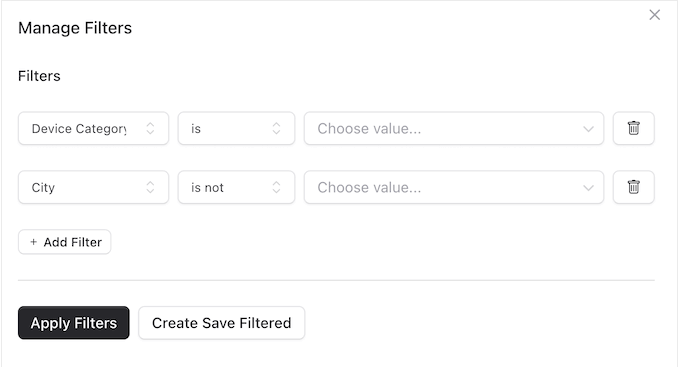
9. Rapports GA4 personnalisés
Les rapports préconfigurés de OnePageGA sont un excellent point de départ pour toutes sortes de blogs WordPress, sites Web et boutiques en ligne. Mais que faire si vous souhaitez suivre quelque chose de différent ? Pas de problème ! OnePageGA vous permet de personnaliser les métriques à inclure dans vos rapports.
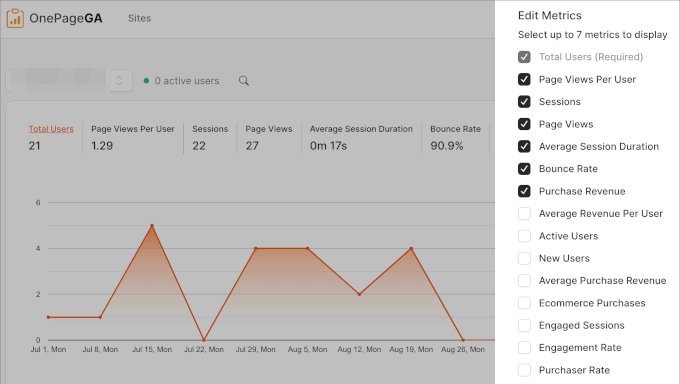
Vous pouvez sélectionner jusqu'à 7 métriques à afficher, y compris le revenu moyen par utilisateur, les achats e-commerce, le taux d'engagement et les utilisateurs actifs. Sélectionnez simplement chaque métrique que vous souhaitez suivre et OnePageGA créera un rapport personnalisé contenant exactement les informations dont vous avez besoin. Il s'agit de faire en sorte que vos analyses fonctionnent pour vous.
10. Suivi UTM et des campagnes
Avez-vous déjà entendu parler des paramètres UTM ? Ce sont des balises spéciales que vous pouvez ajouter aux URL afin de transmettre des informations importantes à Google Analytics. Par exemple, vous pourriez suivre les visiteurs d'une publicité particulière, d'une newsletter par e-mail, d'un tweet, d'une campagne SMS... vous l'appelez !
Si vous utilisez des paramètres UTM, vous serez ravi d'apprendre que vous pouvez suivre tous ces paramètres directement dans le tableau de bord OnePageGA. C'est un moyen pratique de voir comment vos différentes campagnes fonctionnent et d'avoir une image claire de la provenance de votre trafic.
11. Suivi des événements et des objectifs
De nombreux propriétaires d'entreprise s'attardent sur des métriques de base comme les pages vues, les sources de référence et le temps passé sur une page. C'est important, sans aucun doute. Mais je recommande toujours d'aller plus loin avec le suivi des événements.
Le suivi des événements vous donne une compréhension beaucoup plus approfondie de la manière dont les utilisateurs interagissent réellement avec votre site Web. Vous pouvez voir où ils cliquent, quelles vidéos ils regardent, quels formulaires ils soumettent... ce sont des informations incroyablement précieuses.
Et le meilleur dans tout ça ? Vous pouvez facilement configurer le suivi des événements dans WordPress, puis voir ces informations dans votre tableau de bord OnePageGA.
12. Mode sombre intégré
Avez-vous déjà travaillé tard le soir ou dans une pièce faiblement éclairée et ressenti une fatigue oculaire due à l'écran de votre ordinateur ? Ou peut-être même un mal de tête ? Oui, cette lumière vive peut être fatigante pour les yeux. Certaines personnes pensent même que cela perturbe votre sommeil en déréglant votre rythme circadien naturel.
Cela dit, de nombreuses applications, sites Web et même systèmes d'exploitation sont dotés d'un mode sombre intégré qui réduit la quantité de lumière émise par l'écran. De plus, de nombreux propriétaires de sites Web activent le mode sombre pour leur tableau de bord d'administration WordPress, ou ajoutent même un mode sombre à la partie visible de leur site Web.
Si vous êtes fan du mode sombre, vous avez de la chance ! OnePageGA est livré avec un mode sombre intégré, vous pouvez donc rendre ses rapports et son tableau de bord plus agréables à regarder.
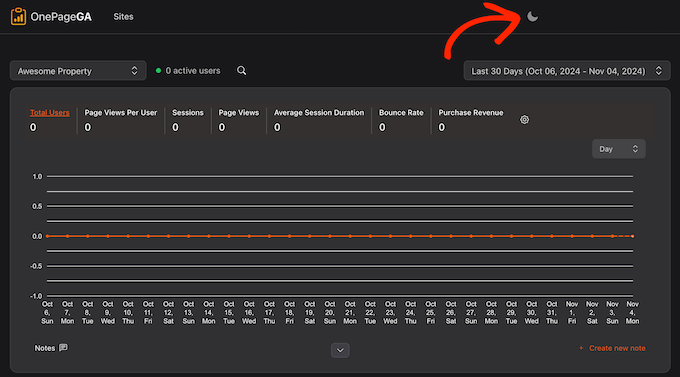
13. Support communautaire et professionnel
OnePageGA, c'est la simplicité. Il est conçu pour vous aider à suivre l'engagement des utilisateurs, le trafic et d'autres métriques clés sans avoir à vous battre avec des rapports ou des graphiques compliqués. Il fonctionne dès la sortie de la boîte, vous pouvez donc simplement créer un compte et accéder instantanément à ce tableau de bord pratique sur une seule page. Facile comme bonjour !
Mais, soyons honnêtes, Google Analytics est un puissant outil professionnel, vous voudrez donc en tirer le maximum d'informations, n'est-ce pas ? Cela dit, OnePageGA dispose d'une section FAQ qui répond à certaines des questions clés que les utilisateurs ont posées.
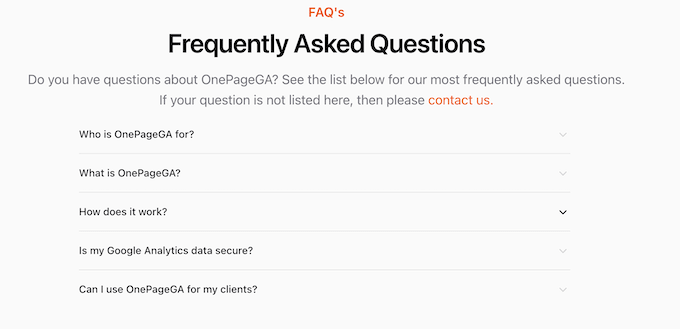
Si vous avez une autre question, vous pouvez remplir le formulaire de contact et un membre de l'équipe OnePageGA vous répondra dans les plus brefs délais.
Ou, encore mieux, vous pouvez envoyer vos questions directement depuis le tableau de bord OnePageGA. C'est super pratique.
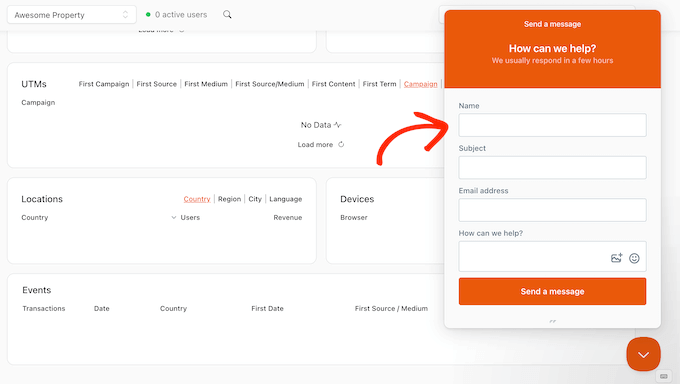
Besoin de conseils pour obtenir le meilleur support WordPress ? Nous avons un guide détaillé sur comment demander le support WordPress et l'obtenir. Jetez-y un œil !
Avis sur OnePageGA : Prix et forfaits
Vous voulez essayer OnePageGA avant de vous engager ? Pas de problème ! Ils offrent un essai gratuit de 14 jours. Il suffit de vous inscrire avec votre compte Google, aucune carte de crédit n'est requise. Après l'essai, vous pouvez facilement passer à l'un de leurs forfaits payants si vous appréciez le service.
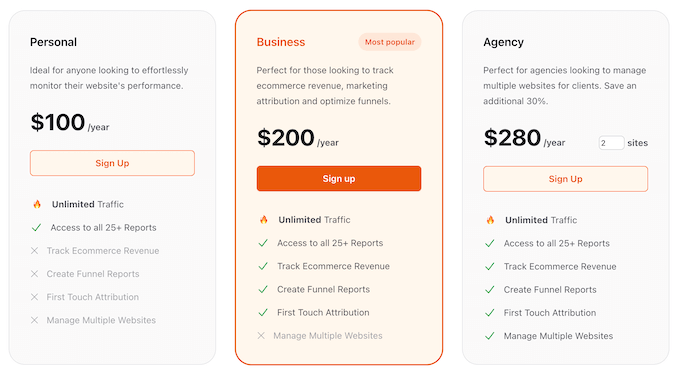
Quel que soit le forfait que vous achetez, vous bénéficiez de vues de page illimitées et de plus de 25 rapports. Mais il existe quelques différences clés entre les forfaits :
- Personnel. Pour 100 $ par an, ce forfait prend en charge le trafic illimité et comprend plus de 25 rapports. Cela dit, je pense que c'est un excellent forfait si vous gérez un blog WordPress, ou si vous lancez une activité secondaire avec un budget limité.
- Entreprise. Au prix de 200 $ par an, le plan Entreprise ajoute une puissance considérable aux boutiques en ligne. Vous bénéficiez du suivi e-commerce pour voir exactement ce qui se passe dans votre boutique en ligne. Vous pouvez également créer des rapports d'entonnoir personnalisés pour comprendre et optimiser le parcours client, et même identifier précisément où les gens abandonnent. Enfin, le plan Entreprise enregistre l'attribution du premier contact afin que vous puissiez identifier la source d'origine qui a amené chaque visiteur sur votre site. Si vous gérez un site e-commerce ou si vous souhaitez développer rapidement le site web de votre petite entreprise, alors c'est le plan qu'il vous faut.
- Agence. Celui-ci s'adresse aux agences de développement WordPress et aux gestionnaires de sites multiples. Ce plan flexible vous permet de suivre et de gérer plusieurs sites web à partir d'un seul compte OnePageGA. Lors de l'achat de votre plan, entrez simplement le nombre de sites web que vous gérez et OnePageGA ajustera le prix en conséquence. Cela revient généralement beaucoup moins cher que d'acheter plusieurs plans OnePageGA séparés.
OnePageGA Review : Est-ce le bon tableau de bord GA4 pour vous ?
Pour conclure cette évaluation de OnePageGA, je peux affirmer avec confiance qu'il s'agit d'un outil Google Analytics vraiment convivial qui présente vos données de manière claire et directe. Il est simple et facile à comprendre, un peu comme l'était Google Analytics autrefois.
Dès le départ, OnePageGA vous montre les métriques les plus importantes pour la croissance de votre entreprise. Mais, et c'est là l'essentiel, vous pouvez facilement personnaliser ces métriques pour afficher exactement les données qui comptent le plus pour votre entreprise.
J'espère que cette revue de OnePageGA vous a aidé à décider si c'est le bon tableau de bord Google Analytics pour vous. Ensuite, vous voudrez peut-être consulter notre guide sur comment augmenter le trafic de votre blog, ou consulter notre sélection d'experts des plugins WordPress indispensables.
Si cet article vous a plu, abonnez-vous à notre chaîne YouTube pour des tutoriels vidéo WordPress. Vous pouvez également nous retrouver sur Twitter et Facebook.

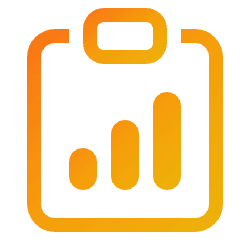

Avis des utilisateurs sur OnePageGA
Veuillez partager votre avis sur OnePageGA pour aider les autres membres de la communauté.