Nous adorons les fonctionnalités de glisser-déposer de l'éditeur de blocs WordPress, mais de nombreux autres utilisateurs de WordPress trouvent qu'il gêne la création de contenu simple.
Si vous avez eu du mal avec l'interface de Gutenberg ou si l'expérience d'écriture claire et sans distraction de l'éditeur classique vous manque, alors il y a une bonne nouvelle : vous pouvez facilement revenir en arrière.
Faire ce changement ne nécessite aucune compétence technique, et votre contenu existant restera complètement en sécurité.
Dans ce guide, nous vous montrerons comment désactiver facilement Gutenberg et restaurer l'éditeur classique, étape par étape.

Qu'est-ce que Gutenberg ?
Gutenberg est le nom officiel de l'éditeur de blocs dans WordPress. Il a été créé pour rendre l'écriture et la conception de contenu une expérience plus moderne et visuelle.
Il fonctionne comme un plugin de constructeur de pages en vous permettant de glisser-déposer différents « blocs » pour le texte, les images, les vidéos, et plus encore. L'objectif est d'offrir plus de flexibilité afin que les utilisateurs puissent créer des mises en page uniques pour leur contenu.
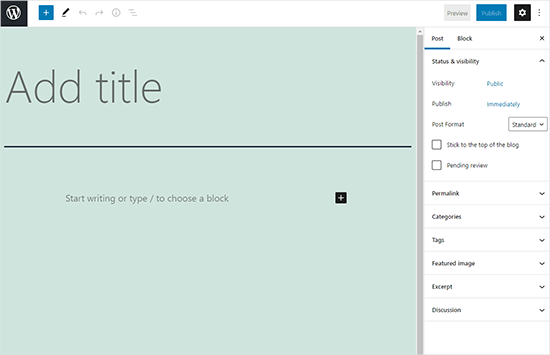
Depuis la sortie de WordPress 5.0, l'éditeur de blocs est l'éditeur par défaut pour chaque nouveau site web.
Pourquoi désactiver l'éditeur Gutenberg dans WordPress ?
De nombreux utilisateurs de longue date de WordPress sont simplement plus à l'aise et plus efficaces avec l'éditeur classique.
De plus, bien que WordPress soit le constructeur de sites web le plus populaire au monde, certains plugins tiers peuvent ne pas être entièrement compatibles avec le nouveau système d'éditeur de blocs.
Heureusement, vous pouvez toujours utiliser l'éditeur classique avec la dernière version de WordPress.
Dans les sections suivantes, nous vous montrerons comment désactiver facilement Gutenberg et continuer à utiliser l'éditeur WordPress classique.
Voici un aperçu rapide des méthodes que nous allons aborder dans ce guide :
- Méthode 1. Désactiver Gutenberg avec le plugin WPCode (Recommandé)
- Méthode 2. Désactiver Gutenberg avec le plugin Classic Editor
- Méthode 3. Utiliser Classic Editor avec le plugin Disable Gutenberg
- Foire aux questions sur le passage à l'éditeur classique
Prêt ? Commençons.
Méthode 1. Désactiver Gutenberg avec le plugin WPCode (Recommandé)
Idéal pour : Les utilisateurs qui souhaitent un moyen sûr de désactiver Gutenberg sans installer de plugins à usage unique
Chez WPBeginner, nous recommandons de désactiver Gutenberg en utilisant le plugin WPCode, le meilleur plugin de snippets de code pour WordPress.

Nous apprécions qu'il soit facile d'ajouter du code personnalisé dans WordPress sans avoir à modifier le fichier functions.php de votre thème. Ainsi, il n'y a aucune raison de s'inquiéter de casser votre site WordPress. Pour en savoir plus, consultez notre avis sur WPCode.
Ce plugin dispose également d'une bibliothèque intégrée de snippets de code, ce qui facilite la personnalisation des fonctions WordPress.
Dans la bibliothèque, vous trouverez des snippets de code vérifiés pour des demandes de fonctionnalités populaires comme la désactivation de Gutenberg, la désactivation de l'API REST WordPress, la désactivation des mises à jour automatiques, et bien plus encore. Cela élimine le besoin d'installer une multitude de plugins à usage unique.
Pour commencer, vous devez installer et activer le plugin gratuit WPCode. Si vous avez besoin d'aide, consultez notre guide sur comment installer un plugin WordPress pour des instructions étape par étape.
Note : WPCode dispose d'un plan gratuit que vous pouvez utiliser. Cependant, la mise à niveau vers la version pro vous donnera accès à des fonctionnalités telles qu'une bibliothèque cloud de snippets de code, une logique conditionnelle intelligente, une fonctionnalité de snippet de bloc, et plus encore.
Une fois le plugin activé, vous devrez d'abord aller dans Snippets de code » Bibliothèque depuis votre tableau de bord WordPress.
Ensuite, vous devrez rechercher le snippet « Désactiver l'éditeur Gutenberg (utiliser l'éditeur classique) » et cliquer sur le bouton « Utiliser le snippet ».
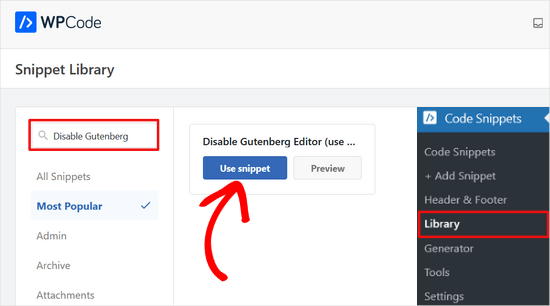
Sur l'écran suivant, vous verrez que WPCode a automatiquement ajouté le code.
Il définit également la méthode d'insertion appropriée et ajoute un titre et des balises pour vous aider à vous souvenir de l'utilité du code.
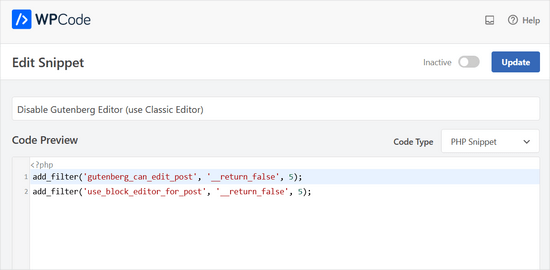
À partir d'ici, il vous suffit de basculer l'interrupteur de « Inactif » à « Actif ».
Après cela, cliquez sur le bouton « Mettre à jour ».
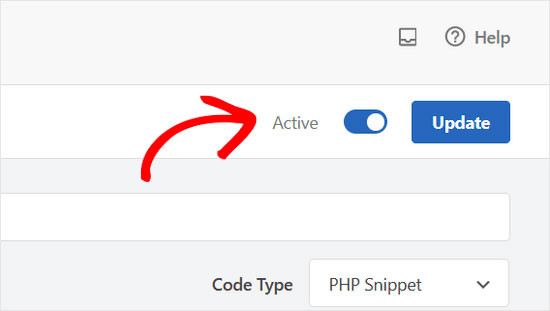
C'est tout. L'éditeur de blocs Gutenberg est maintenant désactivé, et vous pouvez utiliser l'éditeur classique.
Méthode 2. Désactiver Gutenberg avec le plugin Classic Editor
Idéal pour : Le moyen le plus simple et en un clic de désactiver Gutenberg à l'aide du plugin officiel.
Pour cette méthode, nous utiliserons le plugin Classic Editor, qui est développé et maintenu par les contributeurs principaux de WordPress.
La première chose à faire est d'installer et d'activer le plugin Classic Editor. Si vous avez besoin d'aide, vous pouvez consulter notre guide étape par étape sur comment installer un plugin WordPress.
Le plugin fonctionne dès l'installation et désactivera l'éditeur Gutenberg lors de son activation.
Il vous permet également de conserver à la fois Gutenberg et l'éditeur classique en même temps.
Vous pouvez configurer cela dans les paramètres du plugin. Allez simplement dans Paramètres » Écriture dans votre zone d'administration WordPress. Vous verrez l'option pour le faire sous « Paramètres de l'éditeur classique ».

N'oubliez pas de cliquer sur le bouton « Enregistrer les modifications » pour sauvegarder vos réglages.
Vous verrez maintenant un nouveau lien sous le menu Articles pour créer de nouveaux articles en utilisant l'éditeur classique.
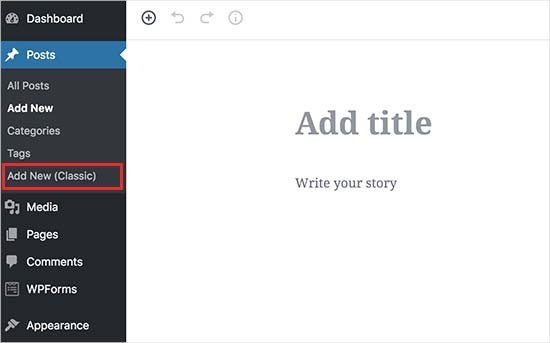
Vous pourrez également modifier d'anciens articles en utilisant l'éditeur classique.
Allez simplement sur la page Articles » Tous les articles , et vous verrez un lien « Modifier (Classique) » sous les articles.
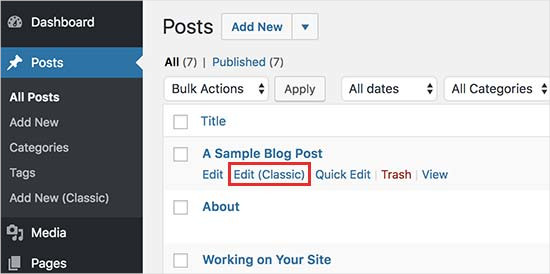
Méthode 3. Utiliser Classic Editor avec le plugin Disable Gutenberg
Idéal pour : Désactiver sélectivement Gutenberg pour des rôles d'utilisateur, des types de publication ou des publications individuelles spécifiques.
Si vous souhaitez désactiver Gutenberg pour certains rôles d'utilisateur et types d'articles, alors cette méthode vous aidera à le faire.
Tout d'abord, vous devez installer et activer le plugin Disable Gutenberg. Si vous avez besoin d'aide, vous pouvez consulter notre guide étape par étape sur comment installer un plugin WordPress.
Après l'activation, vous devrez visiter la page Paramètres » Disable Gutenberg pour configurer les paramètres du plugin.

Par défaut, le plugin désactivera Gutenberg partout pour tous les utilisateurs de votre site Web. Cependant, si vous souhaitez le limiter à certains rôles d'utilisateur et types de publication, vous devrez décocher l'option « Désactiver complètement ».
La décocher affichera plus d'options pour désactiver sélectivement Gutenberg pour certains rôles d'utilisateur, types de publication, modèles de thème ou publications individuelles.

Cette option est utile si vous utilisez un plugin WordPress qui n'est pas compatible avec Gutenberg mais que vous souhaitez utiliser Gutenberg pour d'autres zones de votre site.
N'oubliez pas de cliquer sur le bouton « Enregistrer les modifications » pour sauvegarder vos réglages.
Foire aux questions sur le passage à l'éditeur classique
Voici quelques questions que nos lecteurs posent fréquemment avant de passer à l'éditeur classique dans WordPress :
La désactivation de l'éditeur Gutenberg va-t-elle casser mon site ?
Non, pas du tout. Les méthodes que nous avons présentées sont totalement sûres et réversibles. Votre contenu restera intact, et vous pourrez revenir à l'éditeur de blocs à tout moment.
Le plugin Classic Editor est-il toujours pris en charge ?
Oui, le Classic Editor est un plugin WordPress officiel maintenu par l'équipe principale. Il est prévu qu'il soit entièrement pris en charge dans un avenir prévisible.
Puis-je utiliser à la fois Gutenberg et le Classic Editor ?
Absolument. Les plugins 'Classic Editor' et 'Disable Gutenberg' ont tous deux des paramètres qui vous permettent de basculer entre les éditeurs. C'est parfait si vous souhaitez utiliser l'éditeur de blocs pour les nouveaux articles, mais conserver l'ancien pour les mises à jour.
Nous espérons que cet article vous a aidé à désactiver Gutenberg et à conserver l'éditeur classique dans WordPress. Vous voudrez peut-être aussi consulter notre liste de questions courantes sur Gutenberg ou notre guide sur comment désactiver l'éditeur plein écran dans WordPress.
Si cet article vous a plu, abonnez-vous à notre chaîne YouTube pour des tutoriels vidéo WordPress. Vous pouvez également nous retrouver sur Twitter et Facebook.





Paul Pavao
J'ai essayé d'ajouter tous ces plugins, mais ils disent que je dois passer de la version premium à l'abonnement business. Suis-je le seul à rencontrer ce problème ?
Support WPBeginner
Cela signifie que vous utilisez WordPress.com alors que notre guide est pour WordPress.org. Notre guide ci-dessous décrit les différences entre les deux et devrait vous aider à dissiper toute confusion :
https://www.wpbeginner.com/beginners-guide/self-hosted-wordpress-org-vs-free-wordpress-com-infograph/
Admin
Jiří Vaněk
Excellent article. Beaucoup de gens ont du mal avec Gutenberg car il est assez complexe. Pour les sites web où l'on ne souhaite pas utiliser un constructeur de pages comme Elementor ou Seed Prod, cette option est un excellent choix, surtout pour les petits sites web simples. Merci pour l'astuce.
Moinuddin Waheed
L'éditeur classique a été formidable pour la rédaction de contenu et spécialement pour les blogueurs dont l'objectif principal est de publier du contenu régulièrement.
De plus, la création de tableaux est beaucoup plus facile avec l'éditeur classique, alors que l'éditeur Gutenberg manque encore de flexibilité dans les personnalisations de tableaux.
J'ai dû utiliser l'éditeur classique principalement pour créer des tableaux.
Existe-t-il un moyen d'avoir les deux éditeurs et de pouvoir basculer pour utiliser les meilleures fonctionnalités des deux éditeurs ?
Ou devrons-nous en désactiver un pour utiliser l'autre ?
Support WPBeginner
Vous ne pourrez utiliser qu'un seul éditeur à la fois, car le changement d'éditeur peut causer des problèmes de mise en forme.
Admin
Jiří Vaněk
Utiliser deux éditeurs en même temps n'est pas une bonne pratique. J'ai essayé de mélanger Gutenberg et Elementor de cette façon, et cela s'est toujours mal terminé. Généralement, le deuxième éditeur prenait le contrôle de l'article et endommageait la mise en forme effectuée par le premier éditeur. Par conséquent, il est nécessaire de n'en choisir qu'un seul ; sinon, vous pouvez facilement gâcher votre article et devrez utiliser les révisions pour revenir en arrière.
mohadese esmaeeli
L'une des choses avec Gutenberg qui m'a dérangé est l'absence de la fonctionnalité « Afficher les révisions », qui est disponible dans l'éditeur classique. Un autre problème est que Ctrl+Z ne fonctionne pas dans cet éditeur, et j'ai toujours peur que mon écriture ne soit perdue en raison d'une interruption Internet, de blocages de WordPress, ou de toute autre raison.
Ahmed Omar
En tant que nouveau débutant sur WordPress, j'ai trouvé que l'éditeur classique est facile à utiliser.
Devrais-je continuer à l'utiliser ou devrais-je m'entraîner à utiliser l'éditeur de blocs dès maintenant
Support WPBeginner
Si possible, il serait bon de commencer à apprendre l'éditeur de blocs car WordPress mettra de plus en plus de choses dans l'éditeur de blocs.
Admin
Tikyda
Merci beaucoup. Je ne savais pas qu'il était possible de se débarrasser aussi rapidement du nouvel éditeur de texte WordPress. J'ai utilisé le plugin que vous avez recommandé.
Support WPBeginner
Heureux que notre guide vous ait été utile !
Admin
VickyR
WOW! Did this article “find me” at the right time! I think this is the best WordPress site on the internet, have been following it a long time and decided put foot in the waters and test a new site with WordPress 6.0.1 (local install). The toggle button popping up and hiding all the dashboard options was driving me crazy every time I tried to create a new page or post! Have been sitting here all day trying to figure out stop the Dashboard menu from dissappearing. Didn’t realize it was Gutenberg vs Classic Editor. THANK YOU SO MUCH FOR THIS POST wpbeginner!


Support WPBeginner
Heureux d'apprendre que notre article vous a été utile !
Admin
Theresa Southern
Ça semble fonctionner à merveille ! Merci pour le tuyau !
Support WPBeginner
Je suis content d'apprendre que cela fonctionne pour vous !
Admin
Frances Sinclair
Malheureusement, je ne peux pas installer le plugin car il nécessite un Business Plan. Je sais que j'avais des plugins sur mes blogs mais je ne peux plus en installer. J'ai été contraint d'utiliser l'éditeur de blocs.
Support WPBeginner
Pour clarifier, nos tutoriels sont destinés aux sites WordPress.org, vous pouvez voir la différence entre les deux dans notre article ci-dessous :
https://www.wpbeginner.com/beginners-guide/self-hosted-wordpress-org-vs-free-wordpress-com-infograph/
Nous proposons également un service de transfert gratuit si vous souhaitez déplacer votre site de WordPress.com vers WordPress.org.
Admin
Brigitte
Bonjour, j'ai téléchargé le plugin pour l'éditeur classique car je ne parvenais pas à trouver comment indenter un paragraphe dans l'éditeur de blocs. Je suis maintenant capable d'« indenter » un paragraphe dans l'éditeur classique. J'enregistre ensuite l'éditeur classique et je le ferme.
Cependant, dès que j'ouvre l'éditeur classique, mes « indentations » ont disparu (même si j'avais enregistré mon article) ? J'ai l'habitude de l'éditeur de blocs, mais il lui manque certaines fonctionnalités (comme les indentations). Je ne sais pas quoi faire ? Je préfère ne pas trop utiliser l'éditeur classique, seulement pour les fonctionnalités manquantes. Ne pouvons-nous pas utiliser les deux ?
Support WPBeginner
Vous ne voudriez pas passer d'un éditeur à l'autre car cela peut causer différents problèmes comme celui que vous rencontrez. Pour ces situations, vous voudriez utiliser le bloc classique pour ce style ou rester dans l'éditeur classique.
Admin
John
Bonjour,
l'installation de l'éditeur classique était facile sur WP 5.6
La seule chose est que le « look » classique n'est pas là ? Il a une interface différente ?
Support WPBeginner
Vous voudriez vous assurer que vous avez activé l'éditeur classique dans les paramètres du plugin pour qu'il soit visible.
Admin
Angelina
J'utilise wordpress.org, mais quand je vais dans les réglages d'écriture, cette option n'est pas là..? Je ne suis pas sûre de ce que je fais de mal
Support WPBeginner
Vous voudriez vous assurer que le plugin est installé et activé pour que l'option soit disponible.
Admin
Frank White
J'utilise WordPress COM. Le 1er octobre 2020, lorsque j'ai ajouté un article à mon blog, j'ai été choqué de découvrir que l'interface classique familière avait été remplacée par Gutenberg sans ma permission.
Pire encore, lorsque j'ai essayé de restaurer l'interface classique, j'ai reçu ce message : « Pour installer des plugins, vous devez passer à un plan business. »
Support WPBeginner
Vous devrez contacter le support de WordPress.com pour connaître les options actuellement disponibles sans mise à niveau pour pouvoir utiliser des plugins. Nos guides concernent actuellement les sites WordPress.org.
Admin
Matt
Sur les plans gratuits, vous ne pouvez pas installer le plugin, mais il est toujours possible d'utiliser l'ancien éditeur. Allez sur la page WP Admin qui se trouve à l'adresse nomdublog.wordpress.com/wp-admin. Cliquez sur Articles -> Tous les articles pour obtenir une liste de vos articles. Si vous survolez le titre d'un article, vous pouvez choisir Éditeur classique en dessous. Remarque : cela peut ne pas fonctionner si votre compte WP est nouveau.
Pam
Thank you for this plugin. I’ll want to create blog posts again, thanks to this plugin!
Support WPBeginner
Glad our recommendation was helpful
Admin
Hendrik
Salut,
J'ai récemment mis à jour mon site vers WP 5.5.1 – pas le choix, mais Gutenberg. Lorsque j'installe le plugin Classic Editor, les aperçus d'articles obtiennent une erreur 404. Des idées, si c'est le thème ou d'autres plugins qui interfèrent ?
Support WPBeginner
Cela dépendrait de ce que vous avez sur votre site, vous voudrez suivre les étapes de notre article ci-dessous pour savoir comment résoudre ce type d'erreur :
https://www.wpbeginner.com/beginners-guide/beginners-guide-to-troubleshooting-wordpress-errors-step-by-step/
Admin
Mark
J'ai fait une nouvelle installation de WP hier soir et j'ai remarqué que l'édition par blocs est le statut par défaut car l'éditeur par blocs est maintenant intégré au cœur de WP. Il y a quelques années, j'ai installé le plugin Gutenberg. Est-il possible de désinstaller le plugin et de conserver l'éditeur par blocs ou la désinstallation du plugin Gutenberg désactivera-t-elle l'édition par blocs ? Ce serait un désastre de le désinstaller et de retrouver toutes les pages et publications créées avec le plugin Gutenberg en désordre.
Support WPBeginner
Si votre site est à jour, vous devriez pouvoir désinstaller le plugin Gutenberg sans risque.
Admin
Heather Davis
Bonjour. J'utilise le plugin Classic Editor, mais n'y a-t-il pas une date d'expiration ? Je crois me souvenir qu'ils obligeront tout le monde à passer à Gutenberg à une certaine date. Êtes-vous au courant de cela ?
Je demande car j'allais engager quelqu'un pour recréer mon blog en blocs Gutenberg... parce que je pensais que je devrais le faire éventuellement. Mais je ne veux pas le faire tant que la poussière ne sera pas retombée sur Gutenberg et que tous les problèmes ne seront pas résolus.
Des conseils ?
Support WPBeginner
Ils mentionnent cela sur la page du plugin Classic Editor elle-même. Actuellement, le plugin sera pris en charge jusqu'en 2022, ou aussi longtemps que nécessaire.
Admin
Michael
Le nouvel éditeur par blocs est nul.
Support WPBeginner
Certaines personnes le pensent, c'est pourquoi le plugin Classic Editor est disponible, si vous ne souhaitez pas utiliser l'éditeur par blocs, vous pouvez utiliser ce plugin. Nous vous recommandons d'essayer l'éditeur par blocs lorsque vous le pouvez, car il s'est amélioré avec le temps.
Admin
ali
Merci pour ce partage d'informations incroyables, cela a merveilleusement bien fonctionné pour moi
Support WPBeginner
You’re welcome, glad our guide was helpful
Admin
Bapan Mistri
Merci beaucoup pour ces informations.
Support WPBeginner
You’re welcome
Admin
Dharmesh Patel
Excellent article. Cela m'a beaucoup aidé.
Support WPBeginner
Thank you, glad our tutorial was helpful
Admin
ValerieB
J'ai lu le message ci-dessus et je ne vois pas ces options lorsque je consulte les paramètres de mon 2e site. Lorsque je choisis les extensions, j'obtiens le message indiquant que je dois passer à un plan payant pour pouvoir utiliser l'extension de désactivation de Gutenberg ou l'extension d'éditeur classique.
Est-ce correct ? Les personnes ayant des sites gratuits ne sont pas autorisées à désactiver le « nouvel éditeur de blocs » ? Merci.
Support WPBeginner
Nos tutoriels sont destinés aux sites WordPress.org, pas aux sites WordPress.com. WordPress.com devrait pouvoir vous indiquer les options disponibles, mais il peut y avoir une option en haut à droite de l'éditeur de publication, sauf si elle a été supprimée
Admin
Cheryl
En essayant de trouver une issue à Gutenberg, j'ai installé Classic Editor, ainsi que l'extension Classic Editor, et enfin Disable Gutenberg. Un outil tiers que j'utilisais fonctionnait parfaitement pendant des mois. Maintenant, ce n'est plus le cas, même avec ces plugins. Ai-je trop de plugins à ce stade ? Des suggestions ? Merci.
Support WPBeginner
Vous ne devriez avoir qu'un seul plugin pour l'éditeur classique actif, vous pourriez rencontrer un conflit entre les plugins qui empêche l'affichage de l'éditeur classique.
Admin
Sameer Kumar
J'ai suivi tous les processus mais mon problème n'est pas encore résolu.
Support WPBeginner
Si aucun de ces plugins n'a pu vous rétablir l'éditeur classique, vous voudrez peut-être désactiver vos autres plugins pour vous assurer qu'il ne s'agit pas d'un conflit de plugins.
Admin
Le Hunt
Merci, je n'aime pas du tout Gutenberg, et j'ai pu remettre mon site web, sur lequel je travaille encore, à la normale.
Support WPBeginner
Glad our guide can help, as Gutenberg evolves the editing experience should improve for the future
Admin
Aimee
Vous ne pouvez installer AUCUN plugin sur Wordpress si vous ne "mettez à niveau vers le plan professionnel" comme c'est le cas lorsque vous allez sur la page des plugins. Pour les milliards d'entre nous qui avons des blogs là-bas et qui sommes forcés d'utiliser l'éditeur de blocs, que faisons-nous ?
Support WPBeginner
Pour clarifier, nos tutoriels s'adressent aux sites WordPress.org, et non aux sites WordPress.com : https://www.wpbeginner.com/beginners-guide/self-hosted-wordpress-org-vs-free-wordpress-com-infograph/
Si vous cliquez sur les trois points verticaux en haut à droite de l'éditeur, vous pourriez avoir l'option de passer à l'éditeur classique.
Admin
Andrew
Gutenberg est très ennuyeux. Ajoutez le code ci-dessous au fichier functions de votre thème
add_filter(‘use_block_editor_for_post’, ‘__return_false’);
Enregistrez et amusez-vous.
Support WPBeginner
C'est une méthode, nous avons recommandé les plugins car ils sont plus faciles à désactiver pour les débutants s'ils souhaitent utiliser l'éditeur à l'avenir
Admin
Michele Hollick
J'utilise l'éditeur classique depuis un moment et il fonctionne très bien. Certaines de mes fonctionnalités d'édition sont cependant manquantes. Il n'y a plus d'option pour changer la couleur ou la taille de la police et le soulignement est également manquant. Y a-t-il un moyen de résoudre ce problème ?
Support WPBeginner
Ceux-ci ont probablement été ajoutés par le plugin tinyMCE Advanced si vous l'utilisiez auparavant
Admin
Dieter
Merci ! Votre article sur le plugin Classic Editor a résolu mon problème avec le nouvel éditeur par défaut de WordPress immédiatement !
Support WPBeginner
Glad our guide was helpful
Admin
Mada
J'ai commencé à paniquer en voyant cette mise à jour ! Mais maintenant, je suis de retour sur la bonne voie ! Merci beaucoup !
Support WPBeginner
Glad our guide could help
Admin
Karina
Merci, ça a fonctionné pour moi. Horrible mise à jour de WordPress
Support WPBeginner
Glad our recommendation worked, it is continuing to be developed so as it is worked on the editing experience should improve
Admin
Brooke
Je me suis donné deux semaines pour m'adapter à cela et j'ai réinstallé l'ancien éditeur il y a des mois sur mon site personnel. Maintenant, je dois à nouveau travailler avec pour un client et, franchement, je déteste cet éditeur.
Support WPBeginner
Il y a une courbe d'apprentissage, mais cet éditeur devrait, espérons-le, réduire la barrière à l'entrée pour les nouveaux utilisateurs de WordPress
Admin
elena
J'ai utilisé votre méthode et ça a marché instantanément… après des heures de désespoir !
Super méga Merci !!!
Auriez-vous une idée estimée de quand les développeurs de WordPress ont l'intention de forcer tout le monde à utiliser l'éditeur Gutenberg ?
Où vaut-il mieux leur laisser des commentaires ?
Cela gâche toute la structure de mon site web et toutes les images ont disparu soudainement des articles sans que je puisse y accéder.
Support WPBeginner
The classic editor plugin plans to be officially supported until December 2021 at the moment. If you visit the Gutenberg plugin page they have information on how to leave feedback
Admin
Mario Boutin
Merci pour l'article. J'ai cherché pendant des heures pour sauvegarder mes brouillons et publier mes articles sans succès. J'ai même joué avec les permissions dans les sections de fichiers de mon cPanel. Rien n'a fonctionné jusqu'à ce qu'après de nombreuses recherches sur les forums WordPress et après avoir lu des dizaines de suggestions Google sur « Comment sauvegarder mes articles » ou « Les articles ne se sauvegardent pas dans WordPress », j'ai enfin trouvé votre article et je ne savais pas que c'était si simple de résoudre ce problème. J'ai simplement installé le plugin Classic Editor et cela a fonctionné tout de suite ! Merci encore !
Support WPBeginner
Glad our article could help
Admin
Marialena Sarris
Merci pour cet article instructif. Le nouvel éditeur est l'éditeur le plus chronophage et le plus compliqué jamais vu, (cette chose ne répond pas et rame continuellement) qu'ils nous ont imposé. nous forçant à exécuter un autre plugin, pour quelque chose qui n'avait pas besoin de plugin en premier lieu.
Merci encore pour l'article.
Support WPBeginner
There are certainly parts that are works in progress, as it improves it should hopefully help new users to WordPress
Admin
Solomon Mwale
Merci beaucoup d'avoir partagé cette information, cela fait longtemps que je ne suis pas allée sur mon blog.
Aujourd'hui, j'essayais de publier quelque chose et je suis resté bloqué avec ceci.
Mais après une très longue recherche, j'ai enfin réussi à obtenir les résultats que je voulais et enfin de retour sur la bonne voie.
Continuez à partager ces excellentes informations, vous êtes d'une grande aide.
Support WPBeginner
You’re welcome, glad our content could be helpful
Admin
Mur de briques
Excellente information !! Merci. En date du 21/03/2018, certains des éléments de menu listés ci-dessus ont été supprimés, mais à part cela, cela m'a sauvé la vie pour modifier du contenu précédent. Remarquable !
Support WPBeginner
Thank you for letting us know
Admin
manuel
Merci, merci, merci. L'éditeur Gutenberg est un cauchemar, une migraine et prend du temps.
Support WPBeginner
Glad our article could help return you to the editor you were accustomed to
Admin
Alec
Merci beaucoup de m'avoir montré la sortie de mon cauchemar Gutenberg. Qu'est-ce que l'équipe de développement de WP peut bien penser ?!?!?
Support WPBeginner
Cela peut certainement être déroutant si vous êtes habitué à l'éditeur classique, mais c'est la tentative actuelle de rendre la création d'un article sur WordPress plus conviviale pour les débutants.
Admin
Lisa Alford
J'avais tellement de mal avec Gutenberg que je ne bloguais plus. La solution que vous avez montrée n'apparaissait pas sur ma page "écriture". Il n'y avait pas d'option pour l'éditeur classique. J'ai dû réinstaller l'éditeur classique. HOURRA !!! Je suis de retour et je me remets au travail !
Support WPBeginner
Glad you were able to get it working again
Admin
Keith Berger
Merci BEAUCOUP pour ceci !!! Le nouvel éditeur devrait s'appeler "Producteur d'anxiété maladroit". Votre article m'a redonné ma vie de blogueur !
thanks you! <3
<3
Support WPBeginner
Glad our article could help
Admin
Ben
J'ai rencontré des problèmes avec les éditeurs aujourd'hui. Nous avions l'éditeur classique installé sur quelques sites, mais deux d'entre eux ne passent plus à la vue texte depuis la vue visuelle dans l'écran de l'éditeur. Les deux ont le plugin Bakery visual builder installé, ce que je pensais être le problème, mais même en désactivant ce plugin, j'ai toujours le même problème. J'ai essayé les deux plugins suggérés et j'obtiens les mêmes résultats. Je cherche maintenant une autre option car je ne veux vraiment pas utiliser Guttenburg. Des idées seraient grandement appréciées. Merci.
Support WPBeginner
Nous vous recommandons de contacter d'abord le support du plugin d'éditeur classique pour voir s'il s'agit d'un problème connu ou s'ils ont une solution recommandée.
Admin
SgtDeathAdder
Gutenberg a été un cauchemar pour moi, tellement de problèmes avec. Merci pour votre article, il m'a vraiment aidé !
Support WPBeginner
Glad our recommendation could help
Admin
ethan
Dieu merci pour l'éditeur classique!!!!! Hahahaha. Le nouveau WP a été un choc culturel pour moi quand je suis retourné au blogging.
Support WPBeginner
Glad we could let you know about this plugin
Admin
ClemzyBoss
J'ai dû installer le plugin Désinstaller Gutenberg.. merci beaucoup !
Support WPBeginner
Glad our article could help and you found a plugin that worked for you
Admin
Janni
Oh, merci beaucoup ! Ça marche à merveille ! Je vous aime ! Vous m'avez épargné tellement de stress. Vous êtes un sauveur. Ça marche à merveille.
Support WPBeginner
Glad our guide could help
Admin
Alex
Merci pour les instructions ! Nous avons choisi l'option 1 et cela nous a ramenés à l'éditeur classique. Ça a marché à merveille !
Merci !
Support WPBeginner
Glad our article could help
Admin
Ed
J'ai essayé toutes les instructions proposées ci-dessus et malheureusement pour moi, toute page que j'ouvre pour modifier avec l'éditeur classique ne contient que des lignes ondulées rouges. Je n'ai pas le temps d'essayer d'autres suggestions infructueuses, alors s'il vous plaît, dites-moi comment revenir à une version précédente de WordPress qui fonctionnait comme annoncé.
Merci.
Support WPBeginner
Malheureusement, pour le moment, nous n'avons pas de méthode recommandée pour revenir à votre version de WordPress. Si vous avez une sauvegarde de votre site, vous devriez pouvoir la restaurer en utilisant :
https://www.wpbeginner.com/beginners-guide/beginners-guide-how-to-restore-wordpress-from-backup/
Nous vous recommandons également de signaler votre problème au support du plugin Classic Editor, ils pourront peut-être vous aider.
Admin
Estefania Campoblanco
Bonjour, je prends actuellement beaucoup plus de temps que prévu lorsque j'écris un nouvel article. Ma barre d'outils d'édition n'a pas les outils dont j'ai besoin et est très limitée, car elle ne semble pas compatible avec le plugin que j'ai téléchargé pour l'adapter à mes besoins. Comme j'étais à mi-chemin d'un article lorsque j'ai décidé d'installer la nouvelle version de Wordpress, ce n'était pas si difficile à utiliser car il me restait peu de travail. Ma question est donc la suivante : si je télécharge l'éditeur classique, mes articles publiés (qui utilisaient des blocs d'images) resteront-ils tels qu'ils sont actuellement ? Ou seront-ils modifiés lorsque je reviendrai à l'ancien ?
Merci,
Support WPBeginner
Bonjour Estefania,
Certains éléments de conception peuvent ne pas apparaître comme dans le nouvel éditeur.
Admin
Magnus Andersson
Gutenberg est une catastrophe et cela nuit sérieusement à mon flux de travail. Merci pour vos excellents conseils.