Comme pour les e-mails, il est possible d’archiver des publications dans WordPress. Cela vous aide à garder votre site propre et organisé tout en vous autorisant à accéder aux publications plus anciennes en cas de besoin.
Cela peut être pratique lorsque vous tenez un blog depuis longtemps, comme nous le faisons sur WPBeginner, et que vous avez un grand nombre de publications.
Heureusement, masquer les publications plus anciennes sans les supprimer est plus facile que vous ne le pensez. Dans cet article, nous allons vous afficher comment archiver des publications dans WordPress sans perdre de contenu.
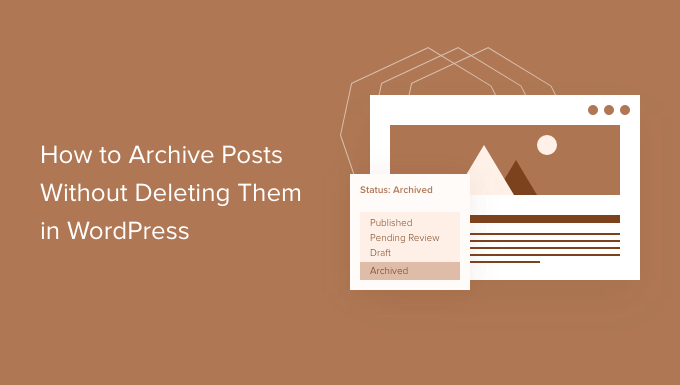
Pourquoi archiver les publications sans les supprimer dans WordPress ?
Au fur et à mesure que votre blog WordPress se développe, il y aura des moments où vous voudrez retirer une ancienne publication de votre site.
Il se peut que la publication soit obsolète et n’ait plus de raison d’être. Ou peut-être avez-vous décidé de donner une nouvelle orientation à votre site.
De nombreux propriétaires de sites le font en dépubliant une publication WordPress, en la rendant privée ou en ajoutant une notification d’ancien article en haut de la page.
Mais parfois, il est plus judicieux d’archiver une publication comme on archive des e-mails afin de pouvoir s’y référer facilement en cas de besoin.
Dans cette optique, Premiers pas et apprenons à archiver les publications sans les supprimer et à gérer plus efficacement vos articles WordPress.
Comment archiver des publications sans les supprimer dans WordPress
La première chose que vous devez faire est d’installer et d’activer l’extension LH Archived Post Status. Si vous avez besoin d’aide, vous pouvez consulter notre guide étape par étape sur l’installation d’une extension WordPress.
Dès qu’il est activé, le plugin ajoute un état de publication personnalisé appelé “Archivé” à vos articles, pages et types de publication personnalisés.
Archivage d’une publication unique
Vous pouvez archiver une publication unique ou une page en la modifiant. Lorsque vous cliquez sur le menu déroulant “État”, vous verrez apparaître le nouvel état de publication “Archivé”.

Il suffit de sélectionner l’état “Archives”, puis de cliquer sur le bouton “Mise à jour” en haut de l’écran.
Votre publication sera marquée comme étant archivée et n’apparaîtra plus sur l’interface publique de votre site. Les internautes ne pourront plus le voir.
Cependant, lorsque vous visitez la section “Articles” “Tous les articles” dans la zone d’administration de WordPress, la publication sera toujours répertoriée et clairement indiquée comme étant archivée.
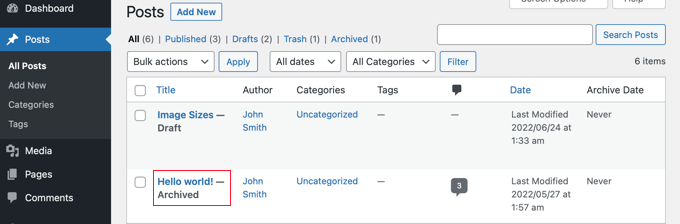
À partir de là, vous pouvez simplement laisser la publication archivée. Si vous souhaitez le réutiliser ultérieurement, vous pouvez le modifier si nécessaire, puis le publier en modifiant l’état de la publication en “Publié”.
Archivage des publications en masse
Vous pouvez archiver plusieurs publications à la fois en vous rendant sur la page ” Tous les messages “. Sélectionnez ensuite toutes les publications que vous souhaitez archiver.
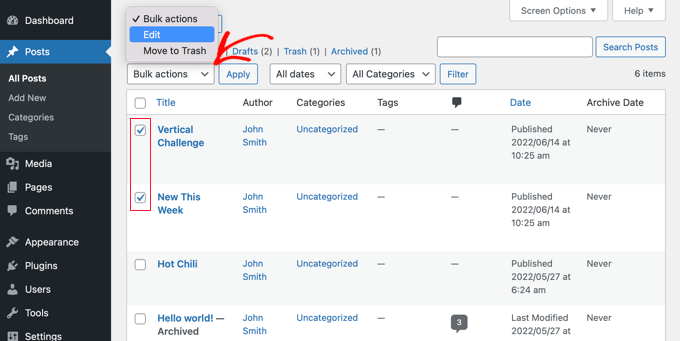
L’étape suivante consiste à cliquer sur “Actions groupées” et à sélectionner “Modifier” dans le menu déroulant. Cliquez ensuite sur le bouton “Appliquer”.
WordPress vous affichera les options de modification en bloc pour les publications sélectionnées. Sous l’option d’état, vous devez choisir “Archivé” et cliquer sur le bouton de mise à jour.
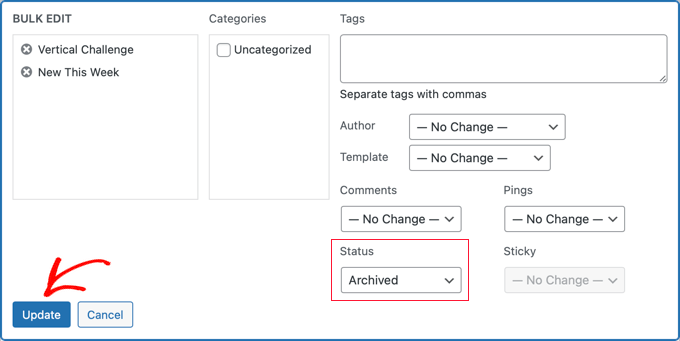
Et voilà !
Vous avez bien archivé les publications sélectionnées et elles n’apparaîtront plus sur l’interface publique de votre site.
Comment résoudre les problèmes liés aux extensions ?
Il peut arriver que vous rencontriez des problèmes lors de l’installation d’une nouvelle extension WordPress. Par exemple, quelques utilisateurs ont signalé des conflits entre l’extension LH Archived Post Status et d’autres extensions qu’ils utilisent sur leur site.
Bien qu’il soit peu probable que cela vous arrive, examinons brièvement ce qu’il faut faire si c’est le cas.
Dépannage des erreurs sur votre site WordPress
La première étape consiste à suivre par vous-même quelques mesures de dépannage de base.
Cela peut résoudre votre problème, mais même si ce n’est pas le cas, cela vous fournira des informations que vous pourrez partager avec le développeur/développeuse de l’extension si vous avez besoin de le contacter.
Dans notre guide du débutant sur le dépannage des erreurs WordPress, nous vous affichons ce qu’il faut faire étape par étape. Si le problème persiste, vous devrez contacter le développeur/développeuse de l’extension.
Demander le support d’un développeur/développeuse de plugins WordPress
La bonne nouvelle, c’est que chaque extension et chaque thème du dépôt officiel de WordPress dispose de son propre forum de support.
Pour trouver le forum d’une extension particulière, allez sur la page de cette extension dans le Dépôt. Vous pouvez alors cliquer sur l’onglet ‘Support’ pour voir le forum de support de cette extension.
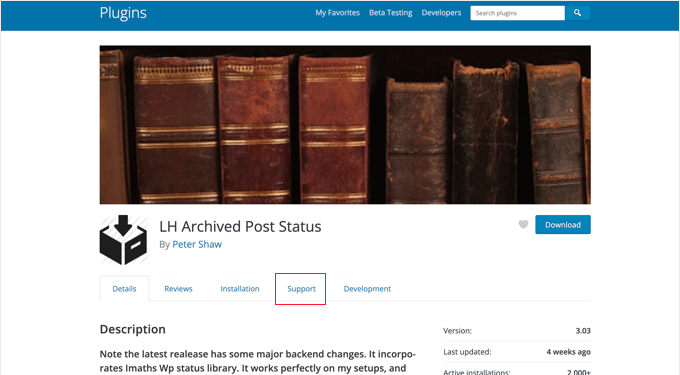
Lorsque vous publiez des messages sur les forums de support, il est important de garder à l’esprit que vous demandez à un expert de répondre gratuitement à vos questions. Dans cette optique, essayez toujours d’être respectueux, clair et concis.
Il est également utile d’expliquer toutes les étapes par lesquelles vous êtes déjà passé. Cela affiche que vous ne vous attendez pas à ce que d’autres personnes fassent tout le travail difficile à votre place. Pour plus d’astuces, vous pouvez consulter notre guide sur la façon de demander correctement un support WordPress et de l’obtenir.
Vous avez des conflits d’extensions en conflit sur votre site WordPress ? Les experts de WPBeginner Pro Services sont là pour vous aider ! Notre support WordPress d’urgence abordable peut rapidement et résoudre tous les conflits de plugins ou d’autres problèmes de site auxquels vous êtes confrontés. Ne laissez pas les problèmes de votre site vous stresser plus longtemps. Réservez nos services de support WordPress dès aujourd’hui !
Nous espérons que ce tutoriel vous a aidé à apprendre comment archiver des publications sans les supprimer dans WordPress. Ensuite, vous voudrez peut-être aussi apprendre comment réorganiser facilement les articles et comment permettre la prévisualisation publique des articles non publiés dans WordPress.
Si vous avez aimé cet article, veuillez alors vous abonner à notre chaîne YouTube pour obtenir des tutoriels vidéo sur WordPress. Vous pouvez également nous trouver sur Twitter et Facebook.





Maria Grace
The Archive Post plugin has not be updated in the last three WordPress updates. My security software says it is a security risk. Is there another alternative to achieve archived status that is not? All the plugins I’ve found for this are also out of date.
WPBeginner Support
We will keep an eye out for alternatives but for if you should install plugins with that warning, you may want to take a look at our article here: https://www.wpbeginner.com/opinion/should-you-install-plugins-not-tested-with-your-wordpress-version/
Admin
Chantelle
Just a question it states that I need to pay for the business part of WordPress in order to have plugins, is there anything I can do to have an Archive?
nick
What happens to these posts when they are archived? What does “Archiving” mean with this plugin? Does it mean 404, noindex, move to a category and keep it live, etc?
I’m curious how to reduce the crawl bandwidth of a site but also keep from creating 404 errors by simply deleting posts
Tuesday Robbins
I don’t have any archive plugins and I have one post when you try to go to it it says the title and then archived after. How can I fix this as I don’t want to archive anything I want my post to be visible but I didn’t archive anything to begin with. This is so weird
Steve
I have the same trouble as Sarah:
If I mark the post as ARCHIVED
It STILL shows up on the main page
It does NOT show up in the ARCHIVES page.
If I mark the post as PUBLISHED
It STILL shows up on the main page
It DOES show up in the ARCHIVES page.
* confused *
nayosha
Does it arises broken links problem to our blog. If we do the above process
Bill Scully
I have the same question as Dan Rickman and Eagle4000 : How can i make the Archived posts visible to VISITORS using the Archive button on the Home page Menu? I have the Fruitful theme. Thanks!!
Sve
When posts are archived, how can I call them for example on a page. I want to be able to remove some posts from the main content and archive the, but also to have a separate page where I can call only archived posts and nothing else. Any ideas how I can do this ?
Tania D. Russell
Thanks for the info. This plug-in was exactly what I was looking for and its working perfectly for me.
Sarah
hello, i did as you suggested, and the posts were marked with Archived: on the title but still shows up on the front page. I also did an archives page as was suggested in this blog so that the archived articles can still be accessed.
What am I doing wrong? See this part:
Lauren
You have to log out to see how it will look to a visitor.
Dan Richman
I need to be crystal clear on this. If I use this plug-in, will archived posts still be visible to visitors using the Search window? I’d be using the Newspaper theme. Many thanks for your help!
Winifred Creamer
The plugin is described as working out of the box. I downloaded the archive plugin and its in my downloads folder. How do I connect it with my blog? Do I need to put it in my WordPress folder that is in programs? What does out of the box mean exactly?
Thanks.
WPBeginner Support
It will work out of the box once you install it. It seems that you have downloaded the plugin but haven’t installed it. Please take a look at our step by step guide on how to install a WordPress plugin.
Admin
Miles
Very interesting read however, not sure if solves my query. I need to archive a large number of posts but want to make them searchable to the website user but NOT to Google. I was hoping that the archiving meant the posts would be moved to a seperate directory e.g. /blog/archive/ whereas up to date content would be in /blog/
Any ideas?
Patrick
If you move them to a different directory, it would change the URL and cause any incoming links for those posts to become broken.
knopf
Great article! Thanks for the help.
Hillary
I archived some of my posts and now I can’t find them. Where do I go to view/edit/un-archive posts that I have archived?
WPBeginner Support
You will find a link to view archived posts on the Posts screen just above the filtering options.
Admin
eagle4000
I still want my visitors to be able to go and search and view the posts that I have archived. But I don’t want my opening page to get increasingly bigger and bigger…. this is only taking care of Half of the issue
Kirsty
I have a new domain name (now pointed at my old blog) and am about to set up a whole new website/blog etc? Is it possible to archive my old blog (in its entirety) to another page or similar so I can have a fresh new start under my new domain name?
Hilary
Hi, this is useful, thanks. I have a further query – I set up a wordpress blog for my class 2014 – 15. I wold like to keep the same template and some of the same information, but change the name (it would be the same but with 15 at the end of it instead of 14 then archive a lot of links and some posts. What is the best way to do this?
thanks
WPBeginner Support
You can do that using multiple ways. For example you can move all your old content into a category titled ‘2014-15’ and then start posting your new content in a new category titled ‘2015-16’.
You can then modify your templates to not show content from 2014-15 category.
Admin
Janelle
Thanks for this help.
WPBeginner Staff
Yes.
WPBeginner Staff
Yes, it will remove the posts from sitemap and links to the post will take the user to 404 page.
patty
Does archiving them remove them from the site map? Would a link to the page then be broken?
WPBeginner Staff
This plugin should work with WooCommerce as well. It can add Archived post status to any custom post types and products in WooCommerce are custom post types.
Dave
Can you just set your posts as Private?
WPBeginner Staff
You can do that but that will not exclude the posts from the loop when a logged in user views the site.
GiniD
Good to know. Do you know if there is a plugin that will do this to products for WooCommerce. If I want to take a product off the site now I have to change it to “drafts”. It would be nice to have an “archive” option for products.