Dans WordPress, Brouillon rapide est un widget WordPress qui peut être utilisé pour créer rapidement un nouvel article sans ouvrir l'éditeur de contenu.
Dans les versions antérieures de WordPress, cette fonctionnalité s'appelait QuickPress.
Si vous avez besoin de commencer rapidement un nouvel article ou simplement de capturer quelques idées avant de les oublier, alors Brouillon rapide est un moyen simple de le faire.
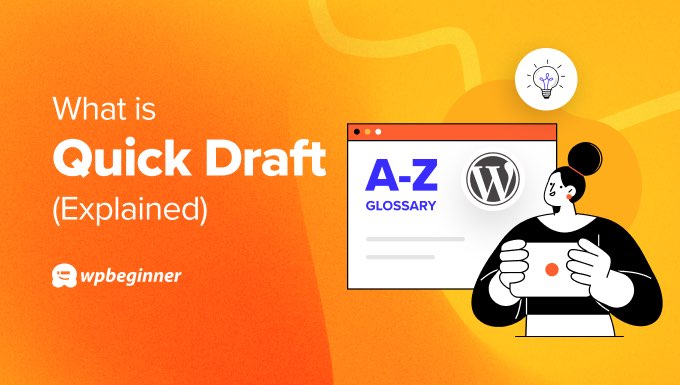
Quelle est la différence entre Brouillon rapide et QuickPress ?
Brouillon rapide et QuickPress sont tous deux des widgets de tableau de bord qui peuvent être utilisés pour créer rapidement de nouveaux articles pour votre site Web WordPress sans ouvrir l'éditeur de contenu.
Le widget QuickPress est arrivé en premier et a été remplacé plus tard par le widget Brouillon rapide.
QuickPress se trouvait sur le tableau de bord de WordPress 2.5 à 3.6. Vous pouvez voir sur la capture d'écran ci-dessous que cette fonctionnalité vous permettait d'entrer un titre, d'ajouter des fichiers multimédias, de taper du texte et d'ajouter des étiquettes. Après cela, vous pouviez enregistrer l'article comme brouillon ou le publier immédiatement.
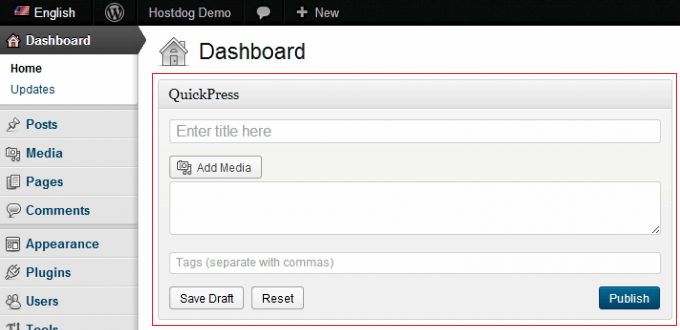
Cette fonctionnalité a disparu de WordPress entre août 2010 et août 2014.
Ensuite, dans WordPress 4.3, le widget Brouillon rapide a été ajouté au tableau de bord, offrant des fonctionnalités similaires à QuickPress. Il a une interface plus simple qui vous permet de créer et d'enregistrer un article simple, mais pas de le publier directement.
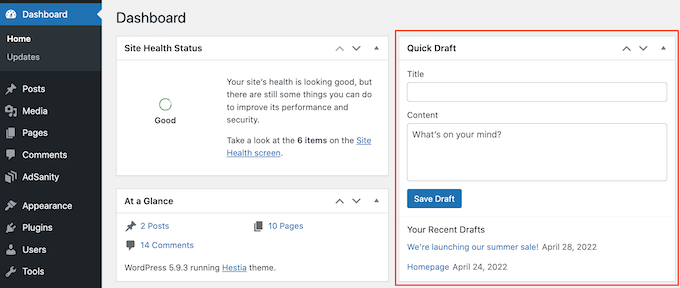
Comment créer un nouvel article en utilisant Brouillon rapide
De nombreux utilisateurs n'utilisent jamais le widget Brouillon rapide dans WordPress. L'éditeur de blocs WordPress est un outil beaucoup plus adapté à la création de contenu bien formaté et optimisé pour le SEO.
Cependant, vous pouvez utiliser Brouillon rapide pour commencer rapidement un article que vous terminerez plus tard dans l'éditeur de blocs.
Tapez simplement un titre et du contenu. Vous ne pourrez pas ajouter de mise en forme à la publication.
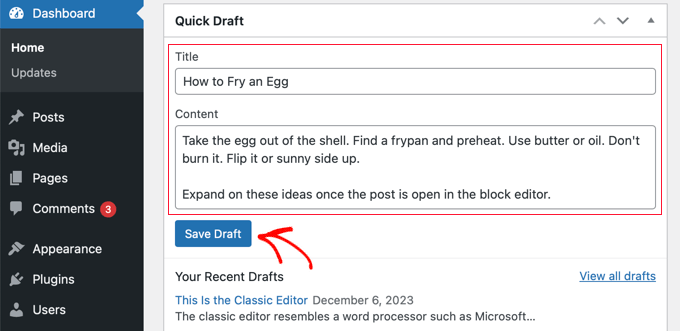
Une fois que vous avez terminé, cliquez simplement sur le bouton « Enregistrer le brouillon ».
Lorsque vous êtes prêt à continuer à travailler sur le contenu, vous pouvez l'ouvrir depuis la section « Articles ».
Comment trouver vos brouillons récents dans le tableau de bord WordPress
Parfois, les brouillons créés à l'aide de l'outil Brouillon rapide peuvent ne pas apparaître immédiatement dans la section « Articles » de votre zone d'administration WordPress. Cependant, vous devriez pouvoir trouver les brouillons récemment créés dans votre tableau de bord WordPress.
Cliquez simplement sur « Tableau de bord » dans la barre latérale pour trouver la boîte Brouillon rapide. En dessous, vous verrez tous vos brouillons les plus récents.
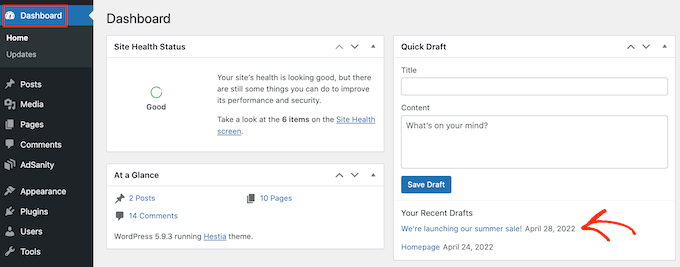
Vous pouvez continuer à travailler sur un brouillon en cliquant sur son titre bleu.
Comment afficher ou masquer le Brouillon rapide sur votre tableau de bord WordPress
Si vous ne voyez pas le widget Brouillon rapide sur votre tableau de bord WordPress, vous pouvez l'afficher en cliquant sur l'onglet Options de l'écran en haut à droite de la page.
Maintenant, vous pouvez cliquer sur la case à cocher « Brouillon rapide », et le widget devrait apparaître.
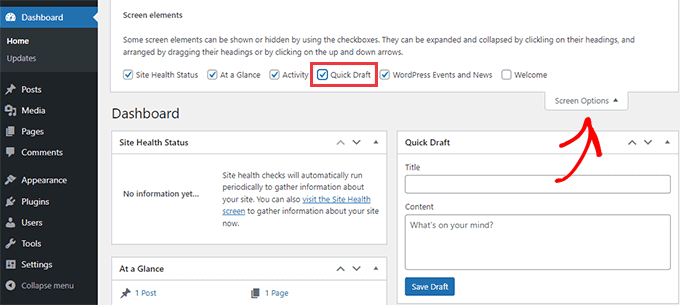
Pour masquer le widget Brouillon rapide, suivez simplement les mêmes étapes et décochez la case « Brouillon rapide ».
Nous espérons que cet article vous a aidé à en savoir plus sur le Brouillon rapide dans WordPress. Vous voudrez peut-être aussi consulter notre liste de lecture supplémentaire ci-dessous pour des articles connexes sur des conseils, astuces et idées WordPress utiles.
Si cet article vous a plu, abonnez-vous à notre chaîne YouTube pour des tutoriels vidéo WordPress. Vous pouvez également nous retrouver sur Twitter et Facebook.




