Lorsque les utilisateurs/utilisatrices nouveaux ont commencé à utiliser WordPress, beaucoup d’entre eux ont partagé une préoccupation similaire : Dois-je utiliser des publications ou des pages pour mon contenu ?
Si vous aussi vous vous grattez la tête à ce sujet, ne vous inquiétez pas. Vous n’êtes pas le seul. C’est l’une des questions les plus fréquentes que nous posent les utilisateurs/utilisatrices nouveaux de WordPress.
À première vue, les publications et les pages se ressemblent. Mais ils sont en fait très différents et l’utilisation de la bonne version peut améliorer considérablement votre site. Dans ce guide, nous allons expliquer ce que sont les publications et les pages, en quoi elles sont différentes et quand utiliser chacune d’entre elles.
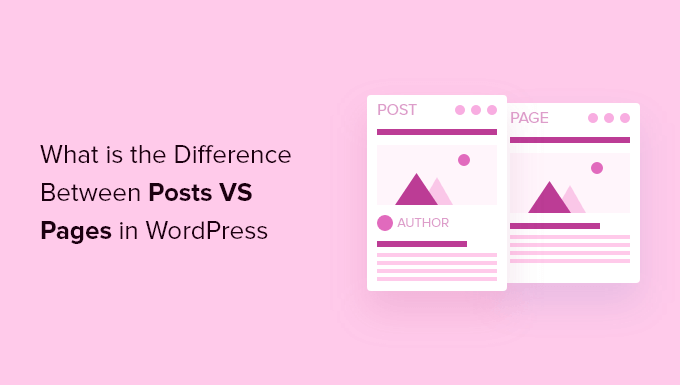
Voici ce que nous allons aborder dans notre article :
Qu’est-ce qu’un article dans WordPress ?
Les publications sont utilisées pour créer du contenu de blog, des articles et d’autres contenus répertoriés sur la page de votre blog. Ils sont triés par ordre chronologique inverse afin que le contenu le plus récent (vos dernières publications) soit affiché en haut de la liste.
Si vous utilisez WordPress comme un blog, vous finirez probablement par utiliser des publications pour la majorité du contenu de votre site.
Vous pouvez ajouter et modifier vos publications WordPress en cliquant sur l’option de menu ” Posts ” dans votre tableau de bord. Voici à quoi ressemble l’éditeur/éditrices d’articles de WordPress.
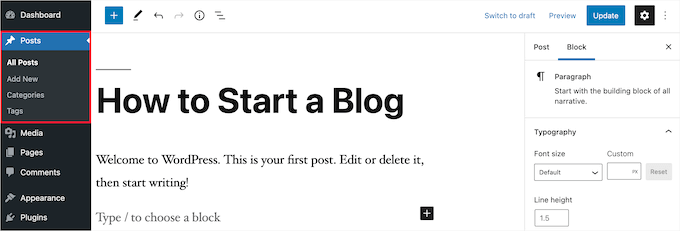
Par défaut, vos publications sont classées de la plus récente à la moins récente. Cela dit, vous pouvez également utiliser l’outil de publication épinglée de WordPress pour mettre en avant une publication que vous pensez que tout le monde devrait lire.
Vous pouvez également organiser vos publications en fonction de catégories et d’identifiants, qui constituent le système de taxonomie de WordPress. Cela aidera les internautes à trouver plus facilement du contenu similaire et à naviguer plus efficacement sur votre site.
Par exemple, si vous tenez un blog sur la cuisine, vous pouvez utiliser des catégories comme Entrées, Plats principaux et Desserts, et des identifiants comme Végétarien, Repas rapides ou Recettes de vacances.
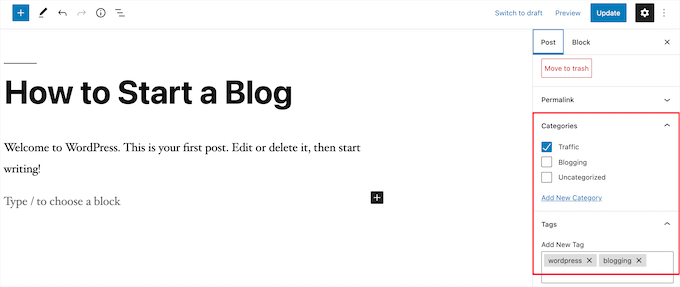
Les publications de blog sont également destinées à encourager les conversations. Ils sont dotés d’une fonctionnalité de commentaire intégrée qui permet aux utilisateurs/utilisatrices de commenter un Sujet particulier.
Par défaut, les commentaires, les pingbacks et les rétroliens sont activés.
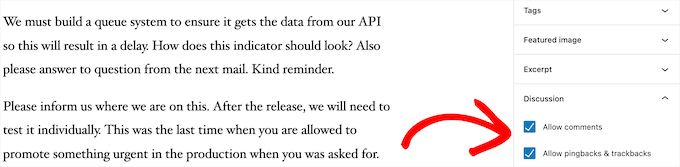
Vous trouverez la section des commentaires après le contenu de la publication du blog. En revanche, WordPress désactive généralement les commentaires sur vos pages.
Les publications WordPress affichent également des métadonnées. Ces informations figurent après le titre de l’article de blog sur les publications individuelles et sur la page de votre blog.

Il affiche généralement la date de publication, le nom de l’auteur/autrice, les catégories, les identifiants et bien plus encore. Vous pouvez complètement personnaliser les méta-informations de votre publication. Pour plus de détails, consultez notre guide sur l ‘affichage des métadonnées des publications de blog dans les thèmes WordPress.
Maintenant que vous savez ce que sont les publications WordPress, examinons les pages et leurs différences.
Que sont les pages dans WordPress ?
Les pages sont des contenus statiques “inactif” comme la page “À propos”, la politique de confidentialité, la page de contact, etc. Bien que la base de données de WordPress stocke la date de publication de la page, les pages sont des entités intemporelles.
Par exemple, votre page À propos n’a pas de date d’expiration. Bien sûr, vous pouvez revenir en arrière et la mettre à jour, mais il y a de fortes chances que vous n’ayez pas la page À propos de 2012, la page À propos de 2013, et ainsi de suite.
Nous avons toutes sortes de pages statiques sur WPBeginner, comme notre page d’accueil, la page start here, la page About, la page de contact, la page d’archives, et des pages personnalisées comme notre page d’outils commerciaux gratuits.
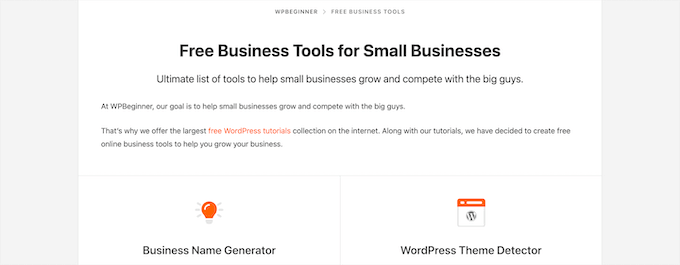
Vous pouvez ajouter et modifier des pages dans votre panneau d’administration WordPress en cliquant sur l’option de menu “Pages”.
Voici à quoi ressemble l’écran de l’éditeur/éditrices de pages.

Les pages ne sont pas conçues pour être sociales et ne comportent donc généralement pas de boutons de partage. Par exemple, vous ne souhaitez probablement pas que les internautes partagent votre page de politique de confidentialité sur Twitter.
Les pages ne comportent pas non plus de commentaires. Vous ne souhaitez pas que les utilisateurs/utilisatrices commentent votre formulaire de contact ou votre page de conditions d’utilisation. Il existe une option permettant de commenter. Cependant, elle est désactivée par défaut pour vos pages WordPress.
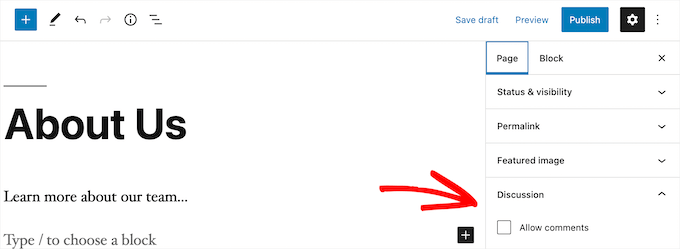
Contrairement aux publications, les pages sont hiérarchisées par nature. Par exemple, vous pouvez avoir des sous-pages ou des pages enfants à l’intérieur d’une page.
Vous pouvez facilement transformer une page en sous-page en choisissant une page parente dans la section “Attributs de la page” lors de la modification d’une page.
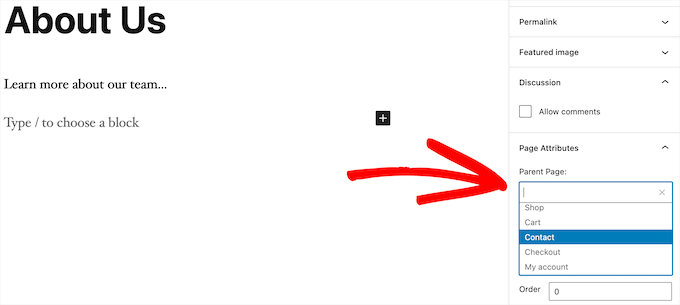
De plus, vous pouvez créer des pages WordPress entièrement personnalisées avec l’aide d’un plugin de constructeur de page WordPress drag-and-drop. Cela vous permet d’utiliser des mises en page différentes de l’option par défaut fournie par WordPress.
Pour plus de détails, consultez notre guide sur la façon de créer une page personnalisée dans WordPress.
Pages et publications WordPress (principales différences)
Une publication est destinée au contenu que vous publiez régulièrement, comme les articles de blog et les nouvelles. En revanche, une page est destinée au contenu statique qui n’est pas mis à jour aussi fréquemment, comme une page d ‘accueil, une page “À propos”, une page de contact, etc.
Voici d’autres différences essentielles entre les publications et les pages dans WordPress :
- Les publications sont d’actualité et les pages sont intemporelles.
- Vous pouvez utiliser des catégories et des identifiants pour organiser les publications, tandis que les pages sont hiérarchisées et organisées en pages enfants et pages parents.
- Les publications ont une auteur/autrice et une date de publication, alors que les pages n’en ont pas.
Malgré ces différences, il existe quelques similitudes entre les pages et les publications dans WordPress.
Tout d’abord, ils servent tous deux à publier du contenu. Vous pouvez ajouter du texte, des images, des vidéos, des formulaires, etc. aux publications et aux pages. Il existe un support pour les images mises en avant sur les pages et les publications.
Vous pouvez créer un site WordPress sans jamais utiliser de publications ou les fonctionnalités de blog de WordPress. Vous pouvez également créer un site professionnel avec des pages et une section de blog séparée pour vos nouvelles, annonces et autres articles.
Publications vs. pages : Foire aux questions (FAQ)
Voici quelques-unes des Foire aux questions les plus fréquemment posées par nos utilisateurs/utilisatrices au sujet des publications et des pages et de la manière de les utiliser correctement dans WordPress.
Combien de publications et/ou de pages puis-je avoir dans WordPress ?
Vous pouvez avoir autant de publications et/ou de pages que vous le souhaitez. Il n’y a pas de limite au nombre de publications ou de pages qui peuvent être créées.
Les publications présentent-elles des avantages en termes de référencement par rapport aux pages ?
Pas tout à fait. En général, les moteurs de recherche apprécient les contenus évolutifs, organisés et actualisés. Il existe également des outils comme AIOSEO qui vous aident à optimiser à la fois les publications de blog et les pages afin qu’elles puissent toutes deux se classer dans les pages de résultats des moteurs de recherche.
Dans l’ensemble, nous vous recommandons de concentrer vos efforts pour rendre votre site simple/simple d’utilisation et précieux pour votre public cible. Pour en savoir plus, consultez notre guide ultime de référencement WordPress pour les débutants.
L’ajout de pages est-il similaire à l’ajout de publications dans WordPress ?
Oui. Le menu permettant d’ajouter des pages et des publications dans WordPress est peut-être distinct, mais le processus de création d’un nouvel article et d’une nouvelle page est similaire.
Pour les pages, vous pouvez aller dans Pages “ Ajouter une nouvelle dans la zone d’administration de WordPress. Pendant ce temps, vous pouvez créer une nouvelle publication en allant dans Posts ” Add New. Dans les deux cas, vous serez ensuite dirigé vers l’éditeur Gutenberg pour commencer à ajouter vos blocs de contenu.
Quelles pages dois-je créer sur mon site ou mon blog ?
Cela dépend du type de blog ou de site WordPress que vous créez. Cependant, vous pouvez consulter notre liste de pages importantes pour tous les sites.
Puis-je passer des publications aux pages et vice versa ?
De nombreux débutants ajoutent accidentellement du contenu à des publications alors qu’ils veulent créer des pages. De même, certains nouveaux blogueurs finissent par enregistrer des articles de blog en tant que pages.
Si vous débutez, vous pouvez facilement corriger cela en utilisant l’extension Post Type Switcher. Pour plus de détails, consultez notre guide sur la façon de changer de type de publication dans WordPress.
Existe-t-il d’autres types de publication dans WordPress que les articles et les pages ?
Oui, il y en a. Ces autres types de contenu par défaut comprennent les fichiers joints, les révisions et les menus de navigation. Cependant, ils ne sont pas utilisés de la même manière que les publications et les pages.
WordPress vous permet également de créer vos propres types de publication personnalisés. Cette fonctionnalité est utilisée par les extensions pour créer des types de contenu supplémentaires dans WordPress.
Par exemple, si vous gérez un magasin en ligne utilisant WooCommerce, vous verrez un type de publication “Produits” dans votre zone d’administration WordPress.
Pour plus de détails, consultez notre guide étape par étape sur la façon de créer des types de publication personnalisés dans WordPress.
Nous espérons que cet article vous a aidé à apprendre la différence entre les pages et les publications sur WordPress et comment les utiliser. Vous pouvez également consulter nos tutoriels sur les différences entre une page d’atterrissage et un site Web et les meilleures extensions d’articles populaires pour WordPress.
Si vous avez aimé cet article, veuillez alors vous abonner à notre chaîne YouTube pour obtenir des tutoriels vidéo sur WordPress. Vous pouvez également nous trouver sur Twitter et Facebook.





Sam Victor
Hi all,
I just understand the difference between the page and posts.
Thanks buddy.
Mark Cross
As a beginner this little tutorial was helpful. I was getting into a default blog when trying to create a website. I hope to get to the point of moving in-between the website, dashboard, preview, publish and other tools that word press offers. So time to start learning.
forhad
Every post must be in a page but a page contain many article.
sarath
Please how did you enter meta keywords in a site used in wordpress
Rita
Can I have pages that display different posts on one blog?
I mean to have one page with News (updated daily) and one page Articles (updated weekly). Is it possible to do it on WordPress.
Should I create a custom post type?
Monjur
Thanks for an awesome article … all of my confusion about post Vs page has been removed by this one article.
Alexander Okpara
Please I want to inquire on how to make different Blog pages for different posts
Shraddha Shakya
hello !
I am new to wordpress and recently I have started ablog for celebrity gossips. I have written all the contents in pages and then linked it with the post in homepage.I dont want post to be shown in homepage .So I posted a post and then linked them with pages .But the problem is my pages arenot showing up in google.Only posts are shown .
So , is it that pages arenot shown in google??
My page is half a month old , so that maybe a reason for google to not show up but then a post which was just 1 day old showed up .So it worried me .
So inorder to show up in google , which one is better , pages or post ?
Pankaj Choudhary
please check your front page code and wp reading setting choice a static page in reading setting of wordpress.
Subhendu
What is the difference between COMMENT AND POST in WordPress?Please help.
Roy Randolph
A Comment is the discussion thread that you can (if you wish) have for a page or a post. In other words you are commenting on a Blog “Post” for an example. Basically the same thing you are doing now, you are commenting by asking a question. Hope that helps.
Ray Foucher
I’m new to WP, have just started a WP site and have a top menu link “Articles” which will link to a page listing all my articles (static content) with short descriptions of each and links to an individual page for each article.
The person hosting my site insists posts are the way to go rather than pages. I am used to using HTML for other sites and have no problem with building the links. I like the idea of being able to have my own descriptions and order for the articles list and fail to see the advantages of posts for this. Any insights?
If I used posts I belief I could assign them to an articles category to keep them together but could I then arrange them in my preferred order and write or change my own descriptions?
janz
I have started to write on Pages. How do I link one page to the next in chronological order on each Page published? For example, in posts, there is a link to the previous and the next post. I cannot find this in Pages. Can you help please?
WPBeginner Support
Please take a look at our guide on the difference between posts vs pages in WordPress.
You may also want to check out our guide on the difference between self hosted WordPress.org vs free WordPress.com blog.
Admin
neil henderson
hi, i am developing a holiday site and using wordpress. i am having property style pages and then also looking at having category pages (hotels, cottages, campsites). i have been considering the following format:
property pages as custom post types
category pages with ability to insert category lists (so can format a little more)
i was just wondering as seo is absolutely critical for this project to work would i be better to do the property pages as “pages” and if so is it possible to add any kind of taxonomy to a page so that i can pull them through to a category page?
thanks
neil
akhil raj shrivastava
hi all
Any one please attention in my index,php i have a menu, a banner , after that slogan , slogan some content regarding site and three content regarding read more, and a footer option , problem is this . any how read content is not published, or not shown in index.php my i created read more in post option.
any one understand this
where i m wrong,
Rados
Please be so kind to help me invert the order of appearance of new sections in a page – I want new sections to appear on top, not on the bottom of the page. Many thanks in advance!
Ian Player
Thanks for a very interesting article. It would be *really* helpful too to hear the reasons as to why you chose to write this article as a Post rather than a Page. Thanks!
Mikey
What a great point! This is very much timeless or “evergreen” content.
I suppose the main reason for publishing it as a Post is that the author wants us to share it! As I have just done on Twitter.
John Morris
If I read the article correctly you wanted to receive comments and posts enable that more easily than pages. Also this content may change as new releases alter functionality. Just a thought
Pat
This is a useful and very clear post. But it doesn’t address the one issue about posts and pages that is really confusing me, as a WP newbie. If I wish to add products to a WP site, should they be added as Pages or Posts? In my case, the Products in question are books by various authors. If I list them as Posts then website visitors can use Categories to filter them by Author. However I cannot see how to add Author photo and biographical info to the same result page. And if I list then as Pages (so that I can have a section with Author photo and biographical note, etc, I cannot see how to generate and filter (through Categories) the results so that X Author’s page will show only X author’s books. I have even tried a number of dedicated book and ecommerce themes, but none of them seems to provide for what I thought would be a basic ingredient. Am I missing something? Thanks in any case for the good work!
WPBeginner Support
You may want to check our guide on Why do you need a custom post type or taxonomy in WordPress.
Admin
Prash
how to apper recent posts on top ???
SHRADDHANSHU SHEKHAR
Write a post> see SETTING in bottom, press IMMEDIATELY and decide on which date & time you want to show your post is published. then publish. latest post is shown on top.
Randa
now I guess that I’m commenting now on a post not a page !!!
WPBeginner Support
Yes.
Admin
Patricia
Awesome! Short and to the point. I spent all night going through the blog support site with no answers… only to have this clearly explained in a less than 2 minute video!
WPBeginner Support
Glad to help. Thanks for the feedback.
Admin
Hugh Boyde
This article is very useful. I have a question though. I have been experimenting with putting Categories in the Menu as described, in order to have certain posts appear on a single display if you click on a certain menu item. This seems to work EXCEPT that the posts then appear without titles, dates or anywhere for a reader to leave a comment. Is there a way to get these details to display please?
Suraj
Hey its a great article . I just wanted to know one thing that if the sites like, use a page or post to give in contents i am really confused because there are separate plugins that allow a user to post like feature on a page.
Geri
Im a total noob at WP.. Can i ask how do I add categories in the posts? For eg. Baking and Homestuffswedo
I understand that posts are categorize in different timings so I hope I am able to categorize them in different themes.
WPBeginner Support
Please see our guide on Categories and Tags in WordPress.
Admin
Keith Gardner
I don’t understand why on earth you would not want to have a template for a post, just as you would for a page. I have a website built mostly from pages, and we are now trying to enable blogging, and it refuses to play nicely because of there being no way to specify template for posts. The site is based on Twenty Eleven. Some pages (using “default template”) are full-width, some (using “sidebar template”) are three-column. In the three column mode, there’s a “Main Sidebar” on the left and “Extra Sidebar” on the right.
I’ve created a “posts page” for my blog, and this too looks fine. But when I click to view one of the posts, I go to a full-width format, and the content from the Main Sidebar is laid directly on top of the content from the post. It’s not in a column to the left of the blog content, it’s sitting right on top of it. At the end of the post, there’s the Extra Sidebar content shoved way down to the bottom.
I have pulled what little hair I have left out over this, and I am no further along than I was days ago. Anyone able to provide me with links to ideas, solutions, workarounds, similar situations? Anything?
And also, back to my original question, if this is a “feature” rather than an “oversight,” why on earth would people want it this way? I’m missing something on this.
Thanks.
Walid
Hi,
Thanks for the explanation.
May I know if this article is a post or a page?
Thanks
W
WPBeginner Support
It’s a post.
Admin
WPBeginner Staff
Perhaps what you need is categories not pages.
Lets say you have a news site and you want posts to appear on Local News, Sports, Opinion pages. You can do that by creating categories local news, sports, opinion. When writing a post simply select the category you want to file that post into.
You can also add categories to appear in your site’s navigation menu. Simply go to Appearance > Menus and add categories to your navigation menu. Now if someone clicks on Sports they will go to the page where all your sports related posts will appear.
Lauren
This is on track with my question. I have it so my posts go in the correct category pages, but once in there the entire post shows up. Is there a way to display only a preview or grid after selecting a category page? For news articles I see how this layout makes sense. I am posting recipes and would like my readers to be able to view a grid of all my posts and then selecting individually. When I tried using the Post Grid plug-in, it made all of my posts, regardless of category, show up.
MarionD
How on earth does one “post” on a PARTICULAR PAGE? Add new post makes it go to your website’s lala land. There must be a way to add a post to only the page you want it visible on. What am I missing? I’m getting really frustrated with WordPress. It seems not at all intuitive or user friendly.
Justin Young
Add post category to menu. Add the posts you want displayed to that page.
WPBeginner Staff
You should use Categories for sorting your posts.
erika
thanks the explanation is clear. however i believe wordpress is complicated and not logical. i would like to use it as a travel blog, so i would have a page for each country and of course i would like to be able to see my post under the country however the post does not show under the given country page??? can you explain?
Chandu
Erica,I have the same doubt while Iam building a travel website,can you please email me with details how many pages and posts you added in your site which one is more seo friendly.
Please share the hierarchy on pages > posts
Syed Balkhi
You can try to hide posts from your template and remove it from the SEO plugin.
Capain Pat
Dear Syed you have totally lost me. As per my post above I have created a whole site with “posts” instead of “pages”. Your reply is not clear.
Capain Pat
Thanks for this article. I have built a few word press web sites but am a tad confused. I chose “posts” way back over “pages”. Not sure why. But I notice that Google shows the date of the post in snippet preview. This worries me as my posts are timeless and not specific to any particular time. I would prefer not to see the date of the article – I am concerned that in five years time people may not read my article in preference to a “page” that shows no date. I’d appreciate any suggestions on changing this and the benefits or dangers in doing so. Thanks. Pat
Mark
A very clear explanation of the difference between posts and page
Joyce
I’m new to WP and to your site; great info. I now have a much greater understanding about the difference between the two subject elements (i.e. Posts, Pages). Still, though, my issue seems to fall in between all the great information I have read here (and a couple other sites), that being, what’s best way to handle my old articles (real, full-length articles) from my Microsoft FrontPage site. There is not that many, so manual work doesn’t bother me. I want them to remain readily available for readers. It seems that creating a new “Post” for each article wasn’t correct, as, seemingly, that would be presenting them as “fresh or new” and even giving them some new date. I stopped what I began, due to uncertainty. – I set my Genesis Lifestyle Pro Theme to have a STATIC Page and “Posts” goes to a BLOG. I created a NEW PAGE – not post – (e.g. “12 Old Articles Bucket”) to hold the 12 links for the individual articles. As for the 12 ARTICLES, I CREATED a NEW PAGE (not a post) for each, and then, copied/pasted plain text to each. I opened “12 Old Articles Bucket” and linked to each article. I added “12 Old Articles Bucket” to the PRIMARY NAVIGATION menu.
Technically, is it wrong to place the text directly onto the PAGES (12) as I’ve done? For one thing, there seemed to be no way of adding categories or tags by doing it this way. I’ve read about articles vs. posts, migrating from one system to another, etc., but this issue seems to fall through the cracks. I’m hoping to “POST” all “new” articles of this category as a Blog. Sorry about the length. Thanks.
David Scoggin
thanks for the article. I’m still not clear on this: When you create a new Page you get a new menu that opens that page. Is it the same with Posts? When you create a new Post do you get a new menu that opens that Post?
Or are Posts on Pages?
When you want a Blog “page” you want a Post, not a page, right? Is every new Blog entry a new Post or are they all contained within one Post?
Thanks
Sam
I agree with Stacy, this was an excellent and very clear post on the subject. Given the search phrase I used, this article turned up as result #2, but it was far superior to WordPress’ own official response that happened to be the #1 result.
Thank you, now I understand!
Steven Barnes
Fantastic post! I am directing my blogging students here to settle the debate about what exactly IS the difference between a post and a page.
Stacy
Thank you for such super clear information! I’ve been working online for 4 years, been on dozens of lists for ‘beginners’ and still never had posts vs. pages explained so clearly as you’ve done here. I wish I had known that at the beginning, I would have saved days worth of time! Thanks again.
Andres
Thanks,
Well I assume that if you have just 20 posts in a category they will never go away unless you write new posts that push them further down in the category. i was just wondering what happen when people write too many posts in a single category? Will WP automatically file them somewhere or just leave them there indefinetely?.
I don´t know what happens to older posts as times goes by and new entries start displacing the old ones…
WPBeginner Support
your posts will remain filed under that category. Depending on your theme and wordpress settings your category page will show a limited number of posts on the category page with a link to older posts at the bottom of the page.
Admin
Andres Rueda
Hi,
I have a question: Does wordpress automatically archive posts after a certain period of time?.
I want to create a gallery of images and I want to write about every single image. I don´t know if I should use pages or posts. I would like to use posts because people can give their opinion and because I can place them in different categories, but i´m afraid that if I use posts they will dissapear eventually.
I want to create a category, add a post with the main gallery of images and then write individual posts explaining every image of the gallery. I will do like this for every image gallery. At the end, every category should not have more than 20 posts or so.
Would it be a mistake if I create this whole layout using posts instead of pages?. I want to use posts but as I´ve said, i´m afraid that after a while wordpress removed (or achived) them automatically. In which case I will lose all of my work :(.
What do you recommend?. Should I use posts or pages?. Can you explain if wordpress automatically removes posts after a certain period of time?.
Thanks
WPBeginner Support
Andres, By default WordPress displays your most recent posts on the front page of your website. You are right about using posts because with posts you can use categories.
If you want some of your posts to remain on the front page then you can use the Sticky Posts feature in WordPress. Another possible solution is to file all the posts you want to stay on the front page in a “Featured Posts” category and then use conditional tags to display your featured posts on top. Some WordPress themes come with built in functionality for featured posts as well.
Admin
Mary Cahalane
Thank you for a clear and simple article. I appreciate it! I remain a little confused as to one aspect of posts vs pages – if posts are designed to land on one particular page, does that mean that if we have content that will change, we will need to create some sort of custom coding in order to have different posts land on different pages? Or do we create new pages each time and somehow dispose of the old ones?
I’m working on a new website for our organization – an arts organization. So new information will constantly be created for new events. I’d want that info to display on the appropriate page (say, gallery or performance space). I can see how I could make many pages work that way pretty easily. But I’m unsure of a) how you move that out when its time is done and b) whether that’s the best practice, even if it’s the easiest.
WPBeginner Support
Mary, you can sort your content into categories like gallery, performance space, etc. When creating a post in WordPress you can choose or add categories. You can also add those categories into your site’s main navigation menu.
Admin
Kim
Thank you for a succinct and clear answer for a newbie like me!
David
Thanks, this article is very useful and also the different points of view brought in by Jason with the answers given by Syed. I find myself in the middle, from beginner to something more but not yet an expert, so that is not always easy to understand how to create great landing pages with posts connections and so on. I think it’s correct to say to start with the knowledge written in this article as a beginner because the risk is to make a mess in the entire organization of the own site. Afterward, I suppose you need a good knowledge of the concepts you want to share with your blog and then well organize them between posts and pages, but it’s something I’ve just started to dig and it’s not always easy to understand. Also, it seems to me that it would better to change the template of a landing page to make it more attractive but I don’t know if it’s something very easy to do.
Editorial Staff
David thanks for dropping by and leaving a comment. Organizing between posts/pages is something you will do for the life of your blog. When the topic becomes too hot, or you notice that you have written a lot of articles on it, then you can create a landing page for that. Some will just use tags, others create a manual landing page for looks/feel.
Changing the landing page template would require you to create a custom page template (need knowledge of HTML/CSS + WordPress theming).
Admin
David
Thank you for your reply. Well, I have a doubt on how to do that. For example, I’ve written a long post on Instagram, more than 5000 words, and lots of related articles around that subject already. I regularly update that post and there are more that 600 comments now, and lots of internal links that points to other related posts. At this point I think it’s just too late and I suppose that that article became just a landing page. Also, If I would create a landing page for that subject now, wouldn’t I create a keywords conflicts between the main post and maybe the landing page?
Now, I’m creating another long guide (around 6000 words) for another similar social network and I’m not really sure if I should create a post or a landing page for that, really no idea.
So I’m thinking I probably should create one only landing page for all those kind of guides together and point to all the internal long articles, that point to all the minor articles.
For the template, I’m now studying Objective-C and don’t have any time to fit in my mind another language. If it’s something easy I would do it otherwise I’d wait for later, thank you in any case.
Trace
I seldom leave comments, but this one, I couldn’t resist. I am refering to the previous debate between Jason and Syed.
I can give an honest comment and unbiased as I am by no means an aquaintance to either party, and as well, a “beginner.”
After reading the difference between “post and page” I have to say that it helped me out tremendously in being able to get a basic foundation of what the two do (or what they’re functions are).
So with that said, as a beginner, I can only vouch and say it was helpful to me.
And after reading Jason’s comment, it obviously would be more sensible to someone who is more knowledgeable about WP or designing websites. In other words, it confuses a beginner like myself, so call me dumb, lol.
Darshan Vapi
Thanks WPB. I got the point but still not satisfied with relation to SEO.
Can you elaborate more on it pl?
Editorial Staff
Darshan, search engines like organized sites. Pages can rank high, but if your site is not organized, then it will hurt you more than it will help.
Admin
Kara
Thank you so much!
Astrid
Hi Guys,
This post nailed it right on! Very clear and to the point. It is funny because as a former Developer who just migrated her static site to WP I had those questions of whether to post or add a page. I am well aware of site structure and how to organize it so that was a no brainer. However, where it really hit home was the section with “Posts vs. Pages (Key Differences)”.
It almost makes me want to redo my main page (Find you condition) into posts or something. Yes, I add conditions periodically but honestly I keep my FB page pretty active and that doesn’t drive traffic where I want to.
I decided that I’m going to post some of the content I’d otherwise post on FB on my blog starting now being I am not getting much traffic. Would you agree? I’d love to hear some suggestions as I am concerned as I see the importance of updated posts.
Regards and thanks in advance
RW
Nice idea Astrid. I would recommend posting your newsworthy content on your blog and then link to it from your facebook page. This will get you incoming links/traffic from your facebook page.
Thanks…
Astrid
RW ~ Thanks for your feedback
Question please: What would be an effective way to do this? Via a widget or simply pasting the link on my FB page? If so, what widget would you recommend.
Regards…
RW
Facebook used to allow blogsites (platforms like wordpress) to automatically post published content to a user’s facebook page. I believe they’ve changed the API and it might still be possible, but I like more control over what goes on my facebook page.
There are some good plugins, that will take your posts, and automatically post them to your twitter feed which can be setup to post to facebook. I could be wrong about this, but this is what I’m aware of.
It only takes 5 seconds to cut and paste in your blog url to facebook, and then you can edit the facebook intro as well, so I like the manual method for this. There are so many plugins that are worthwhile, I don’t feel this action needs one.
Thanks.
Nando
If you have a twitter account, you can actually have your post sent to twitter and then from twitter, post to FB. That’s what I do. One plug-in to post to TWO sites.
Robert Wilkins
Very nicely put. Simple, to the point and accurate! Well done.
Jean
I read a lot of articles on WPBeginner and this one is aimed at beginner level. Many of the other articles are more intermediate (I would say) which is fine by me because that’s my level. But I think many “real” beginners would find this article useful.
Eric
Yeah this article is very helpful, I think this is one of the most popular questions people ask me when they start a new WordPress website.
Well said.
Navneet
Man this post is awesome ….. Can I know whether this blog’s newsletter is on Aweber or Mailchimp and do we need to pay for either of these services.
Editorial Staff
We are using MailChimp. You can see the full list of tools that we are using here: https://www.wpbeginner.com/blueprint/
Admin
Lisa Kalandjian
I work with a lot of businesses that are new to WordPress and this is definitely one area that creates a great deal of confusion among my clients. Personally I think you explained it very well
Jason Witt
I have to say that I disagree with this entire article. Comparing Post and Pages is like comparing apples and dynamite.
“Posts” are a tool for publishing and “Pages” are what you display “Posts” on. As you start to delve into WordPress you’ll begin to create custom post types for different parts of a site, and you’ll have to create pages to display these custom Posts. The index.php and single.php are pages just like the custom pages you can create with the page template, but they’re just pages with a more specific purpose.
This article would only hold true if one was to “only” use WordPress as a blog, but let’s face it WordPress has evolved far beyond just a simple blog. It’s a CMS, and there are developers even starting to use it as a Application Platform.
If I didn’t know better. I’d say this article was written by someone with little to no knowledge of the capabilities of WordPress. This is a really disappointing article coming from a site I’ve come to rely on for WordPress related tips and tutorials.
Editorial Staff
Hi Jason,
This article is written in the beginners guide category for the very beginners. Surely, we understand that WordPress has evolved as a platform itself. However, an infant does not just start running. They have to learn to crawl, then walk, and then they can run. I suggest you look at some of the other articles in the category, and see how they are covering the very basics of WordPress. This category usually covers items that comes out of the box with WordPress (in most cases).
Custom Post Types does not have a visual interface for a beginner to play around with. Even if it did, to utilize its maximum power, they would need to write code. It would be a great deal of ignorance on our part to assume that everyone is a developer. Developers make up a very small part of WordPress industry. Majority of the WordPress users are just average folks (using the platform) without touching any code.
For you to say “Posts are tools for publishing ad Pages are what you display Posts on” is correct and incorrect. By the vary definition of “webpages” every thing on the web is a page. You can’t generalize things to that extent because then we would be arguing semantics. An archive page would be a page. Dashboard would be a page. Everything would be a page. That would not make any sense to a beginner because there is no way to differentiate. Now lets look at it from a WordPress perspective. Posts and pages are both custom content types, and I’d rather not restate the whole article here.
As for displaying custom post types, yes you display those on Archive Pages. If you have to create a custom page template every time to display a custom post type (chances are you are doing it wrong). Sure there are times when you don’t want to have an archive display of CPT’s, and in which case you use a custom page template. However, it is not required to use a Page and a Page template to display custom post types.
Hopefully, what I said in the comment makes sense. I have been running this site since 2009, and I have been using WordPress since 2006. I would not publish something if I didn’t think it was useful to the larger audience.
Best Regards,
Syed Balkhi
Founder of WPBeginner
Admin
Frederick
I think this guide is pretty good as a simple intro for beginners using WordPress out of the box. You’re generally right that CPTs are not something beginners are likely to build.
However, despite the withdrawal of post formats UI from 3.6, I still disagree with this point:
On the technical point, you’re right that “templates” are exposed for pages but not posts.
Rather, instead, we have post formats with different frontend views like Gallery and Video and Quote. Those don’t require coding for a beginner to use, and work with default themes and many of the free ones on the Theme Directory.
So, to summarize all the ways of customization:
– page templates: pages only
– post formats: posts only (right?)
– custom post types: they’re neither posts nor pages, in the sense of WordPress core!
Editorial Staff
Frederick,
I should clarify that when I say pages have custom templates and posts do not. It means that you can customize each specific page with a different template if you decide to. A lot more themes offer that kind of functionality for pages (i.e showcase page template, full-page template, etc).
Post formats are a broader way of categorization/grouping and styling. It is also a much newer feature thus it is not supported by many themes. Before post formats, devs used custom taxonomy to achieve this.
You are correct, this article is meant to give an overview of posts vs. pages for beginners.
Technically speaking, a developer can add template functionality to posts if they wanted to. Theme frameworks like Genesis do this via post-meta and call it Layouts. There are also plugins that allow you to create post template in a similar fashion as page templates. Here’s an example:
http://wordpress.org/plugins/single-post-template/
As a developer, you can pretty much extend both posts and pages the way you want to with meta fields. However the differences above are highlighted for beginners not developers thus it is important that we keep things simple and easy rather than over complicating it.
-Syed
John Smith
Jason, With all due respect – I disagree. This article isn’t about page templates – I feel it was written to target users that are starting with WordPress and trying to work out whether to go to the posts or pages part of the admin dashboard to publish their content!
I guess it’s obvious that not everyone who frequents this site is an expert – hence the name ‘wpbeginner’.
Trolling by any chance?