En tant que blogueur, vous avez peut-être déjà vu l’icône orange du flux RSS. C’est un moyen pour vos lecteurs d’être informés de vos dernières publications sans avoir à visiter votre site manuellement.
Le RSS est un outil puissant pour diffuser votre contenu à votre public.
Dans cet article, nous expliquerons ce qu’est le RSS, ses avantages et comment l’utiliser efficacement dans WordPress. Vous apprendrez à configurer des flux RSS afin d’élargir votre audience et de maintenir son intérêt pour votre contenu.
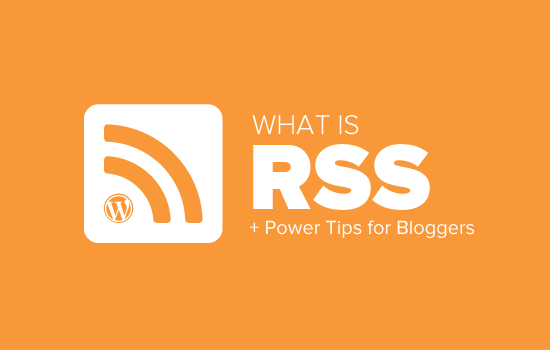
Qu’est-ce que RSS ?
LeRSS est un type de flux web qui permet aux utilisateurs/utilisatrices et aux applications de recevoir des mises à jour régulières d’un site ou d’un blog de leur choix. L’acronyme RSS signifie Really Simple Syndication ou Rich Site Summary. Il est parfois appelé flux ou flux RSS.
Dans les premiers temps de l’internet, si vous vouliez suivre les mises à jour de votre site favori, vous deviez marquer le site d’un signet et le visiter manuellement pour voir s’il y avait des mises à jour.
Les flux RSS ont résolu ce problème en permettant aux utilisateurs/utilisatrices de suivre l’évolution de leurs sites favoris sans avoir à les visiter manuellement à chaque fois.
Le RSS permet aux blogueurs et aux éditeurs de syndiquer automatiquement leur contenu afin que les gens puissent le lire dans leur courrier électronique, leurs lecteurs de flux et d’autres appareils.
Comment fonctionne un flux RSS ?
Les flux RSS permettent de publier votre dernier contenu dans un document XML structuré. Ce flux contient vos articles complets ou le résumé, ainsi que des métadonnées pour chaque article comme la date, l’auteur/autrice, la catégorie, etc.
Ce document XML peut être récupéré et lu à l’aide d’un lecteur de flux RSS. Il existe de nombreux logiciels de lecture de flux RSS disponibles pour tous les systèmes d’exploitation, ordinateurs et appareils mobiles.
Voici un exemple de flux RSS :
1 2 3 4 5 6 7 8 9 10 11 12 13 14 15 16 17 18 19 20 | <?xml version="1.0" encoding="UTF-8"?><channel><title>WPBeginner</title><link>https://www.wpbeginner.com</link><description>Beginner's Guide for WordPress</description><lastBuildDate>Tue, 02 Dec 2018 14:13:37 +0000</lastBuildDate><language>en-US</language> <item> <title>How to Fix WordPress Posts Returning 404 Error</title> <link>http://feeds.wpbeginner.com/wpbeginner/</link> <pubDate>Tue, 02 Dec 2018 11:58:18 +0000</pubDate> <dc:creator>Editorial Staff</dc:creator> <category><![CDATA[Tutorials]]></category> <guid isPermaLink="false">https://www.wpbeginner.com/?p=10968</guid> <description><![CDATA[<p>Description of post goes here...]]></description> <content:encoded><![CDATA[<p>Post goes here....]]></content:encoded> </item> |
Tous les sites WordPress sont dotés d’un support intégré pour les flux RSS. Par défaut, chaque page du site WordPress contient un Meta Tag pointant vers l’emplacement du flux RSS de votre site.
Vous pouvez désactiver les flux RSS dans WordPress, mais continuez à lire, et vous changerez peut-être d’avis sur leur désactivation.
Quels sont les avantages du RSS ?
Le RSS permet aux utilisateurs/utilisatrices de s’abonner facilement à votre contenu. Grâce à un flux RSS, les internautes peuvent recevoir les mises à jour de votre blog ou site web directement dans leurs lecteurs de flux, leurs applications bureautiques et bien d’autres appareils.
Les abonnés/abonnés n’ont pas besoin de se souvenir de l’URL de votre site car ils peuvent amener le contenu dans un endroit central où ils aiment lire tous leurs sites préférés.
Votre contenu devient portable, et vos abonnés/abonnées peuvent même l’emporter avec eux pour une lecture hors ligne.
Les flux RSS vous aident à construire et à entretenir un public fidèle autour de votre blog. Les abonnés/abonnés RSS sont plus susceptibles de partager votre contenu sur les réseaux sociaux. Beaucoup de nos lecteurs tweetent automatiquement chaque nouvel article de WPBeginner en utilisant un flux RSS et IFTTT.
Les flux RSS sont publiés en XML, un format lisible par les machines. Cela permet d’utiliser des outils d’automatisation pour de nombreuses choses.
Par exemple, vous pouvez configurer des flux de travail automatisés pour effectuer certaines actions lorsqu’un nouvel article est publié ou qu’un nouveau produit est ajouté à votre magasin en ligne.
En tant qu’utilisateur final, vous pouvez vous abonner à vos sites favoris et les lire en un seul endroit. Cela vous permet de parcourir rapidement vos sites d’actualités et de blogs préférés. Si vous souhaitez commenter un blog, vous pouvez facilement visiter l’article en question et laisser votre commentaire.
La plupart des lecteurs de flux modernes vous permettent de classer vos listes de lecture en catégories et en groupes. En utilisant efficacement les RSS, vous pouvez maximiser votre temps de lecture.
Comment utiliser les flux RSS pour lire vos sites préférés
Vous pouvez vous abonner à des flux RSS en utilisant des applications appelées lecteurs de flux. Il existe de nombreux lecteurs de flux gratuits disponibles sur le marché pour tous les systèmes d’exploitation et appareils courants.
Voici quelques-unes des meilleures applications de lecture de flux RSS que vous pouvez utiliser :
- Feedly – (Web, modules de navigateur, iOS, Android, Kindle)
- Inoreader – (Web, Android, iOS)
- Lecteur (Web, Mac, Windows, Android, iOS et autres)
- Bloglovin’ (Web, Android, iOS)
Nous vous recommandons d’utiliser Feedly. Il est disponible sous la forme d’un module complémentaire pour navigateur ainsi que d’une application mobile pour iOS, Android et les appareils Kindle.
D’après notre expérience, la disponibilité multiplateforme de Feedly en fait un excellent choix pour la plupart des utilisateurs/utilisatrices.
En utilisant Feedly, vous pouvez synchroniser vos abonnements RSS sur vos appareils et reprendre la lecture là où vous l’avez laissée. L’ajout de vos sites préférés à Feedly est très simple. Il vous suffit de saisir l’URL du site et de cliquer sur le bouton ” Suivre ” pour vous abonner.
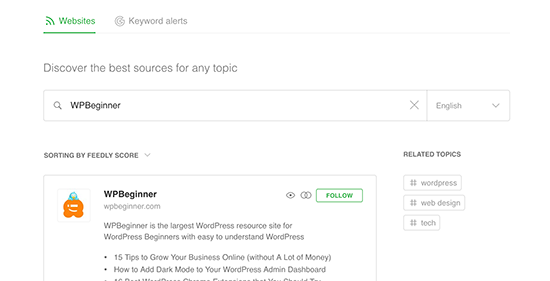
Dans la plupart des lecteurs de flux, vous pouvez rechercher des sujets qui vous intéressent et vous abonner à des sources populaires sur ces sujets. Vous pouvez également classer vos sites préférés par sujet.
Les lecteurs de flux tels que Feedly sont dotés de fonctionnalités permettant d’imprimer, de partager et d’envoyer par e-mail les articles que vous trouvez intéressants.
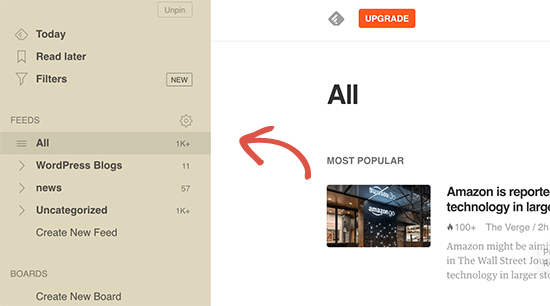
Comment promouvoir votre flux RSS WordPress
En tant qu’utilisateurs/utilisatrices de WordPress, votre site publie déjà un flux RSS. Vous pouvez trouver votre flux RSS en ajoutant simplement /feed/ à la fin de l’adresse de votre site. Par exemple, il suffit d’ajouter /feed/ à la fin de l’adresse de votre site web :
https://www.wpbeginner.com/fr/feed/
N’oubliez pas de remplacer WPBeginner.com par votre propre nom de domaine.
Vous pouvez encourager les internautes à s’abonner à votre flux RSS en ajoutant une icône RSS dans votre colonne latérale ou à un autre endroit bien visible.
Vous pouvez également connecter votre flux RSS à un service de marketing e-mail et permettre à vos utilisateurs/utilisatrices de recevoir vos publications de blog directement dans leur boîte de réception.
Pour savoir comment procéder, consultez notre guide sur l’ajout d’abonnements e-mail à votre blog WordPress.
Faites passer votre flux RSS WordPress à la vitesse supérieure
Les flux RSS sont extrêmement puissants et, avec peu d’efforts, vous pouvez les utiliser pour vous constituer un public abonné.
1. Utiliser un flux RSS pour une indexation plus rapide dans la recherche
Les flux RSS contiennent les dernières mises à jour d’un site web et sont au format XML. C’est pourquoi ils peuvent également être envoyés aux moteurs de recherche en tant que plan du site.
Vous pouvez indiquer aux moteurs de recherche où trouver votre plan de site RSS en utilisant l’extension All in One SEO pour WordPress.
C’est la meilleure extension SEO pour WordPress qui vous permet d’optimiser facilement votre site pour les moteurs de recherche.
Tout d’abord, vous devez installer et activer l’extension All in One SEO pour WordPress. Pour plus de détails, consultez notre article sur l ‘installation d’une extension WordPress.
Une fois activé, vous devez vous rendre sur la page All in One SEO ” Plans de site et passer à l’onglet ‘RSS Sitemap’.
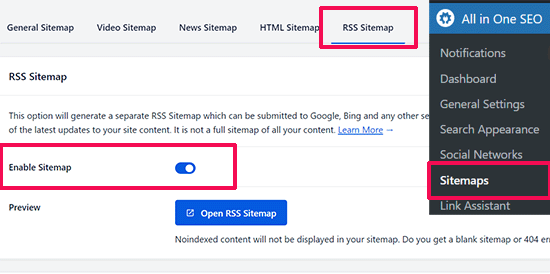
Il suffit de permuter l’option “Activer le plan de site”.
Ensuite, n’oubliez pas de cliquer sur le bouton “Enregistrer les modifications” pour stocker vos réglages.
Vous pouvez maintenant envoyer le plan de site RSS dans Google Search Console. Pour plus de détails, consultez notre tutoriel sur l’ajout d’un sitemap RSS dans WordPress.
2. Utiliser un flux RSS pour constituer une liste d’e-mail
Si vous n’êtes pas encore en train de construire une liste d’e-mail, alors vous devez commencer immédiatement. Consultez notre guide sur les raisons pour lesquelles vous devriez commencer à construire votre liste d’e-mail tout de suite.
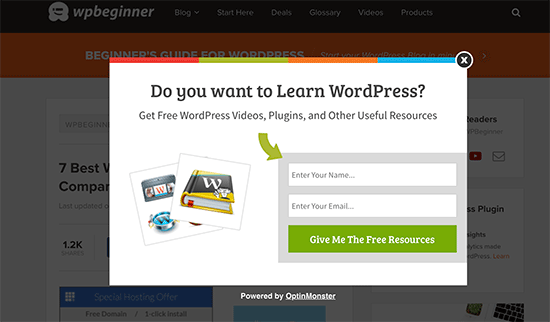
C’est ici que vous aurez besoin d’OptinMonster. C’est le meilleur logiciel de génération de prospects sur le marché et il vous permet de convertir les internautes en abonnés/abonnées.
3. Utiliser les flux RSS pour augmenter le nombre d’abonnés aux réseaux sociaux

Les sites de réseaux sociaux tels que Facebook et Twitter peuvent vous aider à accroître le trafic sur votre site. Toutefois, pour que vos profils de réseaux sociaux restent actifs, vous devez publier régulièrement du contenu.
En utilisant les flux RSS avec IFTTT, vous pouvez partager automatiquement vos nouvelles publications de blog sur tous vos profils de réseaux sociaux.
4. Promotion croisée de votre blog à l’aide d’un bloc / widget RSS
WordPress est livré avec un bloc RSS par défaut que vous pouvez ajouter à vos publications, pages et colonnes latérales.
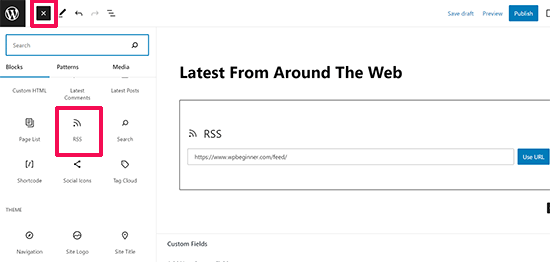
Après avoir inséré le module, ajoutez simplement l’URL du flux que vous souhaitez afficher et cliquez sur le bouton “Utiliser l’URL”.
Si vous utilisez des widgets classiques, vous pouvez utiliser le widget RSS par défaut, qui fonctionne de la même manière.
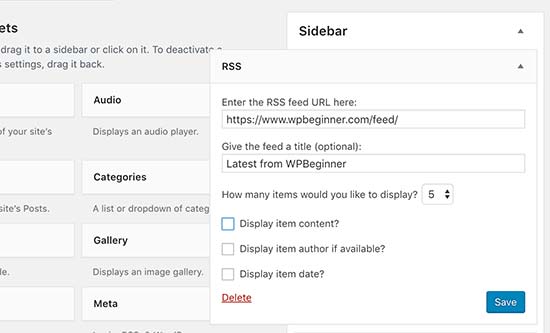
5. Désactiver certains flux RSS pour améliorer l’exploration des moteurs de recherche
WordPress crée des flux RSS non seulement pour vos publications, mais aussi pour les catégories, les identifiants, les archives des auteurs/autrices, les commentaires, etc. Tous ces flux peuvent être découverts par les moteurs de recherche, ce qui signifie que les robots d’indexation passeront du temps à les explorer.
Google alloue à chaque site web un certain budget d’exploration, et laisser les moteurs de recherche explorer des flux RSS inutiles revient à gaspiller le budget d’exploration de votre site. En savoir plus, consultez notre article sur le problème du budget d’exploration de WordPress.
La façon la plus simple de corriger cela est d’utiliser All in One SEO pour WordPress. Il suffit d’aller sur la page All in One SEO ” Search Apparence et de passer à l’onglet ‘Advanced’.
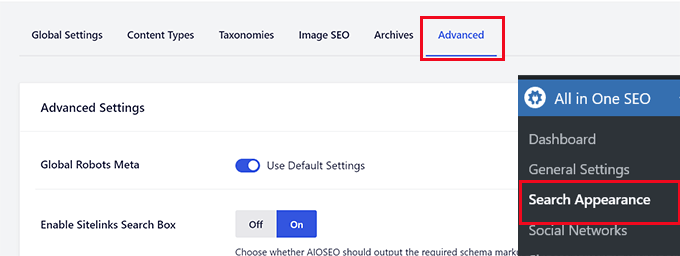
Défilez vers le bas de la page et vous verrez l’option “Crawl Cleanup”.
Cliquez sur le permuter pour activer la fonctionnalité “Nettoyage de l’exploration”.
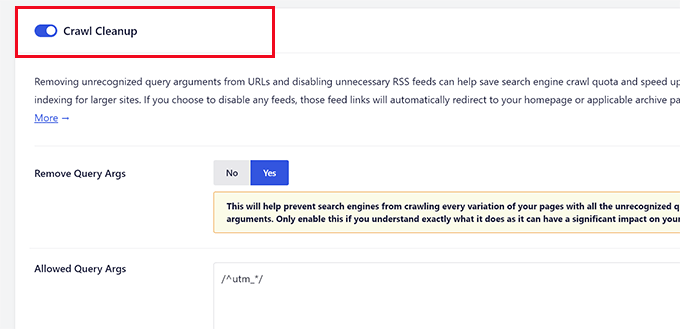
En dessous, vous verrez les flux RSS générés par WordPress.
Vous pouvez inactivez les flux inutiles en cliquant sur disable à côté d’eux.
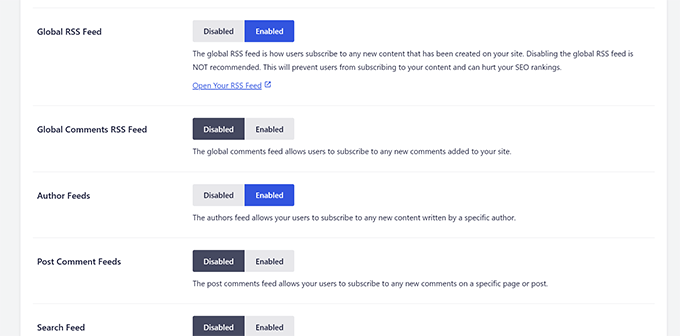
Une fois que vous avez désactivé tous les flux RSS indésirables, n’oubliez pas de cliquer sur le bouton “Enregistrer les modifications” pour stocker vos Réglages.
6. Personnalisez votre flux RSS
Il existe des trucs et astuces avancés que vous pouvez utiliser pour personnaliser vos flux RSS WordPress :
- Ajouter du contenu pour manipuler votre flux RSS
- Ajouter des images mises en avant à votre flux RSS
- Utiliser les flux RSS pour les catégories
- Utiliser les flux RSS pour les types de publication personnalisés
Besoin d’encore plus d’astuces ? Consultez notre liste des meilleures astuces pour optimiser votre flux RSS WordPress.
Nous espérons que cet article vous a expliqué ce qu’est le RSS et comment vous pouvez l’utiliser sur WordPress. Vous pouvez également consulter notre guide sur la façon d’obtenir plus de visiteurs sur votre site WordPress et nos choix d’experts pour les meilleures extensions de flux RSS WordPress.
Si vous avez aimé cet article, veuillez alors vous abonner à notre chaîne YouTube pour obtenir des tutoriels vidéo sur WordPress. Vous pouvez également nous trouver sur Twitter et Facebook.





Mrteesurez
Honestly, I don’t really know what RSS feed is to this extent till I find this post.
It’s good as it allows easy access to one’s blog contents.
But I have heard that web scrapper can scrape the content, copy and autoblog them in their websites resulting to plagiarism and may seems as content duplication to Google.
WPBeginner Support
We would recommend taking a look at our article below for blog scraping for the options available:
https://www.wpbeginner.com/beginners-guide/beginners-guide-to-preventing-blog-content-scraping-in-wordpress/
Admin
Mark Brigden
The blog on my website has additional articles not added by me, thus cannot be deleted in my admin section. Could this be because of an RSS feed that a developer or someone else added to my site at some stage? How do I fix this problem and delete these?
WPBeginner Support
Any post on your site should be able to be deleted if you are an admin on your site. You may want to check your user role for a starting point
Admin
Deba
Hi Wpbeginner
Isn’t RSS feed already outdated? Is it necessary?
Or can’t I use a push notification plugin such as ‘subscribers’ as an alternative to RSS feeds?
WPBeginner Support
WordPress currently has RSS feeds by default, you are not required to use them but you can use the RSS for different tools.
Admin
Arto BD
your site is very good.so much logical blog,and lots of information,which is provide a lot of knowledge and we can learn as much we want.
Please carry on so that we can learn more from here.
Thank You So Much!!
WPBeginner Support
You’re welcome, glad you like our content
Admin
WPBeginner Support
By default, pages are not included in your RSS feed, you would need to add custom code to include pages in your feed. To do so, you would want to take a look at our article here: https://www.wpbeginner.com/wp-tutorials/how-to-add-custom-post-types-to-your-main-wordpress-rss-feed/
Admin
Donna
What if my website doesn’t have an RSS feed? Where can I learn to set up that feed? Using mywebsitename.com/feed, my site just refreshes back to the home page. Using Google Feedburner confirms it: “The URL does not appear to reference a valid XML file…”
I’ve searched everything I can think of to sort this out. Do you have any advice, please?
WPBeginner Support
You could try the URL /feed/rss to see if that gets you to your RSS, otherwise, you may want to try resaving your permalinks under Settings>Permalinks.
Admin
Alex
Your awesome and user-friendly site is my first go-to for tutorials/tips on anyrything WP, so naturally I landed on this article My site was recently migrated to wordpress from another CMS and doesn’t have posts or categories, only pages. I followed your instructions here and typed my site’s URL followed by /feed but it doesn’t show the list of my pages.
My site was recently migrated to wordpress from another CMS and doesn’t have posts or categories, only pages. I followed your instructions here and typed my site’s URL followed by /feed but it doesn’t show the list of my pages.
Is there a way to create a RSS feed for my site?
Any suggestion is greatly appreciated! Thanks
Tammy
I’m not clear how using RSS allows you to build an email list. It seems to me if a person can get your blog post updates through RSS they don’t need to subscribe to your email list.
WPBeginner Support
Not everyone uses RSS but if you can use your RSS feed to send your email list your post as most providers have an integration that can handle that.
Admin
Lindsay Doyle
I am trying to make an MRSS feed for our WordPress site to feed to our Roku channel. Any help on this? Can this be done? Thank you
WPBeginner Support
We do not have a recommended method at the moment but we will certainly take a look for options
Admin
Ravi Chandra
Thanks for sharing this information. You explain step-by-step on RSS. Now I have got a clear idea about RSS.
WPBeginner Support
You’re welcome
Admin
Magdy Kameel
Thank you so much for this good article
Your language is so clear and make things easy to understand
Christine
I’m new to this so maybe I’m not understanding how people subscribe. I’ve added RSS category subscribe links to my website using plugin. Why do the links open the feed url which shows an xml file. Is that how this woks? Do subscribers manually add that url to their reader?
Thanks.
BASANTA
RSS feeds always show an xml file. Some browsers will open it as a feed but chrome and some other browsers will show the xml file. If you have a chrome extension that offers the feature to subscribe to RSS feeds, they will give you the option to subscribe whenever you open the RSS feed page.
ali
Thank you for your article. I have one problem. I use the feed of another website and show it on my website. At first, everything was fine but the problem is that when the source website post new article it would not show on my website. Their RSS is updated but I think my website made a Cach of RSS and it does not check updated RSS. Can you help me?
Mary
Hi Ali, Curious if you solved your problem regarding RSS feed and adding it to you website. Did you find a solution to make sure it updates correctly ? If so please may I know what solution you used. Infact woudl like to know who you added RSS feeds as content to you site and then how did you ensure that everything stayed current. Did the previously displayed content still stay on the site or did the content get replaced as RSS was updated. Any help you be great.
Nancy
Hi. My feed is being delayed by 2 days and I do not know why. What is in the feed is not what is currently on the blog. Any ideas? Thanks.
John
Hey there, I was curious if you could point me to where in wordpress I can go to make changes and manipulate my feed? Also I run a website with serveral different authors and several podcasts. Can I create a feed just off of one of my authors or podcast shows through wordpress? Any help you can provide would be awesome! Thanks so much!
WPBeginner Support
Hey John,
Please see our guide on how to add content and completely manipulate your WordPress RSS feeds.
Admin
lovet
Thanks for the very helpful post. I have had difficulties with the RSS Feed but the sample code helped a lot.
Joy
Please disregard my earlier comment. I tried many variations several times and finally got it to work. Again, thank you for posting so many helpful articles!
Eytan
Hi
you got recommended to me by a Go daddy support guy and I find you informations useful. once I get more into it I can give you more specific feedback.
For now all I can say is that i was looking of this topic in order to locate and utilize the blog rss feed off my own site and couldn’t find any information on this topic in the article or anywhere else on your site.
could you elaborate the article in this direction
Thanks
Eytan
WPBeginner Support
Hy Eytan,
This article is exactly about RSS feed. You can find your blog’s RSS feed at a url like this:
http://www.example.com/feed/
Replace example.com with your own domain name.
You may also want to see these tips to optimize your WordPress RSS feed.
Admin
Megan
I have a self-hosted WordPress site (which should have an RSS feed automatically created as part of WordPress). When I try to go to mysite/feed, I don’t see any of the code everyone else keeps talking about. Nothing happens. It would be example.com/feed. I get a Safari pop-up that says it will add it to my shared links. Any advice?
WPBeginner Support
Hi Megan,
We were able to see your site feed and its working fine. You should try viewing it in Firefox or Google Chrome.
syed ali
awesome post really thanks i have a wordpress website and i need to find a rss address link of my wordpress website help me out how can i get my rss feed link of my website thanks if possible please find rss address for my websites
WPBeginner Support
Hi Syed,
You can find your website’s RSS feed by simply adding /feed at the end of your website’s address.
http://example.com/feed/Replace example.com with your own domain name.
Admin
Konrad Smit
Hey there,
Thanks for the great article on RSS feeds, i think this article covers all the basics and really get you in understanding how everything comes together to actually give you the feed.
Once again, Great job and thanks for the info
Regards
Lisa Gibson
Hi,
Thanks for the helpful video. It was short and on point. I have a question about RSS feed as it relates to duplicate content. Recently I had someone steal my content and post it on their site verbatim. I wanted to know if RSS can somehow be used to stop this kind of thing? If no, what’s the best approach to stop others from stealing my content in the future? Any help would be appreciated.
WPBeginner Support
Hi Lisa,
First, you need to go to Settings » Reading page and scroll down to option ‘For each article in a feed, show’ and then select ‘Summary’. Don’t forget to click on save changes button.
Now RSS feed will only show a summary of your article and if someone is stealing your content through RSS feed they will only get the summary.
Next if you are using Yoast SEO then go to SEO > Advanced > RSS and then add content to put after each item in your RSS Feed. By default Yoast SEO will add a link back to your own site. This way content scrappers will be forced to link back to original article.
Admin
Jessica thomson
Thanks for the article i just want to confirm that through RSS feed it also easy for search engine to understand your site easily or just it is good for users point of view ?
Steven Denger
Hello – great post –
I have been trying to work out a problem getting my RSS feed to show uip in readers. I already read wp beginners posts on this. My site is the latest version of wordpress.org and is created by using just pages. Since the wordpress RSS just displays posts, I installed the “improved include RSS” to include pages in the feed. But it seems there is a problem. I have tried 4-5 readers and none of them will display any content from my feed. It just comes up “no content”. When I use a validator to check these feed url’s, each time it comes up with a “404” – not found. I am totally lost now and I am beginning to think I will never have an RSS feed that can be useable.
Any suggestions?
Thanks for your time,
Steven
WPBeginner Support
See our tutorial on how to add custom post types to your main RSS feed. Your pages are also a post type and you can add them using the code snippet in the article. Pages post type is called
page.Admin
Rebeca
Hello,
I have a problem. I’m trying to use my feed in mailchimp but it says that it is not useful. I have verified my feed and the page says that the problem is that there is a blanc space in line 1, before an XML text, you can see the document here:
I cannot add my feed in mailchimp due to that blanc space and I don’t know how to quit it.
Could you help me?
Thank you.
WPBeginner Support
Please see our guide on how to fix WordPress RSS feed errors.
Admin
Yatharth Singh
Thanks for the Help ! was searching for category wise feed and landed here.
thanks again ! syed
Amobi chuks
Please, this shows anytime i want to check my feed URL :
Client doesn’t support feeds.
WPBeginner Support
URLs with www and without www are not the same. If your WordPress url has www in it then you need to use that in your feed URL too, like this:
http://www.example.com/feed
Admin
Danny
I want to place on the site backlink , which began edit CSS code that I comment is. Can you help me?
360jamz
Please I knw this before but my example.com.ng/feed says u can’t connect to the server how can fix the issue
wiziwiz
It can also be used to populate the subcriptions to newsletters
Harshad Patankar
How to I find my RSS subscribers to my blog
Sheryl Opie
Very helpful thank you.
Leo
FeedBurner has been deprecated a few years ago. Take a look at Better RSS Feeds, it’s a WordPress plugin that styles your RSS feed and adds subscription links.
Kerrie Redgate
I am still very confused by all this. Everywhere I go on the net I am told WordPress sites already have RSS and I just have to put a button somewhere. I don’t get this at all. Surely the button needs some code behind it for my particular site, or a plugin or something. It is nowhere to be found.
I really just want to know how to *set up* an RSS button on my blog. This has been the most challenging thing I have ever encountered in WordPress. There is no basic instruction on this. It is always about how other people access the feed, but not how I set it up.
PLEASE! HELP!!
WPBeginner Support
Here is a sample code that you can paste in a Text Widget on your site.
<ahref="http://www.example.com/feed/"><imgsrc="http://example.com/wp-content/uploads/your-rss-feed-icon.png"alt="Subscribe to RSS Feed"/></a>1-click Use in WordPress
Replace example.com with your own domain name. Also replace /wp-content/uploads/your-rss-feed-icon.png with the RSS feed icon you want to use. You can upload the icon by visiting Media » Add New. Hope this helps.
Admin
Kerrie Redgate
Thank you!
Pam
I am SO lost. I am non-techy and then some. I’m trying to figure out the RSS feed thing and add the RSS icon, but I don’t know where to go or what to add.
Gaurav Singh
Hello Everyone,
A problem with not followed feed links is showing in my google webmaster tool and if i going to open mysite.com/feed then nothing showing.
Please help me…
Matt
Hello, this is usefull article, but I still have an issue.
Is there a way to block certan twitter user from being subscribed to my blog feed?
This guy pretends to be me, and my posts are automatically posted on his twitter.
How can I protect myself from such people?
(I have reported this to twitter but they do not respond)
This guy have even my domain listed like he is the owner.
Is there some plugin or htaccess code to block just one twitter account from accessing my feed/rss or however he is doing this?
Thank you WP beginner
Sirisha
My site is have issues with RSS, which I am not able to figure out. My site is not producing any RSS feed. In the widgets, when I use RSS feed URL this is showing an error message “RSS Error: WP HTTP Error: Too many redirects.”. There are two problems:
1) RSS feed is empty.
2) RSS URL is showing the error message “RSS Error: WP HTTP Error: Too many redirects.”
Can you please help me, if you can figure out what the issue is.
Settings=>General=> both site URL and WordPress URL is point to the following URL:
Thanks In Advance,
Sirisha
Murphy233
Your guides are helpful, but they would be better if you avoided all the options. Like many others I much prefer a single simple set of instructions for a simple basic setup. After that you can add all the extra flavors and choices. that you are promoting. Otherwise I just give up and look for guidance elsewhere
Hyip
Nice article. Just wonder how to sort the imported feed not by the date but by a specific content inside. For instance the feed include word “I am the 1st” then it will be shown as the 1st position. Thanks for your advise..
Kenneth Brosas
Before my site would show the rss feed when I tried to visit www . yoursite . com / feed .. Now it always says redirect loop
Vera
Hello,
I am not embarrased to say I didn’t know what RSS meant. Thank you, now I have some order in it.
However, I still do not understand how to MAKE the site I am managing to send RSS. You put a code piece here of what it looks like. Where should it be found? Did I miss you directing to it?
Also, I seem to have some sort of RSS feed running (as I said, I do not know how it does it, or how to control it). It just sends one line of text over the mail to all members, stating that there is a new entry, no links, no theme, nothing.
How can I control what and when it sends? for instance, not to send on post edit?
This stuff is really confusing to me.
Thank you,
Vera
Chase
Hi Vera,
I was wondering if anyone responded to your questions. I had many of the same questions you had. If you were able to get some answers, would you mind passing them along? Thanks!
Chase
Stephanie
What is my RSS address?
Editorial Staff
Usually it is yoursite.com/feed/
Admin
Vishesh Kachheda
I thought i knew what is RSS very well, but actually knew what is RSS after reading the post!
Thank YOU
Peter Beal
Let’s face it – having knowledge does not in anyway guarantee the ability to pass that knowledge on! In other words, there are so many ‘tech’ people who always assume that everybody in the world speaks their language (techno-babble) – wrong.
You people on the other hand, make sure you speak in a manner that novices and newbies like me can easily understand – Praise Be!
Please keep up the VERY good work and never forget that your current style of explanation makes it possible for everyone to enjoy learning WordPress.
Editorial Staff
Thanks for the very kind words Peter.
Admin
David Tolbert
Thanks for this article. I’m embarrassed to say that I didn’t know what RSS meant. I’ve been feeling frustrated and overwhelmed by the difficulty of developing a website to market my practice, but reading your articles is overcoming all that and helping me see the light at the end of the tunnel.