Voulez-vous apprendre à utiliser le protocole FTP pour téléverser des fichiers sur votre site WordPress ?
FTP, ou File Transfer Protocol, est un moyen simple et rapide de téléverser des fichiers de votre ordinateur vers votre site.
Dans cet article, nous allons vous afficher comment utiliser le FTP pour téléverser des fichiers sur WordPress.
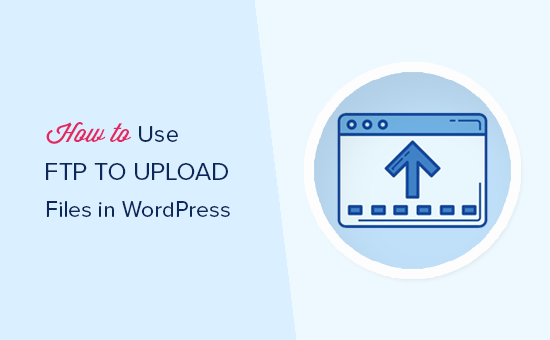
Voici un aperçu rapide des sujets que nous aborderons dans cette publication :
Qu’est-ce que FTP ?
FTP est l’abréviation de File Transfer Protocol (protocole de transfert de fichiers). Il s’agit d’un moyen standard de transférer des fichiers de votre ordinateur vers votre compte d’hébergeur de site. Il s’agit en quelque sorte d’un système de gestion de fichiers pour l’internet.
Si vous avez créé un site WordPress, vous avez peut-être entendu parler de FTP et vous vous êtes peut-être demandé si vous deviez l’utiliser.
Vous utilisez un logiciel client FTP pour vous connecter au serveur FTP de votre site.
Une fois la connexion établie, vous pouvez accéder aux fichiers de votre site et téléverser des fichiers depuis votre ordinateur.
Vous vous demandez peut-être pourquoi vous avez besoin du protocole FTP alors que vous pouvez transférer des fichiers vers votre site sans lui.
Vous pouvez téléverser des fichiers médias à partir de la zone d’administration de WordPress. Vous pouvez également téléverser des extensions et des thèmes à partir de WordPress.
Le protocole FTP est utile car vous pouvez l’utiliser même en cas de problème avec votre site WordPress. Par exemple, vous pouvez l’utiliser pour téléverser manuellement un fichier d’extension ou de thème lorsque vous dépannez les problèmes de WordPress.
Choisir un logiciel FTP
Tout d’abord, vous devrez télécharger et installer un client FTP sur votre ordinateur. Un client FTP est une application qui vous aide à vous connecter à votre site et à transférer des fichiers à l’aide du protocole FTP.
Il existe de nombreux clients FTP parmi lesquels choisir. Si vous souhaitez obtenir de l’aide pour en choisir un qui fonctionne sur votre ordinateur, vous pouvez consulter notre liste des meilleurs clients FTP pour Mac et Windows.
Parmi les programmes gratuits les plus populaires, citons WinSCP pour Windows, Cyberduck pour Mac et le logiciel multiplateforme FileZilla.
Nous utiliserons FileZilla dans ce tutoriel, mais les concepts de base sont les mêmes quel que soit le logiciel choisi.
Connexion à votre site WordPress par FTP
Pour garantir la sécurité de vos fichiers, le protocole FTP nécessite un identifiant et un mot de passe. Ainsi, lorsque vous ouvrez votre logiciel FTP, vous devez saisir vos info/saisies de connexion FTP.
Vos infos de connexion FTP vous ont été envoyées par e-mail lors de la création de votre compte d’hébergement WordPress.
Vous pouvez également trouver les informations relatives à votre compte FTP dans le tableau de bord cPanel de votre compte hébergeur.
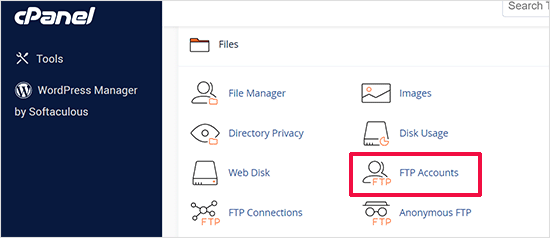
Si vous ne trouvez pas vos info connexions, vous pouvez contacter votre fournisseur d’hébergement pour obtenir ces informations.
Une fois que vous disposez des informations de connexion, ouvrez FileZilla et sélectionnez l’option File ” Site Manager dans le menu supérieur.
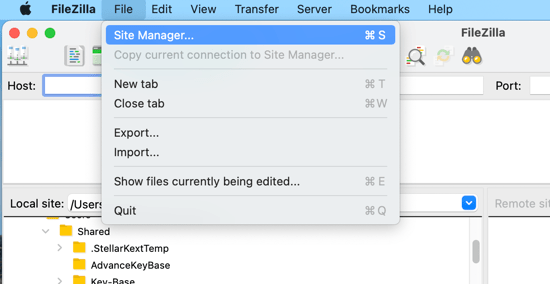
Une fenêtre surgissante s’ouvre alors, dans laquelle vous pouvez ajouter les informations relatives à votre site.
Cliquez sur le bouton “Nouveau site” et donnez un titre à votre site.
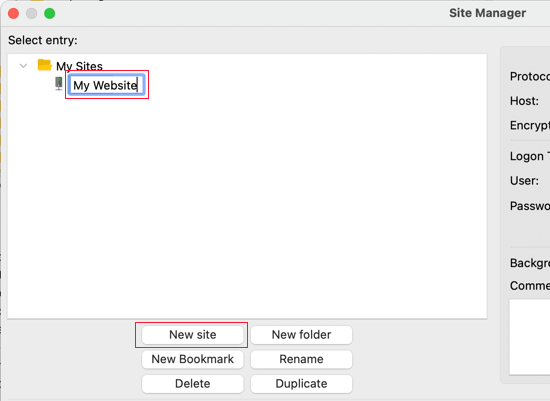
Il est maintenant temps de saisir les informations de connexion que vous avez trouvées plus tôt. Dans la section Protocole, vous devez sélectionner SFTP si votre fournisseur d’hébergement le supporte. Sinon, laissez FTP.
Il vous sera demandé de saisir votre hébergeur. Il s’agit généralement de votre nom de domaine, mais vous devez parfois ajouter ‘ftp.’ au début.
Ensuite, vous devez sélectionner “Normal” pour le type d’identifiant, puis saisir votre nom d’utilisateur et votre mot de passe FTP.
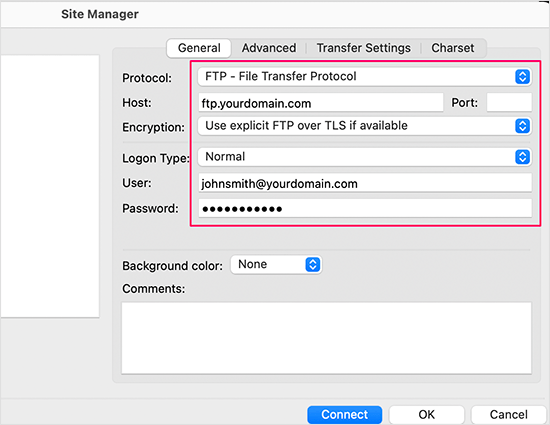
Une fois ces informations saisies/saisie, cliquez sur le bouton “Connecter” pour continuer. FileZilla enregistrera les Réglages de votre site pour les prochaines connexions et ouvrira une nouvelle connexion FTP à votre site.
Si c’est la première fois que vous vous connectez à votre site à partir de cet ordinateur, FileZilla peut afficher une fenêtre surgissante concernant le certificat.
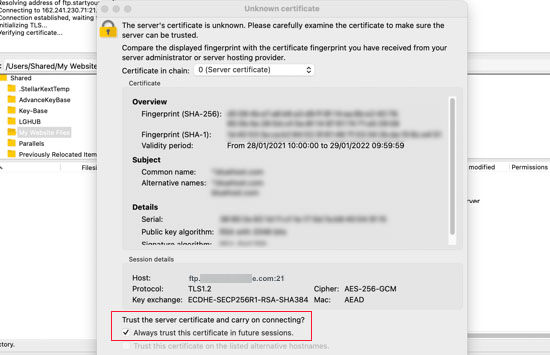
Vous pouvez empêcher l’apparition de ce message en cochant la case “Toujours faire confiance au certificat pour les sessions futures”. Cliquez ensuite sur le bouton “OK” pour continuer.
FileZilla va maintenant tenter de se connecter à votre site à l’aide des info/saisies. Une fois connecté, vous verrez deux colonnes de fichiers et de dossiers.
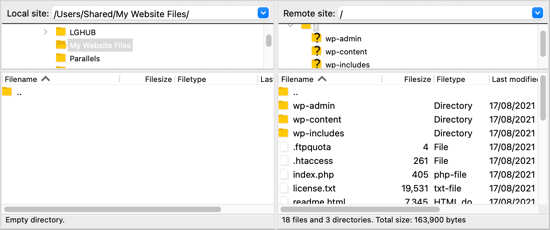
La colonne de gauche répertorie les fichiers locaux sur votre ordinateur. La colonne de droite répertorie les fichiers distants de votre site. Cette mise en page vous permet de transférer facilement des fichiers vers et depuis votre site.
Téléverser des fichiers sur votre site WordPress à l’aide de FTP
Vous êtes maintenant prêt à téléverser des fichiers sur votre site. Commençons par quelque chose de simple. Nous allons téléverser un fichier de test dans le dossier principal de notre site.
Ouvrez le Bloc-notes ou TextEdit sur votre ordinateur et enregistrez un fichier vierge. Vous pouvez le nommer test-upload.txt.
Ensuite, passez à votre client FTP. Dans la colonne Site local, naviguez jusqu’au dossier qui contient le fichier de test sur votre ordinateur.
Assurez-vous que vous pouvez voir le dossier vers lequel vous souhaitez téléverser dans la colonne Site distant sur la droite.
Ensuite, vous devez cliquer avec le bouton droit de la souris sur le fichier et sélectionner “Téléverser” dans le menu.
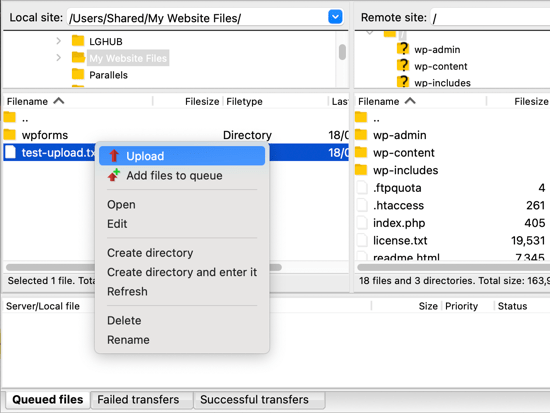
FileZilla téléversera le fichier de votre ordinateur vers votre site WordPress. Il crée une copie du fichier et laisse l’original sur votre ordinateur.
Il est déconseillé de téléverser des fichiers par “glisser-déposer”, car cette méthode est moins fiable. Par exemple, si vous glissez accidentellement le fichier dans un dossier, vous risquez de le téléverser au mauvais endroit sur votre site.
C’est important car WordPress s’attend à trouver certains fichiers et dossiers dans des Emplacements spécifiques. Téléverser un fichier dans le mauvais dossier peut causer un problème.
Par exemple, lorsque vous téléversez des fichiers multimédias par FTP, ils doivent être téléversés dans un dossier situé dans /wp-content/uploads/. Les thèmes doivent être téléversés dans /wp-content/themes/ et les extensions dans le dossier /wp-content/plugins/.
Pour voir comment cela fonctionne, vous pouvez téléverser manuellement une extension sur votre site WordPress.
Tout d’abord, vous devez télécharger l’extension et la décompresser. Vous trouverez un dossier qui contient l’extension.
Astuce : Vous pouvez télécharger des extensions WordPress gratuites en visitant le répertoire des extensions sur le site WordPress.org.
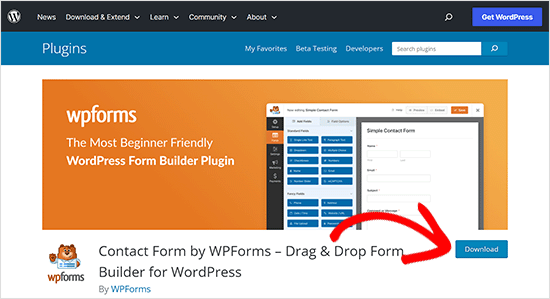
Assurez-vous que vous pouvez voir ce dossier dans la colonne de gauche de votre client FTP. Ensuite, naviguez jusqu’au dossier wp-content/plugins/ dans la colonne à distance.
Ensuite, vous pouvez téléverser le dossier de l’extension depuis votre ordinateur vers votre site.
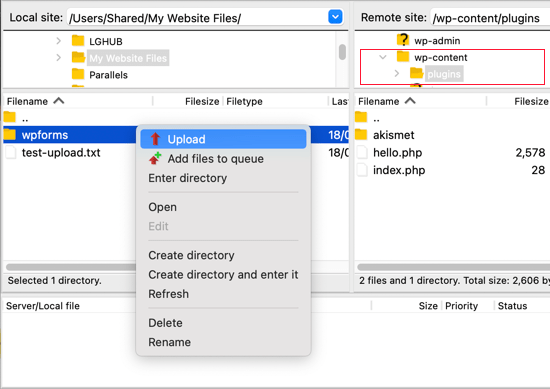
L’extension prendra plus de temps à charger que notre fichier de test.
Une fois le téléversement terminé, vous devez vous rendre sur la page des extensions dans la zone d’administration de WordPress pour activer le plugin.
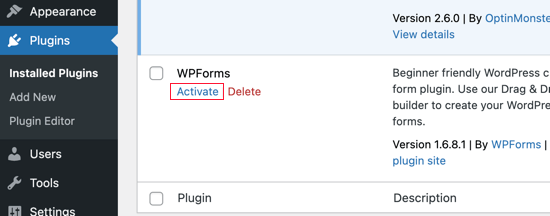
L’outil de téléversement d’un thème premium est similaire. Tout d’abord, vous devez télécharger et décompresser le dossier du thème sur votre ordinateur. Ensuite, vous pouvez le téléverser dans le dossier/wp-content/themes/ sur votre site.
Télécharger des fichiers depuis votre site WordPress en utilisant le protocole FTP
FTP n’est pas seulement utilisé pour téléverser des fichiers de votre ordinateur vers votre site WordPress. Il peut également être utilisé pour télécharger des fichiers afin que vous puissiez les modifier.
Il vous suffit de cliquer avec le bouton droit de la souris sur le fichier que vous souhaitez télécharger dans la colonne Site distant et de sélectionner “Télécharger” dans le menu. Le fichier sera transféré dans le dossier que vous voyez dans la colonne locale de gauche.
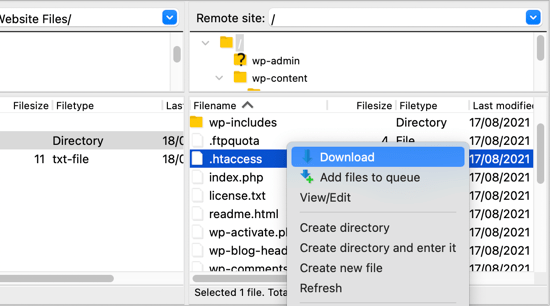
Vous pouvez également utiliser le protocole FTP pour sauvegarder vos fichiers WordPress. Il vous suffit de sélectionner tous les fichiers et dossiers et de les télécharger sur votre ordinateur.
Mais n’oubliez pas qu’il ne s’agit pas d’une sauvegarde terminée de votre site WordPress. Tout votre contenu est stocké dans une base de données, pas les fichiers que vous avez téléchargés.
Si vous souhaitez également sauvegarder votre contenu, vous pouvez le faire en créant une sauvegarde manuelle de votre base de données WordPress.
💡Tip: The best way to back up WordPress is by using a WordPress backup plugin. We recommend using Duplicator because it comes with scheduled backups that you can securely save on the cloud and restore your website with 1-click when needed.
Nous espérons que ce tutoriel vous a aidé à apprendre à utiliser le protocole FTP pour téléverser des fichiers sur votre site WordPress.
Vous pouvez également consulter notre guide de sécurité WordPress étape par étape pour les débutants ou consulter notre liste des extensions WordPress incontournables pour développer votre site.
Si vous avez aimé cet article, veuillez alors vous abonner à notre chaîne YouTube pour obtenir des tutoriels vidéo sur WordPress. Vous pouvez également nous trouver sur Twitter et Facebook.





Dwaynethewriter
So everything is perfect when i use the Edit tool but as soon as I publish, there are no spaces between paragraphs. I tried looking for the Editor in Appearance but my WP Admin page does not have that feature. How do I fix this?
WPBeginner Support
Hi Dwayne,
If you are adding text to a PHP or HTML file, then you need to wrap it around paragraph tag <p> and </p> tags.
Admin
Luis
Hello this is a really great tutorial; but i have a question, i dont have much experience, so im trying to set the winSCP, but it gave me this error message conecting to (my host name) acces denied, and ask me to put the pasword again, if some one can help me i will be really happy.
Rachel
Thank you. This video saved me! Clear information for someone who would not even call themselves a beginner yet! Much Appreciated
Amálka
I installed and connected filezilla to my site, but in Remote site section appear nothing…. What can I do?
John Young
Hi,
In order do use FTP do i have to download one of the FTP clients?
Thanks for you help in advance
WPBeginner Support
Yes. See our list of best FTP clients.
Admin
LindaLisha
You are a life saver…was terrified of losing the site over one plugin
Frankl
hi….am using a local host ISS7 and web matrix to power up my word press. and i have absolutely no idea of using file zilla to upload my files into wordpress. please i need help… thanks
Barbara
You definitely saved my life
I’m one of those people trying to do all by themselves, and got locked out by my site.
Thank you so much for sharing this!
Patricia
@Barabra,
Same here, I’m doing my own business set up. I love this plug-in! Once you understand the structure of WordPress, it’s a blast to use.
I love their plug-ins and the ease of the design.
Asad
I am yet to buy the domain from any hosting provider. I am new to WP. How to configure filezilla for hostname: ***.worpress.com? is it possible?
WPBeginner Support
Please see our guide on the difference between self hosted WordPress.org vs free WordPress.com blog.
Admin
Carl John Carolino
Please help me. After editing the functions.php of my site, this appeared: Parse error: syntax error, unexpected ‘<' in /home/carljohn/public_html/wp/wp-content/themes/blog-start/functions.php on line 83. How will I resolve this problem?
WPBeginner Support
Please see our guide on how to fix syntax error in WordPress.
Admin
Priscilla
Hi!!
Hmm… So I’m new at this whole FTP programs thing.. And as I have to completely change and update my company’s website, I wanted to use the domain but switch everything else to WordPress… Do you have any tutorial about this switch?
Thank you!
Heike
Just signed up to WordPress, but unfortunately I have not received an email yet telling me the ftp details. Where can I request them? Is it possible to upload an entire website to WordPress? Thanks for ur help…
WPBeginner Support
Please see our guide on the difference between self hosted WordPress.org vs free WordPress.com blog.
If you are sure that you are using WordPress.org, then please ask your hosting provider for help.
Admin
Sarah
Blah, blah, blah. What the heck is the WordPress FTP server? I know how to use ftp but I don’t know the wordpress server?!?!
WPBeginner Support
Your WordPress server is the computer where your WordPress site is stored by your web hosting company. An FTP client allows you to connect to that computer and upload or download files. Please contact your web hosting service provider for your FTP login credentials.
Admin
Amit Bhuttan
Thank You!! This was very useful info & saved a lot of time in restoring the corrupt php file and now my website is up and running again…. saved me a great amount of time in redoing hell lot of development……. I appreciate you.
Mario M.
I am a new webmaster, and was sent Login Info for WordPress and the FTP.
There was also a link and so I clicked on the link and it sent me to a login dialog box. I entered the login info and password then nothing happened. Why???
Dee
Great video. The issue I have is I wanted to upload a video file into the media folder using FTP, I followed these steps and could not locate de media folder, how can I do tha?
Brenda Young
Thank god for you guys! I got no help from my theme provider, or wordpress.org to fix my problem I locked myself out with Error 500 editing functions.php file and you nailed it down for me!!! Hours spent previously trying to figure out what to do and you saved the day—- YOU ROCK
jeff
Can you tell me if I can use wordpress.org as a store? I have a dropship company that can give me FTP files of their products and upload to a website. I have to build a new website so maybe wordpress.org??
WPBeginner Support
Yes you can use WordPress to build your website.
Admin
Erica
Thank you so much! This post was a life saver.
Saadiya
Hi,
I have purchased my domain from wordpress itself. Now, I am trying to migrate from wordpress.com to wordpress.org. I do not find any control panel in my wordpress account. How do I do it? I am already going through your tutorial on https://www.wpbeginner.com/how-to-install-wordpress/#installftp, but am not sure which is suitable. Please suggest.
Sam Shah
Hi
I installed WordPress via FTP client , But i want to upload another ready to host website in zipped format in which i want to make changes in like i want to change the banners & affiliate links to my own. How can i do the same?. Because i did upload it but could not edit it after that. Can you please help me with this?. Thanks a lot
Elethu Duna
Thank you for this. I was locked out of my site yesterday when I edited my functions.php file. After freaking out, taking a deep breath (as instructed by one of your articles), laughing from nervousness, trying a few things and eventually taking time of to clear my head, I finally managed. Took me a couple of minutes.
Amy
What am I doing wrong? Both Filezilla and Cyberduck say they cannot connect to server. I ran a diagnosis and there is not an issue with connect to the internet. I listed hostgator as my host.
WPBeginner Support
Please recheck the credentials you are using to log into your FTP server. If you are unsure, contact your hosting provider.
Admin
Alex
Thank you for your help! This and related posts helped me get through my coding error without freaking out too much. For some reason, my website is still messed up (I didn’t have the functions.php saved, so I just removed the bad code and saved the rest to access my website as admin), but at least it’s not entirely inaccessible!
Ása Steinarsdóttir
I locked myself out of my WordPress after I put a code snippet to the function.php file. I know where the error is. I do not have a backup of my files of my website (my computer recently crashed). Can I still enter the function.php somehow and remove the code?
Or does my hosting company have access to those files?
WPBeginner Support
You can still access your site using an FTP client. After connecting to your site navigate to /wp-content/your-theme-folder/functions.php file and edit it.
Admin
Sarah
I downloaded Filezilla and it came with a browser hijacker. Do not download it.
david
what is the
host name, username, password and port number as seen on the filezilla platform?
WPBeginner Support
These values will be provided by your web hosting provider when you set up your account. You can also get these details from your web hosting control panel. The hostname is your server’s location, and username and password are your FTP login credentials.
Admin
George
The important things missed in this tutorial are:
What are the host ftp, username, password and port number to be used with Word Press.
Without these information, FileZilla can not transfer your files.
Large file transfer presents a problem. Usually the server will cut off the transfer if your files would take to long time to transfer. To reduce the size of your file, you have to apply some file compressor program before you use FTP. For example the video files are usually very large and need to be compressed before you can use FTP to transfer them.
WPBeginner Staff
You are not supposed to be editing the core WordPress files. You can edit your posts and pages using WordPress admin area. Or if you want to change something in your theme then you can do that in Appearance -> Customize section.
If you still must edit the files using FTP then first make sure that you have a complete backup of your WordPress site.
moojapk
how long it will take to save wordpress through fillazilla in computer
Brian C Whiteman
I have been looking for an hour for an answer..
What file in FileZilla holds the pages that are installed on my site?
I want to edit something on a page that I can’t seem to edit in my wp editor.
WPBeginner Staff
Please see the difference between WordPress.org vs WordPress.com
Eric
So I dl’d FileZilla but I’m confused about the ‘host’. All I did was hop onto WordPress.com and started my blog, but I don’t have any of the initial emails because I did it a while ago. Is wordpress my host? Or are people using other parties to “host” their sites?
Amanda
I second this – can I edit using FTP if we’re just using the free wordpress site?
Lindsay Hoffman
I am still confused. I logged into FTP but now I am trying to fix the problem. What happened is I tried to put an ad from google adsense into a different sidebar by putting code into my website. That created a syntax error and now I am locked out.
This website says you can delete a file and hopefully you saved the original. But I didn’t save an original so what do I do. How do I find the spot where I put the code and be able to just delete that select area out so I can get my site back?
The video doesn’t say that.
Thanks.
WPBeginner Staff
Wampserver is used to test WordPress on your local windows PC. You do not really need an FTP client to copy paste files in WampServer. You can just go to the /www/ directory in WAMP install folder and paste WordPress files there. See our guide on how to install WordPress using WAMP.
abc
I have installed word press now i have to upload files to server. Im using wamp server. How will i upload files n start using wordpress. Basicaly im a bit confused by the term file uploadinh on server
WPBeginner Staff
You can try this FTP like file manager for WordPress.
Robert V Hatcher
I have a webcam and software and I want to ftp images directly to my wordpress site. I can successfully upload them to /mysite/wp-content/uploads but they don’t show in the Media folder. What am I doing wrong?
WPBeginner Staff
Files uploaded directly to the uploads folder are not actually uploaded by WordPress so it doesn’t recognize them. When you upload a file using WordPress media uploader, WordPress generates thumbnails for the file, stores file name, and allows you to even store additional details. Manually uploaded files do not go through this process so WordPress has no thumbnails for them and has no record of them in the database.
Robert V Hatcher
Is there a plugin that can do that?
Ben P
Hey WP Beginner,
I found this article while looking up how to use a ftp to edit WP files. This makes sense but what I really want is to figure out how to update my theme without losing my changed options and editted css files.
My theme creator says, ” please install the zipped theme file in the regular way on your wp admin. Then go to your ftp and change the language files if you need. Or unzip the theme and copy-paste your language files, then zip it with WinRAR. Finally install and activate via your admin.”
So I have installed the new theme but when I activate it all of the options reset to default and my edited css is gone. I’ve searched through your site for an article on this subject but I can’t find anything on updating themes without losing edits.
Thanks!
WPBeginner Support
Ben once you have uploaded your theme to your website and activated it, you can then edit individual files using FTP. For example after uploading and activating your theme you can download style.css file to your computer make changes to it and upload it back to your server. The FTP client will tell you that a file with the same name already exists what do you want to do? Click on onverwrite and this should work.
Admin
Amol
hi i have build my wordpress site locally on localhost & i want to upload that site to server i dont know how to do this please help me i am a new to wp
WPBeginner Support
We have a guide on how to move WordPress from localserver to live site.
Admin
Dan
Beginner question! I am totally new to all of this and appreciate all of your videos and lessons. Thank you.
Can you help me understand something?
– Can I use EITHER WordPress admin OR an FTP client to do things like install a theme or plugins, work on files, etc.?
– Can I install a theme via the admin panel and then later connect via FTP and work on the files, etc.?
Basically, I am trying to figure out if it is either WordPress Admin OR FTP or if I can use either depending on my mood. : )
– Finally, are there any specific advantages to using one over the other?
Thank you for your time.
Editorial Staff
1. Yes, you can either or.
2. Yes you can install a theme in the admin panel and later use FTP to work on files.
The rule of thumb we follow:
Use WordPress admin to do updates // install plugins // write articles
Use FTP to modify files (i.e add snippets to functions.php etc)
Admin
Dan
Thanks! That’ very helpful.
Peter
Cyberduck is a great client and can be used under Windows too
Janelle
Good stuff…Thanks
Prabhakar Msihra
Nice One :). Was looking for the same thing, lucky to find it here
md.ikhtiar
nice video. thanks brother.
hillers54
@wpbeginner
Hi Mr Beginner – not heard of WS_FTP.
Notice you are using Pro.
Does that mean it is not free?
wpbeginner
@hillers54 Yeah filezilla is neat… WS_FTP has pretty much all SFTP / SSH settings as well. I love the UI for WS_FTP.
hillers54
Nice one – love the video.
Now I can put a face to these articles.
Agree, you must have FTP to get access.
One thing to mention about Filezilla – they have a couple of secure FTP settings, which my host supports.
Worth using Filezilla just for that.
incription
Beautiful written article, thanks for taking your time and sharing this wonderful article.
water heater
Thanks a lot for sharing this one to us.