Voulez-vous apprendre à utiliser le protocole FTP pour téléverser des fichiers sur votre site WordPress ?
FTP, ou File Transfer Protocol, est un moyen simple et rapide de téléverser des fichiers de votre ordinateur vers votre site.
Dans cet article, nous allons vous afficher comment utiliser le FTP pour téléverser des fichiers sur WordPress.
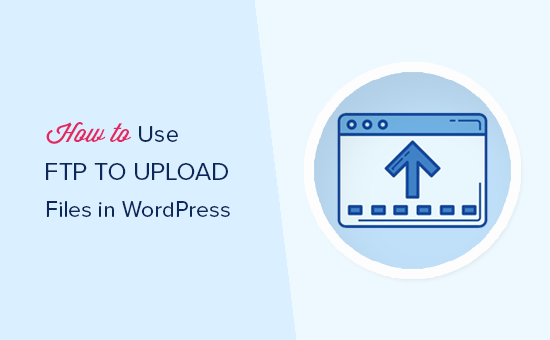
Voici un aperçu rapide des sujets que nous aborderons dans cette publication :
Qu’est-ce que FTP ?
FTP est l’abréviation de File Transfer Protocol (protocole de transfert de fichiers). Il s’agit d’un moyen standard de transférer des fichiers de votre ordinateur vers votre compte d’hébergeur de site. Il s’agit en quelque sorte d’un système de gestion de fichiers pour l’internet.
Si vous avez créé un site WordPress, vous avez peut-être entendu parler de FTP et vous vous êtes peut-être demandé si vous deviez l’utiliser.
Vous utilisez un logiciel client FTP pour vous connecter au serveur FTP de votre site.
Une fois la connexion établie, vous pouvez accéder aux fichiers de votre site et téléverser des fichiers depuis votre ordinateur.
Vous vous demandez peut-être pourquoi vous avez besoin du protocole FTP alors que vous pouvez transférer des fichiers vers votre site sans lui.
Vous pouvez téléverser des fichiers médias à partir de la zone d’administration de WordPress. Vous pouvez également téléverser des extensions et des thèmes à partir de WordPress.
Le protocole FTP est utile car vous pouvez l’utiliser même en cas de problème avec votre site WordPress. Par exemple, vous pouvez l’utiliser pour téléverser manuellement un fichier d’extension ou de thème lorsque vous dépannez les problèmes de WordPress.
Choisir un logiciel FTP
Tout d’abord, vous devrez télécharger et installer un client FTP sur votre ordinateur. Un client FTP est une application qui vous aide à vous connecter à votre site et à transférer des fichiers à l’aide du protocole FTP.
Il existe de nombreux clients FTP parmi lesquels choisir. Si vous souhaitez obtenir de l’aide pour en choisir un qui fonctionne sur votre ordinateur, vous pouvez consulter notre liste des meilleurs clients FTP pour Mac et Windows.
Parmi les programmes gratuits les plus populaires, citons WinSCP pour Windows, Cyberduck pour Mac et le logiciel multiplateforme FileZilla.
Nous utiliserons FileZilla dans ce tutoriel, mais les concepts de base sont les mêmes quel que soit le logiciel choisi.
Connexion à votre site WordPress par FTP
Pour garantir la sécurité de vos fichiers, le protocole FTP nécessite un identifiant et un mot de passe. Ainsi, lorsque vous ouvrez votre logiciel FTP, vous devez saisir vos info/saisies de connexion FTP.
Vos infos de connexion FTP vous ont été envoyées par e-mail lors de la création de votre compte d’hébergement WordPress.
Vous pouvez également trouver les informations relatives à votre compte FTP dans le tableau de bord cPanel de votre compte hébergeur.
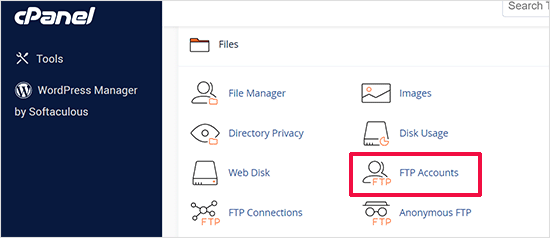
Si vous ne trouvez pas vos info connexions, vous pouvez contacter votre fournisseur d’hébergement pour obtenir ces informations.
Une fois que vous disposez des informations de connexion, ouvrez FileZilla et sélectionnez l’option File ” Site Manager dans le menu supérieur.
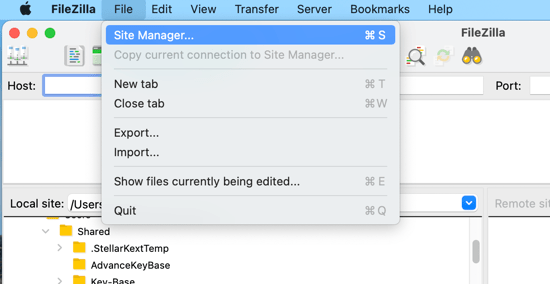
Une fenêtre surgissante s’ouvre alors, dans laquelle vous pouvez ajouter les informations relatives à votre site.
Cliquez sur le bouton “Nouveau site” et donnez un titre à votre site.
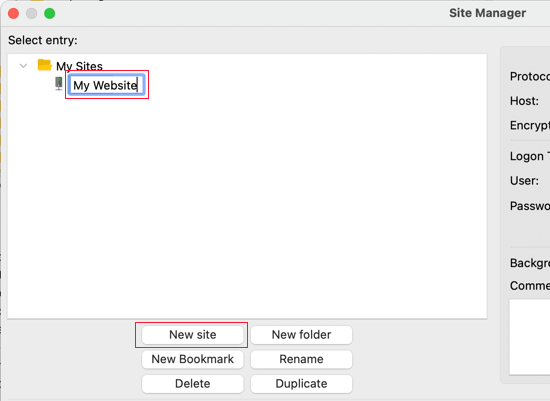
Il est maintenant temps de saisir les informations de connexion que vous avez trouvées plus tôt. Dans la section Protocole, vous devez sélectionner SFTP si votre fournisseur d’hébergement le supporte. Sinon, laissez FTP.
Il vous sera demandé de saisir votre hébergeur. Il s’agit généralement de votre nom de domaine, mais vous devez parfois ajouter ‘ftp.’ au début.
Ensuite, vous devez sélectionner “Normal” pour le type d’identifiant, puis saisir votre nom d’utilisateur et votre mot de passe FTP.
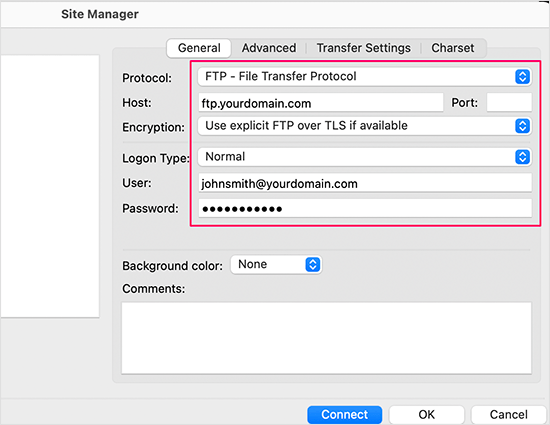
Une fois ces informations saisies/saisie, cliquez sur le bouton “Connecter” pour continuer. FileZilla enregistrera les Réglages de votre site pour les prochaines connexions et ouvrira une nouvelle connexion FTP à votre site.
Si c’est la première fois que vous vous connectez à votre site à partir de cet ordinateur, FileZilla peut afficher une fenêtre surgissante concernant le certificat.
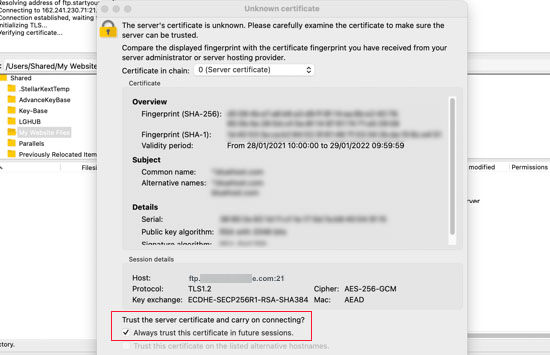
Vous pouvez empêcher l’apparition de ce message en cochant la case “Toujours faire confiance au certificat pour les sessions futures”. Cliquez ensuite sur le bouton “OK” pour continuer.
FileZilla va maintenant tenter de se connecter à votre site à l’aide des info/saisies. Une fois connecté, vous verrez deux colonnes de fichiers et de dossiers.
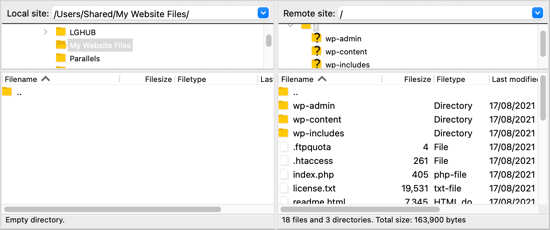
La colonne de gauche répertorie les fichiers locaux sur votre ordinateur. La colonne de droite répertorie les fichiers distants de votre site. Cette mise en page vous permet de transférer facilement des fichiers vers et depuis votre site.
Téléverser des fichiers sur votre site WordPress à l’aide de FTP
Vous êtes maintenant prêt à téléverser des fichiers sur votre site. Commençons par quelque chose de simple. Nous allons téléverser un fichier de test dans le dossier principal de notre site.
Ouvrez le Bloc-notes ou TextEdit sur votre ordinateur et enregistrez un fichier vierge. Vous pouvez le nommer test-upload.txt.
Ensuite, passez à votre client FTP. Dans la colonne Site local, naviguez jusqu’au dossier qui contient le fichier de test sur votre ordinateur.
Assurez-vous que vous pouvez voir le dossier vers lequel vous souhaitez téléverser dans la colonne Site distant sur la droite.
Ensuite, vous devez cliquer avec le bouton droit de la souris sur le fichier et sélectionner “Téléverser” dans le menu.
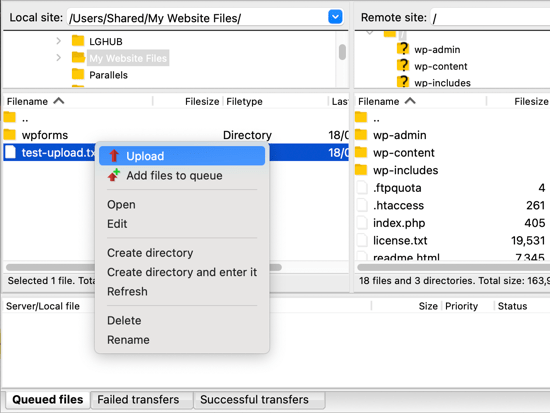
FileZilla téléversera le fichier de votre ordinateur vers votre site WordPress. Il crée une copie du fichier et laisse l’original sur votre ordinateur.
Il est déconseillé de téléverser des fichiers par “glisser-déposer”, car cette méthode est moins fiable. Par exemple, si vous glissez accidentellement le fichier dans un dossier, vous risquez de le téléverser au mauvais endroit sur votre site.
C’est important car WordPress s’attend à trouver certains fichiers et dossiers dans des Emplacements spécifiques. Téléverser un fichier dans le mauvais dossier peut causer un problème.
Par exemple, lorsque vous téléversez des fichiers multimédias par FTP, ils doivent être téléversés dans un dossier situé dans /wp-content/uploads/. Les thèmes doivent être téléversés dans /wp-content/themes/ et les extensions dans le dossier /wp-content/plugins/.
Pour voir comment cela fonctionne, vous pouvez téléverser manuellement une extension sur votre site WordPress.
Tout d’abord, vous devez télécharger l’extension et la décompresser. Vous trouverez un dossier qui contient l’extension.
Astuce : Vous pouvez télécharger des extensions WordPress gratuites en visitant le répertoire des extensions sur le site WordPress.org.
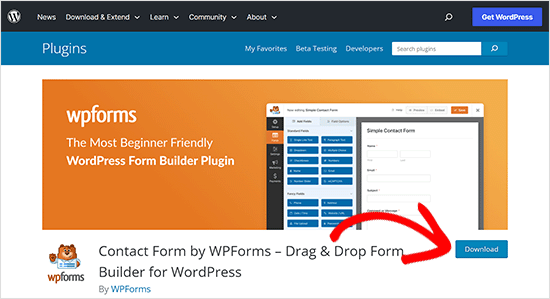
Assurez-vous que vous pouvez voir ce dossier dans la colonne de gauche de votre client FTP. Ensuite, naviguez jusqu’au dossier wp-content/plugins/ dans la colonne à distance.
Ensuite, vous pouvez téléverser le dossier de l’extension depuis votre ordinateur vers votre site.
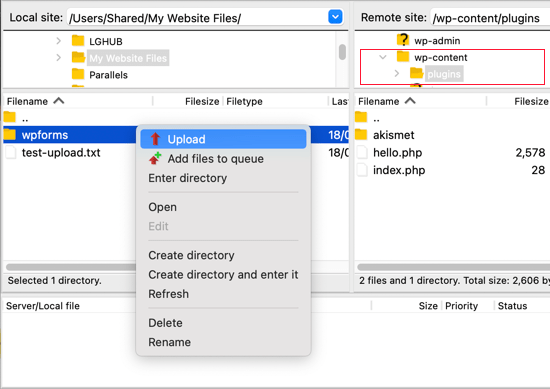
L’extension prendra plus de temps à charger que notre fichier de test.
Une fois le téléversement terminé, vous devez vous rendre sur la page des extensions dans la zone d’administration de WordPress pour activer le plugin.
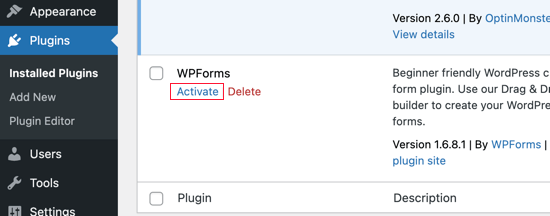
L’outil de téléversement d’un thème premium est similaire. Tout d’abord, vous devez télécharger et décompresser le dossier du thème sur votre ordinateur. Ensuite, vous pouvez le téléverser dans le dossier/wp-content/themes/ sur votre site.
Télécharger des fichiers depuis votre site WordPress en utilisant le protocole FTP
FTP n’est pas seulement utilisé pour téléverser des fichiers de votre ordinateur vers votre site WordPress. Il peut également être utilisé pour télécharger des fichiers afin que vous puissiez les modifier.
Il vous suffit de cliquer avec le bouton droit de la souris sur le fichier que vous souhaitez télécharger dans la colonne Site distant et de sélectionner “Télécharger” dans le menu. Le fichier sera transféré dans le dossier que vous voyez dans la colonne locale de gauche.
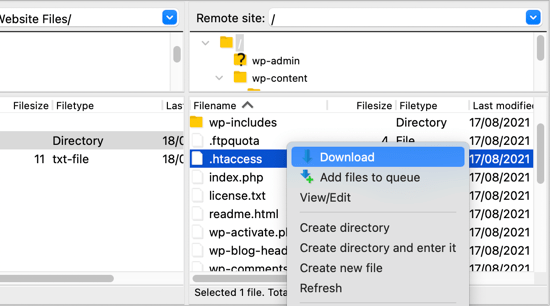
Vous pouvez également utiliser le protocole FTP pour sauvegarder vos fichiers WordPress. Il vous suffit de sélectionner tous les fichiers et dossiers et de les télécharger sur votre ordinateur.
Mais n’oubliez pas qu’il ne s’agit pas d’une sauvegarde terminée de votre site WordPress. Tout votre contenu est stocké dans une base de données, pas les fichiers que vous avez téléchargés.
Si vous souhaitez également sauvegarder votre contenu, vous pouvez le faire en créant une sauvegarde manuelle de votre base de données WordPress.
💡Tip: The best way to back up WordPress is by using a WordPress backup plugin. We recommend using Duplicator because it comes with scheduled backups that you can securely save on the cloud and restore your website with 1-click when needed.
Nous espérons que ce tutoriel vous a aidé à apprendre à utiliser le protocole FTP pour téléverser des fichiers sur votre site WordPress.
Vous pouvez également consulter notre guide de sécurité WordPress étape par étape pour les débutants ou consulter notre liste des extensions WordPress incontournables pour développer votre site.
Si vous avez aimé cet article, veuillez alors vous abonner à notre chaîne YouTube pour obtenir des tutoriels vidéo sur WordPress. Vous pouvez également nous trouver sur Twitter et Facebook.





Moinuddin Waheed
I have used FileZilla for uploading website through ftp lately but have not used for years.
Ever since then I have made many almost all the websites on live server and for waiting time period kept the website behind coming soon page.
Nevertheless, using ftp to upload websites is a good way and has been in good practice since long.
Thanks for the detailed step by step guide.
Owen
How do you then access the files from your WordPress side of things?
WPBeginner Support
It would depend on the files you uploaded, this would normally be used to add plugins or fix files that had an issue, but if you wanted to upload media files using FTP then we would recommend taking a look at our guide below:
https://www.wpbeginner.com/plugins/how-to-bulk-upload-wordpress-media-files-using-ftp/
Admin
Jay
Hello,
I’ve successfully uploaded an mp3 file to my wordpress “uploads” folder via the ftp client Transmit, however, the file doesn’t show up in the media browser in the site’s dashboard. Is there another step I need to take for it to appear there? Thanks
WPBeginner Support
For media specific files, you would want to take a look at our guide below:
https://www.wpbeginner.com/plugins/how-to-bulk-upload-wordpress-media-files-using-ftp/
Admin
Gabriel
Rather hard to explain the problem (if it even is a problem) but I manage to connect using a personally created FTP acc in the control panel of my website. What seems to be throwing me off is that under the “remote site: /” bar all that appears is a “/” folder, and that’s it. Am I missing something here? From videos, I’ve seen additional folders pop-up like “.htaccess” and such.
WPBeginner Support
You would want to reach out to your hosting provider to help fix the FTP account and where it is pointing on their hosting.
Admin
Gabriel
Appreciate the response. You guys seriously have such an awesome team to reply to comments.
Anna
If I have my site developed locally on my computer using MAMP, what is the process of uploading it to my site using FTP? The site does not have WordPress installed yet . Can I just upload all files ? Thanks for your help.
WPBeginner Support
For that, you would want to take a look at our guide below:
https://www.wpbeginner.com/wp-tutorials/how-to-move-wordpress-from-local-server-to-live-site/
Admin
Jonathan
The link you gave for Filezilla download was not direct to download page (there was some note about moving it, likely since you wrote this article).
WPBeginner Support
Thank you for letting us know, the link should be updated
Admin
Eneh Stanley
Please after following the step in your guide, with a theme and I decided to change my theme, will the setting work right or not
WPBeginner Support
FTP is not affected by the theme active on your site or changing themes.
Admin
Tania Miller
This weekend I discovered my website was offline. My website is offline again this morning so I downloaded Filezilla as recommended. Having attempted to log-in this morning using Filezilla, the message is coming up “cannot connect to server” so I’m guessing this is their server error and not an issue on my website?
WPBeginner Support
You would likely need to check with your hosting as that would be the most likely issue.
Admin
ALEXA
HI
Greetings
i want to ask from you that, i am a biginner i have domain and host and how could i install wordpress, the website was live before but now its not
how could i start?
thanks
WPBeginner Support
For installing WordPress you would want to take a look at our guide below:
https://www.wpbeginner.com/how-to-install-wordpress/
Admin
Kelly H
Do you have any insight – I successfully connected through FileZilla but my Remote Site is blank. What am I doing wrong?
WPBeginner Support
You would want to check with your hosting provider to ensure you’re connecting to the correct folder
Admin
Jokine54
Will I be able to edit and customize a template I uploaded with filezilla in my WordPress ?
Let me put it this way: after uploading a template to my WordPress with filezilla, will I be able to find it the template in my WordPress so that I can customize it?
I hope my question was clear a bit
WPBeginner Support
As long as you placed the theme in the themes folder you should be able to edit it the same as any other theme
Admin
Rishav Raj
I can’t see a public_html folder in Filezilla for my website. Also, when I uploaded a sitemap, and copied the url to the search console, it shows invalid and ‘couldn’t fetch’. Plus, Google is useless about this. I’m so lost, help me out here please?
WPBeginner Support
Depending on your host, where you connect initially could be your public_html folder. To add your site to Google Search Console, we would recommend taking a look at our article here:
https://www.wpbeginner.com/beginners-guide/google-search-console-ultimate-guide/
Admin
Laura
Thank you so much for posting this!! I did have one question, when trying to upload my site to wordpress, does the wordpress site itself have to be live in order to connect via filezilla? I keep receiving connection timed out and can’t connect to server…
WPBeginner Support
The site shouldn’t need to be live, you may want to reach out to your hosting provider to ensure there are no errors with your connection or from their end.
Admin
Okiki Adebajo
Thanks alot, this really helped me. I watched the video and understood it more better.
WPBeginner Support
Glad our video and article could be helpful
Admin
Miguel Bentivegna
I really found this helpful! and not only this but most of your other blog posts and articles! Thanks!
WPBeginner Support
Glad our content could be helpful
Admin
Kiki
Hello! Not sure if you have made a post about it before, but I’m wondering about what to do if you close yourself out of wordpress dash. I once made changes to a file within wp dash editor and i could’nt access it anymore, it also left my site with an error.
For that I had to contact my hosting provider.
If something happens where not even the hosting company can help access wp dash again, is there something specific we would have to do?
Thanks!
WPBeginner Support
Hi Kiki,
Please see our article on what to do when you are locked out of WordPress admin area.
Admin
Atta Ul Monim
I have designed a WordPress website on localhost. Can I upload it to WordPress.com (Having purchased hosting plan), with all of my settings and customizations? Please guide. Thanks
WPBeginner Support
Hi Atta,
Please see our guide on the difference between self hosted WordPress.org vs free WordPress.com blog.
Admin
Abraham
Hey your post is really fantastic and useful. but what i need to know is in my case I am not trying to upload a plugin or a theme. I am trying to upload a couple pages together in a folder that can be opened directly with a URL. And I am completely lost. because my files in the folder were uploaded already besides the folders like wp-admin or wp-content. but when I try to type in a browser mydomainname.com/foldername (you understand what I mean i hope), I get nothing. So I don’t know what to do. And those pages are html pages that I want to upload so that they could be seen exactly as in my Kompozer and not as my other wordpress pages.
Could you help me please?
WPBeginner Support
Hi Abraham,
Please see our article on how to upload a html page to WordPress without 404 errors
Admin
Christi
This was fantastic!! I barely know what I’m doing and had updated plugins and then received a parse error. Through these instructions I have my website back!! Thanks!
Ryan Hellyer
This is horrendous advice. Why on earth would recommend anyone use FTP to upload files to their website?
The gods invented SFTP for a reason. Use that instead.
WPBeginner Support
Hey Ryan,
Our audiences are beginners and we didn’t want to confuse them with the jargon. We feel that many FTP clients support FTP over TLS and many hosting providers support it as well. But you are right, we should have mentioned that users should select SFTP when available. We have updated the article to let users know that it’s best to use SFTP when possible.
Admin
saravanan
hi i am having a parse error in my site i tried using filezilla and followed your steps but i couldn’t login into the server please help me and save my life team i am in very critical situation.
WPBeginner Support
Hi Saravanan,
You can try accessing files using File Manager in cPanel dashboard.
Admin
Rachel Vetter
Thanks so much! This seriously saved my life, and only took me a little while with the help of this video. Much appreciated
Mike
Thanks.
My blog vanished when I updated one of the plugins.
You saved my butt – and my blog
Fanios
I recently built WordPress site on xampp server for my company which have its own data center.They want the site to be hosted on windows server 2012 in this data center by buying domain name from ISP.So,can you please guide me how to do this.Thanks in advance and a really appreciation all your tutorials and efforts.
Tom Josef Guban
I would like to ask. is it possible to import an entire folder from ftp server to wordpress instead of importing a single file? If so, how is this possible? Thank you.
sachin
how to upload local server wordpress files to live server???
can you upload some video?
Armando
thanks for this excellent video, I would like to ask you about videos, what happened if you have a video that you cannot uploaded from wordpress and instead you need to use FTP (where is the Media folder) to drop this file?
Thanks a lot
WPBeginner Support
Hi Armando,
You can upload it to /wp-content/uploads/ folder.
However, the video will not appear in your WordPress media library inside admin area. You can still manually add the video by entering its URL.
Admin
Alvaro
I love you so much! I really appreciate your help, you just saved my life.
David Komarnicki
Your voice is clear. You delivery, for me. a beginner, was so fast -along with your speed of mouse movement, your presentation became- because of the speed – was impossible for me to follow. Is there a way for me to slow down your Delivery?
Sincerely,
David
Darran
Hi, I locked myself out of my site after I changed the url’s when attempting to move from ,wp, sub directory to public_html for live site. If I have a back-up of before I altered the home and site url’s can I upload it using ftp, or do I need to make changes in phpmyadmin first? Thankyou in advance.
Dwaynethewriter
So everything is perfect when i use the Edit tool but as soon as I publish, there are no spaces between paragraphs. I tried looking for the Editor in Appearance but my WP Admin page does not have that feature. How do I fix this?
WPBeginner Support
Hi Dwayne,
If you are adding text to a PHP or HTML file, then you need to wrap it around paragraph tag <p> and </p> tags.
Admin
Luis
Hello this is a really great tutorial; but i have a question, i dont have much experience, so im trying to set the winSCP, but it gave me this error message conecting to (my host name) acces denied, and ask me to put the pasword again, if some one can help me i will be really happy.
Rachel
Thank you. This video saved me! Clear information for someone who would not even call themselves a beginner yet! Much Appreciated
Amálka
I installed and connected filezilla to my site, but in Remote site section appear nothing…. What can I do?
John Young
Hi,
In order do use FTP do i have to download one of the FTP clients?
Thanks for you help in advance
WPBeginner Support
Yes. See our list of best FTP clients.
Admin
LindaLisha
You are a life saver…was terrified of losing the site over one plugin
Frankl
hi….am using a local host ISS7 and web matrix to power up my word press. and i have absolutely no idea of using file zilla to upload my files into wordpress. please i need help… thanks
Barbara
You definitely saved my life
I’m one of those people trying to do all by themselves, and got locked out by my site.
Thank you so much for sharing this!
Patricia
@Barabra,
Same here, I’m doing my own business set up. I love this plug-in! Once you understand the structure of WordPress, it’s a blast to use.
I love their plug-ins and the ease of the design.
Asad
I am yet to buy the domain from any hosting provider. I am new to WP. How to configure filezilla for hostname: ***.worpress.com? is it possible?
WPBeginner Support
Please see our guide on the difference between self hosted WordPress.org vs free WordPress.com blog.
Admin
Carl John Carolino
Please help me. After editing the functions.php of my site, this appeared: Parse error: syntax error, unexpected ‘<' in /home/carljohn/public_html/wp/wp-content/themes/blog-start/functions.php on line 83. How will I resolve this problem?
WPBeginner Support
Please see our guide on how to fix syntax error in WordPress.
Admin
Priscilla
Hi!!
Hmm… So I’m new at this whole FTP programs thing.. And as I have to completely change and update my company’s website, I wanted to use the domain but switch everything else to WordPress… Do you have any tutorial about this switch?
Thank you!
Heike
Just signed up to WordPress, but unfortunately I have not received an email yet telling me the ftp details. Where can I request them? Is it possible to upload an entire website to WordPress? Thanks for ur help…
WPBeginner Support
Please see our guide on the difference between self hosted WordPress.org vs free WordPress.com blog.
If you are sure that you are using WordPress.org, then please ask your hosting provider for help.
Admin
Sarah
Blah, blah, blah. What the heck is the WordPress FTP server? I know how to use ftp but I don’t know the wordpress server?!?!
WPBeginner Support
Your WordPress server is the computer where your WordPress site is stored by your web hosting company. An FTP client allows you to connect to that computer and upload or download files. Please contact your web hosting service provider for your FTP login credentials.
Admin
Amit Bhuttan
Thank You!! This was very useful info & saved a lot of time in restoring the corrupt php file and now my website is up and running again…. saved me a great amount of time in redoing hell lot of development……. I appreciate you.
Mario M.
I am a new webmaster, and was sent Login Info for WordPress and the FTP.
There was also a link and so I clicked on the link and it sent me to a login dialog box. I entered the login info and password then nothing happened. Why???
Dee
Great video. The issue I have is I wanted to upload a video file into the media folder using FTP, I followed these steps and could not locate de media folder, how can I do tha?
Brenda Young
Thank god for you guys! I got no help from my theme provider, or wordpress.org to fix my problem I locked myself out with Error 500 editing functions.php file and you nailed it down for me!!! Hours spent previously trying to figure out what to do and you saved the day—- YOU ROCK
jeff
Can you tell me if I can use wordpress.org as a store? I have a dropship company that can give me FTP files of their products and upload to a website. I have to build a new website so maybe wordpress.org??
WPBeginner Support
Yes you can use WordPress to build your website.
Admin
Erica
Thank you so much! This post was a life saver.
Saadiya
Hi,
I have purchased my domain from wordpress itself. Now, I am trying to migrate from wordpress.com to wordpress.org. I do not find any control panel in my wordpress account. How do I do it? I am already going through your tutorial on https://www.wpbeginner.com/how-to-install-wordpress/#installftp, but am not sure which is suitable. Please suggest.