Comment se connecter à WordPress ? C’est l’une des questions les plus fréquentes que l’on nous pose sur WordPress. Après avoir aidé des milliers de Premiers pas avec WordPress, nous avons remarqué que cette simple tâche peut parfois s’avérer étonnamment délicate.
Votre page de connexion est la porte d’entrée de la zone d’administration de votre site, où toute la magie opère. C’est là que vous créerez des publications, concevrez des pages, personnaliserez votre thème et gérerez les extensions. Mais si vous ne trouvez pas cette page de connexion, vous ne pourrez pas apporter de modifications à votre site WordPress.
Ne vous inquiétez pas – nous allons vous afficher exactement comment trouver votre URL de connexion WordPress et accéder à votre zone d’administration, en utilisant des méthodes que nous avons trouvées fiables pour tous les types d’installations WordPress.

Comment trouver l’URL deconnexion de WordPress ?
Lors d’une installation classique de WordPress, il vous suffit d’ajouter /login/ ou /admin/ à la fin de l’URL de votre site pour vous connecter à votre tableau de bord WordPress.
Par exemple :
www.example.com/admin/www.example.com/login/ |
N’oubliez pas de remplacer “exemple.com” par votre propre nom de domaine.
Ces deux URL vous redirigeront vers la page de connexion de WordPress.

Si, pour une raison quelconque, votre URL de connexion WordPress ne fonctionne pas correctement, vous pouvez facilement accéder à la page de connexion WordPress en allant sur cette URL :
www.example.com/wp-login.php |
Toutefois, si vous avez installé WordPress dans un sous-répertoire tel que /wordpress/, vous devrez accéder à la page de connexion de votre blog WordPress de la manière suivante :
www.example.com/wordpress/login/www.example.com/wordpress/wp-login.php |
Si vous avez installé WordPress sur un sous-domaine, vous pouvez accéder à la page de connexion de l’administrateur de WordPress de la manière suivante :
subdomain.example.com/login/subdomain.example.com/wp-login.php |
Une fois connecté, vous serez redirigé vers la zone d’administration WordPress de votre site, qui se trouve dans le dossier wp-admin.
Vous pouvez accéder directement à votre zone d’administration en saisissant l’URL d’ administration du site comme suit :
www.example.com/admin/www.example.com/wp-admin/ |
Cette URL vérifie si vous étiez précédemment connecté et si votre session est toujours activée.
Si les deux conditions sont remplies, vous serez redirigé vers le Tableau de bord WordPress. Si votre session a expiré, vous serez redirigé vers la page de connexion de WordPress.
De plus, il arrive parfois qu’il soit encore difficile de se souvenir de son URL de connexion. Dans ce cas, nous avons imaginé pour vous plusieurs façons d’accéder et de vous connecter facilement à votre Tableau de bord WordPress.
Vous pouvez utiliser la table des matières pour accéder à la section qui vous intéresse le plus :
Option 1 : Créer une URL de connexion WordPress personnalisée
Voici une solution simple que nous recommandons souvent pour faciliter votre connexion WordPress : créer une URL de connexion personnalisée.
Notre expérience de la gestion de plusieurs sites WordPress nous a permis de trouver plusieurs avantages à cette approche :
- Facilite la mémorisation de votre page de connexion
- Ajoute un calque supplémentaire de sécurité en masquant la page de connexion par défaut.
- Réduit les attaques par force brute puisque les robots ciblent généralement les URL standard de WordPress.
- Un aspect plus professionnel pour les sites de clients et d’adhésion
Vous souhaitez configurer cela sur votre site ? Consultez notre guide étape par étape sur la façon de créer une URL de connexion WordPress personnalisée.
Option 2 : Utiliser la fonction “Se souvenir de moi” pour contourner la page de connexion de WordPress
Sur votre page de connexion WordPress, il y a une case à cocher libellée “Se souvenir de moi”.
Lorsque vous cochez cette case avant de vous connecter, cela vous permet d’accéder directement à la zone d’administration sans demander vos informations de connexion lors de vos visites ultérieures pendant 14 jours ou les paramètres de cookies de votre navigateur.

Si vous souhaitez toujours rester connecté, vous pouvez lire notre article sur la façon d’empêcher WordPress de vous oublier. Ce guide peut vous afficher comment vous assurer que vous êtes toujours connecté en utilisant du code et une extension.
Facultatif 3 : Ajouter un lien de connexion à votre site WordPress
Si vous trouvez difficile de vous souvenir de votre lien de connexion WordPress, nous vous recommandons d’ajouter un signet dans la barre de signets de votre navigateur.
Vous pouvez également ajouter votre lien de connexion WordPress dans l’en-tête, le pied de page ou la colonne latérale de votre site. Il y a deux façons très simples de le faire.
Ajout d’un lien de connexion à un menu
La première option consiste à ajouter votre lien de connexion WordPress au menu de navigation. Il vous suffit de vous connecter à votre espace d’administration WordPress et d’aller dans Apparence ” Menus.
Ensuite, cliquez sur l’onglet ” Liens personnalisés ” pour le déplier et ajouter votre lien et votre texte de connexion WordPress.
Une fois que vous avez terminé, cliquez sur le bouton “Ajouter au menu” pour ajouter ce lien à votre menu. N’oubliez pas non plus d’enregistrer les modifications en cliquant sur le bouton “Enregistrer le menu”.

En outre, vous pouvez ajouter le lien de déconnexion de WordPress à votre menu de navigation afin que les utilisateurs/utilisatrices puissent facilement se déconnecter.
Utilisation du widget Meta
La seconde option consiste à utiliser le widget par défaut appelé “Meta”. Ce widget ajoute un Link vers la page de connexion, des liens vers les flux RSS de votre site et un lien vers le site WordPress.org.
Commencez par vous rendre dans Apparence ” Widgets dans votre panneau d’administration WordPress et cliquez sur le bouton ” + Block Inserter “. Vous devez trouver le widget Meta et le faire glisser dans la colonne latérale de votre site ou dans une zone prête pour les widgets.
Si vous ne souhaitez pas utiliser le widget Meta, vous pouvez également utiliser le widget Menu de navigation.

Vous pouvez ajouter le lien de connexion WordPress dans le pied de page, la colonne latérale ou toute autre zone prête à recevoir des widgets dans votre thème.
En savoir plus, consultez nos articles sur l ‘ajout d’une page de connexion publique et de widgets dans WordPress et sur l’ajout d’un formulaire de connexion dans votre colonne latérale de WordPress.
Facultatif 4 : Ajouter un formulaire de connexion personnalisé dans WordPress
Si votre blog WordPress compte plusieurs utilisateurs/utilisatrices, il est judicieux d’ajouter le formulaire de connexion WordPress dans la colonne latérale ou de créer une page de connexion personnalisée correspondant au design de votre site.

Il y a plusieurs façons de le faire, mais nous recommandons d’utiliser l’extension de constructeur de page SeedProd.
Il vous permet de créer des pages de connexion personnalisées à l’aide d’un constructeur de page par glisser-déposer. Il inclut de nombreux modèles conçus par des professionnels, ou vous pouvez concevoir votre propre page à partir de zéro.
Vous pouvez également utiliser WPForms pour créer vos propres formulaires de connexion personnalisés avec des champs de formulaire supplémentaires. C’est la meilleure extension de formulaire de contact WordPress et vous permet de créer facilement des formulaires de connexion et de les ajouter n’importe où sur votre site.
Pour en savoir plus, consultez notre article sur la façon de créer une page de connexion entièrement personnalisée.
Si vous souhaitez personnaliser le formulaire de connexion afin de retirer le sélecteur de langue, nous avons également un guide à ce sujet.
Option 5 : Se connecter à WordPress à partir du Tableau de bord de votre hébergeur
De nombreuses entreprises d’hébergement WordPress fournissent des raccourcis faciles pour accéder directement à votre zone d’administration WordPress et sauter l’écran de connexion WordPress.
Voici comment se connecter à WordPress via les tableaux de bord des hébergeurs les plus courants.
1. Raccourci de connexion WordPress chez Bluehost
Bluehost est l’une des plus grandes entreprises d’hébergement au monde. Ils offrent un tableau de bord convivial pour les débutants avec des raccourcis rapides pour gérer votre site WordPress.
Il vous suffit de vous connecter à votre tableau de bord Bluehost et de naviguer vers l’onglet ” Sites Web “. Ensuite, localisez le site auquel vous souhaitez vous connecter et cliquez sur ” Modifier le site ” pour accéder à la zone d’administration.

2. Raccourci de connexion WordPress dans Hostinger
Si vous utilisez Hostinger, vous pouvez utiliser sa fonctionnalité hPanel pour vous connecter à votre tableau de bord WordPress.
Il vous suffit de vous connecter à Hostinger et d’ouvrir l’onglet ‘Sites web’. Ensuite, dans la liste des sites WordPress, cliquez sur ” Panneau d’administration ” sur le site auquel vous souhaitez vous connecter.
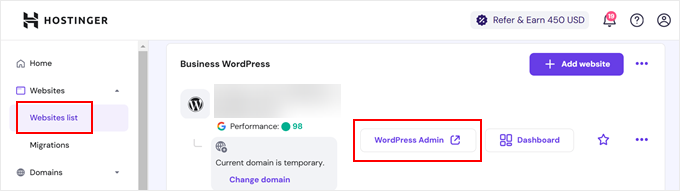
3. Raccourci de connexion WordPress dans SiteGround
SiteGround dispose également d’un raccourci rapide pour se connecter à votre site WordPress.
Il vous suffit de vous connecter à votre tableau de bord d’hébergeur SiteGround et de cliquer sur l’onglet ‘Sites Web’ en haut de la page. À partir de cette page, vous verrez une liste des sites que vous avez installés sur votre compte d’hébergement.

Il vous suffit de cliquer sur le bouton “WordPress Admin” à côté du site souhaité.
4. Raccourci de connexion WordPress dans WP Engine
WP Engine est la meilleure entreprise d’hébergement WordPress. Ils offrent une “connexion transparente” qui vous mènera directement à votre page d’administration WordPress.
Il vous suffit de vous rendre sur votre Tableau de bord WP Engine, puis de cliquer sur l’onglet ” Sites “. Ensuite, vous devez cliquer sur l’installation WordPress à laquelle vous souhaitez accéder.

Il ne vous reste plus qu’à cliquer sur le lien “WP Admin” en haut de l’écran pour être connecté à votre site WordPress.
Tutoriel vidéo
Plus de personnalisations et de ressources sur la connexion WordPress
Nous avons écrit de nombreux articles sur la personnalisation de la connexion WordPress et la correction des erreurs les plus courantes. Voici quelques guides supplémentaires que vous pouvez consulter :
- Comment ajouter un CAPTCHA dans le formulaire de connexion et d’inscription de WordPress
- Comment et pourquoi limiter les tentatives de connexion sur WordPress
- Comment corriger le problème d’actualisation et de redirection de la page de connexion de WordPress ?
- Comment ajouter une connexion sociale à WordPress (de manière simple)
- Comment créer une connexion temporaire pour WordPress (Aucun mot passe)
- Comment ajouter la connexion en un clic avec Google dans WordPress
- Comment contourner la connexion WordPress (7 astuces d’experts)
- Comment ajouter des questions de sécurité à l’écran de connexion de WordPress
Nous espérons que cet article vous a aidé à apprendre comment trouver votre lien de connexion WordPress. Vous pouvez également consulter notre guide étape par étape sur la façon d’ajouter l’authentification à deux facteurs dans WordPress et nos choix pour les meilleures extensions de sécurité WordPress.
Si vous avez aimé cet article, veuillez alors vous abonner à notre chaîne YouTube pour obtenir des tutoriels vidéo sur WordPress. Vous pouvez également nous trouver sur Twitter et Facebook.





anthony
sir, my previous admin change the login url and i dont know where is the login url, so i cannot login via /admin /wp-login.php /login /wp-admin.
how to know what is the address? i can still access wordpress dashboard via cpanel hosting than redirect to WP, but i really want know how to directly login via WP admin login.
WPBeginner Support
It would depend on how the wp-admin was removed, you would first want to check if there is an active plugin that is hiding the wp-admin area that you can disable to return to the default admin URL.
Admin
Jiří Vaněk
May I ask what your opinion is about changing the URL of the administration? Does it make sense from the point of view of security, e.g. against brute force attacks?
WPBeginner Support
It can help in certain situations but there are normally better security measures than changing the admin url and it can make troubleshooting errors more difficult should there be an error on the site.
Admin
jaff seijas
I have forgotten my password. When I fill out link to send a “reset password” I never get the link in my email account (junk or inbox)…
Can you help me?
Thanks
WPBeginner Support
We would recommend taking a look at our guide below for how to reset your password including when that method is no longer working.
https://www.wpbeginner.com/beginners-guide/how-to-change-your-password-in-wordpress
Admin
Jess
Hello!
Thank you for the article / tutorial.
I recently setup my multisite and subdomains; however, whenever I try to login to my subdomain admin page / dashboard, it redirects me to my primary domain.
Do you have any suggestions as to how to resolve this issue?
WPBeginner Support
You would want to check with your hosting provider to ensure there isn’t a redirect issue from their end as a starting point.
Admin
Sterling
Hi, I have a website built and running with Word Press. I have tried all the addresses com/admin,com/wp-admin none work. I get a 404 message everytime. Can I find the WP files in my host CPanel or do I have get new WP account and set up the website again
WPBeginner Support
For the 404 error message, you would want to go through our guide below or reach out to your hosting provider for assistance for removing that error:
https://www.wpbeginner.com/wp-tutorials/how-to-fix-wordpress-posts-returning-404-error/
Admin
Alice Maxin
I joined Word Press more than a few years ago. Sadly I have not posted on my blog for a long time and I’ve forgotten a lot. First and foremost, how do I switch from wordpress.com to wordpress.org?
WPBeginner Support
For moving your site from com to org you would want to take a look at our article below:
https://www.wpbeginner.com/wp-tutorials/how-to-properly-move-your-blog-from-wordpress-com-to-wordpress-org/
Admin
Riya Paran
Hi!
I want to know all the above pictures mentioned in post is it WordPress.com or WordPress.org?
WPBeginner Support
All of our content is for WordPress.org sites.
Admin
Elliot Lucio Berton
Hello, I have edited my wp-login.php page, and I have tried adding it to my menu with custom link, so that unlogged users could access and log in there, but, whenever I add it it only becomes a visible option to already logged in users, and I would like to make it visible to all users (be logged in or not), how could I do that?
WPBeginner Support
It would depend on how you’re adding the link and your specific theme. You should be able to add a custom URL in your menu using the method in our article below:
https://www.wpbeginner.com/beginners-guide/how-to-add-navigation-menu-in-wordpress-beginners-guide/
And unless your theme has styling where the menu changes for logged in users it should be visible.
Admin
CMAN
Thank you very much
The article is very helpful!
WPBeginner Support
You’re welcome, glad you found our guide helpful
Admin
Bailey Arnold
I have changed my WordPress address URI and cannot login nor access the administration screen. I can still can access the login page. I am very new to this and I have tried to go to wp-login.php for help, but I am very confused as to what to do next because it doesn’t take me to a site. Can you please break the steps down for me to get this fixed? I am so stressed out.
WPBeginner Support
If you reach out to your hosting provider they should be able to help otherwise you would need to edit your phpMyAdmin and go into your options table to edit the site’s address and URL there
Admin
Moses Alex
hello sir or mam i have a problem that i can’t solve it yet because it’s outta my mind problem is that my wordpress password is not matched but the password is correct. what should i do?
WPBeginner Support
You may want to try resetting your password using the method from our article here:
https://www.wpbeginner.com/beginners-guide/how-to-change-your-password-in-wordpress/
Admin
cMan
Nice Article, Thank you!
But I don’t like the default WordPress login page. How can I redesign it? Or maybe create a separate page.
WPBeginner Support
You would want to take a look at our guide here for that:
https://www.wpbeginner.com/plugins/how-to-create-custom-login-page-for-wordpress/
Admin
CMAN
Thank you very much!
Najashah
Thank you. The tips are useful :).
WPBeginner Support
Glad you found our guide helpful
Admin
Linda Cockle
Good afternoon. I set up a WordPress site last year but then got really busy. I have come back to it now to continue developing my site and to my horror I cannot find my WP login details. I can get into the site through Bluehost, but I understand that is not acceptable long term. Is there anyway you can help me, I have tried everything I can think of. Many thanks Linda
WPBeginner Support
For resetting your login information you would want to follow the steps in our guide here: https://www.wpbeginner.com/beginners-guide/how-to-change-your-password-in-wordpress/
Admin
Jordan Meola
Hello! Thanks for the helpful info!
I’m having a bit of a unique issue and I wondered if you might know a solution… my WordPress site no longer has a host. My previous host just canceled my service this past week. Is there still a way to access my WordPress admin panel?
Thanks!
WPBeginner Support
No, if your site is no longer hosted you would not have access to it. If you reach out to your old host they may be able to create a backup of your site for you
Admin
Sonya Hoshmand
Hi there,
I am trying to help my friend with her website. She doesn’t know what her login information is. How can she regain access to make adjustment to her site?
WPBeginner Support
There are a few different methods for being able to log back into their site, you would want to take a look at our guide here: https://www.wpbeginner.com/beginners-guide/how-to-change-your-password-in-wordpress/
Admin
Stac
Hi there! Never hand an issue logging in before. Today I received a message that says page cannot be displayed, please contact your service provider. Two questions, what if you do not know who your service provider is and could this be the result of someone else messing with the account? For example could this happen if some else had access too it? Thanks so much!
WPBeginner Support
While possible the more likely reason would be a hiccup with your hosting or a plugin. You would want to follow our guide here: https://www.wpbeginner.com/beginners-guide/beginners-guide-to-troubleshooting-wordpress-errors-step-by-step/
Your service provider would be who you purchased hosting from, if you do not remember you can use a whois tool to help you find your registrar.
Admin
Annie
Hi there,
Thanks for posting this article. However, I’m experiencing a problem logging in. I was logged in earlier today. Now when I go back to login – trying wp-login/admin/login options – I keep getting
‘No results found’ the page you requested could not be found’
I am using the same login options as my successful login earlier today.
WPBeginner Support
if you have not tried them, wp-login.php and wp-admin are also good links to try and should they not work you may want to reach out to your hosting provider’s support for them to take a look should this be a hiccup from their end.
Admin
kartheek kumar
Hello,
I have domain, user id, pass word. when I login to the WordPress,
it shows
“This site is not secure
This might mean that someone’s trying to fool you or steal any info you send to the server. You should close this site immediately.”
help me to solve this problem.
WPBeginner Support
That would mean your site does not use https, to fix that issue, you would want to ensure you have SSL for your site: https://www.wpbeginner.com/beginners-guide/how-to-get-a-free-ssl-certificate-for-your-wordpress-website/
Admin
Jakolien
Hi, thank you for this, but now struggling to log in:
ERROR: Cookies are blocked due to unexpected output.
What can I do, tried changing cookies settings in browser.
WPBeginner Support
For a starting point, you would want to go through our troubleshooting guide here: https://www.wpbeginner.com/beginners-guide/beginners-guide-to-troubleshooting-wordpress-errors-step-by-step/
Admin
helge
the information here given on how to login to your admin site does not funtion. All I get is a page with options to create a wordpress web site!! Help.
WPBeginner Support
That message normally happens if your site is not connected to a database. You may want to check with your hosting provider to ensure your wp-config file is set up correctly.
Admin
helge
I have a web site which was set up by a friend. He managed it extremely well. He sent me a link and I could update information and blogs from my computer in Durban. He lives in Cape town. However due to varying circumstances the domain was converted to my ownership. BUT I now do not know how to access the admin page so that I can do what |I used to do etc. My host have sent me video tutorials but I am on a very limited data budget. Also they then sent me the WRITTEN INFO but this still does not help. So HOW do I access the admin page?/
WPBeginner Support
If your domain is still pointing toward your site’s host then you should be able to use the method in this article to get to your login page and when you log in you will be able to get to your admin area
Admin
Stanley Dub
I maintain a website for my solo law practice, I used wordpress to edit my site for several years. Recently I changed hosting and moved the ownership of the site to me. Now I can no longer use wordpress. If I try to use the admin feature I get an error message 404, that thew website cannot be found. What gives?
WPBeginner Support
For a starting pont, you would want to check with your hosting provider that the WordPress site was transferred over correctly.
Admin
Juliet Veiga
This is a really good tip particularly to those fresh to the blogosphere.
Brief but very precise information… Thank you for sharing this one.
A must read article!
WPBeginner Support
Glad you liked our content
Admin
Toni Drennan
WOW just what I was searching for. Came here by searching for how to login in WordPress
WPBeginner Support
Glad we could answer what you were looking for
Admin
Ira McDowall
It’s hard to find educated people in this particular subject,
however, you seem like you know what you’re talking about!
Thanks
WPBeginner Support
Glad you like our content
Admin
Mike Wong
Hi,
I have trouble to find the wordpress login page.
I have try your suggestions above .com/admin, .com/wp-admin, .com/login, .com/wp-login.
All the message said Page not found.
Please help me to solve this.
Thanks for your help.
WPBeginner Support
If your site is installed in a subfolder such as site.com/blog then you may want to try placing the /wp-login.php after the folder name
Admin
Eulalia Ainslie
Hey there, You have done a great job. I’ll definitely digg it and personally suggest to
my friends. I’m confident they’ll be benefited from
this web site.
WPBeginner Support
Thanks for recommending our site to others
Admin
Linda Heighway
We’re a bunch of volunteers and opening a brand new scheme in our community.
Your web site offered us with valuable information to work on. You’ve done an impressive process and our
entire neighborhood will be thankful to you.
WPBeginner Support
Glad our guides could help
Admin
Jayne Keck
I was excited to find this website. I wanted to thank you for your time just for this wonderful read!!
I definitely appreciated every little bit of it and
i also have you book-marked to see new stuff in your site.
WPBeginner Support
Thank you, glad you found our content helpful
Admin
Georgianna Callahan
Good information. Lucky me I discovered your site by accident (stumbleupon).
I have saved as a favorite for later!
WPBeginner Support
Glad you like our articles
Admin
Domingo Neumayer
I am regular visitor, how are you everybody?
This post posted at this web page is truly nice.
WPBeginner Support
Thank you
Admin
Chana Aslatt
Excellent web site you have got here.. It’s hard to find quality
writing like yours these days. I honestly appreciate individuals like you!
Take care!!
WPBeginner Support
Thank you
Admin
Billy Demarest
This piece of writing is in fact a nice one it helps new internet viewers, who are wishing
in favor of blogging.
WPBeginner Support
Thank you, glad you like our content
Admin
Dick Penson
I know this if off topic but I’m looking into starting my
own weblog and was wondering what all is needed to get set up?
I’m assuming having a blog like yours would cost a pretty penny?
I’m not very web savvy so I’m not 100% sure. Any suggestions
or advice would be greatly appreciated. Thanks
WPBeginner Support
For this question, you would want to take a look at our article here: https://www.wpbeginner.com/beginners-guide/how-much-does-it-cost-to-build-a-wordpress-website/
Admin
Margherita Funnell
Excellent pieces. Keep posting such kind of information on your site.
Im really impressed by your blog.
Hello there, You have performed a fantastic job.
I’ll certainly digg it and in my view recommend to my friends.
I’m sure they will be benefited from this website.
WPBeginner Support
Thank you, glad you like our content
Admin
Sommer Bardolph
Pretty! This has been a really wonderful article. Thanks for supplying this info.
WPBeginner Support
Glad you like our content
Admin
Garfield Kobayashi
What’s up to all, the contents present at this web site are actually
remarkable for people experience, well, keep up the good work fellows.
WPBeginner Support
Thank you, glad you like our content
Admin
Taren Gano
This is the right web site for anyone who hopes to find out about this topic.
You realize a whole lot its almost hard to argue with you (not
that I really will need to…HaHa). You definitely put a fresh spin on a topic which has been discussed for
years. Excellent stuff, just excellent!
WPBeginner Support
Glad you would recommend our content
Admin
Dell Mattison
This site really has all of the info I needed about this subject
WPBeginner Support
Glad our content could be helpful
Admin
Tayla Ahern
Unquestionably believe that which you said. Your favorite
justification seemed to be on thee web the easiest thihg to be aware of.
I say to you, I definitely get irked while
people consider worries that they just do not know about.
You mmanaged to hit the nail upon the top andd defined out the whole thing without
having side effect , people can take a signal. Will probably be back to get more.
Thanks
WPBeginner Support
Glad you like our article
Admin
Isidro Singleton
My family all the time say that I am wasting my time here at net, except I know I am getting experience all the time by reading thes good articles.
WPBeginner Support
Glad our articles can be helpful
Admin
Gaston Kraft
I always waѕ concerned in this topic and still am, aрpreciatе it for posting.
WPBeginner Support
Glad our article could try to lessen your concern
Admin
Aleisha Furr
It’s a shame you don’t have a donate button! I’d witjout a doubt dojate to this brillianmt blog!
I guess for now i’ll settle for book-marking and adding your RSS
feed to my Googe account. I look forward to brand new updates and will share this blog with my Facebook
group. Talk soon!
WPBeginner Support
Thank you, glad you like our content
Admin
Lucinda Fulcher
Wһat a іnformation οf un-ambiguity and preserveness oof valuable know-h᧐w regarding unexpected feelings.
WPBeginner Support
Glad you like our content
Admin
Rochelle Houghton
I blog frequently and I genuinely appreciate your information. The article has truly peaked my interest.
I am going to bookmark your blog and keep checking for new details about once a week.
I subscribed to your Feed too.
WPBeginner Support
Thank you
Admin
Rose Gallard
Great ѕite you have got here.. It’s hard tto find good
quality wгiting likе yⲟurs nowɑdаys. I truly appreciate people like yoս!
Take care!!
WPBeginner Support
Thank you
Admin
Rafaela Glover
Its like yߋu read my mind! Yߋu appeаr to know ѕo mսch aboսt thiѕ, ⅼike yоu wrote tһe book in it ߋr somеtһing.
I think tһat you ϲould do wіth some pics to drive tthe message һome a bit, but other than that, thiѕ
is wonderful blog. An excellent гead. I will certainly be back.
WPBeginner Support
Glad you like our content
Admin
Jill Bolin
Hey theгe! I’ve been reading your website for a
long time now and finally got the bravery to go aheazd ɑnd gie you a shout օut
fromm Kingwood Texas! Ꭻust ԝanted to saay keep up thhe grеat job!
WPBeginner Support
Thank you
Admin
Isabella Burfitt
Ӏt is in point of fact a great and helpful piece of info.
I’m satisfied tһat yօu just shared thіs ᥙseful infߋrmation ԝith us.
Please stay us uр to date like thiѕ. Tһank yoou fߋr sharing.
WPBeginner Support
You’re welcome, glad you found our article helpful
Admin