L’un de nos lecteurs nous a récemment demandé comment vider la mise en cache de WordPress. C’est la première étape que nous recommandons généralement lors du dépannage de sites.
La mise en cache joue un rôle important dans l’amélioration des performances du site, mais elle peut parfois empêcher vos internautes de voir les changements immédiats après les mises à jour. Cela est dû au fait que votre navigateur web, votre serveur d’hébergement et vos extensions de mise en cache peuvent servir d’anciennes versions mises en cache de vos pages.
Dans cet article, nous vous montrerons comment effacer correctement le cache dans WordPress. Nous couvrirons la suppression du cache du navigateur, le cache de l’hébergement web, et les meilleures extensions de mise en cache de WordPress.
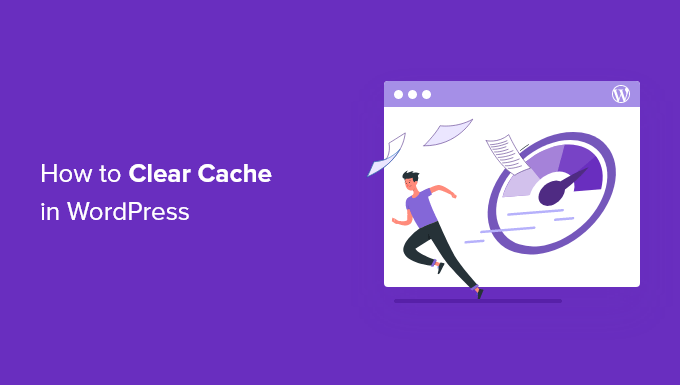
Qu’est-ce que la mise en cache dans WordPress ?
Les solutions de mise en cache stockent les versions statiques de votre site dans un cache. Vous permettez ainsi à WordPress de ne pas exécuter de scripts PHP plus lourds à chaque chargement de votre site.
La mise en cache aide à améliorer la vitesse et les performances de WordPress ainsi que l’expérience générale des utilisateurs.
Voici un exemple de ce à quoi ressemble la mise en cache :
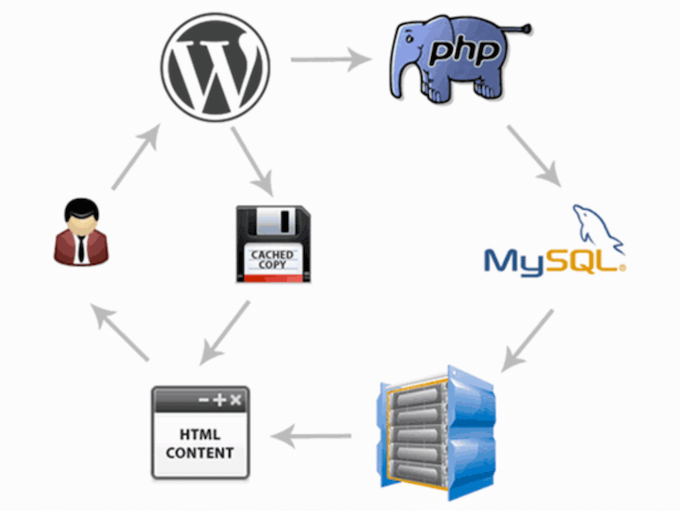
Il existe plusieurs types de solutions de mise en cache pour WordPress. La méthode la plus populaire consiste à utiliser une extension de mise en cache WordPress comme WP Rocket ou le plugin WP Super Cache.
Ces extensions vous permettent de contrôler quels fichiers et médias sont mis en cache à l’expiration du cache, quand le cache est nettoyé, et plus encore.
Selon votre fournisseur d’hébergement, il se peut que la mise en cache de WordPress soit déjà intégrée. Par exemple, les sociétés d’hébergement WordPress gérées comme SiteGround utilisent leurs propres solutions de mise en cache.
Les hébergeurs WordPress les plus populaires, comme Bluehost, disposent également d’une mise en cache intégrée pour leurs utilisateurs.
Si vous utilisez un pare-feu d’application web comme Sucuri ou Cloudflare pour améliorer la sécurité de WordPress, alors il y a aussi une mise en cache pour accélérer votre site et réduire les temps d’arrêt.
Enfin, la plupart des navigateurs web modernes stockent également des versions en cache des pages.
Pourquoi vider le cache de votre site WordPress ?
Parfois, le cache ne se rend pas compte que des modifications ont été apportées à votre site WordPress. Au lieu de charger la nouvelle version de votre site, vous serez épinglé en voyant une ancienne version.
Cela vous empêchera, ainsi que vos internautes, de voir les mises à jour que vous avez effectuées.
L’effacement de la mise en cache de WordPress garantit que la version la plus récente de votre site sera toujours en direct.
Ceci étant dit, voyons comment effacer votre mise en cache dans WordPress. Utilisez simplement les liens rapides ci-dessous pour passer directement à la méthode que vous souhaitez utiliser :
Tutoriel vidéo
Si vous préférez les instructions écrites, veuillez poursuivre votre lecture.
Méthode 1 : Videz le cache de votre navigateur Web
Tout d’abord, vous devez vider la mise en cache de votre navigateur. La plupart des navigateurs stockent le contenu statique des sites, comme les feuilles de style, le JavaScript, les images et d’autres fichiers de sites web, afin d’améliorer les temps de chargement.
Mais il arrive que les navigateurs ne se rendent pas compte qu’une page web a été modifiée. Au lieu d’aller chercher une nouvelle copie, ils chargeront la page à partir de la version mise en cache stockée dans votre navigateur.
Pour vider le cache de votre navigateur dans Google Chrome, cliquez sur l’icône du menu, puis sélectionnez Plus d’outils ” Effacer les données de navigation.

Cette opération fait apparaître une fenêtre surgissante dans laquelle vous pouvez sélectionner le contenu que vous souhaitez retirer de la mise en cache.
Confirmez que la case “Images et fichiers en cache” est cochée, puis cliquez sur le bouton “Effacer les données de navigation”.
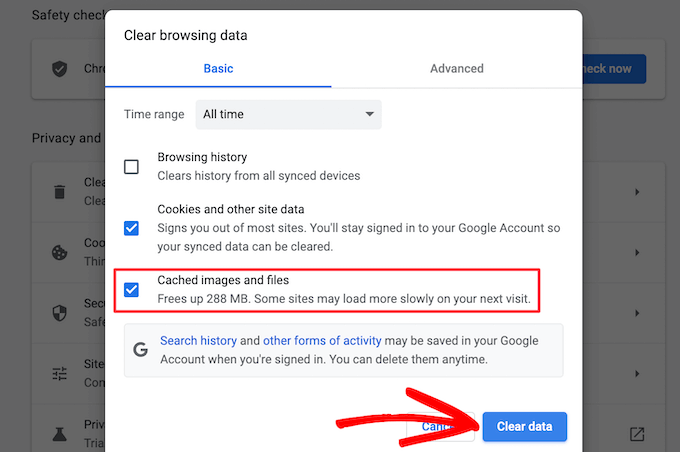
Maintenant, vous avez bien vidé la mise en cache de votre navigateur. Vous pouvez visiter votre blog WordPress pour voir s’il charge la nouvelle version de votre site.
Pour plus de détails, consultez notre guide sur la façon de vider le cache de votre navigateur dans les principaux navigateurs.
Si vous ne voyez toujours pas les modifications apportées à votre site, passez aux autres méthodes de cet article.
Méthode 2 : Effacer le cache dans votre extension de mise cache WordPress
Si vous utilisez une extension de mise en cache WordPress sur votre site, vous devez vider le cache de votre extension.
Voici comment vider votre cache avec quelques-unes des extensions de mise en cache WordPress les plus populaires.
Vider le cache dans WP Rocket
WP Rocket est la meilleure extension de mise en cache WordPress sur le marché. La meilleure partie de l’utilisation de WP Rocket est qu’il construit proactivement votre cache WordPress en arrière-plan, de sorte que vos utilisateurs/utilisatrices sont toujours servis une version en cache de votre site.
Il permet également d’effacer très facilement les fichiers mis en cache d’un simple clic.
Il suffit de se rendre dans les Réglages ” WP Rocket et de cliquer sur le bouton ‘Clear Cache’ dans le tableau de bord du plugin.

Maintenant, WP Rocket va effacer tous vos fichiers mis en cache pour vous.
Effacer le cache dans WP Super Cache
WP Super Cache est une autre extension de mise en cache WordPress très populaire. Il vous permet d’effacer ou de purger tout le contenu mis en cache en un seul clic.
Il vous suffit de vous rendre dans Réglages ” WP Super Cache dans votre tableau de bord WordPress, puis de cliquer sur le bouton ” Supprimer le cache ” dans la section ” Supprimer les pages mises en cache “.
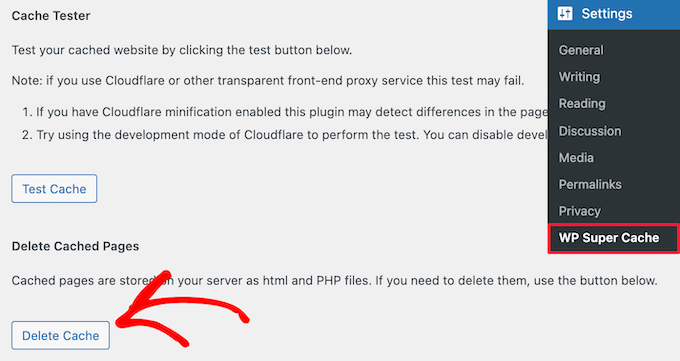
Maintenant, WP Super Cache va supprimer tous les fichiers mis en cache de votre site.
Effacer le cache dans W3 Total Cache
W3 Total Cache est une extension de mise en cache WordPress très répandue. Comme les autres extensions ci-dessus, vous pouvez effacer toutes les mises en cache en un seul clic.
Vous devez vous rendre dans Performance ” Tableau de bord, puis cliquer sur le bouton ‘vider tous les caches’.
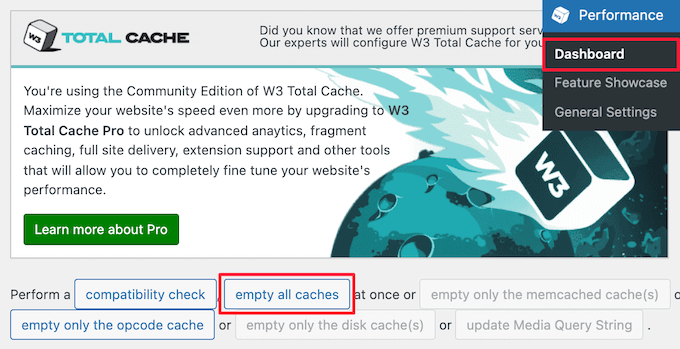
L’extension W3 Total Cache va maintenant supprimer tout le contenu mis en cache de votre site.
Méthode 3 : Effacer le cache dans votre hébergeur WordPress
Certains fournisseurs d’hébergement WordPress disposent d’options de mise en cache intégrées pour aider à accélérer WordPress.
Voici comment vous pouvez vider le cache de votre hébergeur dans certains des hébergeurs WordPress les plus populaires.
Vider le cache dans Bluehost
Bluehost est l’un des meilleurs fournisseurs d’hébergement WordPress et est officiellement recommandé par WordPress. Ils disposent d’une solution de mise en cache intégrée qui améliore instantanément les performances et la vitesse de chargement de WordPress.
Bluehost facilite l’effacement de la mise en cache de WordPress à partir de la zone d’administration de WordPress.
Il vous suffit de vous connecter à votre Tableau de bord WordPress, et vous verrez un bouton “Mise en cache” dans la barre d’outils de l’administrateur. Survolez ce bouton, puis cliquez sur l’option “Purger tout”.

Bluehost va maintenant effacer les données de votre mise en cache WordPress.
Vider le cache dans SiteGround
SiteGround est un fournisseur d’hébergement WordPress de premier plan, personnalisé pour sa rapidité et son support client/cliente de premier ordre. Il propose une solution de mise en cache intégrée pour améliorer les performances de votre site.
Vous pouvez vider le cache SiteGround à partir du panneau d’administration de votre compte d’hébergement ainsi que de la zone d’administration WordPress.
Pour vider votre cache à partir de votre panneau de contrôle Siteground, vous devez vous connecter au tableau de bord de votre compte hébergeur et aller dans Vitesse ” Mise en cache sous la section outil de site.
Sélectionné ensuite l’option de menu ‘Dynamic Cache’. Sélectionné, cliquez sur l’icône de menu à côté de votre nom de domaine et sélectionnez l’option ‘Flush Cache’ dans le menu déroulant.
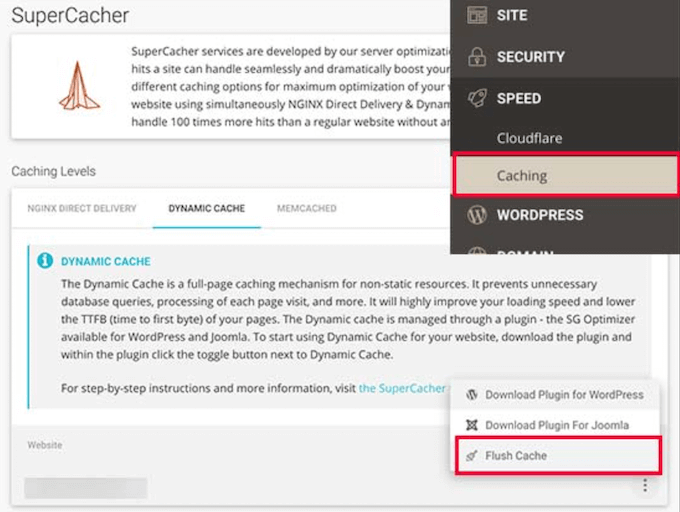
Une autre façon de gérer votre mise en cache Siteground est d’utiliser l’extension SG Optimizer. La première chose à faire est d’installer et d’activer l’extension. Pour plus de détails, consultez notre guide sur l’installation d’une extension WordPress.
Une fois activé, vous devez cliquer sur le bouton “Purge SG Cache” dans la barre d’outils d’administration de WordPress.
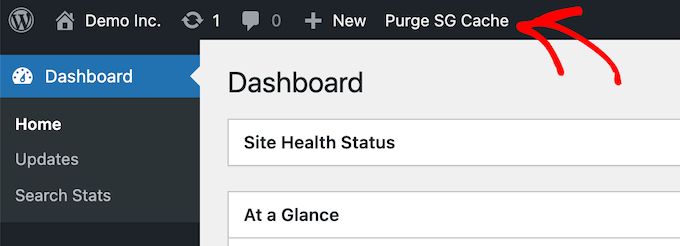
L’extension effacera automatiquement votre mise en cache WordPress de SiteGround.
Méthode 4 : Effacer le cache du plugin du pare-feu WordPress
Si vous utilisez un pare-feu WordPress comme Sucuri pour protéger votre site, il y a une autre calque de mise en cache que vous devrez éliminer.
Vous pouvez effacer votre cache Sucuri en allant dans Sucuri ” Firewall (WAF) dans votre panneau d’administration WordPress.
Sélectionnez ensuite l’option de menu “Vider le cache” et cliquez sur le bouton “Vider le cache”.

Astuce : Si vous avez récemment déplacé votre site WordPress, il se peut que vous deviez également vider votre mise en cache DNS. Cela permet de s’assurer que vous obtenez des informations DNS à jour et que vous accédez à la version la plus récente de votre site. Pour plus de détails, consultez notre guide sur la façon d’effacer votre mise en cache DNS.
Guides d’experts sur la mise en cache de WordPress
Maintenant que vous savez comment vider votre cache, vous pouvez consulter d’autres guides liés au cache WordPress et aux plugins de mise en cache :
- Qu’est-ce que la mise en cache d’une page dans WordPress ?
- Comment corriger facilement l’avertissement de mise cache du navigateur dans WordPress
- Les meilleurs plugins de mise en cache WordPress pour accélérer votre site Web
- LiteSpeed Cache vs. WP Rocket – Lequel est le meilleur ?
- Comment installer et mettre en configuration WP Super Cache pour les débutants
- Comment installer et configurer W3 Total Cache pour les débutants
- Comment installer et configurer correctement WP Rocket dans WordPress
- Le guide ultime pour booster la vitesse et les performances de WordPress
Nous espérons que cet article vous a aidé à apprendre comment vider votre cache sur WordPress. Vous pouvez également consulter notre guide sur la façon de créer une newsletter par e-mail et nos choix d’experts pour le meilleur logiciel de discussion en direct pour les petites entreprises.
Si vous avez aimé cet article, veuillez alors vous abonner à notre chaîne YouTube pour obtenir des tutoriels vidéo sur WordPress. Vous pouvez également nous trouver sur Twitter et Facebook.





Jiří Vaněk
Perhaps I would also add for people using CDNs like CloudFlare, that caching is also enabled there, and additional ‘hidden’ caches might exist on the CDN side. Either a plugin connected to the CDN can clear it, or it needs to be done manually. For instance, in CloudFlare’s dashboard, cache can be cleared in the designated section.
WPBeginner Support
That is a very good point to remember for those using CDNs
Admin
Sue
This was great content and very helpful – clear and concise, so even I could understand it. I’m completely new to this game with no former experience in website building at all. I don’t know what I would have done without you. Thanks again!
WPBeginner Support
You’re welcome! Glad our content was able to assist
Admin
Favour
Thanks for this great content. It’s very helpful
WPBeginner Support
Glad you found it helpful!
Admin
Silas Imoh
The joy in me now is beyond imagination. Before now, When i make changes on my theme in my site, it doesn’t apply…i never knew it was a caching problem. After doing as instructed, My customizations are now live. Thanks alot WP Beginner. Your are the best
WPBeginner Support
Glad our guide was able to help!
Admin
Jordi
Thanks for this article. Is the Sitemap also removed or changed in any way, when the cache is purged?
Anjoe San Diego
Was frustrated of the header ads on my blog. Thank you for this. It was resolved
WPBeginner Support
Glad our guide could help
Admin
Ellen
I keep getting a notice from the MonsterInsights plugin in my Site Health that says:
We noticed you’re using a caching plugin or caching from your hosting provider. Be sure to clear the cache to ensure the tracking appears on all pages and posts.
I wasn’t using a caching plugin as far as I knew
WPBeginner Support
You may want to reach out to your hosting provider to ensure there isn’t something on their end for caching that could be part of the issue.
Admin
Sara
My host support is telling me the following when I asked them to help me clear my sites cache:
“There is no server-side caching on any of our servers, so this message may be caused by one of your installed WordPress plugins that enables some kind of caching.”
My question is therefore how I can locate what plugin that needs clearing. Do you know?
WPBeginner Support
You would want to go under Plugins > Installed Plugins and see if any of your plugins say in their description that they are a caching plugin.
Admin
Gopal
Hi thanks for the article. I have followed every step mentioned but when i designing home page there in no background overly set by me but when browse that page it showing background image but not when i editing page
WPBeginner Support
You would want to check with the support for your specific theme if clearing the cache is not updating your changes to ensure it is not an issue with the theme itself.
Admin
Farukh Hussain
Hi,
I have a question please. Do I need to always clear all the cache manually using w3 total cache or any other plugin.. Isn’t it possible to make it automatically clear all cache daily.
WPBeginner Support
The caches should clear over time based on the caching you are using, this guide is how to force it to clear in case there are any issues or something that needs to be displayed that isn’t showing.
Admin
Vishal soni
I have bluehost in-built cache and now I purge all cache from WordPress and how to upload new cache memory again? also, do I need another paid cache service like wp rocket? What would be better
WPBeginner Support
If you need another cache would be a question of personal preference. Your site will generate a new cache so you don’t need to worry about uploading a new cache.
Admin
nadir
does that fix style.css problem
when you make changes to the file the web site dont change at all
WPBeginner Support
If your CSS changes are not appearing then this would be the first step for having those changes appear
Admin
syed sibtain
sir if i reset my caches or empty my catches my site data will be lost or not??
WPBeginner Support
Your posts and other content will not be lost if you clear your cache
Admin
Ravi Teja
Some of my website users are facing problem with their browser cache. I am suggesting them to delete the cache, but I can’t do it for everyone.
Is there anything I can do to stop browser caching for some pages on my website?
WPBeginner Support
You would need to check with the support for the caching you are using for what is available.
Admin
Alvin Alolor
If i clear my cache on my wordpress would it clear cache on other mobile users?
WPBeginner Support
It should clear the cache for your users as well other than their browser cache.
Admin
Rashed Ali
Can I clear cache from my hosting Cpanel?
Thanks for your help!
WPBeginner Support
It would depend on what caching you’re talking about, if it is caching from your host then you would need to reach out to your hosting provider and they should be able to show you what options are available.
Admin
Mensah Tenasu
Dear admin please can i do something to get back the caches after is been deleted in case i need it
WPBeginner Support
Sadly not, clearing your cache would remove what is in your cache.
Admin
David
Thankss for this awsm info..
WPBeginner Support
You’re welcome
Admin
ron quiring
So if you have caching available (and are using) on WPEngine or Securi firewall, then is your article saying that we should NOT implement a caching plugin on wordpress?
WPBeginner Support
No, you can still use caching on your site with those plugins, this article is to show how you clear the cache if you are having an issue that would require you to clear your cache.
Admin
kamaraj
If I clear my WordPress cache, is there any chance for getting lost of existing data.
WPBeginner Support
You shouldn’t lose any of your saved content when clearing the cache on your WordPress site.
Admin
william
I am having this problem
The site is experiencing technical difficulties.
Only for my homepage please assist me
WPBeginner Support
To start out, you would want to start with our troubleshooting article here: https://www.wpbeginner.com/beginners-guide/beginners-guide-to-troubleshooting-wordpress-errors-step-by-step/
Admin
Nomaan
I have same on my website. i had been tried all of your step but till not getting any kind result. help me
WPBeginner Support
If none of these methods cleared your cache, you would want to reach out to your hosting provider to see if they have any caching that is affecting your site on their end.
Admin
mark dannau
Hello to all,
Great article. I have a closely related question.
When I edit a page of my website in WP, it strangely shows the code of the cdn’s pull zones, not the original code. How do I get back to the original code?
Thanks for the help, Mark
WPBeginner Support
For that, you would want to check with your CDN to ensure it is properly configured as a likely cause of the problem
Admin
jamila
Hi , i want to ask if i do clear cache with one of these plugins there any content or design disappear, plz help i want to clear cache and i’m afraid to lost the design and content
WPBeginner Support
Unless you were editing the design and you are clearing your cache to see that update, your design should not be modified.
Admin
Shein
Hi everyone, it really is a good article….but a question came to my mind. If we face caching problems while building our websites, then how about for visitors to our sites. This may be an insane question, but i am afraid that some of our visitors may not see our updates. Thanks a lot and looking forward an answer from some.
WPBeginner Support
Following the site and server steps should help allow your users to see your changes.
Admin
Jaroslav Havlicek
Hello, I do everything to clear cache from wordpress, chrome and deleted everything on ftp server. I did a new instalation of wordpress on the same web site, but on the web is the old look of the web. So please, how can i delete old web ?
WPBeginner Support
You would want to reach out to your hosting provider to ensure nothing on their end would be causing the issue.
Admin
Tom
Hi, I noticed that the Soliloquy slider images are only loading on mobile screens or if I make my browser window way smaller on my desktop screen. I have pretty large images loaded in the slider (1500×1500 px). Is there something I’m missing?
WPBeginner Support
You would want to reach out to Soliloquy and let them know to be able to assist you.
Admin
Stavros
Hello i have the newspaper theme on word press. My posted views sudently are zero and do not give me the real numbers of visitors. i have over 35.000 uniqs! How can i fix it please?
Verotiana
Thanks for this article. But what if I’m not using any of these WP plugins, yet my page still won’t update…?
Christian Okonkwo
? Can deleting of cash removed my admin login…
Am always afraid that Cashing can delete a database or anything within my host file.
But i need to do it to see some changes.
?I want also know if “database establishing errors” can be cause by cleaning cash.
WPBeginner Support
Hi Christian,
No cache files are temporary files which means they can be deleted without affecting your website’s functionality.
Admin
Ann
Great Article! I have a question. After updating plugins do I have to clear out all my caches again? Thanks!
WPBeginner Support
Hi Ann,
It is not necessary as most caching plugins are setup to automatically purge cache at regular intervals. However, you can also go ahead and manually clear cache if you find something missing.
Admin
Nick
Thank you for the helpful post! Clearing my browser cache fixed issues for me, but Is it correct to say that any repeat visitors to my site could run into issues from not clearing their own browser cache? I would like to universally clear cache so that it’s dummy proof and doesn’t require my users to go in and fix it themselves. Is that possible in any way?
Yusuf Bitrus
Thanks for this awesome suggestions and listings, I think super cache one the best cache plugin I have ever used.
And it is working like a .
I love it
Neal Umphred
Thanks for your useful article! What does the CLEAR CACHE button on the Publish menu in the WordPress admin section do?
Alex
It amazes me that most important question has been ignored. How to clear cache saved in other peoples’ browsers? I.E. people who visit you wordpress website and maybe have no idea how to clear icache or that they need to do it. Thousands of plugins but not one which would add some version parameter to all website urls therefore forcing browsers to request them as new files.
Sachin Singhi
I have also been looking for a way to do the same. Have realised that if we do not enable the cache at all it will work but impact the performance of the website.
Rohan
Hi, how do I clear cache if I don’t have a cache plugin – taken over a community group site and presumably previous webmaster used then deleted a cache plugin without clearing the cache first?!
Esther Roche
Hi!
I use Fastest Cache and I was wondering what is the difference between
CLEAR CACHE OF THIS PAGE
DELETE CACHE
DELETE CACHE AND MINIFIED CCS/JS
Can you tell me please?
Thanks in advance and thanks for this post!
Esther
WPBeginner Support
Hi Esther,
Clear cache of this page, removes the cached files for the page you are currently viewing. Delete cache, deletes cached files and the last deletes everything including minified CSS/JS.
Admin
Esther Roche
So,
when I make changes in a specific page and someone else can’t see them, I should just use “clear the cache” of that page; but if I make changes to a couple of pages or more, I should either clear cache of each separately or use “delete cache”, which would let them see the changes in the whole site. Is this right?
Thanks again for your patience!
WPBeginner Support
Hi Esther,
Most caching plugins will automatically clear the cache for a page when you make changes those pages. You will only need to use those features if you are working on your website’s theme or adding some new plugin and those changes are not showing up on your website.
Cherisa
When I try to install WP Super Cache, I get the message that says “Plugin not allowed on our system due to performance, security, or compatibility concerns. Contact support with any questions”. But at the bottom there’s a check to tell me that it is “compatible with your version of wordpress”. This is the same with W3 Total Cache. What is wrong?
WPBeginner Support
Hi Cherisa,
Some WordPress hosting companies block caching plugins because they have their own caching installed on their servers. Please contact your hosting provider to confirm.
Admin
Andy
Similar problem here. Nothing happens when you click on my menu on mobile devices.
Any help is appreciated.
Thank you!
kandra
Damn just what I need.
I feel so stupid that I had people from my web host just to clear this mess.
Anyway,
how you set this website gone from comment form. this is awesome. I want to have things like this in my blog pencaricerah.com.
Do you have the tutorial? Are you using the default comment form 7?
Melch Wanga
Not using a plugin but my CSS changes are not showing in Chrome until the cache is cleared. How do I ensure that my website visitors get the new styling without asking them to clear their browser’s cache.
NB: Its only on Chrome.
Thanks.
Group Of Oceninfo
Looking for the same answer, Whenever making change in CSS it’s not showing till hard refresh and it’s not suggestible to ask visitor to do hard refresh. So, How we can serve new css changes to the visitors? How to clear all the cookies/browser cache file.
As of now I am using W3 Total Cache plugin, Even after clicking on Performance > Dashboard > Empty All Caches it’s not showing new changes until hard refresh. Can you please suggest some good method for wordpress? I am not using any version css version number as well as GT Matrix suggesting to remove query string I have removed using function.php
Waiting for some positive feedback.
Masoud
thank you for this. but
i am not using a cache plugin,
and i only enabled wordpress built in cache ,
i placed this code into my wp-config.php
/* WordPress Cache */
define( ‘WP_CACHE’, true );
define(‘ENABLE_CACHE’, true);
define(‘CACHE_EXPIRATION_TIME’, 360000);
would you mind pleaseee tell , how to flush this cache please ?
Jamie
I do not have a plugin installed, but I am having trouble. If I install one now, after the fact, will that help?
Rohan chowdhury
Dear Admin I want you to post some tutorial regarding advertisement on website for beginners who have less tariffs in their site.
By the way I love your work.
WPBeginner Support
Hi Rohan,
Thanks for the feedback. We will try to cover it more in future. Meanwhile, have you checked our guides on optimizing Adsense revenue in WordPress and best Ad management plugins for WordPress?
Admin
RUSHEEK
This is very useful and nice articles.
Towfiq
It would be great if you could show how to clear the cookie of another 2 popular browsers: Firefox & Safari.
Gaurav Khurana
Thanks but how frequently which should clear caches . Also would be better if you can mention sequence of caches to be clear. So we can take note of it point by point
Jeremy
Good read. Didn’t know about the Sucuri caching. Also, recommending adding a tip for the browser cache. CTRL + SHIFT + R usually works just as well by forcing a refresh that bypasses cache and keeps you having to dump your browser cache, every time.
Dan Kapellen
This is a valuable article. I learned much about the role of cache, how to optimize its use and maintenance measures. Thank you.