Vous souhaitez ajouter des fichiers audio à votre site WordPress ? En tant que système de gestion de contenu, WordPress est capable de gérer des fichiers audio par défaut. Cependant, de nombreux débutants ne le savent pas. Dans cet article, nous allons vous afficher comment ajouter des fichiers audio et créer des playlists sur WordPress.
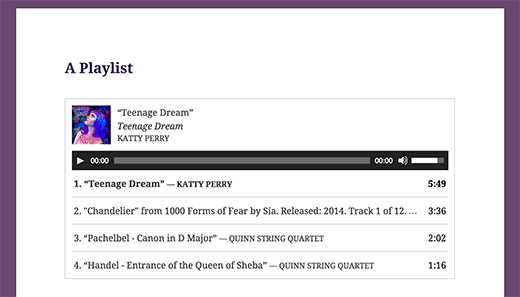
Formats de fichiers audio supportés par WordPress
WordPress utilise l’identifiant HTML5 audio pour intégrer des fichiers audio. Elle est compatible avec la plupart des appareils modernes et fonctionne particulièrement bien pour les appareils mobiles. L’identifiant audio HTML5 supporte les formats de fichiers MP3, OGG et WAV.
MP3 est le format le plus couramment utilisé et le plus largement supporté pour les fichiers audio, et nous vous recommandons de l’utiliser dans la mesure du possible.
Tutoriel vidéo
Si vous n’aimez pas la vidéo ou si vous avez besoin de plus d’instructions, alors continuez à lire.
Ajout d’un seul fichier audio dans WordPress
Il est très facile d’ajouter un fichier audio unique ou une piste musicale à une publication ou une page WordPress. Il suffit de cliquer sur le bouton d’ajout de média dans l’écran de modification de la publication.
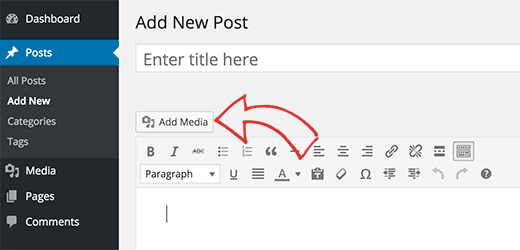
Ensuite, une fenêtre surgissante de téléversement des médias apparaîtra sur votre écran. Vous devez cliquer sur le bouton “upload file” pour sélectionner et téléverser votre fichier audio. Une fois téléversé, vous devez cliquer sur le bouton Insérer dans la publication.
WordPress insérera votre fichier audio dans la publication. Si vous utilisez l’éditeur visuel de publication, vous pourrez voir le fichier embarqué dans votre article. Si vous utilisez l’éditeur de texte, vous verrez le code court audio.
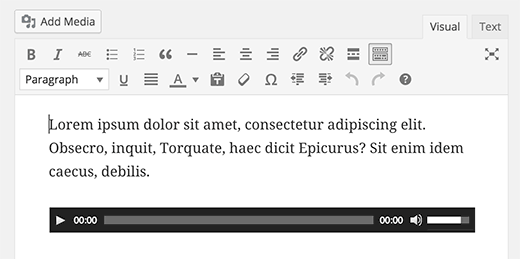
Vous pouvez continuer à modifier votre publication ou l’enregistrer et la publier. Une fois publié, vous pouvez prévisualiser votre publication où vous verrez votre fichier audio Embarqué comme ceci.
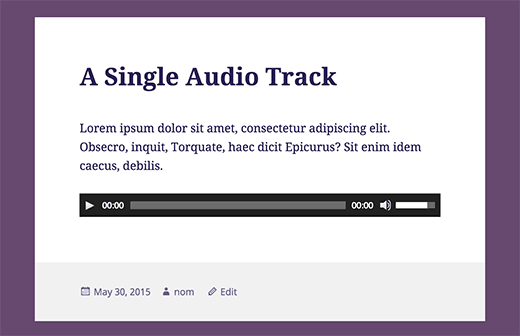
Un autre moyen plus simple d’ajouter un seul fichier audio consiste à téléverser le fichier dans la médiathèque. Ensuite, il suffit de copier l’URL du fichier et de la coller dans l’éditeur/éditrices visuel.
WordPress intégrera automatiquement l’URL pour vous. Cette méthode est similaire à celle utilisée pour intégrer des vidéos dans WordPress: il suffit de coller l’URL d’une vidéo YouTube et WordPress l’intègre automatiquement.
Ajout d’une playlist audio dans WordPress
Tout comme les galeries d’images, vous pouvez également ajouter des playlists audio à vos publications WordPress en utilisant l’outil de téléversement des médias. Il vous suffit de cliquer sur le bouton d’ajout de médias pour téléverser vos fichiers audio.
Après avoir téléversé vos fichiers audio, vous devez sélectionner les fichiers que vous souhaitez inclure dans la playlist, puis cliquer sur le lien créer une nouvelle playlist dans la colonne de gauche.
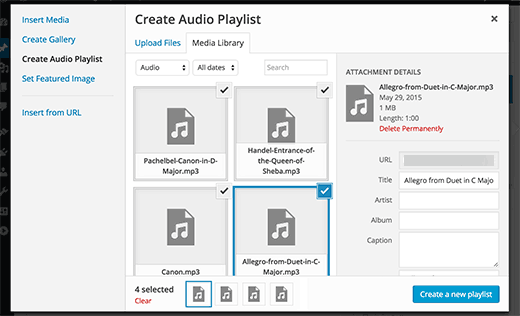
Vous pouvez maintenant effectuer un glisser-déposer pour réorganiser les chansons dans la playlist. Vous pouvez également activer l’affichage du nom de la piste, du nom de l’artiste et de l’image. Ces informations sont contenues dans les Meta Tags IDT de votre fichier MP3 et sont automatiquement affichées par WordPress.
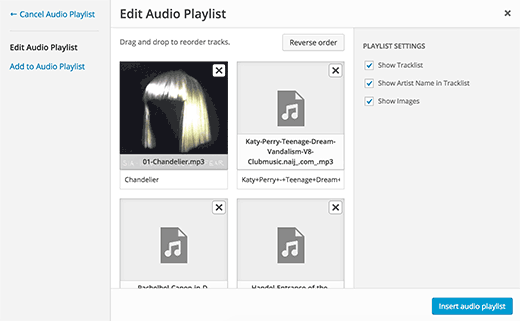
Une fois que vous avez terminé, il vous suffit de cliquer sur le bouton d’insertion de la playlist audio. Votre playlist sera ajoutée à votre publication et vous pourrez la voir dans l’éditeur/éditrices visuel. Vous pouvez maintenant enregistrer votre publication et prévisualiser votre playlist.
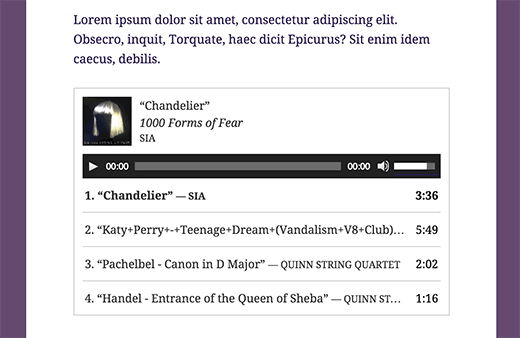
Modifier les Meta informations des fichiers audio dans WordPress
WordPress peut récupérer automatiquement les méta-informations de votre fichier MP3. Cependant, si votre fichier n’a pas d’informations Meta, ou si vous souhaitez les modifier, vous pouvez le faire dans l’outil de téléversement des médias.
Cliquez sur le bouton Téléversé des médias pour lancer l’outil de téléversement des médias. Vous pouvez téléverser votre fichier audio ou, si vous avez déjà téléversé le fichier audio, cliquer sur celui-ci dans la Médiathèque.
Une fois le fichier audio sélectionné, vous remarquerez la colonne des détails du fichier joint sur la droite. C’est ici que vous pouvez indiquer le titre de la piste, le nom de l’artiste, le nom de l’album, la légende et une brève description de la piste. Ces informations seront affichées dans les playlists et sur les pages des fichiers joints individuels.
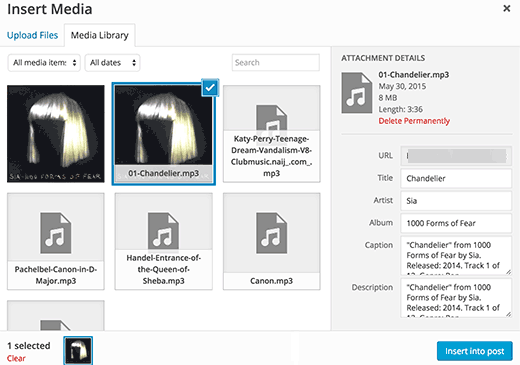
Si le fichier audio que vous avez téléversé contient une image Embarquée à utiliser comme couverture d’album, cette image sera automatiquement extraite par WordPress. Elle sera stockée dans votre médiathèque et sera utilisée lorsque cette piste sera ajoutée à une playlist.
Cependant, si votre fichier audio n’a pas d’image de couverture, alors vous pouvez modifier le fichier dans WordPress et téléverser une image. Il vous suffit d’aller dans Médiathèque ” Bibliothèque, de sélectionner le fichier que vous souhaitez modifier et de cliquer sur le lien de modification situé en dessous.
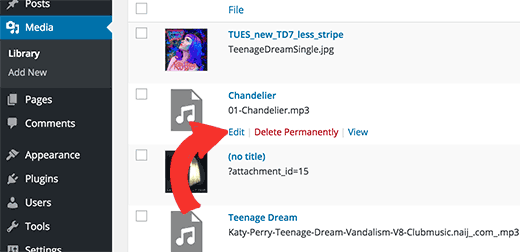
Si vous visualisez la médiathèque en vue grille, cliquer sur le fichier audio ouvrira une fenêtre surgissante. Vous pouvez cliquer sur le lien Modifier plus de détails en bas de la fenêtre surgissante pour modifier le fichier.
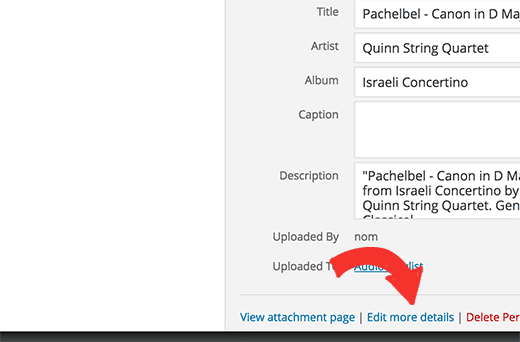
Vous accédez alors à la page d’édition des médias, où vous pouvez modifier uniquement les méta-informations de votre fichier audio, mais aussi téléverser une image mise en avant. Cette image sera utilisée lorsque le fichier audio sera ajouté à une playlist.
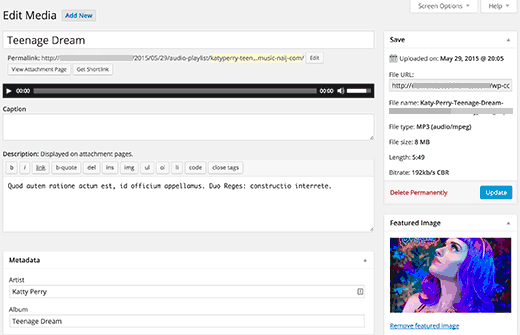
Ajout de fichiers audio et de playlists aux widgets de la colonne latérale
Par défaut, WordPress n’embarque pas automatiquement les URL des fichiers audio. Nous devons d’abord activer le Contenu embarqué automatique pour les widgets de texte, puis nous devons activer les codes courts. Il suffit de coller ce code dans le fichier functions.php de votre thème ou dans une extension spécifique à votre site.
1 2 3 | add_filter( 'widget_text', array( $wp_embed, 'run_shortcode' ), 8 );add_filter( 'widget_text', array( $wp_embed, 'autoembed'), 8 );add_filter( 'widget_text', 'do_shortcode'); |
Vous pouvez maintenant téléverser un fichier dans la bibliothèque des médias et copier son URL. Ajoutez un widget de texte dans la colonne latérale de WordPress et collez l’URL à l’intérieur.
WordPress intégrera automatiquement l’URL dans le lecteur multimédia pour lire votre fichier audio.
Pour ajouter une playlist, vous devrez utiliser le code court avec les ID des fichiers média que vous souhaitez inclure dans la playlist.
Vous devrez d’abord téléverser les fichiers audio que vous souhaitez inclure dans la playlist en visitant Media ” Add New.
Vous devez ensuite modifier chaque fichier audio que vous souhaitez ajouter à la playlist. Il vous suffit de cliquer sur le lien Modifier situé sous le fichier dans la médiathèque ou de cliquer sur le lien Modifier plus de détails si vous visualisez la médiathèque dans la vue en grille.
Sur la page Modifier le média, vous obtiendrez l’ID du fichier média sous le champ du titre.
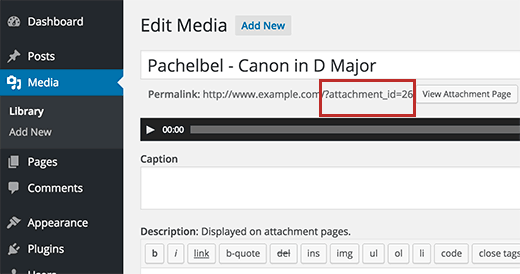
Maintenant que vous avez les ID des fichiers que vous souhaitez ajouter à la playlist, vous pouvez utiliser le code court comme suit :
N’oubliez pas de remplacer les ids par vos propres IDs de fichiers. Vous pouvez utiliser ce code court dans un widget texte. Voici ce que cela donne sur notre site de test :
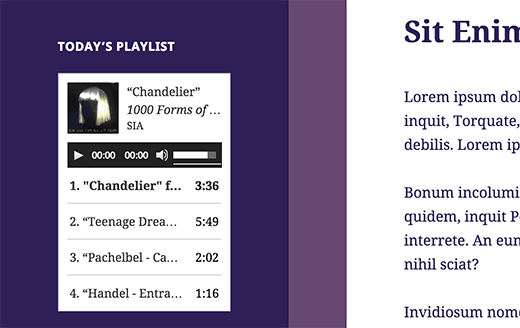
Nous espérons que cet article vous a aidé à apprendre comment ajouter des fichiers audio et créer des playlists sur WordPress. Vous pouvez également jeter un coup d’œil à notre guide sur la façon de démarrer un podcast avec WordPress.
Si vous avez aimé cet article, veuillez alors vous abonner à notre chaîne YouTube pour des tutoriels vidéo sur WordPress. Vous pouvez également nous trouver sur Twitter et Facebook.





Rachel E
Do you recommend optimizing audio files to minimize file size, like is recommended for images?
Thanks for another informative article!
WPBeginner Support
We would not normally recommend hosting audio or video on your site and instead embed it from another service but if you do plan to upload the files to your site you would want to optimize them for reduced file size.
Admin
Afaque
The above screenshots of the wordpress are very old. unable to add playlist in new wordpress interface.
Can you please guide how to add playlist and also guide, how to allow users to select their own playlist in the wordpress?
WPBeginner Support
This article was last updated in 2015, we’ll be sure to look into updating this article once we are able
Admin
Danica
This doesn’t work now? Whenever I upload an mp3 single file less than 5mb in size, it says “Sorry, this file type is not permitted for security reasons.”
How do I fix this?
WPBeginner Support
For that error, you would want to take a look at our article below:
http://www.wpbeginner.com/wp-tutorials/how-to-add-additional-file-types-to-be-uploaded-in-wordpress/
Admin
Joey
As of WordPress 5.4, single songs work but I don’t think you can do playlists (unless I’m missing something). I’m guessing it can still be done with HTML though, but an external embed like Sound Cloud might be easier. Just posting this in case someone else is having trouble finding how to make a playlist, so you don’t waste your time.
WPBeginner Support
Correct, at the moment there is not a playlist block with the block editor, we will be sure to take a look for what we can update with for other options.
Admin
Tianna
Is it possible to have a playlist on my home page
I have created it on a new page and it works great just what i want for the home page but can’t seem to make that happen.
THANKS FOR ANY HELP
WPBeginner Support
It would depend on your specific theme and if you’re using a static homepage, otherwise you would need to add the playlist to a widget
Admin
Anna
Thanks a lot!
It’s a very useful article.
WPBeginner Support
You’re welcome
Admin
naijahot
how can I upload music for people to download e.g if I upload music once my visitor click download it will start downloading
WPBeginner Support
For allowing file downloads, you would want to take a look at our guide here: https://www.wpbeginner.com/plugins/how-manage-track-control-file-downloads-wordpress/
Admin
taylor holden
I’ve done all this but my files don’t show attachment_id. its just the file name as i’ve saved it.
what i was hoping to do was to have a page with lecture notes by topic and this doesn’t seem to work.
any ideas or am i doing it wrong. no issues adding to the functions.php but i haven’t added a text widget because i don’t want to see the widget on every page.
Cliff
I am able to insert an audio file into a post using your above method. It is in a Wav format. However, the audio file will not play in preview. Do I have to actually publish the post for the audio to play?
Yesenia Latorre
Hello, I figured out how to add the audio file to both, a post and Footer 1, I actually like it better at the bottom of the page, it was pretty easy to upload, it’s about 3 minutes of a song, however, like your photo above it shows 00:00 and I published it and when i press play, it wont? help? Also, this is my first site, so I haven’t launched it yet, does that have anything to do with it? Also can i make it play automatically whenever someone visits the site?
Natasha Lane
Hello,
I keep following this method to add my audio but it only becomes available as a download and can’t actually be played on my site. Can you tell me why this is?
Thanks in advance.
Natasha D. Lane
Hey, there! I’m an author who is trying to add a short audio recording of my book under each description. I’ve followed the tutorial but the audio player doesn’t pop up. Instead the link just becomes downloadable.
How can I fix this?
Thank you.
WPBeginner Support
Hi Natasha,
Your audio clip needs to be in supported format MP3, OGG, and WAV file formats.
Admin
Lynne
Great tutorial. Followed it to a “T,” however, files will not load. The files are compatible as they are MP3, and they worked back when I started up my website. Now there is a 2MB limit. Any ideas? All songs are longer than 2MB. It will work in a post, but not as this suggests in a media library. I have not tried a widget playlist as I thought it would do the same. Have tried from both URL and selecting files, but as stated the limit prevents me from adding anything. TIA.
WPBeginner Support
Hi Lynne,
You can increase the maximum file upload limit in WordPress.
April Perez
I need to add a playlist to my website. I am a DJ and need to have brides and friends access playlist and put songs and artists as well as be able to add MP3 files on the list if needed. I need it to be specifically accessible to each party separately. I am not sure which plug in is best. I use WordPress regularly for my website. Can you advise?
Casey
What size should the photo be set to so you can see it with correct aspect ratio? It’s only showing me the top 1/3 to 1/2 of my photo.
Marcio Motta
I have a blog with a considerable number of visitors and would like to make available an audio version of the posts, that is, all the posts would be reproduced, also, in audio.
My question is whether this could be characterized in duplicate content for Google.
Thank you for your response.
Kumar saptam
How to increase the loading media size from 2mb to 10000mb
Christian Wameh
Very good tutorial but i want to know if it is possible to add “download” button on single song and how.
joel
I got watched many tutorials on how to add audio and create playlist but I can’t find a tutorial/lesson on how to add download option in the playlist.
Jesse
I want to create a playlist as a widget, but the permalinks for my audio files are showing as the artist/song names, not as attachment ids with numbers. Therefore when I want to create a playlist made up of song ids, I’m not sure how to do that. Is there a way to change this or get the id that I’m not seeing?
Randy
I host a weekly radio show. For the time being I am using HTML tables to create my playlist. Is there an easier less time consuming way to do this? My radio shows are on my hosting site in mp3 format. Any ideas would be greatly appreciated!!
I use Google sheets to write out my playlist for a given show and then use the online tool tableizer to convert the text to table. Then I take that code and paste it to my WordPress page. I go through a lot of steps and would love to simplify this process.
Thanks!!!!
WPBeginner Support
Hi Randy,
The instructions mentioned above will help you create a playlist in WordPress itself. You can also check out these audio player plugins for WordPress to make things more simpler.
Admin
Alison
Hello, I’m trying to add an audio playlist (mp3 files) to my homepage in a widget and I’m not able to. I have the Maxwell template. Does this template allow for this function? When I download music files, the “Create Playlist” function doesn’t appear. I’ve also tried installing the Cue plugin, which allows me to put a playlist on a post or a page, but not in a widget on the static homepage. Thanks for any help!
Prosper Ezenwa
Any idea on what could cause music to play when clicked on the download link instead of downloading?
zee
i have put the audio file. But, how do i make it downloadable to the public instead of streaming?
John Stephens
This tutorial was awesome. The mp3 file works great on my post page. However it doesn’t work on my site when accessed by an android phone or tablet. It does nothing when clicking the start button, any suggestions?
Steve
Hello, can I display the music with a different appearance? Bigger buttons to manage the songs. Another music theme.
francesca
hi there,
is it possible to have one song playing in the entire website, that doesn’t stop and start again the minute I navigate it?
thanks in advance for your reply!
have a nice day
best
francesca
Asif
Can shared hosting take the load of music playbacks from website?
WPBeginner Support
A couple of music files not accessed by many users at once will be fine. However, if you are getting many visitors and have multiple music files, then you will need to upgrade your hosting to managed WordPress hosting.
Admin
Sergio
I added a playlist with the sidebar widget but it only shows on computer not on phones or tablet
WPBeginner Support
Hey Sergio,
Does your theme shows sidebars and widgets on smaller screens?
Admin
Jill Bedford
Is it possible to embed an audioboo link in the free version of wordpress? This is for a not for profit organisation. many thanks
Jill
WPBeginner Support
Hey Jill,
Yes of course you can embed an audiobook on your WordPress site.
Admin
Jill Bedford
Thanks – is it possible to add video files to a free version of WordPress? Using the theme Twenty Thirteen.
Jill Bedford
…or embedding links to ‘audioboo’ – an audio recording platform in the free version of WordPress….?? Not an audiobook – although that sounds cool!!!
Thanks, Jill
Ed Smith
Is there a way to share this audio on social media such as Facebook or Twitter, etc?
Melissa
I’m never listening to what WP Beginner says again. I was trying to add a code for different music player as the one I have doesn’t do playlists. It says WordPress can do it itself, so I added what it said where it said and the following happened.
Adding Audio Files and Playlists to Sidebar Widgets is the bit I added. Now I get this error when trying to do anything on my site
Parse error: syntax error, unexpected ‘add_filter’ (T_STRING) in /home/user/public_html/example.com/wp-content/themes/mystore/functions.php on line 365
Just copy and paste that code into the functions.php you said. Great, THANK YOU VERY MUCH.
WPBeginner Support
Hi Melissa,
Please see our guide on how to fix syntax error in WordPress. You may also want to see our beginner’s guide on how to copy paste code in WordPress.
The error you are seeing indicates that in your WordPress functions there is an unclosed statement before add_filter at line 365. Probably just a missing semi colon. You can easily fix that by editing your functions file using an FTP client or file manager in your hosting control panel.
Admin
marcos ferreira
Thank you for sharing this video. It was very helpful
Mark Bigland-Pritchard
I just tried to add 4 audio files to the media library for our site and was refused. It gave a list of acceptable file types, none of which is audio.
Aragon
HI, is there any way that we can sort the songs in the playlist based on number of views
Shirley
I created this audio play list. Love it. They are fine on website. BUT just found out that they keep looping the first section of audio files when playing on ipad and iphone. Please guide.
Cristian Balan
Is there a way to create a Playlist using external (remote) mp3 files?
Kevin Gilbert
I know how to embed the audio player for one song, and then edit it to provide both an mp3 and an ogg file so that the right one plays based on the visitor’s browser. Does anyone know if that’s doable when you’re creating a playlist? I can’t seem to find whether that’s possible or not, and how to do it.
Jesse Cann
Is there a way to have the mp3 set to autoplay and to loop when the page is uploaded? Thanks.
Juksaa
How can i add one playlist from own map of my sites ftp, not via media upload to wp?
how can i play one map, how is link?
eraxe
Nice article everything works.
So I’d like to know if you have an idea how to make the audio files downloadable, probably to insert a download button along the playlist for each track?
Thanks
Chris Mueller
It seems that every time I create a playlist, the audio files can be easily downloaded by users. In the video, it appears that the songs are not downloadable by the viewer. Could someone offer assistance in making these audio files non-downloadable?
Sem
I have the same problem!
The playlist shows on the website’s page not with the possibility to play it but download it.
How can I fix it ?
Thanks
Angela Bowman
Hi, I have definitely used this approach in the past. I am migrating a client from Host Gator to WP Engine and realized they have over 1GB of audio files they are hosting (and streaming of course) on their site. This is a huge bandwidth issue, as you can imagine. Not that the files are access frequently, but it occurred to me that self hosting audio may be just as bad as self hosting video.
In the past, I’ve hosted the files on Amazon S3 account instead and used an audio streaming plugin to fetch those files. I think that would be a better solution to avoid download/bandwidth issues on the web host.
However, I’m wondering if an even better solution is to host and stream the files via SoundCloud or similar service, then embed the SoundCloud file on the website?
I’m trying to assess what is going to allow best performance, reliability, and least bandwidth hit to the WP hosting account.
Thanks!
erase
Take Note: anyone trying to do this, shouldn’t copy and paste the ‘play list’, code rather manually retype it to your own website because the quotation mark here seems to produce a False result. Thank You, it works.
Editorial Staff
Sorry about that. I just fixed that formatting issue.
Admin
emeka nkeze
Love this tutorial. Thanks for sharing. What about adding a playlist from soundcloud or other media sites like hulkshare and reverbnation??
Emily Barney
Any guidance on what audio files you can post and which you shouldn’t for copyright reasons? Even some links would be useful.
It’s very easy to upload files, but it’s also very easy for artist / label / copyright holders to submit a DMCA Takedown notice to your ISP (internet service provider) or hosting service:
WPBeginner Support
As a general rule of thumb, you should not upload audio files containing the works that you haven’t created yourself. You can create and upload your own audio files, or the audio files that are currently in public domain.
Admin
Alpha
Great post! Thanks you so much!
I Have embedded different streaming radios in my site. Selecting them one by one they all play simultaneously. Is it in WordPress a way to automatically close the playing radio on selecting a other one?
WPBeginner Support
No, users will have to manually stop and play them.
Admin
Peter
Any plug-in suggestions for situations with large size MP3 files that are too big to upload into the Media Library. Rather than music, these are educational lectures. Files sizes around 40 – 45MB
Kevin Gilbert
Peter, Ask your host to increase your file size upload limit for WordPress. If they won’t or can’t, and it’s something you really need, you might want to change hosts. For one of my client’s sites on WPEngine, they’ve increased our upload size to 200MB. Once a year, we upload about 10 audio files from a conference, and we needed the additional file size settings because the files are usually of one-hour talks, so they’re larger than just your typical audio song file.