El área de administrador / administración de WordPress es adaptable a dispositivos móviles y funciona en cualquier dispositivo o tamaño de pantalla. Sin embargo, debido a que la pantalla es más pequeña, la experiencia del usuario no es la misma que con un navegador de escritorio.
Por suerte, existe una aplicación móvil de WordPress que facilita la realización de cambios en el sitio sobre la marcha.
En este artículo, te mostraremos cómo utilizar la aplicación de WordPress en tus dispositivos móviles. Aprenderás lo que puedes y lo que no puedes hacer con la aplicación, lo que simplifica la gestión de tu sitio desde cualquier lugar.
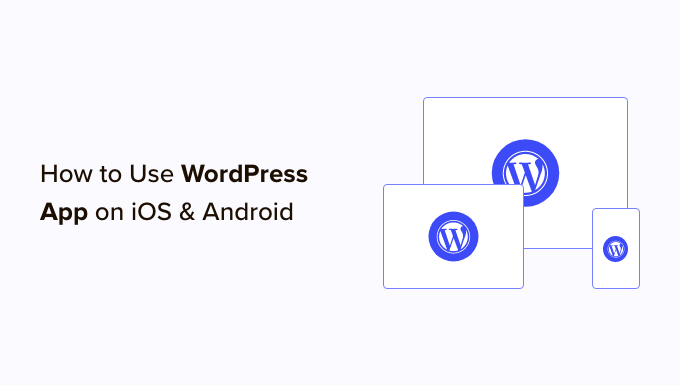
¿Por qué utilizar la aplicación de WordPress en dispositivos móviles?
La aplicación de WordPress te permite crear contenido y gestionar tu sitio web de WordPress desde cualquier lugar del mundo, incluso mientras viajas.
Puedes capturar y subir fotos, grabar y subir un vídeo y escribir entradas rápidas en tu blog mientras viajas en tren o autobús, paseas o sales con tus amigos. Puedes llevarte tu sitio de WordPress en el bolsillo.
Por defecto, el área de administrador de WordPress es adaptable y está diseñada para funcionar en navegadores / exploradores móviles.
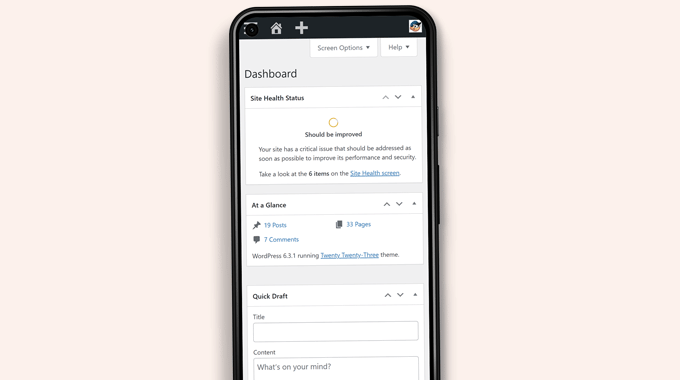
Sin embargo, la interfaz de usuario de edición de contenidos no ofrece una buena experiencia de usuario. En pantallas pequeñas, el diseño adaptable desplaza los elementos en la pantalla, lo que los hace menos accesibles.
Por ejemplo, la barra de herramientas de bloques desaparece en el editor de bloques al desplazarse hacia abajo. Tendrás que desplazarte hacia arriba para acceder a ella, lo que resulta problemático al escribir una entrada más larga.

Del mismo modo, el panel de ajustes del bloque ocupa toda la pantalla, haciendo invisible el bloque que se edita.
Por otro lado, la aplicación de WordPress está diseñada para ser táctil, optimizada para móviles y fácil de usar.
Tiene una interfaz de usuario intuitiva, que crea una buena experiencia de usuario en dispositivos móviles.
Escribir sin un teclado físico ha sido un problema para muchos blogueros. La aplicación combina el teclado táctil nativo del dispositivo con los botones de formato de WordPress, lo que simplifica y facilita la redacción de entradas en dispositivos táctiles.
Nota: Automattic, la empresa detrás de la plataforma de alojamiento WordPress.com, mantiene la aplicación móvil de WordPress.
¿Qué se necesita para utilizar la aplicación móvil de WordPress?
Necesitas un sitio web o un blog de WordPress antes de empezar a utilizar la aplicación de WordPress.
La aplicación funciona con la popular plataforma gratuita de autoalojamiento WordPress.org y con el servicio de alojamiento de blogs WordPress.com.
Puede consultar nuestra comparación de WordPress.com frente a WordPress. org para entender la diferencia.
Establecer la aplicación de WordPress en su dispositivo móvil
En primer lugar, debes instalar la aplicación de WordPress en tu dispositivo.
Tras la instalación, abra la aplicación en su dispositivo y pulse el enlace “Introduzca la dirección de su sitio actual” en la parte inferior.
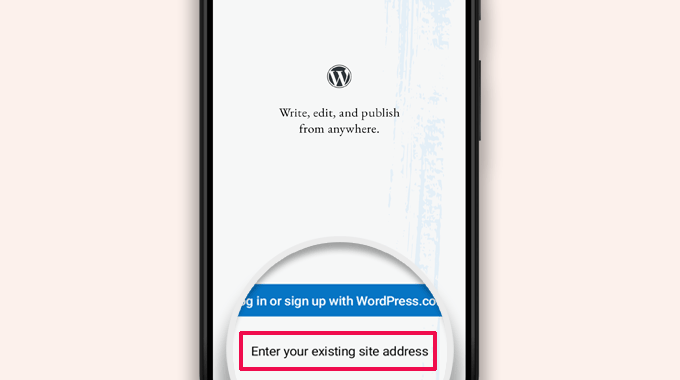
En la pantalla siguiente se le pedirá que introduzca la dirección de su sitio.
Introduzca la dirección completa del sitio, incluida la parte https://.
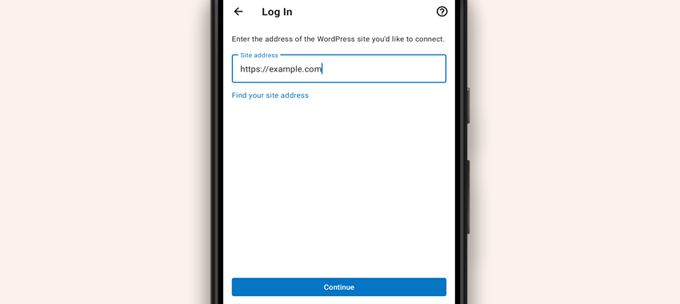
Consejo: Si no está seguro de la dirección de su sitio, puede encontrarla accediendo a su área de administrador de WordPress.
Después, vaya a la página Ajustes ” General, y encontrará la información sobre la dirección de su sitio.
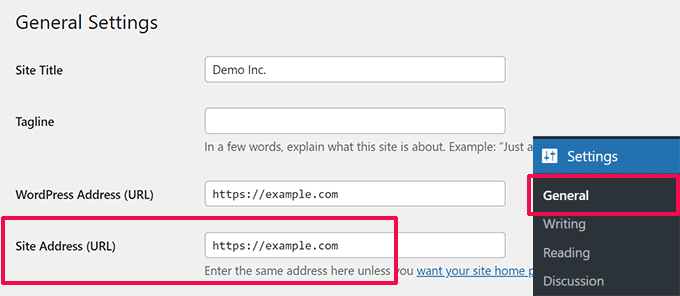
La aplicación intentará ponerse en contacto con su sitio web WordPress.
A continuación, verá la pantalla de acceso. Introduce tus credenciales de acceso a WordPress y pulsa ‘Continuar’.
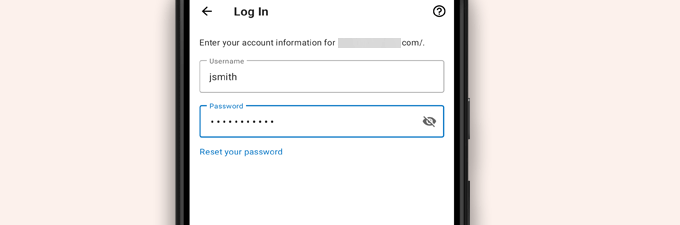
Tras acceder correctamente, accederá al escritorio de WordPress.
Verá enlaces para gestionar sus entradas, páginas y comentarios de WordPress.
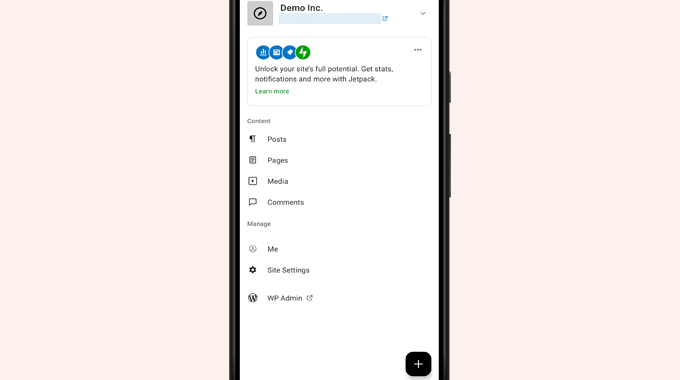
Edición de entradas de blog con la aplicación de WordPress
La intuitiva interfaz de usuario de la aplicación WordPress facilita la creación y edición de entradas de blog y páginas de tu sitio web.
Puedes ver todas tus entradas pulsando en el menú “Entradas” del panel de control de la aplicación. Esto le mostrará una lista de las entradas recientes de su blog.
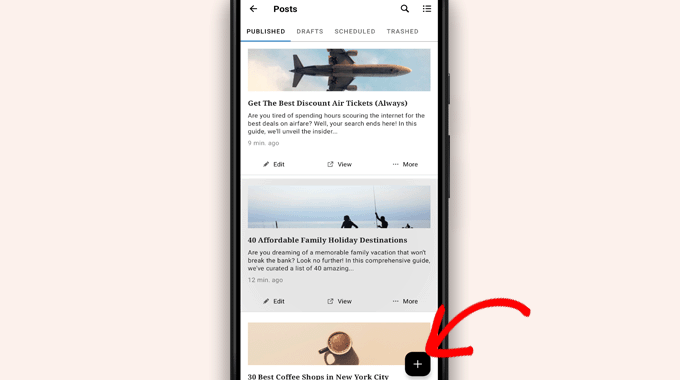
A continuación, puede editar cualquier entrada del blog o pulsar el botón “+” para añadir una nueva entrada.
Esto iniciará la versión optimizada para móviles del editor de bloques de WordPress. Desde aquí, puedes escribir una nueva entrada utilizando el teclado nativo de tu teléfono con una barra de herramientas de formato en la parte inferior.
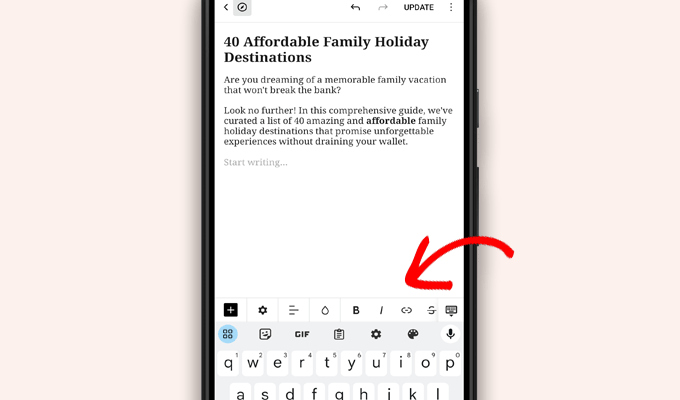
Puedes pulsar el botón “+” para añadir bloques a tu entrada.
El editor de bloques móvil tiene todos los bloques comunes disponibles en su sitio de WordPress.
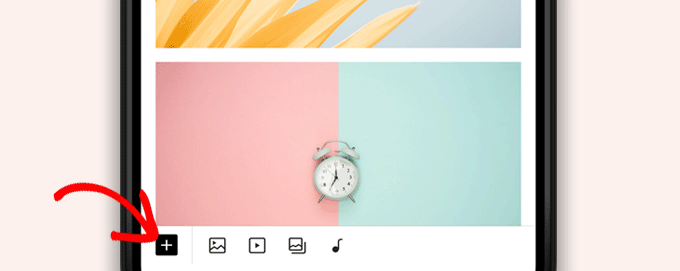
Si pulsa el botón “+”, aparecerá el insertador de bloques.
Desde aquí, puedes añadir Imagen, Galería, Vídeo, Encabezado, Columnas o cualquier otro bloque a tu entrada o página.
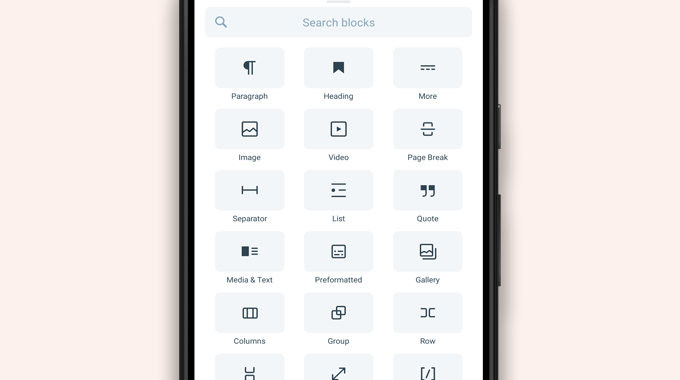
Por ejemplo, si pulsa el bloque Imagen, podrá añadir imágenes a la entrada de su blog.
Puede elegir una foto de su teléfono o de la biblioteca de medios de WordPress o tomar una nueva foto con su cámara.
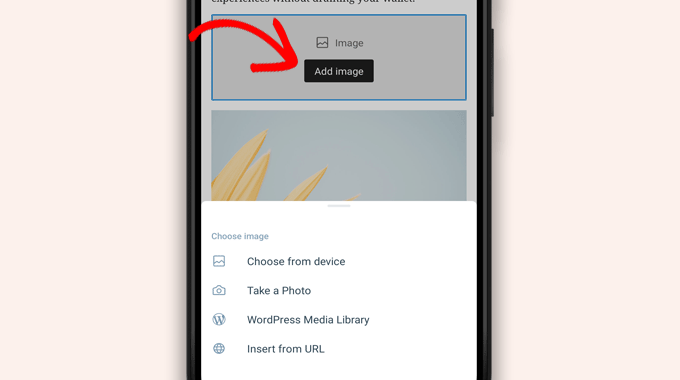
La aplicación también permite cambiar otras opciones de entradas.
Para acceder a estas opciones, pulse sobre el menú de tres puntos situado en la esquina superior derecha de la pantalla de edición y seleccione “Ajustes de la entrada”.
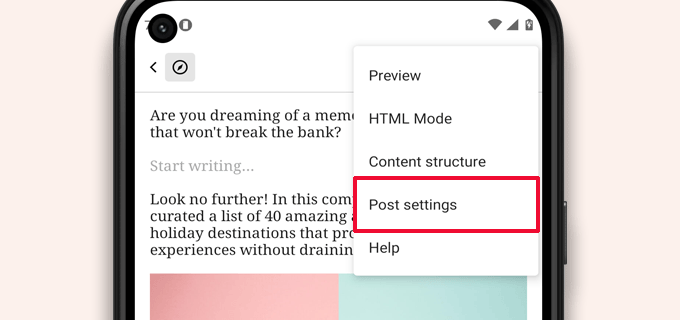
Aparecerá el menú de ajustes de la entrada.
Desde aquí, puede añadir categorías y etiquetas, elegir una imagen destacada, cambiar el estado de las entradas y otras opciones.
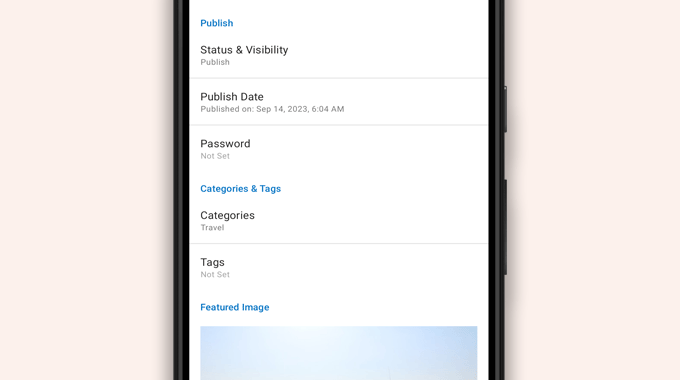
La aplicación de WordPress tiene una característica integrada de autoguardado, que guarda tus entradas localmente en tu dispositivo.
Cuando haya terminado de editar la entrada del blog, pulse el botón “Publicar” o “Actualizar” en la esquina superior derecha.
La aplicación subirá la entrada a tu sitio web. Puedes visitar tu sitio web en un navegador para verlo en acción.
Subida y gestión de archivos de medios con la aplicación de WordPress
La aplicación de WordPress te permite gestionar y subir fotos y vídeos fácilmente desde tu teléfono.
Puedes subir archivos de medios mientras escribes entradas o abrir directamente la biblioteca de medios desde el Escritorio de la aplicación.
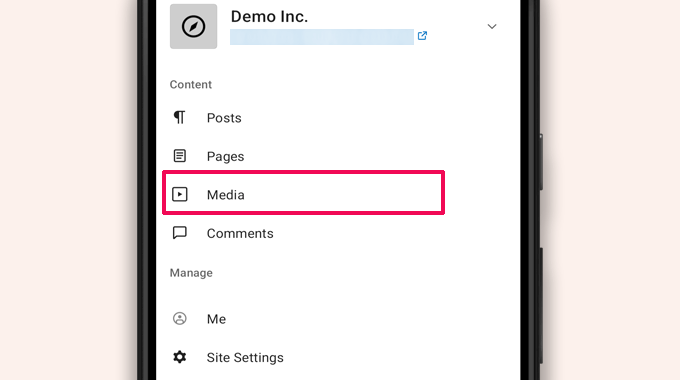
Esto iniciará la biblioteca de medios de WordPress, y podrá ver todos los archivos de medios en su biblioteca.
Con el botón añadir’ +’, puedes editar archivos de medios, borrarlos e incluso subir nuevas fotos y vídeos desde tu teléfono.
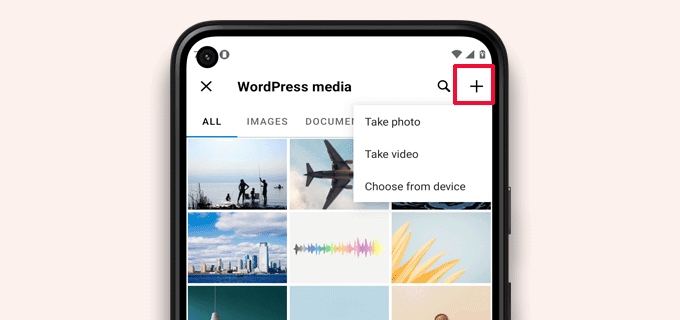
Gestionar comentarios sobre la marcha con la aplicación de WordPress
Los comentarios ayudan a aumentar la participación de los usuarios y a crear una comunidad en torno a tu blog de WordPress. La aplicación de WordPress facilita la moderación de comentarios sobre la marcha.
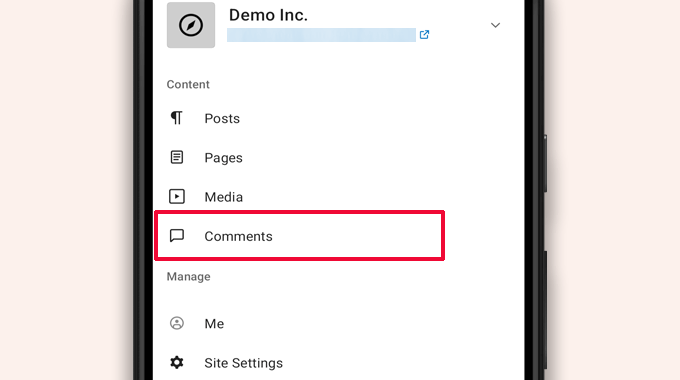
Puede ver todos los comentarios de su sitio en la pestaña “Comentarios” del panel de control de la aplicación.
Verás todos tus comentarios, incluidos los recientes, los aprobados y los pendientes de moderación.
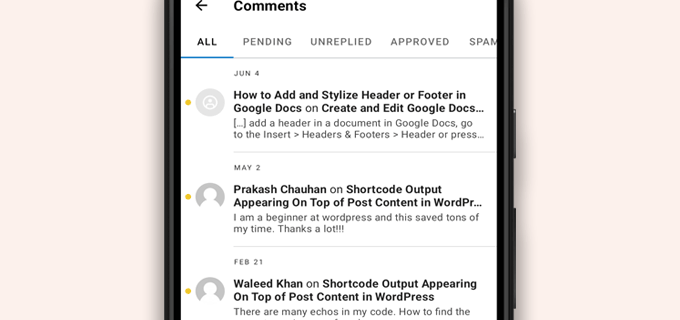
Puede pulsar sobre cualquier comentario para ver más opciones.
Esto le permitirá editar el comentario, aprobarlo o desaprobarlo, marcarlo como Spam o añadir una respuesta.
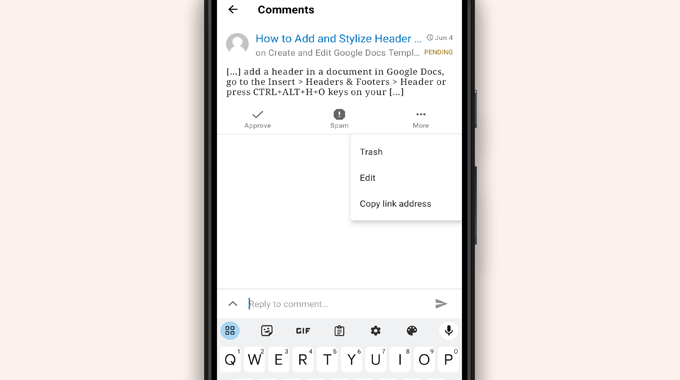
Realización de tareas de administrador a través de la aplicación de WordPress
Por desgracia, la aplicación no incluye ninguna característica administrativa.
No puedes instalar / eliminar plugins o temas de WordPress. Tampoco puedes añadir o borrar usuarios ni cambiar los ajustes de tu sitio.
En su lugar, puede pulsar el elemento / artículo del menú ‘WP Admin’ y acceder al área de administrador en su navegador / explorador móvil para realizar tareas administrativas si es necesario.
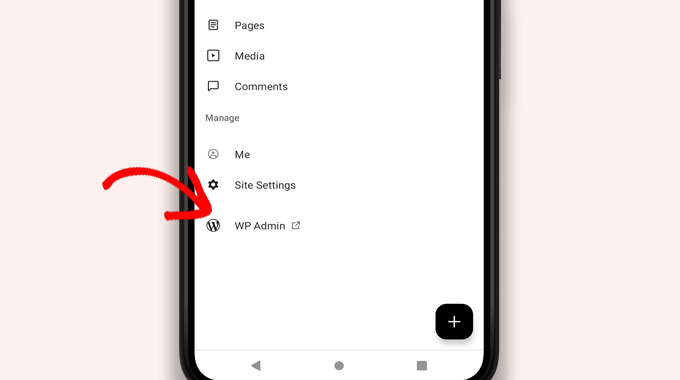
¿Cuál es la diferencia entre las aplicaciones WordPress y Jetpack?
Notarás que la aplicación de WordPress te promociona y te pide que te registres en WordPress.com e instales la aplicación JetPack.
Esto se debe a que Automattic, la empresa que está detrás de la plataforma de alojamiento WordPress.com y de JetPack, desarrolla la aplicación de WordPress.
Aunque ambas aplicaciones funcionan perfectamente para sitios web autoalojados, puedes obtener características adicionales creando un ID de WordPress.com e instalando la aplicación JetPack en tu teléfono.
Nota: No es obligatorio / requerido / necesario instalar el plugin JetPack en su sitio WordPress. Sin embargo, esto podría cambiar en el futuro.
La aplicación Jetpack te permite instalar, activar y desactivar plugins a través de la aplicación. Sin embargo, no te da acceso a ninguna página de ajustes de plugins.
Aunque puedes instalar y eliminar plugins de la aplicación, no puedes utilizarlos como en los navegadores de escritorio.
¿Es posible ejecutar WordPress completamente desde la aplicación?
Hemos probado la aplicación a fondo para ver si se puede ejecutar un sitio de WordPress completamente desde la aplicación.
La aplicación puede ser útil para realizar pequeñas actualizaciones del sitio, moderar comentarios y subir fotos. Hemos descubierto que gestionar un sitio de WordPress completamente desde la aplicación es actualmente imposible.
Por ejemplo, no puedes gestionar plugins con la aplicación. Los plugins de WordPress son una parte esencial de un sitio web de WordPress, y los necesitas para ampliar la funcionalidad de tu sitio web.
Tampoco puede acceder a tipos de contenido personalizados, ver opciones de SEO, usar imágenes de portada, usar bloques creados por plugins, etc.
¿Por qué y cuándo debo utilizar la aplicación WordPress?
Aunque la aplicación de WordPress no es suficiente para gestionar eficazmente todo un sitio web, proporciona una interfaz fácil de usar para escribir contenidos, subir fotos y gestionar comentarios mientras se está lejos del ordenador.
También puede utilizarse cuando se viaja a lugares con baja conectividad. Puedes utilizar algunas características de la aplicación sin conexión, guardando contenido como borradores locales.
Puede utilizarse como aplicación complementaria para crear contenidos sobre la marcha y gestionar tareas rutinarias como la moderación de comentarios.
Diagnosticar problemas de la aplicación WordPress
La mayoría de los problemas de acceso / acceso y conectividad en las aplicaciones móviles de WordPress se deben a variables XML-RPC inaccesibles.
La aplicación móvil de WordPress utiliza XML-RPC y la API REST para conectar la aplicación a su servidor de alojamiento.
Sin embargo, los bots malintencionados y los hackers suelen abusar de estas API para lanzar ataques de fuerza bruta y DDoS. Por ello, algunas empresas de alojamiento de WordPress pueden limitar o desactivar el acceso a esas API como medida preventiva.
Si no puede acceder a la aplicación de WordPress o la aplicación deja de funcionar, deberá ponerse en contacto con su proveedor de alojamiento de WordPress para obtener ayuda.
Esperamos que este artículo te haya ayudado a aprender a utilizar la aplicación de WordPress en tus dispositivos móviles. También puedes consultar nuestra lista de las mejores aplicaciones móviles para gestionar tu sitio de WordPress y nuestra guía sobre cómo escribir una buena entrada de blog.
If you liked this article, then please subscribe to our YouTube Channel for WordPress video tutorials. You can also find us on Twitter and Facebook.




Moinuddin Waheed
Mobile apps are good for accessibility and easy access to modifications.. However, wordpress mobile app can never replace the desktop and large screen sizes. it gives good user interface and allows us to do everything about WordPress easily.
Mobile app at best can be used simply to edit normal blog posts with minimal customisation options.
is it possible for mobile OS to be compatible with plugins?
WPBeginner Support
It would depend on the plugin and what it does for if it is compatible for mobile or not. Some plugins do not do anything visual while others are there to design an entire site.
Admin
Jiří Vaněk
I tried this application several times and in the end I found that working on a mobile phone is really only for me in necessary cases and only for some really quick and very simple editing. I eventually found that I could do the same thing quickly through a mobile browser. Usually, for example, I just quickly edit the markup scheme when the google search console reports an error in the article, or correct a typo that I come across somewhere in the content. Otherwise, I did not find this application useful, because unfortunately it is not possible to work with WordPress very effectively on a mobile phone or tablet.
WPBeginner Support
Thank you for sharing your opinion on the app
Admin
Ralph
I tried this few times and never could find it useful. Maybe I’m a boomer, but nothing really can replace precision of working on a PC. I don’t know, maybe my niche is just full of technical stuff and writing or editing anything on a phone i just not pleasant. Maybe this works great for lifestyle blogs, when you just post something from a holidays on the other side of the world? This can be handy.
WPBeginner Support
It definitely depends on personal preference and niche but having a preferred way to access your site is not a bad thing
Admin
Abstract
I love this app, and enjoy creating posts, but I can’t number out how to put new posts at the top. On the computer, I would select to “stick to front page”. When I publish it places to new stake underneath my earliest post.
WPBeginner Support
WordPress should by default show your newest posts first. If you have a post that is showing before your new content, that post was likely set as a sticky post and will stay first while it remains a sticky post.
Admin
Matt
I cannot login to iOS WordPress app to a website in my domain, because I’ve changed the login URL, because of bots. The app doesn’t allow me to change (give) a specific URL for logging, though… Any help? Thanks for your blog.
WPBeginner Support
Sadly, you would need to reach out to the WordPress App’s support for possible updates and options.
Admin
Lilly
Have you really used the app yourself?! It is the most frustrating experience. While WordPress is good with being on Google listing, it is terrible with handheld and tablet upload and creation of blogs. I have been blogging with other platform for a long time. WordPress may sound great with its zillions of themes but it is also the most rigid in terms of template and layout. And the App from iTunes is the worst! Like one comment I read on your site here says, the spacing he/she created got deleted. I have added and published my photos, anchors and links and they are all just wiped out when you go online to check the blog page. Very frustrating that they don’t do anything to fix the bug.
Loreen
I have been using the wordpress app on my iphone, but it takes up a TON of memory (almost 2G). How do I reduce that? Alternately, if I delete the app, will that do something to my blog? It is my 11 year old son’s blog (he is autistic and non-speaking) and he has worked so hard at it, it would be terrible to lose anything!
Ann
I have 4 different Apple devices, on none of which WordPress works, including the latest iPhone and MacBook Air, to older an older MacBook and multiple iPads. I cannot login, neither from the app nor a browser (Safari). It’s utterly useless on iOS. It does work on PC. If you setup a blog using a PC, will it not work on iOS? Most often the login error that tells me the email/user ID is wrong, but countless other obstacles happen, too. Has anyone else had similar problems with WordPress?
Alexa
I’ve been using the wordpress app for years and always run into the same problem. When I make a post, regardless of how I do spacing, the first post will always delete my spacing and make my entire text one big block. When I go into edit it and fix it, it’ll change the spacing in really bizarre ways or not accept any of the changes I’ve made.
For example, if I write:
This is my blog. I am blogging.
I will be blogging about X, Y, and Z.
If I try to put a space between those two sentences, the actual post will change it so there’s not space between them again,
Has anyone else routinely run into this problem or knows how to fix it? I’m about to leave for a six month hike and can only blog through my phone so I’d love to figure this out before I go.
Thanks!
Lana
How can I change a post date on the mobile app?
Camille Bowen
Love this app, and enjoy creating posts, but I can’t figure out how to put new posts at the top. On the computer I would select to “stick to front page”. When I publish it places to new post underneath my earliest post. I would love to be able to post from the app and have the post appear in the correct place without having to switch to my computer.
shalini
Your blog done a great job, you have intimated me lot of things, i am a big fan of your blog and it is really nice and very much interesting.
Janine HM
I can’t figure out how to add tags to my posts in the app?
Yvonne Berry-Porter
I’m having trouble inserting pics into the body of my text when using my iPad. Is there s simple way to do this?
AliceLouise
If I download WordPress on my Ipad can I also use it froom my desktop?
WPBeginner Support
WordPress on iPad is an app that allows you to connect to your WordPress website from your mobile device.
Admin
Carol
App opens everything in Safari.
What’s the point of an App if it uses browser?
Angela
Have the wordless app on my iPhone and iPad.i write from iPad only. However any time I change to another tab to check info, I have to log back in to WordPress. Fine once in awhile, but over and over over again…
logavanig
hi….its really good blog……u have clearly explained about word press on i phone or i pad.thank you for this useful blog
Chris Elsworth
I have an iPhone 4. I cannot download the wordpress app because it requires iOS 9 and mine is an iOS 7 – the phone won’t let me download the newer OS. So can’t use wordpress app on the iphone. If I go to the site by its URL address, I can (clumsily) write posts on my blog site, but can’t post them. Any ideas? Thanks
Colin Pask
I manage about 20 wordpress sites I have built for clients. I wanted and app that would allow me to add a photo to one site from my iPad while on holidays. Sadly, this app does not seem to allow me to do that – If it does, I would really appreacite knowing how to add a photo.
Sharon
I installed this app on my iPad and the screen doesn’t look anything like you show. All I can do is write. Can’t add pics or preview. Not very helpfull
Nancy
I can’t link my photo as an attachment using wordpress on my iPad. It only gives me the option to link to the address for my blog. Any help with this would be appreciated. It is not a self hosted site. It is a wordpress.com
Barbara Gabriel
For self-hosted wordpress sites, this app seems useless. I can’t insert photos correctly or basically anything I’ve tried to do. Extremely frustrating.
Jyoti
I couldn’t agree more.
I’m trying to blog for my wordpress.org self-hosted site suing my iPhone. Its extremely difficult to use.
– Cant copy pictures from Photos to the blog, not even locally like I can do in Notes app
– Cant upload more than a couple of pictures at a time. I try upload four pictures at a time but at least one or two will fail and i’ll need to reload. I spent hours just uploading pictures from half a day of sightseeing.
– Can’t even save to draft (locally) unless I have cellular or wifi connectivity.
So, I switched to using Notes app but to transfer the pictures and notes is extremely time consuming as it has to be done one at time.
If someone has a solution, I’ll appreciate any ideas.
Kathy Araujo
Can’t find Events or our calendar. Where are they?
WPBeginner Support
Your events and calendar are custom post types. Unfortunately, the WordPress app for mobile devices does not support custom post types. Your custom post types are safe and unharmed, you just can’t edit or manage them from the app.
Admin
DKB123
LOL … I simply cannot figure out how to do something as simple as looking at previous posts of a blog Im following. It’s kind of crazy. Any help there? I see the latest post but no apparent button for seeing older posts?
Meriharakka
The application used to handle different picture sizes, but after some upgrade I’m only able to load full-size pictures?
Does anyone know if I just haven’t found it, or was it taken away?
And if it was taken away – does anyone know an up-to-date other wordpress application for iPad which could also handle pictures in different sizes?
Nati
The app is limited. I have an Ipad and it is impossible to past or insert à pic correctly.
Lori
Hi. I just downloaded the app on my iPad. I personally do not have a wordpress blog. when I signed up, I was able to sign up for a username only. I can not figure out how to add a blog that I want to read. There is no plus sign or a way to add. I have some on my reader from following while I’ve been on my laptop. Are you not able to add directly on the iPad?
Agnes Riley
The WordPress app is for managing content on an already existing WordPress site you own or allowed to edit. It is not for reading other people’s blogs.
Rovan
Can i change my wordpress url address?
Peter
Hi , I have my own server running wordpress. I want to use wordpress IOS app. Is it possible?
– Peter
Jody
Hi. I need help. When I view my post of FB from my IPad, they cannot be read? Others are saying they cannot read them on a device either. From a laptop, they are fine. I have checked all settings. Please can you help. When I click the blog on FB, it leads me to the mobile app??? Thank you.
Georgie Moon
Hello
I am a complete beginner with WordPress on iPad and finding it VERY difficult! I have, I think, set up my blog and inserted pages and posts. I can’t get any widgets to appear on my site. Also, when I go to google and search for my WordPress blog it doesn’t appear anywhere so presumably no-one can see it. Is it because I am only using an iPad? Please help!
WPBeginner Support
The iPad app currently does not allow you to do certain things that you can do on the web. However, you can access your site using the browser on your iPad and you will be able to take advantage of the full WordPress admin interface.
Admin
Colleen
I have designed a 7 page WP site for a client. The 2 pages with contact text and gallery listing(s) CANNOT be read by her on her i pad. A few friends have had problems reading these 2 pages too. Is there a plug-in to make WP more readable to others? The site looks fine on my mac.
John draper
I like the app, but it is lacking in the capability of managing more then one site. Is there a way to add additional sites to manage, without having to go to settings, and enter a new site, which I fins annoying and time consuming, and I don’t always have the access credentials. The app should let you choose a site, with stored access credentials.
Dianne
Great article. I have been searching and searching for answers. I just started using the app. The symbols confuse me for editing comments. Trash can is obvious. Is the check mark the one we use to approve a comment or the flag? I can’t find this answer anywhere
Thank you for your helpful website.
WPBeginner Support
The Checkmark is to approve a comment. Flag is to mark a comment as spam.
Admin
Vicki Winters
Oh how I wish this worked for me. The app says I don’t have a website…
WPBeginner Support
To use WordPress App on iPhone you first need to set up your self hosted WordPress site. See here how to install WordPress https://www.wpbeginner.com/how-to-install-wordpress/
Admin
Scott
Does adding multiple WordPress.com blogs still work? I have several .com blogs that I want to add and it doesn’t seem to recognize multiple blogs in different accounts, just whatever blogs are associated with one account. Any ideas?
Angela
I’m having the same issue, glad to know I’m not alone!
Fred Sandsmark
Can you clarify on the comments moderation page what the four icons (checkmark, trashcan, flag, pencil) mean? I assume approve, delete, flag (as what?) and write a response; is flag the same as marking spam?
WPBeginner Support
yes you are right.
Admin
Gerard @ CAP5
Good post, regretful that the app doesn’t work with Google’s oAuth (the authenticator app).
Kind regards,
Gerard.
marylruby
Great article !!!!!! and very helpful in i phone and i pad
Bruce Gerencser
I love the app. It makes handling comments much easier. I do wish the comments showed the IP address of the commenter like it does in the desktop version.
One recent change I don’t like it the admin panel opens in Safari now rather than in the app.
I always write my posts on my desktop computer. (Live Writer) however, when I later spot an error I use the IOS app or Blogsy to easily fix it.
Kudos to WordPress for their continued development of this app. I was quite buggy for a while but they have turned it into a first class app
Sagar Rai
I use this tool on my iPad. But I donot like the Image integrity options on these kinda apps. Bit complicated.