Recientemente, uno de nuestros lectores nos preguntó cómo podían usar Mailchimp con WordPress.
Mailchimp es uno de los servicios de marketing por correo electrónico más populares, y se puede usar fácilmente con tu sitio web de WordPress. Sin embargo, la mayoría de las personas no saben cómo hacerlo y cómo sacar el máximo provecho de Mailchimp.
En WPBeginner, tenemos más de 16 años de experiencia ayudando a los usuarios a configurar diferentes servicios de marketing por correo electrónico en sus sitios web.
En esta guía, te mostraremos cómo integrar fácilmente Mailchimp en WordPress y comenzar a construir tu lista de correos electrónicos.
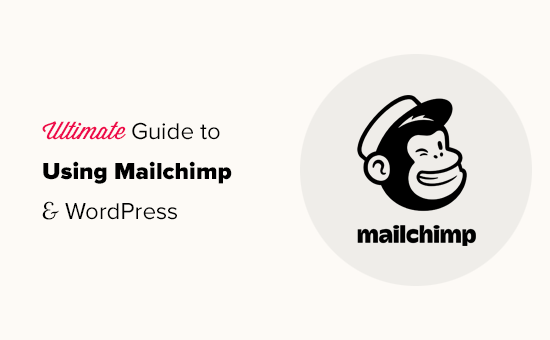
Here is a quick overview of the topics we will cover in this guide:
- ¿Por qué construir una lista de correos electrónicos?
- ¿Por qué usar Mailchimp con tu sitio de WordPress?
- Primeros pasos con Mailchimp
- Agregar formularios de suscripción por correo electrónico de Mailchimp en WordPress
- Agregar hermosos formularios de suscripción usando OptinMonster
- Crear un formulario de suscripción personalizado de Mailchimp con WPForms
- Automatiza cualquier cosa en WordPress y Mailchimp
- Consejos adicionales para hacer crecer tu lista de correos electrónicos de Mailchimp rápidamente
¿Por qué construir una lista de correos electrónicos?
Más del 70% de los usuarios que abandonan tu sitio web probablemente nunca regresarán a menos que logres que se suscriban a tu lista de correos electrónicos.
El correo electrónico es privado, personal y, con mucho, la forma de comunicación más directa en Internet. Muchas personas revisan sus bandejas de entrada más que sus feeds de redes sociales.
Además, un correo electrónico permanecerá en la bandeja de entrada a menos que un usuario tome medidas al respecto. En las redes sociales, tu mensaje pronto quedará enterrado en una línea de tiempo interminable.
Para más detalles sobre cómo el marketing por correo electrónico puede hacer crecer tu negocio, consulta nuestra guía sobre por qué deberías empezar a crear tu lista de correo electrónico de inmediato.
¿Por qué usar Mailchimp con tu sitio de WordPress?
Mailchimp es uno de los servicios de marketing por correo electrónico más populares. ¿Por qué? Porque ofrecen un plan gratuito para siempre donde puedes enviar hasta 1,000 correos electrónicos al mes a no más de 500 suscriptores.
Ahora, a medida que tus suscriptores crezcan a más de 500 o necesites enviar más correos electrónicos, necesitarás un plan de pago, que puede resultar bastante caro.
Además del marketing por correo electrónico, Mailchimp también ofrece herramientas básicas de automatización que pueden ayudarte a hacer crecer tu negocio en línea.
Sin embargo, Mailchimp está lejos de ser perfecto. Ya no es el servicio de marketing por correo electrónico más fácil o rentable del mercado.
Algunas alternativas a Mailchimp como Constant Contact, Drip y HubSpot ofrecen herramientas de automatización de marketing más avanzadas que son más fáciles de usar.
Otras empresas, como Brevo (anteriormente Sendinblue) y Kit, (anteriormente ConvertKit) también ofrecen planes gratuitos para siempre que te permiten enviar más correos electrónicos a más suscriptores.
Dicho esto, veamos cómo usar Mailchimp con WordPress para hacer crecer tu negocio y empezar a construir tu lista de correos electrónicos.
Primeros pasos con Mailchimp
Para conectar Mailchimp a tu sitio de WordPress, lo primero que necesitarás es una cuenta de Mailchimp.
Para empezar, visita el sitio web de Mailchimp y haz clic en el botón ‘Sign Up Free’ (Regístrate gratis) en la parte superior derecha.

Simplemente ingresa tu correo electrónico, crea un nombre de usuario y una contraseña para tu cuenta, y continúa siguiendo las instrucciones en pantalla para finalizar la configuración de la cuenta.
Una vez que hayas creado tu cuenta, llegarás a tu panel de Mailchimp, que se ve así:

Agregar formularios de suscripción por correo electrónico de Mailchimp en WordPress
Mailchimp viene con formularios de suscripción integrados que puedes incrustar en tu sitio web de WordPress.
Simplemente haz clic en el botón Crear en la barra de herramientas de la izquierda y luego selecciona la opción Formulario de registro » Formulario incrustado.

Esto te llevará a la página de configuración del formulario.
Desde aquí, puedes elegir qué campos del formulario mostrar y seleccionar otras opciones para tu formulario de registro.

Una vez que estés satisfecho con el formulario, necesitas copiar el código de incrustación que se muestra en la pantalla.
A continuación, necesitas cambiar al área de administración de tu sitio web de WordPress y ir a la página Apariencia » Widgets. Desde aquí, necesitas agregar el bloque de widget HTML personalizado a tu área de widgets.

Dentro de la configuración del widget, necesitas pegar el código que copiaste del sitio web de Mailchimp.
No olvides hacer clic en el botón 'Actualizar' para guardar la configuración de tu widget.

Si estás utilizando un tema de bloques, no tendrás acceso a un área de widgets. Sin embargo, puedes agregar el formulario de Mailchimp a tu sitio web utilizando el editor de sitio completo. Para más detalles, consulta nuestra guía completa sobre la edición de sitios completos.
Ahora puedes visitar tu sitio web para ver tu formulario de registro de Mailchimp en acción.
Así es como se ve en nuestro sitio web de demostración.

También puedes agregar el código de incrustación a publicaciones o páginas usando el bloque HTML. Consulta nuestra guía sobre cómo editar HTML en WordPress para más detalles.
Agregar hermosos formularios de suscripción usando OptinMonster
Mailchimp te permite crear formularios básicos de registro de correo electrónico. Sin embargo, estos formularios son difíciles de personalizar y no vienen con muchas opciones de segmentación y personalización.
Aquí es donde entra OptinMonster. Es el mejor software de optimización de conversiones y generación de leads del mercado y te ayuda a convertir fácilmente a los visitantes de tu sitio web en suscriptores.
OptinMonster se integra con tu cuenta de Mailchimp y viene con docenas de plantillas atractivas y un potente creador de campañas.
Además, tiene increíbles reglas de segmentación y visualización, que te permiten mostrar tus formularios de registro en el momento adecuado. Por ejemplo, puedes mostrar una ventana emergente a los usuarios que están a punto de abandonar tu sitio, mostrar una campaña diferente a usuarios de regiones específicas, y más.
Primero, necesitas registrarte para obtener una cuenta de OptinMonster.

Después de eso, necesitas instalar y activar el plugin OptinMonster en tu sitio web de WordPress. Para más detalles, consulta nuestra guía paso a paso sobre cómo instalar un plugin de WordPress.
Este plugin actúa como un conector entre WordPress y tu cuenta de OptinMonster.
Tras la activación, debes visitar la página OptinMonster » Configuración. Desde aquí, simplemente haz clic en el botón 'Conectar cuenta existente' para integrar OptinMonster en tu sitio web.

Ahora, estás listo para crear tu primer formulario de registro de boletines de Mailchimp.
Para empezar, ve a la página OptinMonster » Campañas y haz clic en el botón 'Añadir nuevo' en la parte superior.

A continuación, OptinMonster te pedirá que elijas entre Plantillas o Playbooks.
Las plantillas son campañas en las que diseñas tus propias campañas. Los Playbooks te permiten usar diseños inspirados en campañas exitosas ejecutadas por las principales organizaciones del mundo.

Para este tutorial, usaremos plantillas.
OptinMonster te permite crear varios tipos de campañas, incluyendo pop-ups tipo lightbox, barras flotantes, campañas en línea, slide-in, pantalla completa y pop-ups de ruleta gamificada.

Debajo de eso, necesitas elegir una plantilla para tu campaña. Hay varios diseños hermosos para elegir, y puedes modificarlos tanto como quieras.
Después de elegir la plantilla, necesitarás ingresar un nombre para tu campaña y lanzar el constructor de campañas.

OptinMonster tiene una interfaz intuitiva de arrastrar y soltar donde simplemente puedes apuntar y hacer clic para editar cualquier elemento. También puedes agregar nuevos elementos de diseño llamados bloques para añadir tus propias imágenes, texto, botones y más.
Una vez que estés satisfecho con el diseño de la campaña, conéctala a tu cuenta de Mailchimp. Simplemente cambia a la pestaña Integraciones y haz clic en 'Conectar' bajo la integración de Mailchimp.

A continuación, debes elegir un nombre para esta conexión.
Después de eso, necesitas ingresar tu clave API de Mailchimp.

Puedes generar o localizar tu clave API de Mailchimp en tu cuenta en el sitio web de Mailchimp.
Desde tu panel de Mailchimp, simplemente haz clic en el ícono de tu perfil en la parte inferior izquierda de la pantalla. Luego haz clic en Extras » Claves API en el menú superior.

Después de ingresar tus claves API en el constructor de OptinMonster, haz clic en el botón ‘Conectar a Mailchimp’.
A continuación, necesitas seleccionar tu cuenta de Mailchimp y tu lista de correo electrónico.

Ahora puedes guardar y publicar tu campaña de OptinMonster.
A continuación, cierra el constructor de formularios.

Esto te llevará a la página de resultados de la campaña en tu sitio web de WordPress.
Desde aquí, necesitas elegir dónde quieres mostrar la campaña y publicarla.

Ahora puedes visitar tu sitio web para ver tu formulario de suscripción al boletín informativo en acción.
Así es como se ve en nuestro sitio de demostración.

Crear un formulario de suscripción personalizado de Mailchimp con WPForms
WPForms es el mejor plugin constructor de formularios de WordPress del mercado. Te permite crear fácilmente cualquier tipo de formulario, incluidos los formularios de suscripción a boletines informativos.
WPForms es también uno de los mejores plugins de Mailchimp. Se integra con tu cuenta de Mailchimp para que puedas guardar las entradas de tu formulario en tu lista de correo electrónico.
Primero, necesitas instalar y activar el plugin WPForms. Para más detalles, consulta nuestra guía paso a paso sobre cómo instalar un plugin de WordPress.
Tras la activación, necesitas visitar la página WPForms » Configuración para introducir tu clave de licencia. Puedes encontrarla en tu cuenta en el sitio web de WPForms.

A continuación, necesitas visitar la página WPForms » Complementos.
Desde aquí, puedes instalar el complemento de Mailchimp.

Ahora, estás listo para crear tu primer formulario de suscripción al boletín informativo.
Simplemente dirígete a la página WPForms » Añadir Nuevo, introduce un título para tu formulario y luego elige la plantilla de Formulario de Suscripción al Boletín.

Esto iniciará el constructor de formularios con todos los campos requeridos para tu formulario de suscripción a la lista de correo electrónico.
Puedes editar o eliminar los campos del formulario simplemente haciendo clic en ellos.

Una vez que esté satisfecho con el formulario, cambie a la pestaña ‘Marketing’ y haga clic en la sección Mailchimp.
Desde aquí, deberá hacer clic en el botón ‘Agregar nueva conexión’.

A continuación, se le pedirá que nombre la conexión e ingrese la clave API de su cuenta de Mailchimp.
Puede encontrar la clave API en su cuenta en el sitio web de Mailchimp.

A continuación, deberá elegir su cuenta y audiencia de Mailchimp.
Luego puede elegir qué campo del formulario corresponde al campo de correo electrónico.

Ahora puede guardar la configuración de su formulario y salir del constructor de formularios.
WPForms hace que sea muy fácil agregar su formulario en cualquier lugar de su sitio web.
Si desea mostrar el formulario en la barra lateral de su sitio, puede ir a la página Apariencia » Widgets y agregar el bloque de widget de WPForms a su barra lateral o a cualquier área de widgets.

No olvides hacer clic en el botón 'Actualizar' para guardar la configuración de tu widget.
De manera similar, si desea agregar el formulario de registro de boletín a una publicación o página, puede editar la publicación o página y agregar el bloque de WPForms.

No olvide publicar o guardar los cambios para actualizar su publicación o página.
Ahora puede visitar su sitio web para ver su formulario de registro de boletín personalizado de Mailchimp en acción.

Automatiza cualquier cosa en WordPress y Mailchimp
El correo electrónico es extremadamente poderoso, especialmente cuando es personalizado y oportuno. Con las herramientas adecuadas, puedes crear fácilmente automatizaciones de correo electrónico de alta conversión que están dirigidas a cada suscriptor.
Por ejemplo, podrías enviar un correo electrónico automático para mostrar productos similares a los que tus clientes ya han comprado o para enviar automáticamente a los usuarios un correo electrónico cuando publicas un nuevo artículo en tu sitio web.
Aquí es donde necesitas Uncanny Automator. Es el mejor plugin de automatización de WordPress que te permite crear flujos de trabajo automatizados para tu sitio de WordPress.

Uncanny Automator funciona con todos los plugins principales de WordPress, plataformas de comercio electrónico, plugins de membresía y más de 3000 aplicaciones a través de Zapier. También se conecta con Mailchimp, lo que significa que puedes crear campañas de correo electrónico más inteligentes con solo unos pocos clics.
Lo primero que debes hacer es instalar y activar el plugin Uncanny Automator. Para más detalles, consulta nuestra guía paso a paso sobre cómo instalar un plugin de WordPress.
Tras la activación, debes visitar la página Automator » Agregar nuevo para crear tu primera receta. Se te pedirá que selecciones el tipo de receta que deseas crear.
Para este tutorial, enviaremos un correo electrónico automatizado a los suscriptores cada vez que publiquemos una nueva entrada. Para empezar, selecciona la opción 'Usuarios conectados'.

A continuación, debes elegir WordPress como tu integración que activará la acción.
Para el disparador, puedes elegir cuándo un usuario publica una entrada.

A continuación viene la parte de la acción, donde eliges qué acción se activará.
Simplemente haz clic en el ícono de Mailchimp para conectarlo a tu sitio web.

Esto abrirá una ventana emergente donde deberás seguir las instrucciones en pantalla para finalizar la conexión.
Una vez conectado, podrás elegir qué acción deseas realizar en tu cuenta de Mailchimp.

Por ejemplo, aquí lo hemos configurado para enviar un nuevo correo electrónico a nuestra audiencia con el título de la entrada del blog y un mensaje personalizado.
Una vez que hayas terminado, puedes cambiar la receta de Borrador a En vivo.

A partir de ahora, cuando publiques un nuevo artículo en tu sitio web, Mailchimp enviará automáticamente un correo electrónico a tus suscriptores.
Uncanny Automator es una herramienta poderosa para conectar Mailchimp y WordPress. Te permite automatizar tu marketing y aumentar las ventas y conversiones.
Consejos adicionales para hacer crecer tu lista de correos electrónicos de Mailchimp rápidamente
Si no estás promocionando tu lista de correo electrónico a los visitantes de tu sitio web, entonces estás perdiendo suscriptores potenciales, clientes y ventas.
A continuación, se presentan algunos de los mejores consejos probados que te ayudarán a hacer crecer tu boletín de Mailchimp más rápido.
1. Múltiples Formularios de Suscripción

No te limites a añadir un solo formulario de suscripción en la barra lateral. En su lugar, ofrece a tus usuarios muchas oportunidades para suscribirse con múltiples formularios de suscripción por correo electrónico.
Consulta nuestro tutorial sobre cómo crear un formulario de suscripción tipo banner para sitio web en WordPress.
2. Usa la Gamificación para Ganar Suscriptores

La gamificación aporta una interacción divertida a tus formularios de correo electrónico. Las personas son más propensas a introducir sus direcciones de correo electrónico si tienen la oportunidad de ganar algo a cambio.
Consulta nuestro tutorial sobre cómo añadir pop-ups de "Gira para Ganar" en WordPress.
3. Crea Imanes de Prospectos

Los imanes de prospectos son incentivos que puedes ofrecer a tus usuarios a cambio de que se suscriban a tu lista de correo electrónico. Por ejemplo, puedes enviarles un ebook, un capítulo de muestra, un código de descuento y más.
Aprende más en nuestro tutorial sobre cómo requerir una dirección de correo electrónico para descargar un archivo en WordPress.
4. Usa campañas dirigidas y personalización

Tus formularios de registro de correo electrónico obtendrán más suscriptores si se muestran a los usuarios correctos en el momento adecuado.
Por ejemplo, puedes mostrar un mensaje de bienvenida a los visitantes de redes sociales o mostrar una oferta de descuento a los compradores que están a punto de abandonar sus carritos.
Para obtener instrucciones detalladas, consulta nuestra guía sobre cómo mostrar contenido personalizado a usuarios en WordPress.
5. Rastrea tus conversiones

¿Quieres saber qué formularios te traen más suscriptores? Para eso, necesitarás MonsterInsights, que es el mejor plugin de Google Analytics del mercado.
MonsterInsights te ayuda a entender qué formularios son más efectivos para hacer crecer tu lista de correo. Para más detalles, consulta nuestra guía completa sobre cómo rastrear conversiones en WordPress como un profesional.
Para más información sobre este tema, consulta nuestra guía sobre cómo hacer crecer tu lista de correo rápidamente con más consejos prácticos.
Esperamos que este artículo te haya ayudado a aprender cómo usar Mailchimp con WordPress para construir tu lista de correo. También te puede interesar nuestra guía sobre cómo crear un formulario de suscripción a Mailchimp en WordPress o nuestra selección experta de las mejores alternativas a Mailchimp.
Si te gustó este artículo, suscríbete a nuestro canal de YouTube para obtener tutoriales en video de WordPress. También puedes encontrarnos en Twitter y Facebook.





Francesco
¡¡Gracias por la publicación!!
Pregunta rápida...
¿Es posible crear un boletín que tome dinámicamente mis últimas 3 publicaciones? ¿O debo ponerlas manualmente cada vez?
Esta es una función que el plugin "Newsletter" tiene de forma nativa y es realmente útil.
Every helps is really appreciated
Francesco
Vana
¡Justo lo que necesitaba!
¡Muchas gracias! Eres el/la mejor.
Will
Gran artículo. ¡Necesito ayuda! Instalé el formulario de suscripción de Mailchimp en mi blog. Estoy recibiendo notificaciones de que el correo electrónico de confirmación se envía para la doble suscripción. Sin embargo, no estoy recibiendo el enlace y no se están agregando correos electrónicos a la lista de Mailchimp. ¡Más que frustrado! Cualquier ayuda es apreciada. Parece ser un problema en muchos foros de ayuda.
Shelley
Tengo dos formularios de suscripción diferentes en mi sitio, ambos conectados a Mailchimp. Tengo algunos suscriptores que van a la lista de correo de Mailchimp y otros a WordPress. ¿Alguna idea de por qué está sucediendo esto?
Mackenzie Waters
¡Esto era exactamente lo que necesitaba y me guió a través del proceso tan fácilmente! ¡Gracias!
Chris
La única reserva que tengo sobre cambiar de FeedBurner es que si alguien se da de baja de las publicaciones que impulsan RSS, pero aún quiere recibir el boletín (o viceversa), entonces no hay forma de acomodar eso (que yo sepa).
Me gustaría que mis lectores tuvieran control sobre qué contenido reciben, pero no que estén completamente comprometidos solo con "todo lo anterior".
MartinR
¡Muchas gracias! Acabo de seguir estas instrucciones para crear una cuenta gratuita de MailChimp, crear un formulario de suscripción para publicaciones en mi sitio de WordPress autoalojado y comenzar una "campaña" que enviará por correo electrónico mi última publicación a los suscriptores. Esto es exactamente lo que estaba buscando. De nuevo, ¡gracias, gran artículo!
Domingo
Seguí todas las instrucciones, pero se me pide que registre una cuenta de correo electrónico personalizada con una organización para que me paguen antes de poder continuar. ¿Dónde me perdí?
James Clewlow
Seguí todas las instrucciones correctamente, pero cuando copio y pego el enlace en el widget de texto en la barra lateral, aparece como un enlace masivo en mi sitio web.
¡Por favor ayuden!
MartinR
en el escrito anterior escribí:
…botón de Código para agregar un "" al principio y un "" al final del enlace/bloque pegado, GUARDAR, luego eliminar las etiquetas "" del principio y del final, GUARDAR de nuevo…
Pero las etiquetas de “código” que escribí en la primera respuesta se interpretaron como HTML real – verías las etiquetas de código sin todos los espacios – espero que eso tenga sentido…
MartinR
Este editor sigue interpretando lo que intento escribir como etiquetas de código reales, así que solo diré:
Si sigues la primera respuesta – lo que hice fue agregar una etiqueta de código de inicio y fin para rodear el enlace pegado – a través del botón de Código, GUARDAR, luego eliminarlas, GUARDAR de nuevo, todo estuvo bien.
Camille
Hola, seguí estas instrucciones y esta mañana recibí el correo electrónico, pero mi última publicación de blog no está en él. Es solo la plantilla, pero pensé que incluiría las últimas publicaciones de blog en el correo electrónico. Solo tengo curiosidad si tienes algún recurso que pueda ayudarme con esto. Mailchimp no parece tener nada en su sitio web. ¡Gracias!
John E.
Hola, y gracias por un gran artículo. Actualmente estoy usando Mailpoet pero estoy pensando en mudarme a Mailchimp. Quiero usar la función de campaña RSS, pero también quiero incluir artículos perennes que actualizo ocasionalmente, pero que no aparecen como nuevos en el feed RSS. ¿Hay alguna manera de hacer esto con Mailchimp? ¿O al menos insertarlos manualmente en una plantilla? Muchas gracias de antemano.
Dylan
¡Muchas gracias por esto! ¡Exactamente lo que necesitaba!
Soporte de WPBeginner
Hola Dylan,
Me alegra que te haya resultado útil. También deberías echar un vistazo a nuestro Canal de YouTube para ver tutoriales en video de WordPress.
Administrador
Stephanie O
Después de pegar el código de registro de Mailchimp en el widget de 'texto' de Wordpress, se muestra la mitad del texto y el formulario aparece como texto, es decir, no puedes hacer clic en nada y el espacio para ingresar tu dirección de correo electrónico/nombre es invisible.
Tengo un sitio web wordpress.com con el tema Textbook.
Andrew Gilbert
¡Tengo el mismo problema! ¿Tengo que tener una cuenta premium para que esto funcione?
Ella
Hola,
Al pegar el código de registro, una parte de él dicta el estilo del formulario que podría chocar con el estilo de tu página, es fácil simplemente omitir/eliminar esta parte:
#mc_embed_signup{background:#fff; clear:left; font:14px Helvetica,Arial,sans-serif; }
/* Agrega tus propios reemplazos de estilo de formulario de MailChimp en la hoja de estilo de tu sitio o en este bloque de estilo.
Recomendamos mover este bloque y el enlace CSS anterior a la SECCIÓN HEAD de tu archivo HTML. */
Espero que ayude,
Ella
Nik Cree
¿Conoces algún plugin o método para enviar la publicación completa a MailChimp en lugar del extracto? Tengo 'Texto completo' en lugar de 'Resumen' seleccionado en la Configuración de lectura, pero sigue siendo el extracto lo que se envía a MailChimp. ¿Alguna idea de cómo obtener la publicación completa en su lugar?
Stef J
¿Pudiste encontrar una respuesta o solución a esto? Estoy lidiando con el mismo problema.
Nik Cree
Sí, es una configuración dentro del constructor de boletines de MailChimp.
portia lambert
He copiado y pegado el código de mi formulario en la barra lateral de widgets, etc., y no aparece en mi sitio web. ¡Ayuda por favor!
Gerald
Quiero que mis suscriptores paguen a mi PayPal antes de suscribirse.
¿Puedo lograr esto con Mailchimp?
Soporte de WPBeginner
Los formularios predeterminados de MailChimp no tienen opción de pago. Deberías echar un vistazo a WPForms, viene con opciones de pago como Stripe y PayPal y también es compatible con MailChimp.
Administrador
Jim Farthing
Estoy intentando poner Mailchimp y WP en la misma página, por así decirlo. Puedo configurar un formulario para que la gente se registre a mis actualizaciones a través de Mailchimp sin ningún problema. Puedo hacer que la gente se registre a mi foro sin ningún problema.
Que la gente se registre a mi sitio y agregarlos a Mailchimp al mismo tiempo, es un gran problema. Simplemente no puedo lograr que eso funcione.
Realmente quiero usar un solo formulario para que mis visitantes no tengan que llenar dos formularios, uno para tener acceso a mis foros y otro para unirse a mi lista de correo.
¿Qué me estoy perdiendo? He intentado configurar el plugin de Mailchimp para WP sin éxito, estoy usando Ultimate Membership Pro y he completado la información de Mailchimp allí sin éxito.
Así que en este punto me estoy arrancando los pelos, así que cualquier sugerencia será muy apreciada.
Jim
Sancheo
I have that exact problem as well! Just so need to get this sorted already :/ May we find our answers soon
MPdev
Yo también tengo este problema. ¿Ya has revisado el sitio de Mailchimp?
Anu
Muchas gracias por este tutorial. Soy nuevo en Mailchimp y esto fue muy útil.
Marisa Moon
Soy nuevo en este concepto de RSS Feed, pero al configurarlo, empecé a preguntarme si el sitio de WordPress seguirá enviando correos electrónicos a mis suscriptores cuando se publique una nueva entrada. No quiero que mis suscriptores reciban dos correos electrónicos sobre la misma publicación. ¿Hay alguna forma de deshabilitar los correos electrónicos de las publicaciones de WordPress para poder usar solo Mail Chimp?
Otra pregunta que tengo es sobre el diseño de la campaña de Mail Chimp. Después de agregar el encabezado y los elementos RSS, todavía me queda una descripción y un extracto de la publicación bastante cortos. ¿Tengo que actualizar la campaña con una foto de la publicación de blog en particular cada vez antes de que salga (si quiero fotos en ella)? Uso muchas fotos en mis publicaciones de blog, por lo que esta campaña RSS no tendrá éxito sin el contenido fotográfico. Pero, ¿cuál es el propósito de esta función de envío automático si tengo que entrar y agregar el contenido nuevamente.
De todos modos, gracias por la información. Espero encontrar las respuestas, especialmente sobre la primera pregunta.
Jordan White
Marisa,
¿Descubriste cómo evitar que WordPress envíe esos correos electrónicos automáticos de “nueva publicación”? Estoy teniendo el mismo problema. Ahora que tengo Mailchimp, no quiero que mis suscriptores reciban dos correos electrónicos.
LM
Gran artículo y me encanta tu sitio mientras configuro mi nuevo blog. Planeo registrarme en MailChimp. Y aunque sé que recomiendas OptinMonster, vi que Mailchimp también tiene un complemento de opción para WordPress. ¿Tienes alguna opinión al respecto? Estoy en la etapa en la que no quiero tener que pagar por nada más y OptimMonster tiene una tarifa mensual. Veo eso como una oportunidad de mejora.
Marisa Moon
No recuerdo muchas de las diferencias, pero terminé usando PopUp Ally, que es un plugin gratuito de WordPress. Me pareció que tenía más funciones que las que ofrecía Mailchimp y, aunque tenía menos que OptinMonster, era gratuito. ¡Espero que esto ayude! Creo que para nosotros los bloggers nuevos, que no tenemos miles de visitas al día, no deberíamos preocuparnos por los plugins "monstruosos" que existen todavía, a menos que estemos listos para pagar por ellos.
Andrea
Thank you so much! I’m looking for a free pop-up plugin too, so I’ll try the one you suggested first
Marcel
Buen tutorial. Sin embargo, tengo un problema:
Tengo habilitada la opción de doble confirmación, pero al hacer clic en el enlace de confirmación en el correo electrónico, la suscripción no se confirma directamente, sino que el usuario debe demostrar que es humano. ¿Cómo puedo deshabilitar eso?
Muchas gracias.
Marisa Moon
Tuve el mismo problema. No creo que puedas cambiarlo o deshabilitarlo (según Mailchimp). Esto es lo que les escribí a dos suscriptores que se quejaron de no poder confirmar: Después de intentar la suscripción yo mismo en varios navegadores, portátiles y dispositivos móviles, descubrí que el problema realmente ocurre cuando se usa un dispositivo móvil. ¿Estabas usando un dispositivo móvil cuando tuviste problemas para suscribirte? En la captura de pantalla adjunta se muestra que no puedo editar la prueba del "robot", así que estoy atascado con ella. Pero la otra imagen que adjunté es para ayudar a explicar algunas formas en que podrías superar el problema. Cuando se te pide que selecciones imágenes para demostrar que no eres un robot, las imágenes pueden estar borrosas, también pueden reaparecer una vez que ya las has hecho clic, y tienes que seguir haciendo clic en las fotos incluso si aparecen nuevas. Luego, una vez que hayas hecho clic en todas las fotos que reaparecen (como puedes ver explicado en la parte superior e inferior de mi foto), haces clic en "verificar". Pero si haces clic en "verificar" antes de dejar que las fotos sigan su curso, tendrás que intentarlo de nuevo. Si quieres saltarte las fotografías por completo, puedes hacer clic en el pequeño icono de auriculares que está a la izquierda de "Verificar", y te llevará a una pantalla donde podrás escuchar a personas decir una secuencia de números que tienes que escribir y enviar. ¡Quizás sea más fácil!
Tracy
¡Gran tutorial, como siempre!
Estoy en proceso de empezar a usar Mailchimp, pero me preocupaba un poco que actualmente, mis nuevas publicaciones de blog se envían automáticamente por Jetpack. ¿Necesito deshabilitar esto para asegurar que no haya duplicación?
Constance Sohodski
Este es un gran tutorial, pero tengo una pregunta que no responde. Estoy en proceso de crear mi cuenta. MailChimp me advierte contra el uso de una cuenta de Gmail, y entiendo por qué. Sin embargo, no puedo averiguar cómo configurar una cuenta de correo electrónico asociada con mi sitio de WordPress. ¿Alguien puede ayudar?
April G
Hola. Estoy usando Mailchimp para escribir un boletín y busqué cómo incrustar un enlace a un sitio web dentro del texto. Pero cuando hago clic en el texto, no me lleva al sitio web en mi código. ¿Sabes cuál podría ser el problema?
Angela Dvorak
¡Hola!
Usé este artículo con éxito para configurar mi campaña de correo electrónico RSS, pero luego dejó de funcionar. La URL del feed parecía estar mal. La validé usando un validador RSS y funciona, pero Mail Chimp todavía dice que no es válida. ¿Alguna idea de por qué podría ser? Revisé si había errores tipográficos y de sintaxis y simplemente no encuentro la fuente del problema.
Soporte de WPBeginner
No estamos seguros de qué podría estar causando este problema. Intenta deshabilitar todos tus plugins y cambiar a un tema predeterminado. Después de eso, intenta agregar tu RSS en MailChimp. Si el problema se resuelve, significa que un plugin o tema en tu sitio web está causando el problema. Alternativamente, también puedes contactar al soporte de MailChimp y ver qué tienen que decir.
Administrador
Saeful
Gracias por el tutorial
muy útil especialmente para mí como bloguero principiante
saludos
Soporte de WPBeginner
Hola Saeful, me alegra que te haya resultado útil. No olvides seguirnos en Facebook para más consejos y tutoriales de WordPress.
Administrador
Melinda
Estoy siguiendo las instrucciones para configurar el formulario incrustado, pero no obtengo ningún tipo de enlace para pegar... lo he intentado varias veces usando la configuración que se muestra en el tutorial. ¿Qué necesito hacer para ver este código y usarlo en mi sitio de WP?
Pat Mingarelli
¿Hay alguna forma de enviar un correo electrónico RSS desde MailChimp que muestre una parte de la publicación y la imagen destacada?
¡Gracias!
Pat M
Florine
Oye, tengo el mismo problema que Kate Armstrong y las soluciones sugeridas no funcionaron. Intenté usar un formulario diferente (slim/naked) y también deshabilitar JavaScript, aún así solo muestra texto plano o código, no hay botón de suscripción. ¿Tienes alguna idea de cuál podría ser el problema y cómo solucionarlo?
¡Gracias!
Kamran
Señor, lo configuré según sus instrucciones, pero la publicación no se muestra en el buzón de correo, solo se muestran los iconos de Facebook y Twitter, pero la publicación no. Por favor, ayude, ¿cuál es el problema?
Kathryn
¡Esta publicación fue de gran ayuda! Estaba enviando correos electrónicos en blanco porque no estaba segura de cómo debían ir el encabezado y el texto real del RSS en mi campaña (soy total novata), y este paso a paso era justo lo que necesitaba.
Emily
¡Hola! ¡Gracias por una publicación tan útil! Tengo el complemento de Mailchimp y he creado un formulario con él, pero ahora cuando hago clic en la pestaña (Gravity Forms: Mailchimp) me aparece el siguiente mensaje de error:
No tienes permisos suficientes para acceder a esta página.
He iniciado sesión como administrador de la página de WordPress. ¿Es esto algo típico?
¡Gracias de nuevo por compartir tus conocimientos con nosotros!
Emily
wiziwiz
¿Cómo configurar la opción diaria y semanal para los suscriptores?
Zaida Picazo
Hola,
¡¡Gran publicación!! ¡¡Gracias!!
Tengo una pregunta antes de configurarlo. ¿Se enviarán todos los posts que están en el feed RSS o sabrá cuáles se enviaron antes y no los enviará?
Tengo la duda de si Mailchimp sabrá qué posts ya se enviaron y no tiene que agregarlos en el correo.
Espero que puedas responderme.
Muchas gracias de antemano,
Zaida
Soporte de WPBeginner
Enviará la última publicación.
Administrador
Jamil
Solo me faltan los campos de texto que se muestran en el blog para poder introducir las palabras en ellos. Todos los demás pasos han funcionado. Esto es para wordpress.com, ejecutándose en el tema intergaláctico. ¿Hay algo que necesite ser editado en el código? ¡¡Muchas gracias!
John Campbell
Tengo dos sitios web diferentes que poseo y administro, y estoy pensando en crear dos más.
¿Necesito una cuenta de Mailchimp para cada uno? ¿O bastará con una cuenta? Los dos que poseo están orientados a contenido muy específico y no generan mucho tráfico, pero quiero implementar una campaña de correo electrónico constante para cambiar eso, al no dejar que los visitantes se vayan del sitio sin al menos suscribirse, y luego mantenerme en contacto con ellos semanal o mensualmente.
Entonces… ¿solo necesito una cuenta maestra y luego separar a mis destinatarios por direcciones de sitios web? ¿O cada sitio web necesita su propia cuenta de Mailchimp?
Soporte de WPBeginner
Puedes crear múltiples listas de correo electrónico bajo una sola cuenta de MailChimp.
Administrador
Jan
Help! I am a total newbie trying to set up an e-mail responder via mailchimp with an RSS feed. I can follow your instructions until I get through the RSS info above. Then the instructions say to click NEXT in the bottom corner. There is no NEXT in any bottom corner. I have a “Save and Exit” drop down box at the right top of the screen, but the dropdown box takes me somewhere totally different than your tutorial. Can you please update your tutorial so I can follow it? Yours is the best tutorial I’ve found until this frustration & I’ve spent hours already trying to get past this step. Why is it what I see never matches the screen shots in tutorials?
Regina
Tengo un problema similar al de Kate Armstrong. Logro eliminar el código, pero los cuadros/casillas para registrarse no aparecen. Lo único que se ve es el texto.
Estoy usando el tema Edin. ¡Por favor, ayúdenme, estamos a punto de lanzar!
¡Me encanta tu sitio, ha ayudado mucho!
Tarun Jagwani
Gracias por esta publicación, he estado batallando con el feed RSS.
Todavía tengo una pregunta
He logrado que mi feed RSS funcione, pero quiero enviar una publicación de blog completa (con imagen) al lector y no puedo hacerlo.
Por alguna razón, solo se muestra el extracto.
*|RSSITEM:CONTENT_FULL|* es el código que estoy usando.
¿Me he perdido algo?
Gracias de antemano por su ayuda.
Ruben Martinez
¡Tutorial INCREÍBLE,
Felicidades, puedo seguir paso a paso sin problemas. Estás ganando nuevos suscriptores. Felicidades de nuevo.
Diana
Gracias por este artículo, muy buena información. He estado trabajando con las plantillas en MailChimp y probando la función RSS de WordPress para generar un correo a los suscriptores cuando tengo una nueva publicación.
¿Asumo correctamente que siempre tendría que iniciar sesión en MailChimp y personalizar una plantilla diferente si quiero mostrar más contenido de la publicación de lo que mostrará la descripción RSS?
Estaba usando el plugin WP Newsletter y decidí que sería mejor trabajar en la creación de una lista de correo y decidí instalar Mailchimp para WordPress. Solo quiero mostrar más texto de mi publicación cuando genero el correo a los suscriptores.
¡Gracias de antemano!
Kate Armstrong
Tengo un problema con esto: copiar y pegar el HTML en el widget de texto resulta en que se vea el código HTML en mi sitio web, no el formulario de registro. ¡¡¡Muy agradecido por la ayuda!!!
Soporte de WPBeginner
No deberías tener este problema. ¿Puedes cambiar a un tema predeterminado para probar y luego agregar el formulario a un widget de texto? Si eso no funciona, intenta eliminar todos los campos innecesarios del formulario, desactiva JavaScript.
Administrador
Robert Kezer
Tengo el mismo problema que Kate Armstrong. Copio el código y obtengo HTML en lugar de un enlace de registro.
Lo he intentado con ambas listas, y los resultados son los mismos. También con diferentes formularios y con Java activado y desactivado. Tengo una página básica predeterminada. Puedes ver el problema en el lado derecho en robertakezer (punto) com.
¡Gracias por la ayuda!
Bob
Todd Mitchell
Tengo el mismo problema que Kate y Robert. Cualquier ayuda para aclarar esto sería apreciada.
¡Gracias!
Soporte de WPBeginner
Prueba el código del formulario incrustado delgado o básico.
Brooke
¿Es posible agregar Mailchimp a un sitio .com? Lo he intentado e investigado sin éxito... Parece que solo funciona con .org
Gracias
Lara
Mis publicaciones de blog vienen en diferentes plantillas: algunas tienen una sola imagen, mientras que otras tienen bloques de grupos de imágenes. ¿Tengo que diseñar una plantilla permanente para mis envíos de correo electrónico RSS y no se puede enviar cada publicación de blog tal como se ve?
Gracias.
Vicki
Hemos estado usando Constant Contact durante varios años. Sin embargo, generalmente va a la pestaña de promociones para cuentas de Gmail. He estado considerando un cambio a MailChimp. ¿Crees que el cambio vale la pena una nueva curva de aprendizaje o sugerirías quedarte con Constant Contact?
Soporte de WPBeginner
Puedes intentar contactar a su soporte y ver si hay algo que puedas hacer. De lo contrario, siempre puedes cambiar. No creemos que la curva de aprendizaje sea un gran problema.
Administrador
Timothy Marsh
Para Vicki, estoy probando Mailchimp en este momento, y también fue a la pestaña de promociones de Gmail.
Error: Intenté copiar y pegar como se indicó y no aparece nada. Así que creé un segundo widget de texto y puse algo de HTML básico para probarlo y el widget de texto de prueba apareció bien. También tengo un widget de Twitter funcionando bien.
¿Alguna idea de por qué falla el código de Mailchimp? Usé todas las configuraciones predeterminadas.
Daniel
con referencia a seguir nuevas publicaciones usando el plugin JetPack. ¿Lo argumentamos con, digamos, correos electrónicos de MailChimp? ¿Necesitamos ambas funciones habilitadas en un blog? No puedo decidir si necesito ambas.
Mike Foate
Hola,
Creo que Mailchimp es bastante bueno. Lo he usado por un tiempo y tengo menos de 100 suscriptores.
Uso la función de feed RSS a correo electrónico.
Una cosa que no me gusta es que no puedo saber qué plantillas de correo electrónico de Mailchimp son responsivas. Parece tener sentido enviar correos electrónicos responsivos en el mundo actual. Desearía que Mailchimp hiciera que todas las plantillas de correo electrónico fueran responsivas o al menos las categorizara.
También me gusta la función donde puedes tener tu campaña de correo electrónico publicada automáticamente en tu página de Facebook.
¡Feliz viaje, cowboy Mike!
Jeff
Gracias por el tutorial. Tenías todo lo que necesitaba hasta que llegamos al envío de RSS, ya sea diario, semanal o mensual. Esperaba que hubiera una manera de enviar el correo electrónico inmediatamente cada vez que publico una nueva entrada. Me imagino que debe haber.
Debbie
¡Yo también tengo esta pregunta!
`
Heather
DEBBIE: ¿Alguna vez encontraste una solución? Tengo la misma pregunta.
Lisa
¿Hay alguna manera de importar mis plantillas de MailChimp a Wordpress para poder enviar correos desde allí con mis listas de contactos?
abhishek
Gracias, hombre, estuve buscando esta guía por tanto tiempo y finalmente publicaste un tutorial, muchas gracias y sigue con el trabajo.
Howard Lee Harkness
Si bien MailChimp afirma en sus Términos de Servicio que se permite cierto marketing de afiliación con su servicio, he descubierto que cerrarán tu cuenta INSTANTÁNEAMENTE y automáticamente si incluyes un enlace en tu correo electrónico que consideren "spam" — y ellos son los únicos jueces de lo que es spam. Bloquearon mi cuenta por incluir un enlace a un producto que di como ejemplo de algo que no consideraba que valiera la pena comprar.
Estoy planeando mudarme a un proveedor de servicios de correo electrónico diferente.
Patti Winters
Howard – Eso es un poco aterrador. ¿Consideran que los enlaces de Amazon son spam? Estoy usando Constant Contact y estaba pensando en cambiarme a MailChimp, pero tal vez debería reconsiderarlo. ¿En quién más estás pensando?