Dejar el número de versión de WordPress en el código fuente de su sitio web puede hacerle vulnerable a ataques en línea. Los hackers suelen atacar versiones específicas de WordPress con vulnerabilidades conocidas.
Por eso, quitar / eliminar el número de versión de WordPress de su sitio web puede mejorar enormemente su seguridad.
En WPBeginner, hemos ayudado a muchos sitios web a aumentar su protección de WordPress. Y en esta guía, te mostraremos la forma correcta de quitar / eliminar el número de versión de WordPress.

¿Por qué quitar / eliminar el número de versión de WordPress?
Dejar visible el número de versión de WordPress en el código fuente de tu sitio web puede convertirlo en un blanco fácil para los hackers. Este pequeño detalle puede exponer su sitio a vulnerabilidades asociadas con esa versión específica, lo que facilita a los atacantes explotar problemas conocidos.
Por defecto, WordPress deja sus huellas en su sitio para su seguimiento. Por eso sabemos que WordPress es el mejor maquetador de sitios web del mundo.
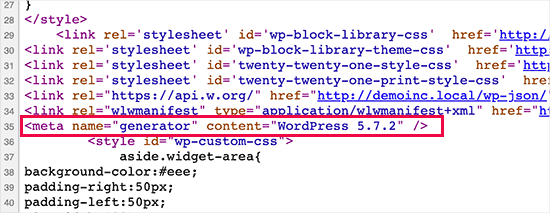
Sin embargo, a veces, esta huella puede ser una fuga de seguridad en su sitio si no está ejecutando la versión más actualizada de WordPress. Le da al hacker información útil al decirle qué versión está ejecutando.
Los hackers suelen atacar vulnerabilidades de seguridad conocidas en versiones de software específicas. Si oculta el número de versión de WordPress, dificultará ligeramente a los atacantes la tarea de determinar qué versión de WordPress está ejecutando su sitio.
Le recomendamos que utilice la última versión de WordPress en todos sus sitios web para que no tenga que preocuparse acerca de esto. Sin embargo, si utilizas una versión anterior de WordPress, deberías seguir este tutorial.
Es bastante difícil eliminar todo rastro de la versión de WordPress que utiliza su sitio web. Un ataque sofisticado todavía puede ser capaz de encontrar esa información.
Sin embargo, evitará que los escáneres automáticos y otros intentos menos sofisticados adivinen su versión de WordPress.
Teniendo esto en cuenta, le mostraremos algunas formas de quitar / eliminar fácilmente el número de versión de su sitio web WordPress. He aquí un resumen rápido:
¿Preparados? Primeros pasos.
Método 1. Eliminar la información de la versión de WordPress con código (Recomendado)
Este método requiere que añadas código a tu sitio web WordPress. Si no lo ha hecho antes, consulte nuestra guía sobre cómo copiar y pegar fragmentos de código en WordPress.
Ahora, muchos sitios web le recomendarán que edite el archivo header.php de su tema y elimine la siguiente línea de código:
1 | <meta name="generator" content="WordPress <?php bloginfo('version'); ?>" /> |
Este método no funciona, ya que una nueva actualización del tema sustituirá automáticamente la plantilla antigua por el nuevo archivo.
Otro método comúnmente recomendado pero ineficiente es poner este código en el archivo functions.php de tu tema:
1 | remove_action('wp_head', 'wp_generator'); |
Esto solo quitará la información de la cabecera de WordPress. Por lo tanto, el número de versión seguirá siendo visible en los feeds RSS de su sitio web.
La forma correcta de eliminar la información de la versión de WordPress es desactivando la función responsable de mostrarla.
Para que usted pueda eliminar completamente su número de versión de WordPress tanto de su archivo de cabecera y feeds RSS, tendrá que añadir el siguiente código a un plugin de fragmentos de código.
1 2 3 4 | function wpbeginner_remove_version() {return '';}add_filter('the_generator', 'wpbeginner_remove_version'); |
Para hacerlo aún más fácil, puede utilizar WPCode, que es el mejor plugin de fragmentos de código para WordPress.
WPCode tiene una biblioteca de código incorporada que contiene todos los fragmentos de código más populares de WordPress, incluyendo un fragmento para quitar / eliminar el número de versión de WordPress.
Para empezar, tendrás que instalar y activar el plugin gratuito WPCode. Para obtener instrucciones paso a paso, consulta nuestra guía sobre cómo instalar un plugin de WordPress.

Una vez activado el plugin, tendrás que dirigirte a Code Snippets “ Biblioteca desde tu escritorio de WordPress.
A continuación, busquemos el fragmento de código “Quitar / eliminar el número de versión de WordPress” y hagamos clic en el botón “Usar fragmento de código”.
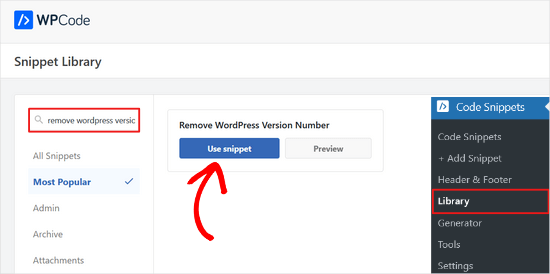
WPCode añadirá automáticamente el código, añadirá un título para el código y establecerá el método de inserción correcto.
Incluso te añadirá etiquetas para ayudarte a organizarlo.
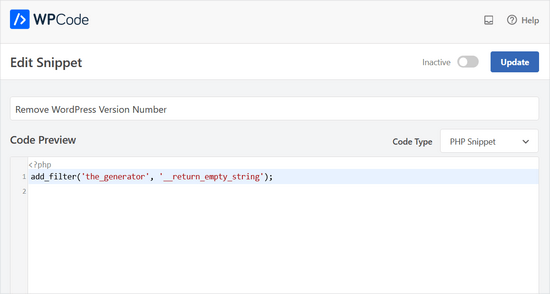
Sólo tienes que cambiar el conmutador de “Inactivo” a “Activo”.
A continuación, haga clic en el botón “Actualizar”.

Ahora, el número de versión de WordPress se ocultará de la portada / vista pública de su sitio y de los feeds RSS.
Método 2. Quitar el número de versión de WordPress usando Sucuri
Todos los principales plugins de seguridad de WordPress ofrecen una opción en los ajustes para ocultar su número de versión de WordPress.
Sin embargo, recomendamos utilizar Sucuri porque oculta automáticamente la información de la versión de WordPress y ofrece otras características de seguridad más avanzadas.
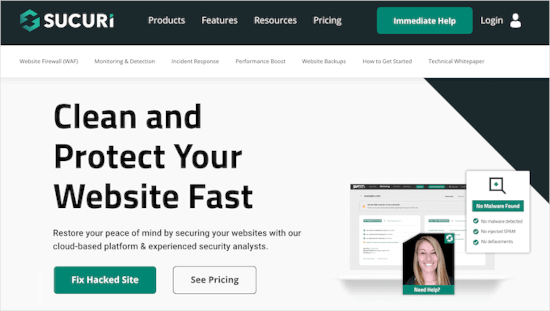
Además, Sucuri proporciona un cortafuegos que filtra y vigila el tráfico HTTP, bloqueando las amenazas malintencionadas antes de que lleguen a su servidor web. Si detecta código malintencionado, le permite limpiar el sitio web, quitando las amenazas en el proceso.
Simplemente instale y active el plugin de Sucuri. Para más detalles, consulte nuestra guía paso a paso sobre cómo instalar un plugin de WordPress.
Al activarlo, el plugin ocultará automáticamente la información de la versión de WordPress. Puedes verificarlo visitando Sucuri Security ” Ajustes y cambiando a la pestaña Refuerzo.

¿Se puede ocultar completamente la versión de WordPress?
WordPress puede añadir la información de la versión en otros lugares de su sitio web.
Por ejemplo, se incluye como cadena de consulta en el código fuente de los archivos CSS y JS.
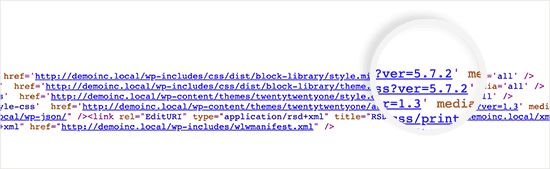
Quitar / eliminar todas las instancias de la información de la versión de WordPress puede llevar mucho tiempo, ser complicado y no siempre funcionar.
Desde el punto de vista de la seguridad, quitar / eliminar las etiquetas generadoras obvias puede protegerle de algunos ataques muy comunes.
Sin embargo, si alguien está decidido a entrar en su sitio web, entonces ocultar su número de versión de WordPress hace poco para evitarlo.
Es necesario implementar una configuración de seguridad de WordPress adecuada para que su sitio web sea más seguro. Esto añade capas de seguridad alrededor de su sitio web por lo que es más difícil de hackear.
Y usted quiere estar eligiendo el mejor proveedor de alojamiento de WordPress para su sitio web, ya que el alojamiento web inseguro es vulnerable a los intentos de hacking.
Esperamos que este artículo te haya ayudado a aprender cómo ocultar fácilmente los números de versión de WordPress de tu sitio web. Puede que también quieras ver nuestra guía sobre cómo corregir el error de clave de restablecimiento de contraseña y nuestra selección de los mejores plugins de seguimiento y registro de actividad de WordPress.
If you liked this article, then please subscribe to our YouTube Channel for WordPress video tutorials. You can also find us on Twitter and Facebook.




Jiří Vaněk
Sometimes it fascinates me how many details can be done, e.g. in terms of security, that I would not have thought of. So I removed the WordPress version from the website according to your instructions.
Ashkan
function wpbeginner_remove_version()
what should we write instead of “wpbeginner” _remove_version?
a specific file name or our website name or what?
WPBeginner Support
You do not need to change wpbeginner in the function name.
Admin
shamol
code not work
WPBeginner Support
This is to remove the version number from the HTML header, if you want to remove the text that you are using WordPress then you would want to reach out to your specific theme’s support.
Admin
Peter
It worked like a charm, also for woocommerce version number
Sagar Patil
it worked, thank you.
Abhishek
i have added this line in functions.php, but wapplyzer can still detect the version
remove_action(‘wp_head’, ‘wp_generator’);
Ben Besselink
Well Abhi, your code doesn’t remove the version in rss feeds.
bayu
hy.. a practice that is still usable ? I want to ask, how to hide the plugin that we use information from view page source and various wordpress detector … thanks alot.
Ragoco
Will this prevent WordPress from auto-detect and notify me about new versions, so that i can update? Thanks
WPBeginner Support
No it won’t. We do not recommend you to disable updates. Keeping your WordPress site up to date protects your site from security vulnerabilities. Please see our guide on why you should always use the latest version of WordPress.
Admin
Marine
Hello,
The functions.php is in my theme or in wp-includes, I have 2 files.
Tx !!
WPBeginner Support
The functions.php file in your theme is where you can add custom codes. You should never edit files in wp-includes folder.
Admin
Marine
Tx !
Waqas
thanks. Great way to do this.
Chris Copland
For those like me who have read this to the bottom looking for a definitive answer only to be left wanting despite all the possibilities no one has Identified a solution that works for everyone.
I suggest you load WordPress in Wamp or similar and check every possibility.
How about the editorial staff have a look remove…remove the wheat from the chaff and re-post
The Right Way To Remove WordPress Version Number?
nicmare
why so complicated? make it easy:
// remove wp version
add_filter(‘the_generator’, ‘__return_false’);
Ted
This doesn’t work for me.
Lencho
If I’m using a a premium theme and the developer who keeps updating it, do I need to worry about this issue?
Nick McBurney
What do you think to using the following in functions.php?
remove_action(‘wp_head’, ‘wp_generator’);
cantor
this does nothing, I can still get the version number using fingerprinting….
Dan
Maybe I’m missing something here, but adding the filter does remove the version number but fails to remove it from the end of some of the styles sheets and a few .js files as well from plugins. i.e.
….css?ver=3.8.1′ type=’text/css’ media=’all’ />
Anyway to remove those as well?
Thanks
Alys
Hi
none of these methods work with WP 3.8/ RC2
I put the code:
function wpbeginner_remove_version() {
return ”;
}
add_filter(‘the_generator’, ‘wpbeginner_remove_version’);
in the bottom of my functions.php file. No effect.
Here is a sample of the scripts loading when I look at the source code, and you can see the wp ver is still tacked onto the end….
I tried some of the other code suggestions in this thread, and none of them worked either.
Perhaps I am doing something wrong?
Many thank in advance for your suggestions.
As you can see it is still showing at the end of each.
WPBeginner Support
Try switching to a default theme and then try to remove generator meta tag.
Admin
Vinicius Silva
thanks this really help me
Chathu
But still Sucuri shows my WordPress version using the /wp-admin/js/common.js file.
WPBeginner Support
You can password protect WordPress admin directory.
Admin
Chathu
Yes, got it. Thank you so much.
Chathu
Nope. It’s not working. Still sitecheck.sucuri.net show me that admin file,
Web application version:
WordPress version: WordPress
Wordpress Version 3.6.1 based on: http://www.mydomain.com//wp-admin/js/common.js
Igor
One should also delete readme.html in the root of the website because it contains WP version number.
Madona
There is a plugin for that. Very simple > http://wordpress.org/plugins/db-prefix-change/installation/
Dave
That plugin doesn’t remove the version number. It changes the prefix (wp_) for the database tables.
Dave
It should also be mentioned that if you want to hide the number, you should also get rid of the readme.html file that accompanies WordPress, as it displays the version in big giant numbers right at the top of the page. Last I read, it also hides in a JavaScript file somewhere as well, but I’m not sure which one.
Jeremy Simkins
I use this to remove the WordPress version.
‘remove_action(‘wp_head’, ‘wp_generator’); // Remove WordPress version from site’
Travis Smith
A cleaner way is just this:
add_filter( 'the_generator', '__return_null' );Alex
WHERE DO I ADD THIS add_filter( ‘the_generator’, ‘__return_null’ ); in functions.php WHERE
WHICH LINE?!
Editorial Staff
Add it in line 1. As long as it is not part of another function, then it would work.
Admin
Matthew Shuey
This is arguably on of the most useful code snippets ever. Plugins break so this is a perfect way to remove the generator meta tag from WordPress.
mrahmadawais
Why don’t wpbeginner use it ? :p
wpbeginner
@mrahmadawais Because we keep the most updated version running.
techispot
Sorry to say it is not working with feed, I means it not remove version number from feed, I personally add the function you specified , it remove from my home page source but not from rss page source, you can view my rss page source it is still there http://www.techispot.com/feed
Any one find solution please share
brasofilo
i wanted to keep the generator without the version number, so i’m returning instead of an empty string…
is this correct?
Nacin
Removing the generator code has nothing to do with security, frankly. If someone is targeting your site in particular, there are other effective ways to determine a version number. If it’s just a malicious script, it’s going to try every exploit that has ever worked regardless of your version. Indeed, we have never seen an exploit script attempting to do version detection.
Also, the statement “While plugins are great, they somewhat slow your site down,” is a bit misleading in this context, I feel. Yes, a lot of plugins that do heavy-lifting will increase drag on a server. But a good amount of core uses the Plugin API to hook into itself, using the same methods as a plugin. And adding this code to functions.php is doing the same thing.
Roger Ruz
“Also, the statement “While plugins are great, they somewhat slow your site down,” is a bit misleading in this context, I feel. ”
Nice argument! I’m researching on how to remove plugin scripts that are not necessary/not in use to a page but being requested every time in the server.
N1NJA
Thanks dude worked like a charm thanks again keep up the good work
Smashing Share
Thats really great tip. Working perfect! Thanks
topdown
It still leaves the version in the RSS source
http://wordpress.org/?v=2.9.1
Editorial Staff
Do you have a screenshot? Because we activated this function on a few sites and it didn’t show.
Admin
Chuck Reynolds
The only thing that bothers me about this is that it leaves the line open in the header… not normally an issue but my ocd hates that part
Brian
I was using the remove_action method. Can’t thank you enough
Ray
Realized that the “Secure WordPress” plugin already does that for you and more. Assuming most people would be interested in securing their WordPress (not just hiding the version number), it would be better to make use of that plugin to do all these for you.
Incidentally, I got to know of the Secure WordPress plugin via wpbeginner. https://www.wpbeginner.com/wp-tutorials/11-vital-tips-and-hacks-to-protect-your-wordpress-admin-area/
Nice work guys! Keep on writing!
Editorial Staff
While plugins are great, they somewhat slow your site down. Why use a plugin if it can be done with a simple function in your functions.php file. But yes Secure WordPress plugin does that as well on all versions older than 2.4.
Admin
Ray
Would have to agree with you on that: just modding the functions.php would be more efficient than adding a plugin just to remove the version number.
Nick
Ok, I’ve found the error.
You must add the created function in the plugin.php file and not in the function.php file.
Editorial Staff
The whole idea for this code is so you don’t have to edit any core files. If you edit plugin.php whenever you next update WordPress it will come back.
Admin
Nick
Ok the error was mine, I was modifying the wrong function.php file.
The correct one is function.php inside the theme directory and not the one in the core.
Thank you!!!
Nick
It’s strange, it gives me the error:
Call to undefined function: add_filter()
But I’ve checked the plugin.php file and I have obviously the add_filter() funciont defined.
Any suggestion? Ths.
Editorial Staff
Did you copy and paste the code exactly from this site? It has to be inside php tags.
Admin
Djolhan
It’s a nice tips, thanks a lot ! Probably the best way to remove it !
Duncan
Great tip! nice to see a complete fix tutorial out there.
Roseli A. Bakar
I’m sure a lot of bloggers doesn’t know how to remove the wordpress version correctly, this post is a great help.
Cayo Medeiros aka. yogodoshi
Will it remove only the version number or the “WordPress” name too?
Editorial Staff
It will remove both. The entire generator code.
Admin