Con casi quinientos millones de usuarios activos, Pinterest es una gran fuente potencial de tráfico para tu blog. Sin embargo, muchos propietarios de sitios de WordPress publican contenido increíble allí pero no logran obtener el tráfico que merecen.
Descubrí que la pieza que falta suele ser la verificación del sitio. He visto muchos sitios de WordPress aumentar su tráfico desde Pinterest simplemente completando este único paso.
La buena noticia es que verificar tu sitio de WordPress en Pinterest es sencillo y solo toma unos 10 minutos. Una vez que estés verificado, desbloquearás un mayor alcance en el feed de Pinterest, obtendrás acceso a potentes herramientas de análisis y generarás confianza con tu audiencia.
Te guiaré a través del proceso paso a paso para mejorar tu potencial de tráfico en Pinterest.
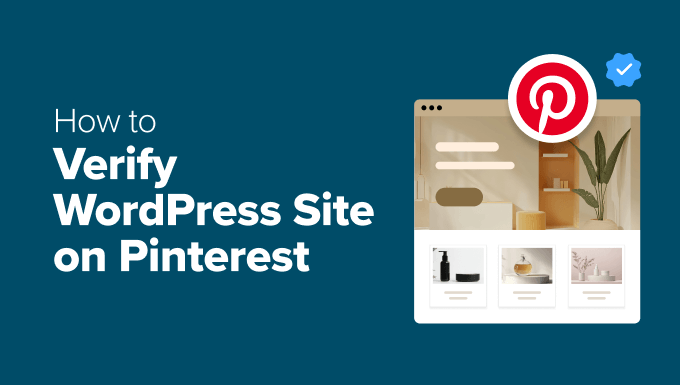
RESUMEN: ¿Quieres más tráfico de Pinterest? Verificar tu sitio de WordPress es un paso clave que toma menos de 10 minutos. Simplemente actualiza a una cuenta gratuita de Pinterest Business y usa un plugin como All in One SEO o WPCode para agregar la etiqueta de verificación.
¿Por qué verificar tu sitio de WordPress en Pinterest?
Verificar tu sitio de WordPress en Pinterest mejora tu visibilidad en la plataforma de Pinterest y te da acceso a potentes herramientas de marketing para mejorar tu estrategia de contenido.
Pinterest es una de las principales plataformas para generar tráfico a través de contenido visual. A diferencia de otras plataformas de redes sociales donde el contenido desaparece rápidamente, los pines de Pinterest pueden generar tráfico a tu sitio web durante meses o incluso años después de su publicación.
Cuando verificas tu sitio, Pinterest te reconoce como el propietario oficial de tu dominio. Esto significa que tus pines obtienen una ubicación prioritaria en el algoritmo de Pinterest, lo que resulta en una mayor visibilidad en los feeds de los usuarios y en los resultados de búsqueda.
Estos son los beneficios clave que desbloquearás después de la verificación:
- Accede a Pinterest Analytics – Obtén información detallada sobre el rendimiento de tus pines, la demografía de tu audiencia y qué contenido genera más tráfico a tu sitio.
- Desbloquea los programas de publicidad de Pinterest – Ejecuta pines promocionados y anuncios de compras para llegar a aún más visitantes y clientes potenciales.
- Crea confianza con tu audiencia – Cuando tu sitio está reclamado, tu foto de perfil y un botón de ‘Seguir’ aparecerán en todos los Pines que provienen de tu sitio. Esto demuestra a los usuarios que el contenido es tuyo y te ayuda a hacer crecer tu audiencia.
- Te ayuda a habilitar los Pines enriquecidos – La verificación es el primer paso para usar los Pines enriquecidos, que muestran información adicional directamente en tus pines (como precios o titulares de artículos). Después de verificar, aún necesitarás asegurarte de que tu sitio tenga el código correcto para que Pinterest lo lea.
El proceso de verificación solo toma unos minutos, pero el impacto en tu marketing de Pinterest puede ser enorme. Una vez que estés verificado, tendrás todas las herramientas que necesitas para convertir Pinterest en una fuente importante de tráfico para tu sitio de WordPress.
💡 Consejo profesional: Plugins como All in One SEO no solo ayudan con la verificación, sino que también agregan automáticamente el código especial (llamado etiquetas meta) necesario para que los Rich Pins funcionen correctamente.
Paso 1: Actualiza tu cuenta de Pinterest a Negocios
Antes de poder verificar tu sitio de WordPress, necesitarás actualizar a una cuenta de Pinterest Business. Este tipo de cuenta es completamente gratuita y te da acceso a las herramientas de verificación y funciones de análisis que necesitarás.
Comienza iniciando sesión en tu cuenta de Pinterest existente. Si aún no tienes una cuenta de Pinterest, puedes crear una en pinterest.com usando tu dirección de correo electrónico.
Una vez que hayas iniciado sesión, haz clic en la flecha hacia abajo junto a la imagen de tu perfil en la esquina superior derecha de la pantalla. En el menú desplegable que aparece, verás si tienes una cuenta personal o de negocios debajo de tu nombre.
Si tienes una cuenta personal, entonces necesitas hacer clic en la opción ‘Convertir a negocio’.
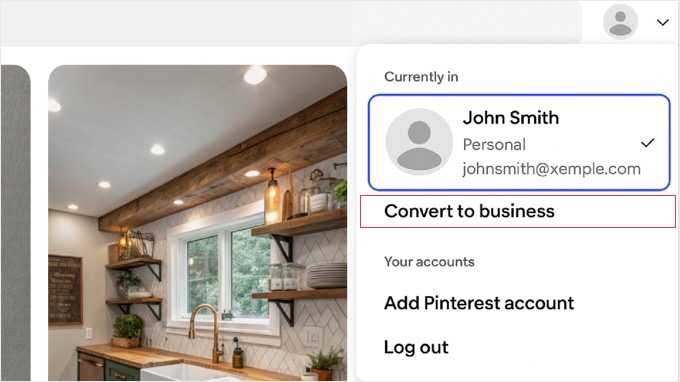
💡 Nota: Si no ves esa opción directamente, también puedes encontrarla yendo a Configuración » Gestión de cuenta, y haciendo clic en el botón ‘Convertir a cuenta de negocios’.
Pinterest te guiará a través de algunas pantallas para configurar tu perfil. En el paso ‘Cuéntanos sobre tu negocio’, ingresarás el nombre de tu negocio y tu país.
Es importante asegurarte de ingresar la dirección completa de tu sitio web en el campo ‘Sitio web’. Ingresar tu sitio web aquí es un paso clave que hace que el proceso de verificación sea mucho más rápido.
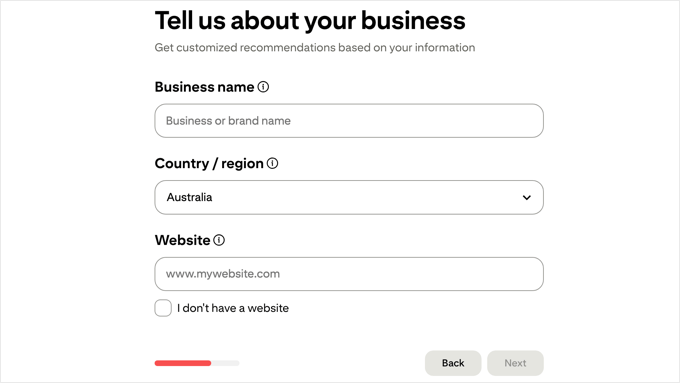
La actualización a una cuenta de negocios es instantánea y completamente gratuita. No perderás ninguno de tus pines, tableros o seguidores existentes durante este proceso.
Paso 2: Reclama tu sitio web en Pinterest
Ahora que tienes una cuenta de Pinterest Business, es hora de reclamar tu sitio web de WordPress. Si bien Pinterest llama a este proceso ‘reclamar’ tu sitio web, esto significa verificar que eres el propietario.
Primero, navega a tu ‘Centro de Negocios’ haciendo clic en el logo de Pinterest en la esquina superior izquierda y seleccionando ‘Centro de Negocios’ en el menú.
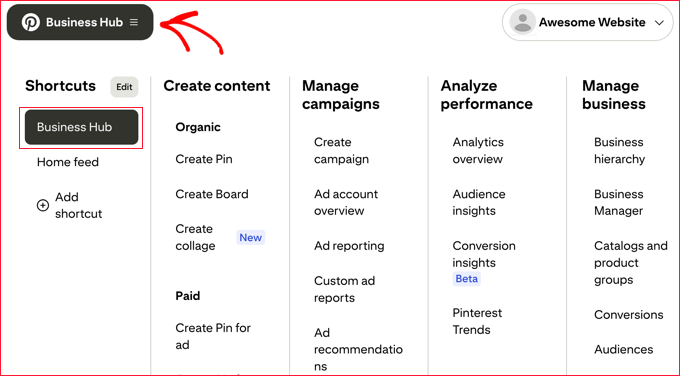
Una vez que estés allí, busca en el área superior izquierda del panel.
Deberías ver una sección con la foto de tu perfil y un enlace prominente y clickeable que dice ‘reclamar [nombre de tu sitio web]’. Haz clic en este enlace para comenzar el proceso de verificación.
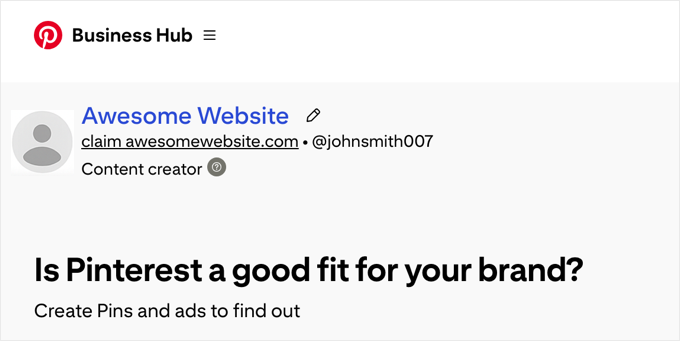
Aparecerá una ventana emergente titulada ‘Elige cómo quieres reclamar’. Te presentará tres opciones: ‘Agregar etiqueta HTML’, ‘Subir archivo HTML’ o ‘Agregar registro TXT’.
Debajo de la opción ‘Agregar etiqueta HTML’, verás un rectángulo que contiene tu código único. Cuando pases el cursor sobre él, aparecerá una indicación de ‘Haz clic para copiar’.
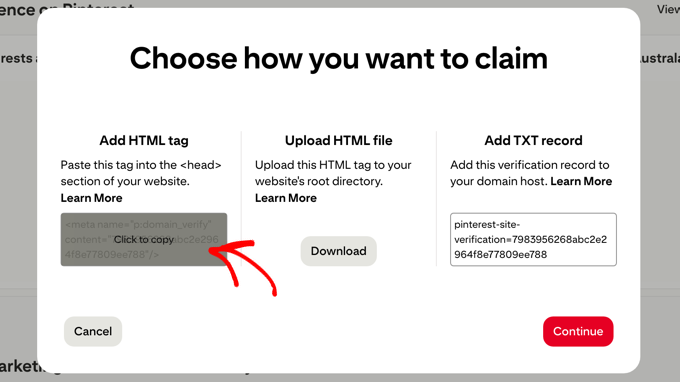
Simplemente haz clic en este rectángulo para copiar toda la etiqueta HTML a tu portapapeles. Después de haber copiado el código con éxito, haz clic en el botón ‘Continuar’.
Mantén esta pestaña de Pinterest abierta en tu navegador, ya que necesitarás volver aquí para completar el proceso de verificación. Ahora estás listo para agregar esta etiqueta HTML a tu sitio web de WordPress.
Paso 3: Agregar una etiqueta HTML a tu sitio web de WordPress
La forma más segura y fácil de agregar la etiqueta HTML de Pinterest a tu sitio de WordPress es usando un plugin. Este método evita que tengas que editar directamente el código de tu tema, lo cual puede ser arriesgado y podría sobrescribirse durante las actualizaciones del tema.
Método 1: Usar All in One SEO (AIOSEO)
All in One SEO es uno de los plugins de SEO para WordPress más populares e incluye una función integrada para agregar etiquetas de verificación de Pinterest.
Primero, necesitarás instalar y activar el plugin AIOSEO. Puedes usar la versión gratuita o la versión premium de AIOSEO.
Relacionado: Para obtener ayuda con la configuración del plugin para SEO, consulta nuestra guía sobre cómo configurar All in One SEO para WordPress correctamente.
Una vez que AIOSEO esté instalado, navega a All in One SEO » Configuración General desde tu panel de WordPress.
En la página de Configuración General, haz clic en la pestaña 'Herramientas para webmasters' en la parte superior de la página. Esta sección está diseñada específicamente para agregar códigos de verificación de varias plataformas.
Desplázate hacia abajo hasta que encuentres el campo 'Código de verificación de Pinterest'. Aquí es donde pegarás el código de verificación de Pinterest.
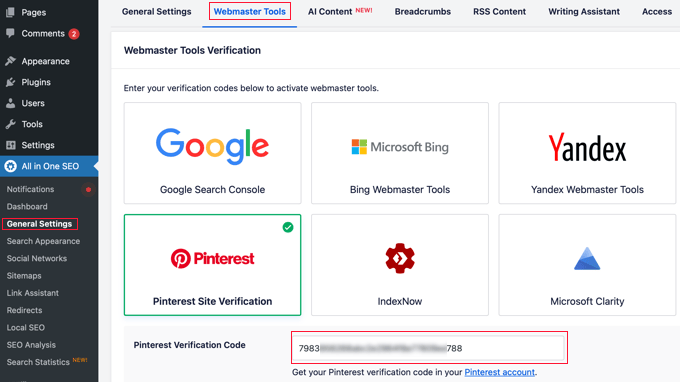
Solo necesitas pegar el código de verificación único en sí, no la etiqueta HTML completa. Esta es la larga cadena de letras y números dentro de la parte content="" de la etiqueta. No te preocupes si pegas la etiqueta completa por error. AIOSEO es lo suficientemente inteligente como para formatearla automáticamente.
Después de pegar tu código de verificación de Pinterest, desplázate hacia abajo y haz clic en el botón 'Guardar cambios' para almacenar tu configuración.
Método 2: Usar WPCode
WPCode es un plugin de fragmentos de código que facilita la adición segura de código personalizado a tu sitio de WordPress.
Comienza instalando y activando el plugin gratuito WPCode. Si necesitas ayuda, consulta nuestra guía para principiantes sobre cómo instalar un plugin de WordPress.
Después de la activación, ve a Fragmentos de código » Encabezado y Pie de página en tu panel de WordPress.
En la sección Encabezado, pega la etiqueta HTML completa que proporcionó Pinterest. Asegúrate de pegar la etiqueta entera, incluyendo las partes de apertura <meta y cierre />.
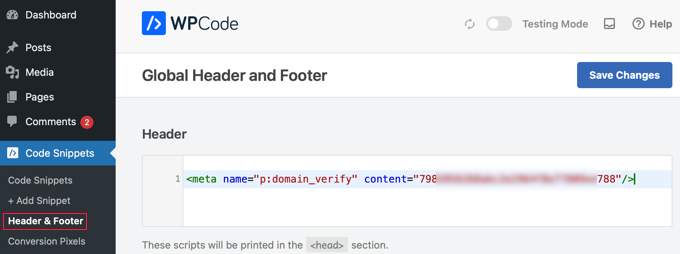
Haz clic en el botón ‘Guardar Cambios’ para agregar la etiqueta de verificación al encabezado de tu sitio.
Ambos métodos agregarán la etiqueta de verificación de Pinterest a cada página de tu sitio de WordPress. Esto asegura que Pinterest pueda encontrar y verificar la etiqueta sin importar en qué página revisen.
Paso 4: Verifica que Reclamaste tu Sitio Web de WordPress en Pinterest
Después de agregar la etiqueta de verificación de Pinterest a tu sitio de WordPress, deberás regresar a Pinterest para completar el proceso de verificación.
Ahora, regresa a la pestaña de Pinterest que dejaste abierta. En la ventana emergente, ingresa la URL completa de tu sitio web en el cuadro de texto y luego haz clic en el botón ‘Verificar’.
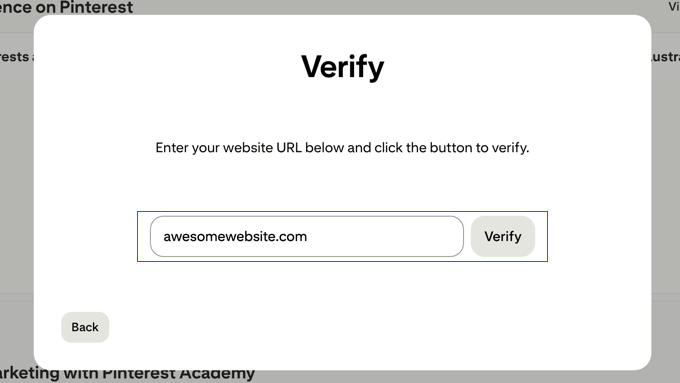
Si Pinterest encuentra tu etiqueta de verificación con éxito, verás una marca de verificación verde y un mensaje de confirmación. Tu sitio de WordPress ahora está oficialmente verificado en Pinterest.
Sin embargo, si la verificación falla, no te preocupes. Este es un problema común que generalmente es fácil de solucionar.
⌛ Sé Paciente – La Verificación No Siempre es Instantánea: Después de hacer clic en el botón ‘Verificar’, Pinterest podría necesitar tiempo para revisar tu sitio en busca de la etiqueta. El proceso podría tardar hasta 24 horas en algunos casos, y generalmente recibirás un correo electrónico de confirmación una vez que tu sitio sea reclamado con éxito. Si no se verifica de inmediato, espera un poco antes de asumir que hay un problema.
Solución de problemas y consejos
La razón más común por la que falla la verificación se debe al caché de WordPress. Si estás utilizando un plugin de caché como WP Rocket o W3 Total Cache, entonces necesitarás limpiar tu caché después de agregar la etiqueta de verificación.
Además, si utilizas una Red de Entrega de Contenido (CDN) como Cloudflare o Sucuri, es posible que también necesites limpiar su caché. Simplemente ve a la configuración de tu plugin de caché y busca un botón de ‘Limpiar Caché’ o ‘Purger Caché’. Haz clic en este botón para actualizar los archivos cacheados de tu sitio.
Si no estás seguro de si la caché está habilitada, también puedes intentar esperar 10-15 minutos antes de intentar la verificación nuevamente. A veces, los cambios tardan unos minutos en surtir efecto en todos los servidores.
Otro consejo es verificar dos veces que copiaste la etiqueta de verificación correctamente. Regresa a la configuración de tu AIOSEO o WPCode y asegúrate de que no haya espacios adicionales o caracteres faltantes en la etiqueta.
Si bien la documentación oficial de Pinterest dice que puedes eliminar la etiqueta de verificación después de que tu sitio sea reclamado, recomendamos encarecidamente dejarla en su lugar utilizando un plugin como AIOSEO o WPCode.
Esta es la mejor práctica para administrar todos los códigos de verificación de terceros, asegurando que no tendrás que volver a agregar el código si Pinterest necesita verificarlo nuevamente en el futuro.
Preguntas frecuentes sobre la verificación de Pinterest
Aquí tienes respuestas a algunas de las preguntas más comunes que recibimos sobre la verificación de un sitio de WordPress en Pinterest.
¿Cuánto tiempo tarda la verificación de Pinterest?
El proceso de verificación de Pinterest suele ser instantáneo una vez que haces clic en el botón ‘Verificar’. Sin embargo, a veces puede tardar hasta 15 minutos para que Pinterest detecte la etiqueta HTML en tu sitio web, especialmente si estás utilizando plugins de caché.
¿Es gratis una cuenta de empresa de Pinterest?
Una cuenta de empresa de Pinterest es completamente gratuita para crear y usar. Te da acceso a Pinterest Analytics, la capacidad de ejecutar anuncios y otras funciones de verificación sin ningún costo.
¿Por qué falló la verificación de mi sitio en Pinterest?
La razón más común por la que falla la verificación de sitios en Pinterest se debe al caché de WordPress o a una etiqueta HTML agregada incorrectamente. Para solucionar esto, debes limpiar la caché de tu sitio, verificar dos veces que copiaste la etiqueta correctamente y luego intentar verificar nuevamente después de unos minutos.
¿Tengo que usar un plugin para agregar la etiqueta de verificación de Pinterest?
No tienes que usar un plugin para agregar la etiqueta de verificación de Pinterest, pero es el método recomendado y más seguro. Usar un plugin como AIOSEO o WPCode asegura que tu etiqueta de verificación permanezca en su lugar incluso cuando actualices o cambies tu tema de WordPress.
¿Perderé la verificación si cambio mi tema de WordPress?
Según Pinterest, tu sitio debería permanecer verificado incluso si la etiqueta se elimina después de la verificación inicial. Sin embargo, todavía recomendamos encarecidamente usar un plugin para agregar la etiqueta.
Si agregas el código de verificación directamente en los archivos de tu tema, ese código se borrará por completo cuando cambies a un tema nuevo. Usar un plugin como AIOSEO o WPCode mantiene el código separado de tu tema.
Esto asegura que el código permanezca en su lugar sin importar cuántas veces cambies tu diseño. Es el método más seguro y una buena práctica de WordPress.
Recursos Adicionales para Marketing en Pinterest
Ahora que tu sitio de WordPress está verificado en Pinterest, puedes llevar tu marketing en Pinterest al siguiente nivel con estas guías útiles:
- Aprende cómo maximizar tu tráfico de Pinterest con nuestra guía completa sobre cómo potenciar el tráfico de Pinterest a tu blog. Este tutorial cubre estrategias avanzadas para crear pines que atraigan más visitantes a tu sitio de WordPress.
- También puedes mostrar tu contenido de Pinterest directamente en tu sitio web siguiendo nuestro tutorial sobre cómo mostrar tus últimos pines de Pinterest en los widgets de la barra lateral de WordPress. Esto ayuda a mantener fresco el contenido de tu sitio web y anima a los visitantes a seguirte en Pinterest.
- Descubre cómo agregar imágenes especiales y ocultas a tus publicaciones que están perfectamente optimizadas para Pinterest. Nuestra guía sobre cómo ocultar imágenes de Pinterest en las publicaciones de tu blog de WordPress te muestra cómo fomentar las comparticiones con hermosos pines verticales sin saturar el diseño de tu artículo.
- Deja de adivinar los tamaños de las imágenes en redes sociales con nuestra hoja de trucos completa de redes sociales para WordPress. Esta guía técnica te proporciona las dimensiones exactas para fotos de perfil, fotos de portada e imágenes compartidas en todas las plataformas principales, y te muestra cómo configurar tu sitio con plugins para asegurar que tu contenido se vea genial cuando se comparte.
- Finalmente, si deseas agregar botones para compartir en redes sociales y facilitar que los visitantes compartan tu contenido, consulta nuestra lista de los mejores plugins de redes sociales para WordPress.
Si te gustó este artículo, suscríbete a nuestro canal de YouTube para obtener tutoriales en video de WordPress. También puedes encontrarnos en Twitter y Facebook.





Dennis Muthomi
¡El método AIOSEO funciona de maravilla! Un consejo rápido de mi experiencia: haz una lista de verificación simple para sitios de WordPress. ¿Lo más importante? Siempre borra la caché después de agregar el código de verificación.
No te imaginas cuántas veces los clientes llamaron por verificaciones fallidas. ¡Una limpieza rápida de la caché lo solucionó de inmediato! Si bien la guía menciona una ventana de verificación de 24 horas (lo cual es cierto), he visto que funciona mucho más rápido con la caché limpia.
Marian
Hice lo que mencionaba el artículo y no ha funcionado. Ni siquiera después de borrar mi caché.
Soporte de WPBeginner
Dependería del problema específico que estés teniendo, ¿no se verifica o ves un error diferente?
Administrador
aga
¡Muchísimas gracias! Llevo semanas intentándolo y lo has hecho muy fácil.
Soporte de WPBeginner
Glad our guide could help
Administrador
Iruoma
Hola,
¡Gracias por esta información!
Usé AIOSEO y traté de volver a mi interés para confirmar y dice que no se encontró ninguna etiqueta meta relevante. ¿Tengo que esperar un poco más para permitir la verificación?
Gracias.
Soporte de WPBeginner
Deberías verificar que hayas borrado cualquier caché en tu sitio, ya que esa es la razón más común de ese mensaje después de agregar la verificación a tu sitio.
Administrador
Kelly Grace
Tengo Wordfence en mi sitio web de WP.org y me da una advertencia cuando intento agregar la etiqueta HTML que copié de Pinterest. ¿Es seguro ignorarla y continuar?
Taufiq Azad Siam
¿Me puedes decir por qué debería verificar mi sitio web de WordPress en Pinterest?
Por favor, no me malinterpretes. Soy un gran fan de este sitio web. Solo quiero saber los beneficios.
Soporte de WPBeginner
We would recommend taking a look at the beginning of our article where we cover what is gained from verifying your site
Administrador
Eddie Morgan
¿Puedo desinstalar AIOSEO verificando Pinterest?
Soporte de WPBeginner
Una vez que el sitio esté verificado, puedes eliminarlo de tu sitio, pero AIOSEO se usa para mucho más que solo verificar tu sitio en Pinterest.
Administrador
Eddie Morgan
Muchas gracias, seguí los pasos y obtuve la verificación de notificación en progreso. ¿Cómo sabré cuándo se ha reclamado el sitio web con éxito? ¿Es el correo electrónico que enviarán? o ¿qué cambios veré en Pinterest para saber que se ha reclamado con éxito?
Soporte de WPBeginner
It is normally an email, as we say in the article above
Salma
¡Hola!
Gracias por guías tan útiles. Tus guías son muy completas y me ayudaron a superar muchas complicaciones que no pensé que encontraría al crear un blog. Así que, solo pensé en agradecerte por dedicar tanto trabajo.
Soporte de WPBeginner
Glad our guides have been helpful
Administrador
Laura
Esto fue MUY útil. ¡¡Gracias por publicarlo!!
Soporte de WPBeginner
Glad our guide was helpful
Administrador
Nesha
Este video fue de gran ayuda, gracias. He estado intentando hacer esto de varias maneras durante un tiempo y nunca tuve éxito. Trabajando con tu video, lo logré en menos de 5 minutos. ¡¡Gracias por compartir!!
Soporte de WPBeginner
Glad our guide was helpful
Administrador
Chay
This was a lifesaver!!!! I’ve have been struggling with claiming my website foreverrr. Yoast really is the easiest way and I already had it. Thanks
Soporte de WPBeginner
Glad our guide was helpful
Administrador
Miles
Soy muy bueno en aventuras, no tanto en sitios web... Eres genial, gracias, nunca lo habría logrado solo.
Soporte de WPBeginner
Glad our guide was helpful
Administrador
Ashish Kumar Banchhor
Thankyou dear,
I was looking for this. thanks a lot
Soporte de WPBeginner
Glad our guide was helpful
Administrador
John
Iba a agregar tu plugin pero dice que no ha sido probado con mi versión de Wordpress 5.5.1. (que dice que estoy ejecutando la última versión).
Soporte de WPBeginner
Para esa advertencia, querrás echar un vistazo a nuestro artículo a continuación:
https://www.wpbeginner.com/opinion/should-you-install-plugins-not-tested-with-your-wordpress-version/
The plugin should still be working and we’ll look into updating the tested number
Administrador
John
Muchas gracias, aprecio tu respuesta. Gracias por toda tu orientación y contenido, ha sido de gran ayuda mientras sigo aprendiendo Wordpress.
Bryce
¡¡Gracias!!
He intentado hacer eso muchas veces pero nunca tuve éxito.
Soporte de WPBeginner
You’re welcome, glad our guide can help change that
Administrador
Tasia
Tu sitio es de gran ayuda. Lo he encontrado muchas veces para responder preguntas que he buscado en Google. ¡Gran trabajo!
Soporte de WPBeginner
Thank you, glad our content is helpful
Administrador
Lydia
¡He estado tratando de resolver esto durante una semana! Debería haber venido a WPBeginners en primer lugar, tonto. La forma en que lo mostraste en conexión con Yoast fue tan fácil, gracias.
Soporte de WPBeginner
Glad our guide could make it easier for you
Administrador
ajumohit
gracias por la guía. mi sitio web reclamado en 15 minutos
Soporte de WPBeginner
Glad our guide was helpful
Administrador
Sanaz
Sigo recibiendo "Authorization Failed" después de ingresar la URL de mi sitio web, ¿alguien sabe por qué está sucediendo esto?
Soporte de WPBeginner
Dependería de dónde estés recibiendo el error, pero la razón más probable sería si no hubieras borrado todo tu caché. Te recomendaríamos hacerlo para asegurar que Pinterest pueda ver la etiqueta correctamente.
Administrador
Marlene
Ya reclamé mi sitio web y accidentalmente borré mi plugin de encabezado y pie de página, y ahora he perdido mi metaetiqueta para mi cuenta de Pinterest reclamada. Ahora estoy usando SEO Yeost. ¿Cómo encuentro esa metaetiqueta de nuevo para poder ingresarla en mi sección de SEO de Pinterest?
Soporte de WPBeginner
A menos que edites la reclamación del sitio web en Pinterest, tu sitio permanecerá reclamado sin que necesites incluir la etiqueta.
Administrador
Lynn
He seguido las instrucciones pero nunca reclama mi sitio web y después de un par de días lo intento de nuevo. ¿Podría haber otra razón?
Soporte de WPBeginner
Deberías asegurarte de haber borrado todo tu caché y de que no tengas una página de "próximamente" activada que impida que Pinterest vea tu código.
Administrador
Emma
Me encontré con este artículo al necesitar más información sobre cómo poner en marcha mi cuenta de Pinterest para negocios, fue realmente útil y fácil de seguir, muchas gracias.
Guardaré tu sitio web en mis marcadores para volver en un futuro cercano mientras continúo mi aprendizaje.
Soporte de WPBeginner
Glad our article was helpful
Administrador
Lungi
¡Gracias, fue súper fácil de seguir!
Soporte de WPBeginner
You’re welcome, glad our guide was helpful
Administrador
Michelle
Hola
Ya he hecho esto, pero después de unas 22 horas Pinterest dice que no puede encontrar los metadatos. ¿Se debe a que tengo la página de 'próximamente' activada? ¿O la seguridad es demasiado alta o algo así? Si puedes ayudar. Sucedió también al confirmar la dirección de correo electrónico de G Suite.
Soporte de WPBeginner
Eso se debería probablemente a que tu página de 'próximamente' no incluye la información meta.
Administrador
Tracy Crites
¡¡¡Muchas gracias por esto!!! Estaba tratando de averiguar cómo vincular Pinterest por 4000ª vez, y tu tutorial es el primero que me ha parecido lógico. Tienes vocación de maestro. ¡Funcionó!
Soporte de WPBeginner
You’re welcome, glad our guide could help make the process understandable
Administrador
Shannon
¡¡Muchas gracias! He estado evitando esto durante años porque parecía demasiado difícil!!
Soporte de WPBeginner
You’re welcome, glad our guide could make the process manageable
Administrador
Isaac Mutwiri
Esto hizo que todo el proceso pareciera muy simple. Muchas gracias.
Soporte de WPBeginner
You’re welcome, glad we could simplify the process
Administrador
Jesse
Realmente útil...
Soporte de WPBeginner
Glad you found our guide helpful
Administrador
Hannah
¡Este fue el recorrido más útil que encontré!
¡Muchas gracias!
Soporte de WPBeginner
You’re welcome, glad our guide was helpful
Administrador
Kristen
¡Gracias por el recorrido súper simple!
Soporte de WPBeginner
You’re welcome
Administrador
Mary
¿Necesitas tener la versión premium/de pago del plugin de Yoast? No tengo las opciones a las que te refieres en tu proceso paso a paso. El único lugar donde puedo introducir algo sobre redes sociales es a través del asistente, y este solo permite tu URL de sitio social.
Soporte de WPBeginner
El método de esta guía no requiere el plugin de pago, es posible que desees asegurarte de que tu Yoast SEO esté actualizado y deberías poder ver las opciones en SEO>Social en tu área de wp-admin.
Administrador
Candace Colt
¡Gracias por este video conciso! Pasé por todo tipo de publicaciones confusas y finalmente encontré esta. Esta solución funcionó. ¡Pinterest te deja colgado!
Soporte de WPBeginner
Glad our guide was able to help
Administrador
laura
¡Genial, muchas gracias por esto! Las instrucciones que encontré a través de WordPress NO funcionaron, así que esto fue perfecto.
Soporte de WPBeginner
Glad our guide could be helpful
Administrador
Nikki
¡Gracias! El paso a paso fue muy fácil de seguir.
Soporte de WPBeginner
You’re welcome, glad our guide was helpful
Administrador
Sharon
muchas gracias, realmente lo aprecio. Esto fue fácil y simple
Soporte de WPBeginner
You’re welcome, glad we could make the process easier for you
Administrador
Madelynn
Esto fue útil. ¡Gracias!
Soporte de WPBeginner
You’re welcome
Administrador
Saad Ali
Todavía tengo problemas para reclamar mi sitio web, cuando hago clic en el botón guardar cambios después de ingresar la etiqueta meta para Pinterest, me dirige a una página de error 404
Soporte de WPBeginner
Deberías contactar a tu proveedor de hosting para asegurarte de que nada de su lado esté causando este error.
Administrador
Vanessa
¡Esto fue muy útil y fácil! ¡¡Muchas gracias!!
Soporte de WPBeginner
You’re welcome, glad our guide was helpful
Administrador
Chrystal
¡Gracias por explicar esto en términos claros y sencillos!
Soporte de WPBeginner
You’re welcome
Administrador
Denaye
Hola, ¿podrías hacer la etiqueta HTML con un plan personal? Todavía no tengo un plan de negocios. ¿Necesito un plan de negocios o premium para instalar HTML?
Soporte de WPBeginner
Necesitarías consultar con el soporte de WordPress.com para conocer sus métodos permitidos actualmente. Nuestros tutoriales son para sitios de WordPress.org:
https://www.wpbeginner.com/beginners-guide/self-hosted-wordpress-org-vs-free-wordpress-com-infograph/
Administrador
Sushovita Nelson
Estaba realmente muy perdido y confundido. Estuve dando vueltas para lograr esto. Luego encontré esta página que está explicada de manera tan hermosa, estoy muy agradecido por el apoyo que brindan a otros.
Soporte de WPBeginner
Glad our content could be helpful
Administrador
Tara
Hola. He estado intentando reclamar mi sitio web durante 3 días sin éxito. Literalmente he probado todas las formas posibles, pero solo recibo un mensaje después de muchas horas diciéndome que no pudieron encontrar la etiqueta meta HTML o el archivo de verificación. Estoy esperando una respuesta de Pinterest. No sé qué más hacer.
Soporte de WPBeginner
¿Has borrado toda la caché y contactado a tu proveedor de hosting para asegurarte de que no tengan caché que esté mostrando la página antigua sin la etiqueta HTML?
Administrador
Laura
¡Muchas gracias! ¡Muy útil!
Soporte de WPBeginner
You’re welcome, glad our article was helpful
Administrador
Abraar
Gracias wpbegineer, realmente nos ayudas mucho a los principiantes. Nunca dejes tu trabajo.
Soporte de WPBeginner
You’re welcome, we’ll certainly keep adding more content to our site
Administrador
Celina
¡Muchas gracias! Esto fue mucho más fácil que subir el HTML. Tu publicación fue muy útil.
Soporte de WPBeginner
Glad our recommendation could help
Administrador
Elizabeth
La versión de texto de WP Beginner sobre cómo reclamar tu sitio web me ayudó a avanzar más en el proceso que cualquiera de los artículos similares de cómo hacerlo que he encontrado en internet. Así que, muchas gracias.
Cuando digo que avancé más en el proceso, me refiero a que casi lo completé, pero no del todo. Cuando seleccioné la pestaña de Pinterest, ingresé la metaetiqueta en la ventana de confirmación de Pinterest y presioné guardar cambios, no apareció ninguna caja, emergente o de otro tipo. ¿Alguna idea de qué debería hacer a continuación?
Soporte de WPBeginner
No debería aparecer una ventana emergente de Yoast cuando guardas normalmente, pero debería agregarse a tu sitio. Una vez que borres la caché y le des a Pinterest 48 horas para volver a rastrear tu sitio, debería poder ver la etiqueta.
Administrador
Elizabeth
Hola
No estoy en un plan de negocios de WordPress, creo que mi plan se llama premium o personal (un paso antes de negocios). ¿Aún puedo verificar mi cuenta de Pinterest de otra manera? Las formas que se muestran aquí no me funcionan, no tengo yoast / enlace seo en mi panel, y no quiero actualizar a un plan de negocios en esta etapa solo para habilitar complementos para la verificación de este sitio.
Gracias de antemano por cualquier ayuda que puedan ofrecer.
Soporte de WPBeginner
Si revisas la documentación de soporte de WordPress.com, deberían informarte sobre las opciones que tienen disponibles actualmente.
Administrador
Keith
Hola, intenté usar tanto yoast como insert header footer widgets, pero ambos no funcionaron. Para yoast, no había opciones de SEO en absoluto. Para insert header footer widget, ¿tengo que usarlo con elementor ya que lo estoy usando para construir mi sitio web? Gracias.
Soporte de WPBeginner
El complemento insert headers and footers no es un widget, agrega código a tu encabezado. Podrías consultar con Yoast si hay algún conflicto, pero el problema más común es si tienes un complemento de caché que está impidiendo que se vea el código requerido.
Administrador
Brooke
¡Muchas gracias por esto! Había estado posponiendo hacerlo porque cada vez que intento averiguar cómo, ¡me frustro! ¡Este tutorial era exactamente lo que necesitaba!
Soporte de WPBeginner
Glad our guide could be helpful
Administrador
Corin
Hola, gracias por tu publicación. ¡Muy informativa! Escribiste sobre cómo reclamar un sitio web en Pinterest. ¿Hay alguna forma de desvincularlo? Gracias de antemano.
Soporte de WPBeginner
A menos que escuche lo contrario, no hay un método para desvincular en este momento más que cerrar la cuenta.
Administrador