Wix está retrasando tu sitio web. Necesitas más características, pero añadirlas te está saliendo caro. Es hora de pasarse a WordPress.
Irse de Wix no es fácil. Ellos no quieren que te vayas, lo que puede hacer que mover tu sitio parezca realmente difícil.
Pero lo hemos resuelto. Hemos ayudado a miles de personas a cambiar, y sabemos exactamente cómo pasar de Wix a WordPress sin perder el contenido existente.
Esta guía te mostrará cómo trasladar tu sitio Wix a WordPress. Te ayudaremos a establecer tu alojamiento, a mover las entradas y páginas de tu blog y a apuntar tu antiguo sitio Wix al nuevo sitio WordPress.
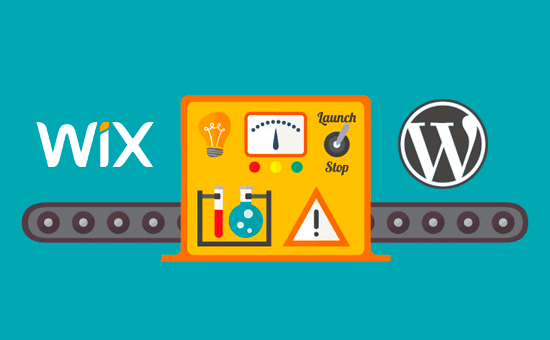
Después de reseña / valoración de varias formas de pasar de Wix a WordPress, creemos que el método más sencillo es importar las entradas de tu blog vía RSS.
En esta guía paso a paso, te guiaremos a través del proceso de transferencia de tu sitio web Wix a WordPress. Dependiendo de cuántas páginas tengas en tu sitio Wix, la migración puede tardar hasta una hora.
Estos son los pasos para migrar de Wix a WordPress:
- Step 1: Sign Up for WordPress Web Hosting
- Step 2: Set Up Your New WordPress Site
- Step 3: Customize Your Site's Design
- Step 4: Import Your Wix Blog Posts to WordPress
- Step 5: Import Your Wix Pages to WordPress
- Step 6: Create Your Main Navigational Menu
- Step 7: Redirect Wix to WordPress
- Step 8: Add Essential WordPress Plugins
¿Listo para cambiar de Wix a WordPress? Primeros pasos.
Paso 1: Registrarse en el alojamiento web de WordPress
Para crear un blog en WordPress, lo primero que necesitas es una cuenta de alojamiento web para tu sitio web.
El alojamiento web es el inicio / página de inicio de su sitio web en Internet. Es donde se almacenan todos sus archivos y datos.
También necesitará un nombre de dominio (como www.yoursite.com). Es la dirección de su sitio web en Internet.
Cuando utilizas Wix, ellos alojan tu sitio web por ti, que es también la razón por la que es bastante limitado. Por otro lado, WordPress es software libre, por lo que necesitarás un lugar donde instalarlo. Por eso necesitas comprar alojamiento web y un nombre de dominio.
Te recomendamos encarecidamente que utilices Bluehost porque es un proveedor de alojamiento oficial recomendado por WordPress.org.
Han acordado regalar a los lectores de WPBeginner un dominio gratis y hasta un 83% de descuento en alojamiento web al utilizar nuestro código de cupón especial Bluehost.
Eso significa que puedes empezar por solo 1,99 $ al mes.
Si desea ver más opciones, entonces tenemos un listado de los mejores proveedores de alojamiento WordPress entre los que puede elegir.
Otras empresas que recomendamos son SiteGround y HostGator.
En este tutorial, utilizaremos Bluehost para capturas de pantalla y ejemplos. Una vez que haga clic en el enlace Bluehost de arriba, siga adelante y haga clic en el botón ‘Get Started Now’.

A continuación, tendrá que elegir un plan de Bluehost.
Puedes elegir sin dudes el plan que mejor se adapte a tus necesidades. Muchos usuarios eligen Choice Plus. En caso necesario, siempre puedes actualizar a un plan superior en el futuro.
Cuando hayas elegido, haz clic en “Seleccionar”.

En la siguiente pantalla, tendrá que elegir un nuevo nombre de dominio o conectar su nombre de dominio existente de Wix a WordPress.
Si no quieres ocuparte de este paso ahora, puedes hacer clic en el botón “Crearé mi dominio más tarde”.

Ahora, verá algunos paquetes extras para añadir a su cuenta de alojamiento.
Todas estas opciones son opcionales y, de momento, puedes desmarcarlas.

Una vez hecho esto, deberá completar el pago. A continuación, Bluehost le enviará por correo electrónico las instrucciones para acceder al Escritorio de alojamiento.
Después de acceder a Bluehost, puede navegar a la pestaña “Sitios web” en el panel de control. Verás que Bluehost ha instalado tu nuevo sitio WordPress.
Siga adelante y haga clic en “Editar sitio” para abrir su área de administrador de WordPress.

Paso 2: Establecer su nuevo sitio WordPress
Al acceder, verá su escritorio de administrador de WordPress:

Una vez que acceda al área de administrador de WordPress, es una buena idea establecer sus enlaces permanentes de WordPress.
Los ajustes de su enlace permanente determinarán la dirección de cada entrada del blog. Por ejemplo, en lugar de publicar una entrada de blog en:
www.yourblog.com/2017/10/blog-post-title
Puedes publicarlo en:
www.yourblog.com/blog-post-title.
Puede cambiar sus ajustes de enlaces permanentes navegando a Ajustes ” Enlaces permanentes en su escritorio de WordPress. Una vez que haya seleccionado la estructura que desea, haga clic en el botón “Guardar cambios” en la parte inferior.
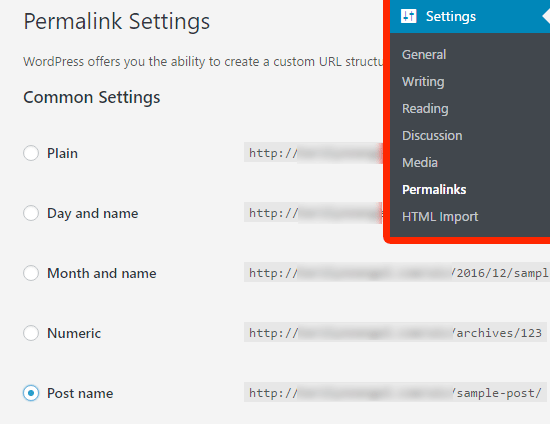
Para más detalles acerca de los enlaces permanentes, puede marcar / comprobar nuestra entrada sobre las estructuras de URL SEO-friendly en WordPress.
Paso 3: Personalizar el diseño de su sitio web
A continuación, debes personalizar el aspecto de tu sitio web. Es fácil hacerlo utilizando temas de WordPress.
Los temas de WordPress son similares a las plantillas de Wix, ya que controlan la apariencia y la visualización de su sitio web de WordPress.
Existen miles de temas gratuitos y de pago para WordPress. Algunos temas son muy básicos y minimalistas, mientras que otros añadirán muchas características nuevas a su sitio.
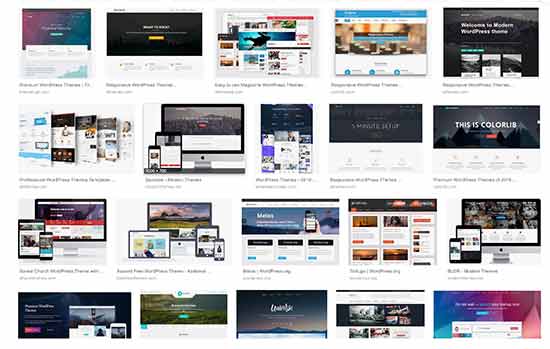
Como principiante en WordPress, puede que quieras empezar con un tema sencillo que sea fácil de usar. Tenemos una lista de temas de WordPress sencillos recomendados a los que puedes echar un vistazo para empezar.
Una vez que haya encontrado un tema que le guste, puede instalarlo siguiendo nuestra guía sobre cómo instalar un tema de WordPress.
Recuerda que puedes cambiar de tema fácilmente en el futuro, así que no necesitas dedicar demasiado tiempo a este paso.
Incluso puedes usar el tema por defecto de WordPress y empezar con el proceso de migración porque la parte más importante es mover todo tu contenido de Wix a WordPress.
Paso 4: Importa las entradas de tu blog de Wix a WordPress
En este paso, transferiremos las entradas de tu blog de Wix a tu nuevo sitio de WordPress.
Wix es una plataforma cerrada, y no proporcionan una manera fácil para que los usuarios migren su contenido fuera de Wix.
Pero aún podemos automatizar el proceso importando tu feed RSS de Wix, en lugar de recrear cada entrada del blog manualmente.
Para empezar, tendrás que descargar tu archivo RSS de Wix.
Puede localizar el archivo añadiendo /feed.xml o /blog-feed.xml a la URL de su sitio web Wix.
Si no tienes un dominio personalizado con Wix, puedes encontrar tu feed RSS en username .wixsite.com/blogname/feed.xml o username.wixsite.com/blogname/blog-feed.xml, donde “username” es tu nombre de usuario de Wix y “blogname” es el nombre de tu blog.
Si tiene un dominio personalizado como www.yourwixblog.com, puede encontrar su feed RSS en www.yourwixblog.com/feed.xml o www.yourwixblog.com/blog-feed.xml.
Después de navegar a la URL adecuada, debería ver una página llena de código.
Haz clic con el botón derecho del ratón en cualquier parte de la página y pulsa “Guardar como” para guardar el archivo en tu ordenador.
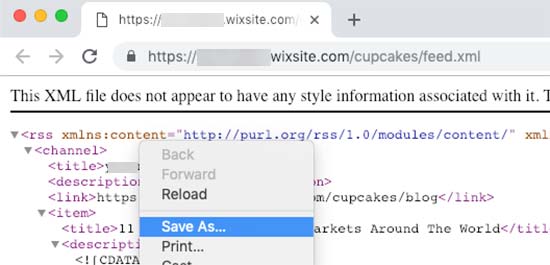
Ahora que tiene su archivo RSS, puede acceder a su escritorio de WordPress y hacer clic en Herramientas ” Importar.
A continuación, enlaza “Instalar ahora” bajo el encabezado RSS.
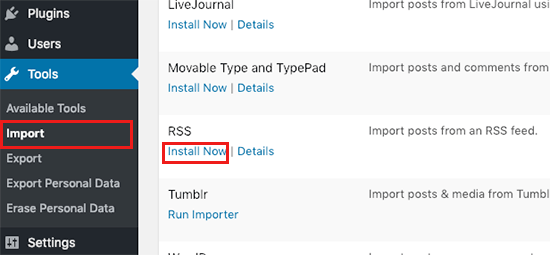
Pasados unos segundos, verás un enlace en la parte superior de la página para “Ejecutar el importador”.
Adelante, haga clic en el enlace.

A continuación, debe hacer clic en el botón “Elegir archivo” y seleccionar el archivo feed.xml guardado en su ordenador.
Una vez seleccionado, puede hacer clic en el botón “Subir archivo e importar”.
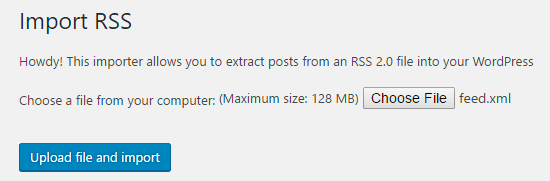
Si tiene que importar muchas entradas de blog, puede tardar varios minutos en importarlas todas.
Cuando termine, verás un mensaje de confirmación.
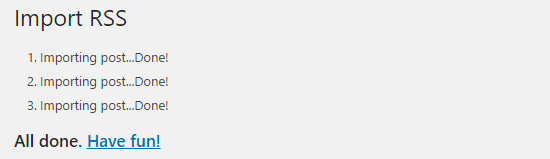
Para comprobar las entradas de tu blog y asegurarte de que se han exportado correctamente desde Wix, puedes ir a Entradas ” Todas las entradas y hacer clic en “Ver” debajo de cada entrada.
Así:
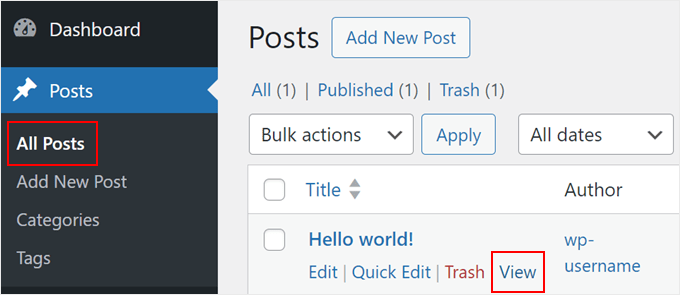
En este punto, el contenido de las entradas de tu blog se ha transferido, pero hay un problema: las imágenes de tus entradas siguen alojadas en Wix.
Por suerte, hay una forma sencilla de corregirlo y trasladar tus imágenes a WordPress.
Todo lo que necesitas hacer es instalar y activar el plugin Auto Upload Images.
Los plugins son como aplicaciones para WordPress que permiten añadir nuevas características. Tenemos una guía paso a paso sobre cómo instalar un plugin de WordPress.
Después de instalar y activar el plugin, tendrás que volver a guardar cada entrada que contenga imágenes, y el plugin importará las imágenes que contenga.
Llevaría mucho tiempo editar cada entrada una por una, pero tenemos un truco práctico que puede utilizar para volver a guardar rápidamente todas las entradas de WordPress a la vez.
Simplemente ve a la página Entradas ” Todas las entradas y luego haz clic en el botón“Opciones de pantalla” en la parte superior.
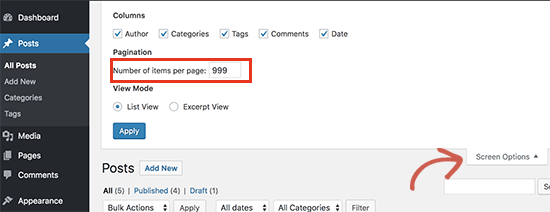
Debe aumentar el número a 999 en el campo “Número de elementos por página” y hacer clic en el botón “Aplicar”.
WordPress volverá a cargar la página, y esta vez mostrará 999 entradas a la vez.
A continuación, debe seleccionar todas sus entradas y seleccionar “Editar” en el menú de acciones en lote.
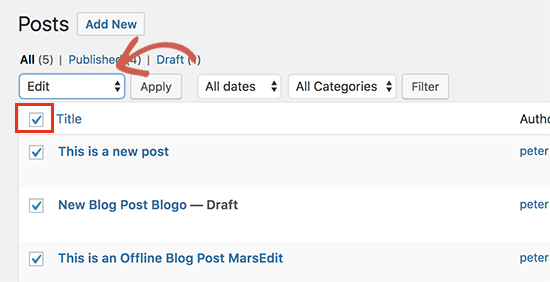
A continuación, haga clic en el botón “Aplicar”.
WordPress le mostrará un cuadro de edición rápida con todas las entradas seleccionadas.
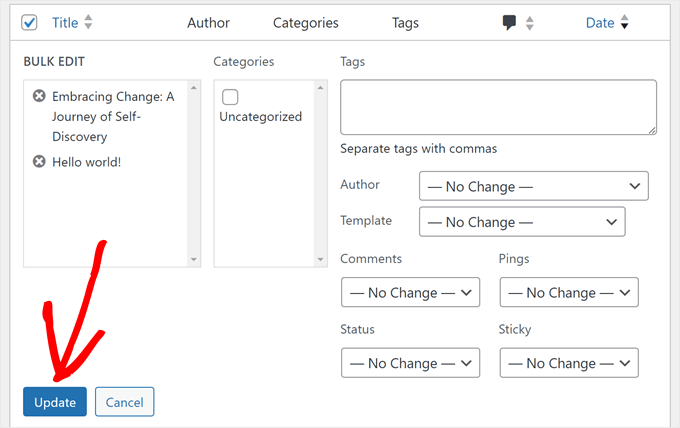
Sólo tienes que hacer clic en el botón “Actualizar” y WordPress actualizará todas tus entradas.
Consulte nuestra guía sobre la importación de imágenes externas en WordPress para obtener instrucciones más detalladas.
Paso 5: Importar tus páginas Wix a WordPress
Una vez que hayas importado la entrada de tu blog, lo siguiente será transferir tus páginas Wix a tu sitio WordPress.
Wix no proporciona ninguna forma automatizada de hacer esto, así que tendremos que recrear cada página en WordPress una por una.
Primero, navega a la página de Wix que quieres transferir a WordPress. Resalta todo el contenido (excepto el título de la página). A continuación, puedes hacer clic con el botón derecho y hacer clic en “Copiar”.
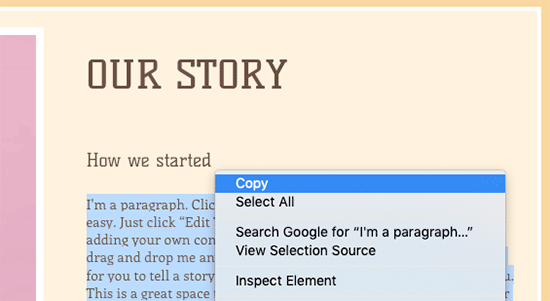
Después de eso, debe acceder a su escritorio de WordPress y navegar a Páginas ” Añadir nuevo para volver a crear la página.
En la parte superior de la página, puede escribir el título de la página. A continuación, puedes hacer clic con el botón derecho del ratón y pulsar “Pegar” para recrear el contenido.
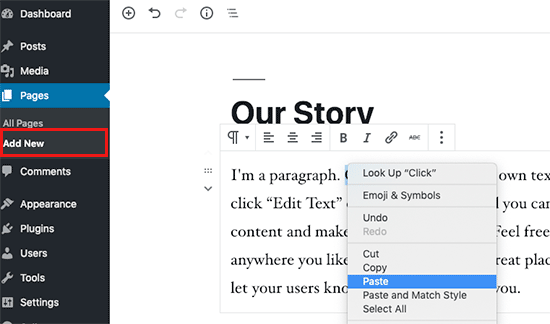
Si necesita ayuda para dar estilo a sus páginas, puede comprobar nuestro artículo sobre cómo añadir nuevas entradas o páginas en WordPress.
Cuando haya terminado de dar estilo a su página, puede hacer clic en el botón “Publicar” para publicar su página en su nuevo sitio de WordPress.
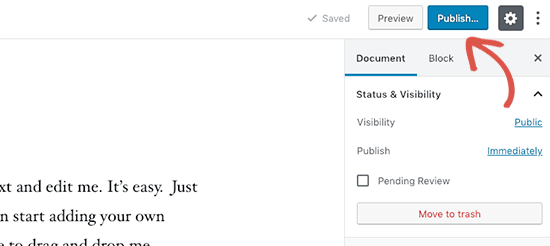
Aunque puedes seguir el método anterior para todas las páginas basadas en texto, no funcionará para ciertas páginas como tu página de contacto. Tendrás que instalar un plugin de formulario de contacto como WPForms para crearlo.
Si quieres instrucciones prácticas, tenemos una guía paso a paso sobre cómo crear un formulario de contacto sencillo.
Ahora que ha convertido todo su contenido, es una buena idea previsualizar cuidadosamente sus entradas y páginas para asegurarse de que todo funciona correctamente y se ve como se supone que debe ser.
Paso 6: Crear el menú de navegación principal
A continuación, deberá asegurarse de que sus visitantes puedan navegar fácilmente por su nuevo sitio web utilizando su menú principal.
Puedes crear un menú de navegación yendo a Apariencia ” Menús. Escriba un nombre para su menú y haga clic en uno de los botones “Crear menú”.
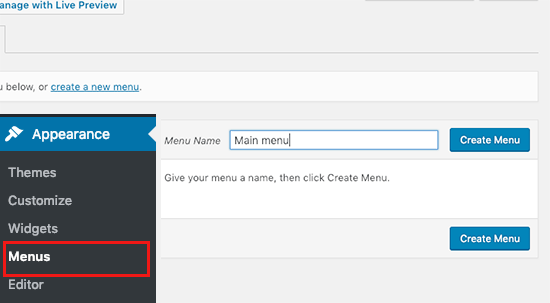
A continuación, selecciona las páginas que quieras añadir al menú principal y haz clic en el botón “Añadir al menú”. Cuando haya añadido todas las páginas que desee, seleccione la posición del menú.
Por último, haz clic en el botón azul “Guardar menú” de la derecha.
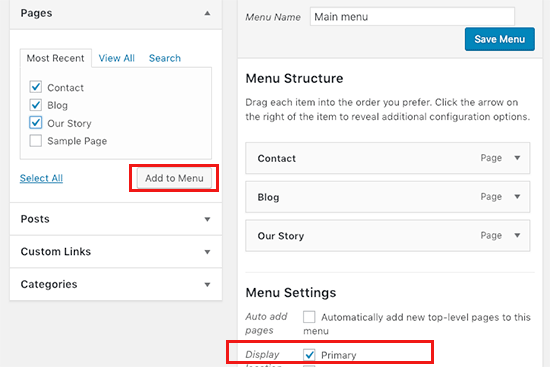
Ahora su menú ha sido creado y está activo en su sitio web. Para más detalles sobre la creación de menús, puede leer nuestra guía sobre cómo añadir un menú de navegación personalizado en WordPress.
Paso 7: Redirigir Wix a WordPress
Su nuevo sitio de WordPress está completo y usted está listo para informar a sus lectores acerca de su mudanza.
Es importante no solo anunciar tu mudanza a tus lectores, sino establecer una redirección adecuada.
Quiere que todos los visitantes de su antiguo sitio aterricen exactamente en la misma página del nuevo sitio. Esto también permitirá a los motores de búsqueda saber que su antiguo sitio se ha trasladado a una nueva ubicación.
Nota: Solo puedes redirigir a los usuarios a tu nuevo sitio WordPress si tienes un dominio personalizado en Wix.
Desafortunadamente, si estabas usando un subdominio de wixsite, entonces no puedes redirigir a los usuarios a tu sitio de WordPress. Te recomendamos enlazar tu nuevo sitio web en la página de inicio de tu antiguo sitio Wix para redirigir a los usuarios a WordPress.
En primer lugar, tienes que abrir un editor de texto plano como el Bloc de notas y pegar este código:
1 2 3 4 5 6 7 8 9 10 11 12 | var hashesarr = {"#!about-us/c1it7":'/about/',"#!contact/ce54":'/contact/',"#!random-article/c1mz":'/random-article/' };for (var hash in hashesarr) { var patt = new RegExp(hash); if (window.location.hash.match(patt) !== null) { window.location.href = hashesarr[hash]; }} |
En este código hemos añadido tres URL de ejemplo con el siguiente formato:
1 | "#!about-us/c1it7":'/about/', |
La primera parte de la línea busca una cadena en la URL. Esta será la URL desde la que llegarán tus usuarios de Wix. La segunda parte de la línea es el slug de WordPress para la misma página.
Lamentablemente, tendrás que añadir manualmente cada URL en este formato. Una vez que haya terminado, debe guardar este archivo como redirects.js.
A continuación, debe subir este archivo al directorio /js/ de su tema de WordPress utilizando un cliente FTP. Puedes leer nuestro artículo sobre cómo subir archivos mediante F TP para obtener instrucciones paso a paso.
Si su tema no tiene un directorio /js/, deberá crear uno.
Ahora necesitas editar el archivo functions. php de tu tema o usar el plugin WPCode (recomendado) y añadir este código al final del archivo:
1 2 3 4 | function wpb_wixjs () {wp_enqueue_script( 'wixredirect', get_stylesheet_directory_uri() . '/js/redirects.js', array(), '1.0.0', true);}add_action('wp_enqueue_scripts', 'wpb_wixjs'); |
No olvides guardar los cambios.
Eso es todo, ahora puedes intentar visitar una URL de tu antiguo sitio Wix para ver la redirección en acción.
Nota: Estas redirecciones no redirigirán a los motores de búsqueda y no son muy SEO-friendly. Le recomendamos que instale un plugin de SEO como All in One SEO para recuperar su posicionamiento en los motores de búsqueda y aumentar su autoridad.
Por último, no olvide informar a sus lectores de su nueva dirección. Puede hacerlo anunciando su traslado en los medios sociales, escribiendo una entrada de blog acerca de ello y enviando un aviso a su boletín de correo electrónico.
Paso 8: Añadir plugins esenciales de WordPress
Los plugins de WordPress te permiten añadir más características a tu sitio. Los plugins funcionan como las aplicaciones de Wix. Hay cientos de plugins disponibles, gratuitos y de pago. Puedes marcar / comprobar nuestro archivo de artículos acerca de los mejores plugins de WordPress si no estás seguro de por dónde empezar.
También tenemos una lista de los plugins de WordPress imprescindibles para todos los sitios web.
Si estás buscando un editor de arrastrar y soltar estilo Wix, te recomendamos que utilices uno de los mejores plugins para crear páginas de WordPress como SeedProd.

Le permite personalizar completamente el diseño de su sitio web sin ningún código. Así de fácil.
Me he mudado de Wix a WordPress, ¿y ahora qué?
¡Enhorabuena por haber migrado correctamente tu sitio de Wix a WordPress! Has dado un gran paso para tener más control y flexibilidad sobre tu sitio web.
Pero el viaje no termina aquí. Para asegurarte de que tu nuevo sitio WordPress está totalmente optimizado y funciona sin problemas, considera explorar estos recursos:
- Guía definitiva de migración de WordPress para principiantes (paso a paso) – Aunque ya haya completado la migración, esta guía le ofrece información valiosa sobre las comprobaciones y optimizaciones posteriores a la migración que quizás desee realizar.
- Lista de comprobación SEO para la migración a WordPress – Asegúrese de que el SEO de su sitio no se vea afectado tras la migración. Esta lista de comprobación te ayudará a mantener y mejorar tu posicionamiento en los motores de búsqueda en tu nueva plataforma WordPress.
- Guía para principiantes de WPBeginner – Esta completa colección de artículos cubre todo lo que necesitas saber como principiante de WordPress. Desde la configuración básica hasta las personalizaciones avanzadas, este recurso te ayudará a sacar el máximo partido a tu nuevo sitio de WordPress.
Alternativa: Migración profesional de WordPress con Seahawk Media
Si el enfoque DIY parece desalentador, considere el servicio profesional de migración de WordPress de Seahawk Media.
Se especializan en trasladar sin problemas sitios web de varias plataformas a WordPress, incluidas Wix, Shopify, Squarespace y más.
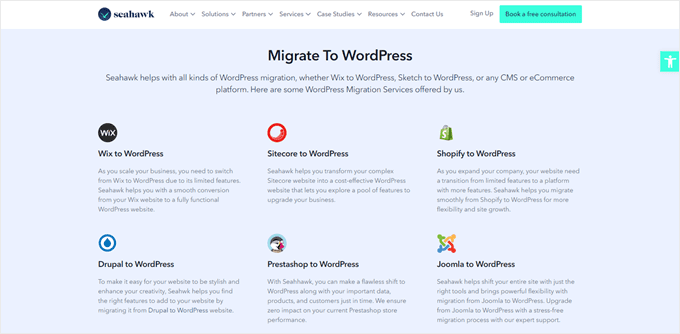
El equipo de expertos de Seahawk Media da prioridad a la seguridad y privacidad de los datos durante todo el proceso. Su enfoque paso a paso preserva su contenido, diseño y funcionalidad mientras le actualiza a la flexibilidad y potencia de WordPress.
Para una transición sin estrés a WordPress, reserve una consulta gratuita con Seahawk Media y deje que los expertos se encarguen de la migración de su sitio web.
Esperamos que este tutorial te haya ayudado a cambiar de Wix a WordPress sin problemas. También puedes marcar / comprobar nuestra lista de los mejores plugins de migración de WordPress y nuestra guía sobre cómo pasar de Weebly a WordPress.
If you liked this article, then please subscribe to our YouTube Channel for WordPress video tutorials. You can also find us on Twitter and Facebook.




Moinuddin Waheed
Back in the days wix used to be a go to place for newbies who wanted to write blog posts without any coding knowledge . it has easy to use interface and beginner friendly but if you want to scale to make a big in the blogging then that has many limitations for you. WordPress blogs are the best to scale and make tangible income and grow exponentially in your blogging journey.
thank you wpbeginner for making transition from wix to WordPress a cakewalk.
WPBeginner Support
You’re welcome
Admin
František Tokarčík
As I can see, in wix RSS there are only 20 latest posts. Is there any way to import more than just 20?
WPBeginner Support
That may be a recent change by Wix, we will look into it and if there are alternatives we would recommend.
Admin
Monique
I currently have my company website, domain and email through Wix/google workspace. If I switch to Word press do I lose my stuff that I currently have? email, domain google workspace? or does it transfer over?
WPBeginner Support
Most if not all hosting providers would allow you to move your email over when transferring to WordPress and as long as it is your domain you should be able to transfer it to any hosting provider. Unless we are misunderstanding, you should also keep your Google Workspace as well.
Admin
Caroline
Hi, I read your blog on migrating a wix-site to wordpress. However it seems to focus on blog-rss feeds. What if I only have a site (no blogs)
WPBeginner Support
Sadly, you would need to follow step 5 for pages on Wix that are not in your RSS feed.
Admin
Tereza
Hi,
I have Wix website with domain and hosting (not via Wix) and need to transfer it to WP. The first step says to sign up for WP hosting – is it possible to use the hosting provider I already use for Wix or need to create new separate hosting for WP? Thank you.
WPBeginner Support
It would depend on your hosting provider, you would want to check with your host to see if they have a staging option that you can use.
Admin
Dominique
I audited a client’s on-page technical SEO (Client uses Wix) and there are a lot of errors that appeared. Should I optimize the website before converting from Wix to WordPress?
Gardrena
Is there away to import WIX products to woocommerce? We have thousands of products that wee need to transfer.
WPBeginner Support
We do not have a recommended method at the moment.
Admin
Mack Bason
Thanks for the great article. If you transfer your blog from Wix to WP – what happens to you view counter/likes counter and all of the comments that were posted?
WPBeginner Support
While your comments should normally stay, any counters would not be transferrable normally.
Admin
Marek
Is there a way to transfer Facebook ‘likes’ from Wix to WordPress?
WPBeginner Support
We do not have a specific recommended method for that at the moment.
Admin
Rajalakshmi
I have registered a domain with wix. I would like to move to bluehost or wordpress. Can I use same domain.
WPBeginner Support
Yes, you can redirect or move your domain to your new host.
Admin
Reese
I have no coding knowledge, how do I set up the 301 redirect? What is notepad??
WPBeginner Support
You would want to read through step 7 again and Notepad is a text editor that comes with Windows by default but you can use other text editors if you wanted.
Admin
Miguel De
Nice article, just quick question, If I am using the same domain in my WP site, do I still need to have redirections?
WPBeginner Support
We would still recommend setting up redirects to prevent any issues.
Admin
Kristen
I’m running in to a problem transferring my blog from Wix to WP. When I get to the step to “Upload file and import” I get an error message saying there’s been a fatal error. What could this mean? Any work around?
WPBeginner Support
It would depend on the specific error, for a starting point you may want to take a look at our article below:
https://www.wpbeginner.com/wp-tutorials/how-to-fix-fatal-error-maximum-execution-time-exceeded-in-wordpress/
Admin
Bhavik
Hello,
Thank you for the step by step process of migration. It really helped me.
The only problem I faced was the blog-feed.xml only gives 20 Posts.
What can we do to get all the published post?
WPBeginner Support
You may need to check with Wix for that issue
Admin
Emma
Hello! I want to transfer my Wix blog to WordPress. I was at a very early stage with my Wix page (only purchased the domain two days ago) and hadnt published my Wix site yet.
I read that due to “ICANN’s 60 Day Lock Policy” it is not possible to transfer a domain within 60 days of:
Registering the domain
Changing the registrant contact information
Transferring your domain between different domain providers
With that said, what should I do in the meantime? Should I keep editing my WordPress site so that in 60 days I can transfer the domain and it is ready? Any help would be appreciated!
WPBeginner Support
You should normally have the option to change the namservers for your domain to point to your new hosting provider while you are unable to transfer the domain and that would allow your new site to show on your domain.
Admin
Vaiva
Hi, thanks for the informative article. I have a blog on wix, but it seems that everyone is recommending to switch to WP. Im not too keen to follow all those technical steps, so Im thinking, as I only have 8 blog entries, could I just sign up to bluehost with my current domain on wix and copy paste the content to wordpress site instead of RSS? Once done just delete wix account? Would my domain still work and users using the current domain would still land on my site?Thank you!
WPBeginner Support
You could certainly do that if you wanted. As long as you set up your domain properly your site visitors would still be able to visit your site.
Admin
Kevin
Right off the bat I have a problem. If I opened my new account using the domain I already own over at wix, how can I begin working on building the wordpress site if the domain is still live on wix?
WPBeginner Support
Your options would be to point your domain to your new host where your visitors would see everything, use your hosting provider’s temporary address for setting up the site if they have one, or change your hosts file which we show how to do in our article below:
https://www.wpbeginner.com/wp-tutorials/how-to-move-wordpress-to-a-new-host-or-server-with-no-downtime/#changehostfile
Admin
Faheem
Hi,
XML only getting 21 posts, while wix site has 70 posts. How to get all in xml?
WPBeginner Support
You may want to try running your import again to ensure your import is not timing out causing your issue.
Admin
Ankit
Hi,
“Note: These redirects will not redirect search engines and are not very SEO friendly.”
So, basically, moving to WP from Wix won’t really do any good if the sole purpose is to have control over SEO aspects of one’s site in a better way?
WPBeginner Support
Search engines will need to recrawl your content and you would gain back your ranking over time. Moving to WordPress for SEO tools is still a valid reason.
Admin
Tara
Hi.
I’m trying to move from Wix to WP
My domain is registered with GoDaddy and I have 19 blog posts on Wix.
So I basically have to buy hosting let’s say from BlueHost, then log into WP through BlueHost, transfer blog posts through RSS feed and then the part about redirecting did NOT make sense at all?
How can I use the same domain with a new hosting while I still am connected to Wix?
Can all these be done in 1 day?
Does the /feed.xml include ALL blog posts?
WPBeginner Support
Redirecting ensures anyone trying to visit the old page is directed to your new page.
You can use the same domain if you wanted.
It is up to the site and the individual for how long a transfer would take.
Normally, all posts would be included.
Admin
Tara
Okay thanks,
so I don’t have to do any of the redirecting stuff if I am using the same domain name?
WPBeginner Support
We would still recommend setting up redirects when using the same domain
sara k
Hi. I’m having an issue with importing RSS to wordpress. I complete the steps of uploading and it gives me a prompt: “There has been a critical error on your website. Please check your site admin email inbox for instructions”
I have yet to receive any email on my admin inbox and not sure where to go from here. c
Can you please help
WPBeginner Support
For that specific error, you would want to take a look at our guide below.
https://www.wpbeginner.com/wp-tutorials/how-to-fix-the-wordpress-white-screen-of-death/
Admin
Cath Boome
Am I able to use the same domain name for my new WordPress site and then just close down my old Wix website once my new site is up and running? I dont have a blog on wix , just a website.
WPBeginner Support
Yes, you can
Admin
melanie
Hi Thanks for posting this. It was looking great until I tried to edit with Elementor. I get “The preview could not be loaded.” I already tried disabling any new plugins. I think the Wix is causing the issue. How can I remove the RSS that I entered?
WPBeginner Support
For that error, you would want to reach out to Elementor as the content imported is not normally the root of the issue.
Admin
Aimee
I keep getting the same message when trying to import:
Fatal error: Uncaught Error: Call to undefined function set_magic_quotes_runtime() wp-content/plugins/rss-importer/rss-importer.php
The site is experiencing technical difficulties. Please check your site admin email inbox for instructions.
WPBeginner Support
From taking a look at the RSS Importer plugin, that is an error due to php 7 that they have been notified about.
Admin
Alan
Don’t you need to keep your source online by doing this step?
WPBeginner Support
It would depend on which step you mean, for the images the auto upload images plugin is what brings the images over from Wix
Admin
Jaimee Saliba
In other words, there’s no easy way to migrate. That was, in fact, helpful to know.
WPBeginner Support
Hopefully, platforms like Wix will make moving content easier going forward but for now, our article should help make the process easier
Admin
Belinda
Currently trying to move a client from a Wix site with a .com domain to a WordPress site with a .com.au domain (Australian business). So moving content from old site wasn’t really an issue.
My question relates to Step 7 Redirect Wix to WordPress. I’m really confused how saving a .js file to the WordPress site will technically work to redirect the Wix site? Shouldn’t the redirect.js go into the Wix site so that it can redirect traffic to the new WP site?? I found same article on hostinger.com and it says the same thing so not sure if they are a copy but don’t understand how this would work. This is the part i’m stuck with, redirecting the old .com URL’s to the new .com.au URL’s.
Appreciate your suggestions.
WPBeginner Support
That step is for users who had a custom domain. If they did, then the custom domain would point to the WordPress site when your visitors try to reach your domain and the code connects your pages to the replacement page on your WordPress site.
Admin
Samantha Prigge
Hi,
Thanks for the post. It definitely got me started in the right direction. However, the feed/xml trick doesn’t work with the new Wix blog. So I did what someone else mentioned in the comments and placed a RSS button in the menu on my homepage and published my website. This gave me access to the RSS url.
I then followed all the steps suggested in this article – but after uploading the xml file on WordPress received only a blank screen under Import RSS. Nothing else happened. I did this several times – still no ‘done’ notification or blog posts appearing.
Any other suggestions would be appreciated.
WPBeginner Support
Thanks for sharing what is working for you, if your content is being added to your site each time you are uploading the file then your site may have enough content that it is crashing the import as you attempt to import. We’ll certainly continue to work on easier methods to allow the export.
Admin
Shawna
I’m trying to get the RSS code using /feed.xml at the end of my URL, but it keeps popping up “404 Error.” I saw on another page about switching over to WordPress that apparently Wix has a new blog platform and /feed.xml doesn’t work anymore…so now what do I do?
WPBeginner Support
To our knowledge the /feed.xml method is still currently working, you may want to reach out to Wix support to see if they have a statement about that.
Admin
Cathy Brockway
When I try to import, I get this Fatal error: Uncaught Error:
WPBeginner Support
It would depend on the rest of that error message but you can try to run the import again.
Admin
Kayla Zadel
Nothing happens for me when I try to import my RSS feed on WordPress. I’ve been trying the /blog-feed.xml and /feed/xml. Please help! TIA!
WPBeginner Support
We will certainly take a look into other methods to import the content should the RSS not work.
Admin
Reshef Shire
The RSS bit still seems to not be working, is there a workaround for this?
WPBeginner Support
Not at the moment but we will certainly take a look at alternatives
Admin
manisha
very useful information you have given in this article. nice work
WPBeginner Support
Thank you
Admin
DEEPAK RATHOR
That’s a Really Good Point, this Article is very Helpful and informative. Thanks for Sharing
WPBeginner Support
Thank you
Admin
Henry Obilor
This a long deep analysis on swapping from Wix to wordpress.
I love the way you broke it down, even a lame man could understand it.
Thanks for Great analysis
WPBeginner Support
Thank you
Admin
Vincent Tobiaz
Further issues with article, even that feed isn’t working. Getting error. It seems that this may not work at all any more * New Blog feature added to main menu outside of editor recently may have something to do with it.
Fatal error: Uncaught Error: Call to undefined function set_magic_quotes_runtime() in /home/XYZ/public_html/clients/XYZ/wp-content/plugins/rss-importer/rss-importer.php:72 Stack trace: #0 /home/XYZ/public_html/clients/lyonssnyder/wp-content/plugins/rss-importer/rss-importer.php(178): RSS_Import->get_posts() #1 /home/XYZ/public_html/clients/XYZ/wp-content/plugins/rss-importer/rss-importer.php(204): RSS_Import->import() #2 /home/XYZ/public_html/clients/XYZ/wp-admin/admin.php(311): RSS_Import->dispatch() #3 {main} thrown in /home/XYZ/public_html/clients/ZYX/wp-content/plugins/rss-importer/rss-importer.php on line 72
WPBeginner Support
Thank you for letting us know about this, we’ll certainly look into this. Some users are stating that the error may due to the function being depreciated in newer versions of PHP
Admin
Eric
Having the same fatal error message. Is there a workaround or fix yet? Thanks.
Vincent Tobiaz
This wasn’t /feed.xml for mine
I used this article to make a RSS button, and previewed my page, and it was /blog-feed.xml
Saw that other person mention /feed.xml did not work for him, so figured I’d save someone these steps.
WPBeginner Support
Thanks for sharing this
Admin
Kayla Zadel
Hi Vincent,
Your post has been extremely helpful, although I’m not able to get either version /blog-feed.xml or /feed.xml to import on WordPress through the RSS Import feature. I’m wondering if you have any tips at this point?
TIA!
Vincent Tobiaz
Create a random RSS button on
any page of your website using the widget using this article:
https://support.wix.com/en/article/adding-and-setting-up-an-rss-button-for-your-blog
Then copy the link that it points to, and you may remove the button afterwards.
Jess
Hi!
I need a bit of help – we own our domain and we currently have our website on wix. However, I want to transfer it to WordPress without having to shut it off first. So I am using a dummy domain to replicate the site in WordPress. Once it is done how do I transfer it to the original domain we currently use in Wix?
WPBeginner Support
Hi Jess,
First you would point your Wix domain to your WordPress hosting server.
Assign the domain to the folder where you have WordPress installed. Ask your hosting provider for help if you are unsure how to do that.
Use Velvet Blues Update URLs plugin to replace URLs in your WordPress installation.
Admin
Amy
Hi I am following these instructions but when it comes to upload file and import nothing happens after that. Can you please help me???
Kayla Zadel
Did you ever get this resolved? TIA!
Sylver
can i make my old wix domain automatically redirect to my new wordpress site? or how can i transfer my wix domain to redirect to my wordpress domain?
Rebu
Design won’t be the same as WIX after migrating, Right?
WPBeginner Support
Yes, that’s correct.
Admin
Attilio Massa
I have a ecommerce website hosted on wix and very recently I have come to know all the limitations that I face by continuing to stay with this host. One of the major drawbacks is you cannot use a rss feed, wix does not support it, so cannot migrate to a better host. Wix does not support site back up either, meaning that if they were to be hacked or go bust we all would lose our business.
I got to read up on google support about duplicating and cloning my website, and it is possible to do so alas with some drawbacks.
Currently I am downloading my website to my desktop then to upload it to another host and put up 301s redirect. The one thing that I am not sure about is how to transfer the domain, which is my trading name.
Sylver
I can’t seem to find the RSS plugin in my word press do i need to download a plugin?
WPBeginner Support
Hi Sylver,
Yes, it is an importer you can download it from Tools » Import page in WordPress admin area.
Admin
Aggelos
Hi, I have a weird question. I am using a domain-related gmail account which I have purchased through Wix. It’s the classic “Info@mydomain.com” . I want to move my domain to wordpress but I am not sure if I can keep the email address, since I had bought it through Wix. Is it possible to do that? and if yes, how?
WPBeginner Support
Hi Aggelos,
Please contact Wix support and they will be able to help you better. Technically, you own the domain name and you can move it to any hosting company you want. Once you have moved the domain name you can set up MX records to connect it with Gsuite or Gmail.
Admin
Anna
Hi,
I’m trying to follow these steps to move my website to WordPress but step 2 of your instructions are not what Bluehost is offering. There is no option to install WordPress. They allow you to customize everything on WordPress through their website. The platform looks the same but it is not an installation of a program. Now, I’m slightly panicked that this tutorial is not going to have the end result I needed…
WPBeginner Support
Hi Anna,
You can still continue the tutorial from ‘Once you have installed WordPress…’ and everything would work out the same. Hope this helps
Admin
Harley
You will find that nothing is easy and works like you think it might.
Bruce Lynn
Wix introduced a “New Wix” in July 2017 which does not support RSS. Any alternative approaches to using an RSS Feed?
Lynne Sagen
Yes, I came here with the same question –
Options (there is always manual) other than the RSS that isn’t working on Wix right now.
Thanks,
Davis
Thanks for the article! As a matter of fact, I’m in the process of migrating from Wix to WordPress – my only problem is that I’m not sure how to migrate my Google hosted email (through G suite)?
I’d like to migrate to a standalone G suite, not purchased through Wix (partnership) – any suggestions?
Cheers!
WPBeginner Support
Hi Davis,
If you registered your domain name via WIX, then you can manage your DNS settings there or transfer your domain name to a different registrar. Basically you will just need to add DNS records to your domain name for it to work with Gsuite. You can do that by editing your domain’s DNS settings.
Admin
Davis
Thanks for the reply! I bought my domain separately from Wix, at Namecheap.
Should I make a new Google Suite account (since the current one is ‘labeled’ as Wix partner account) and change the DNS settings on Namecheap accordingly? Sorry, kind of puzzled here…
Michael
In regards to the RSS import. Once I press upload file and import, nothing happens, It just goes away.
WP Version 4.9.1
Amy
Hi I have the same problem. I click upload and import nothing happens. Did you end up fixing the problem I am having so much trouble with this.
Kella
So glad this article exists, otherwise I’d be totally lost!
I reached the stage of transferring images over and got stuck. The plugin “Import External Images” doesn’t show up in the wordpress directory as far as I can tell, and its homepage says it hasn’t been updated in over 2 years and may not be compatible with newer versions of wordpress.
I discovered another plugin based on the first one, called “important external attachments,” but it only has about 20 reviews, and wordpress says it hasn’t been tested with the newest versions.
Do you have other recommendations for a plug in? Should I download the zip file of the first plug in from its homepage and then extract the files to wordpress? Should I risk the newer one?
Mithun Laha
I have a website on wix. I want to switch from wix to WordPress. I purchased the domain and hosting from wix. My question is after migration the domain and hosting will be expired?
WPBeginner Support
Hi Mithun,
You can use your domain up to the renewal date. After that you can renew your domain or move it to your new hosting service provider.
As for hosting, you need to contact their support for more clarification. You should be able to host your wix site for the period you have paid for.
Admin