Los propietarios de sitios web deben dar prioridad a la seguridad de WordPress para proteger sus datos confidenciales y mantener la confianza de sus usuarios. Una forma muy efectiva de hacerlo en WPBeginner es protegiendo con contraseña nuestro directorio de administrador / administración de WordPress.
El directorio wp-admin es el centro de control de tu sitio WordPress. Es donde se gestiona todo, desde el contenido hasta los ajustes, por lo que es un objetivo principal para los hackers. Proteger con contraseña tus archivos de administrador los mantendrá a salvo de ataques.
Este artículo proporciona una guía sencilla para proteger fácilmente con contraseña su directorio wp-admin y reforzar la seguridad de su sitio web.
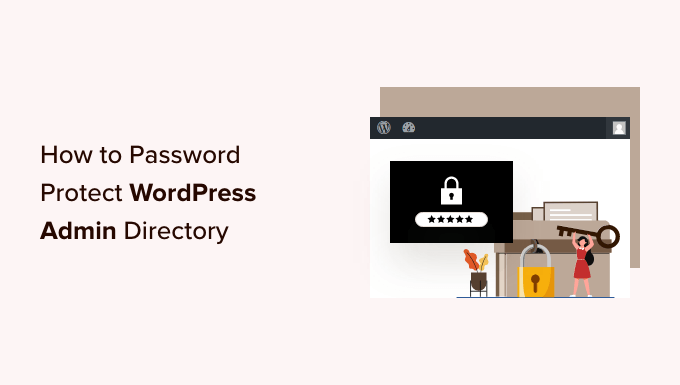
¿Por qué proteger con contraseña el directorio de administrador de WordPress?
Al proteger con contraseña su directorio de administrador de WordPress, añade una capa adicional de seguridad al punto de entrada / registro más importante de su sitio web WordPress.
Tu escritorio de administrador de WordPress es el eje central de tu sitio. Es donde publicará entradas y páginas, personalizará su tema, instalará plugins de WordPress y mucho más.
A menudo, cuando los hackers intentan entrar en su sitio web, lo hacen a través de la pantalla de wp-admin mediante un ataque de fuerza bruta.
Puede ayudar a proteger su sitio web contra posibles ataques utilizando medidas de seguridad como una contraseña segura y limitando los intentos de acceder / acceso.
Para estar aún más seguro, también puedes proteger con contraseña el directorio wp-admin. Así, cuando alguien intente acceder a su área de administrador, tendrá que introducir un nombre de usuario y una contraseña antes de llegar a la página de acceso / acceso de WordPress.
Dicho esto, echemos un vistazo a cómo puede proteger con contraseña su directorio de administrador de WordPress paso a paso.
El primer método es el recomendado para la mayoría de los usuarios, y puedes utilizar los enlaces rápidos que aparecen a continuación para saltar directamente al método que desees utilizar:
Tutorial en vídeo
Si prefiere instrucciones escritas, siga leyendo.
Método 1: Proteger wp-admin con contraseña usando Privacidad de directorios (Recomendado)
La forma más sencilla de proteger con contraseña el directorio de administradores de WordPress es utilizar la aplicación de privacidad de directorios de su proveedor de alojamiento de WordPress.
En primer lugar, debe acceder al panel de control de su cuenta de alojamiento y hacer clic en la opción “Privacidad del directorio” de la sección Archivos del panel de control cPanel de su sitio web.

Nota: La mayoría de los alojamientos web que utilizan cPanel, como Bluehost, tendrán pasos similares. Sin embargo, su Escritorio puede ser ligeramente diferente de nuestras capturas de pantalla, dependiendo de su proveedor de alojamiento.
Esto le lleva a una pantalla que enumera todos los diferentes directorios de su servidor. Debe encontrar la carpeta que contiene los archivos de su sitio web.
La mayoría de los propietarios de sitios web lo encuentran al hacer clic en la carpeta “public_html”.
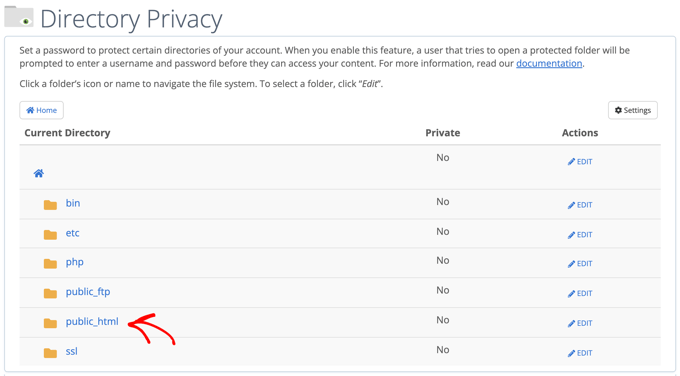
Esto muestra todos los archivos del sitio web que ha instalado en su servidor.
A continuación, deberá hacer clic en la carpeta con el nombre de dominio de su sitio web.
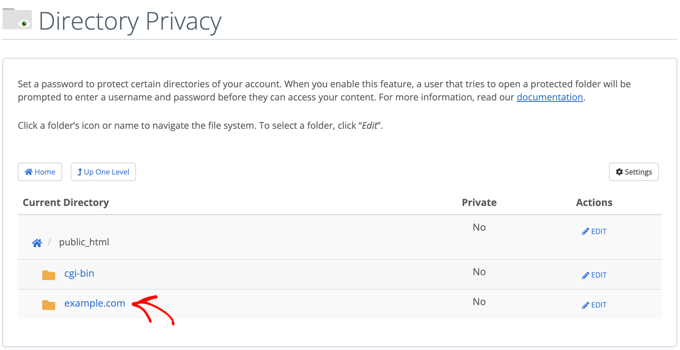
En esa carpeta, verá una carpeta wp-admin.
En lugar de hacer clic en el nombre de la carpeta, tendrás que hacer clic en el botón “Editar” situado a su lado.
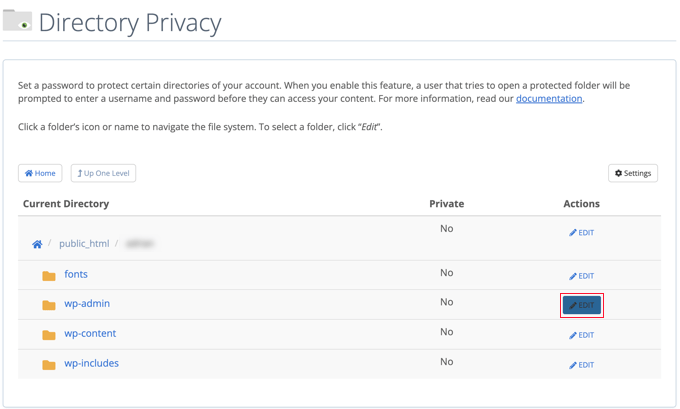
Accederá a una pantalla en la que podrá activar la protección mediante contraseña.
Simplemente marca la casilla que dice ‘Proteger este directorio con contraseña’. Si lo desea, también puede dar a su directorio un nombre como ‘Área de administrador’ para ayudarle a recordar.
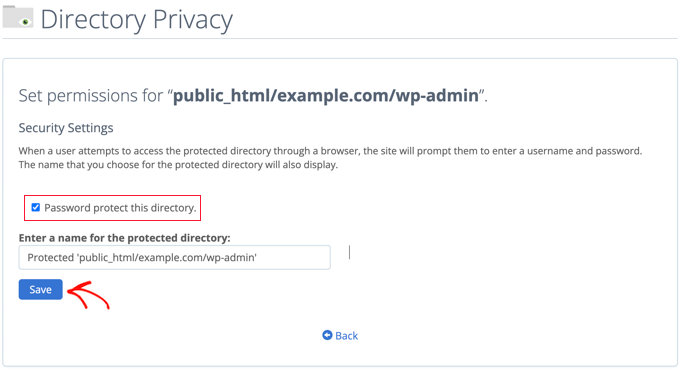
Una vez hecho esto, tendrás que hacer clic en el botón “Guardar”.
Esto le llevará a una página donde aparecerá el mensaje de confirmación.
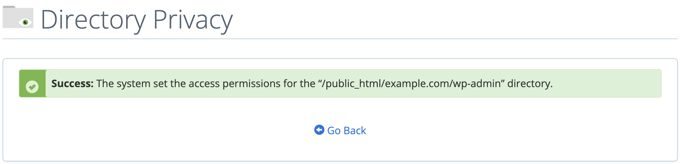
Ahora, tendrá que hacer clic en el botón “Volver” y accederá a una pantalla en la que podrá crear un usuario que podrá acceder a este directorio.
Se te pedirá que introduzcas un nombre de usuario y una contraseña y que los confirmes. Asegúrese de anotar su nombre de usuario y contraseña en un lugar seguro, como una aplicación de gestión de contraseñas.
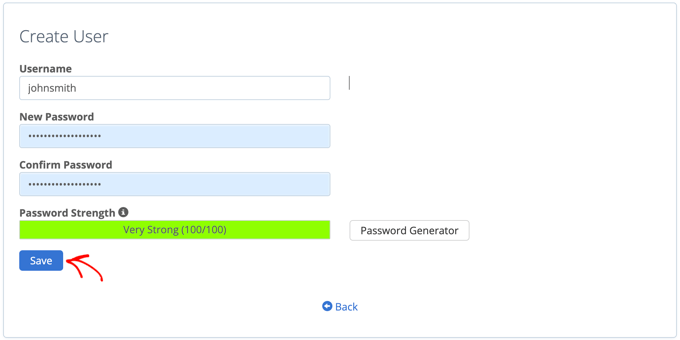
Asegúrate de hacer clic en el botón “Guardar” cuando lo hayas hecho.
Ahora, cuando alguien intente acceder a su directorio wp-admin, se le indicará que introduzca el nombre de usuario y la contraseña que creó anteriormente.

Método 2: Proteger wp-admin con contraseña usando un código
También puede proteger manualmente su directorio de administrador de WordPress con una contraseña. Para ello, tendrá que crear dos archivos llamados .htpasswd y .htaccess.
Nota: Añadir cualquier código a su sitio WordPress puede ser peligroso. Incluso un pequeño error puede causar errores importantes en su sitio web. Solo recomendamos este método para usuarios avanzados.
Creación del archivo .htaccess
En primer lugar, abra su editor de texto preferido y nombre el nuevo archivo .htaccess.
A continuación, copie el siguiente fragmento de código y añádalo al archivo:
1 2 3 4 5 | AuthName "Admins Only"AuthUserFile /home/user/public_html/example.com/wp-admin/.htpasswdAuthGroupFile /dev/nullAuthType basicrequire user yourusername |
Asegúrese de cambiar la ruta “AuthUserFile” a la ubicación donde subirá el archivo .htpasswd y cambie “yourusername” por el nombre de usuario que desea utilizar para acceder.
No olvides guardar el archivo cuando hayas terminado.
Creación del archivo .htpasswd
Una vez hecho esto, deberá crear un archivo .htpasswd.
Para ello, abra un editor de texto y cree un archivo llamado .htpasswd. Este archivo mostrará tu nombre de usuario junto con tu contraseña en un formato cifrado.
La forma más sencilla de generar la contraseña cifrada es con un generador htpasswd.
Sólo tiene que introducir su nombre de usuario y contraseña, seleccionar el formato de cifrado y hacer clic en el botón “Crear archivo .htpasswd”.
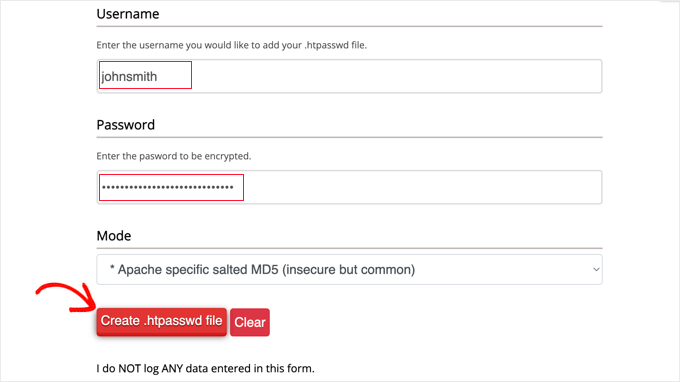
El generador htpasswd mostrará una línea de texto que deberá pegar en su archivo .htpasswd. Asegúrese de guardar el archivo una vez hecho esto.
Subida de .htaccess y .htpasswd al directorio wp-admin
El último paso es subir los dos archivos que has creado a la carpeta wp-admin de tu sitio web.
Deberá conectarse a su cuenta de alojamiento de WordPress mediante un cliente FTP o la herramienta de gestión de archivos en línea que le proporcione su proveedor de alojamiento. Para más detalles, consulte nuestra guía para principiantes sobre cómo utilizar FTP para subir archivos a WordPress.
Para este tutorial, utilizaremos FileZilla porque es gratuito y funciona tanto en Mac como en Windows.
Una vez que se haya conectado a su sitio web, verá los archivos de su ordenador en la ventana de la izquierda y los archivos de su sitio web en la de la derecha. A la izquierda, debe navegar hasta la ubicación donde guardó los archivos .htaccess y .htpasswd.
A continuación, a la derecha, debe ir al directorio wp-admin del sitio web que desea proteger. La mayoría de los usuarios tendrán que hacer doble clic en la carpeta public_html, luego en la carpeta con su nombre de dominio y, por último, en la carpeta wp-admin.
Ahora, puede seleccionar los dos archivos de la izquierda y hacer clic en “Subir” en el menú del botón derecho o simplemente arrastrar los archivos a la ventana de la izquierda.
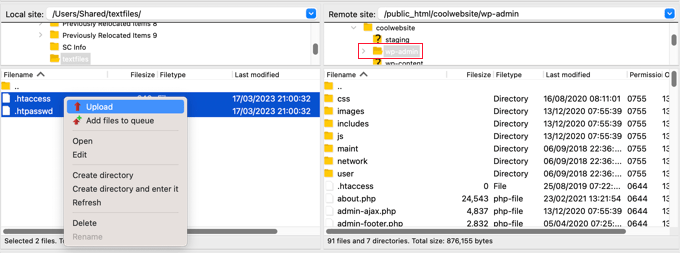
Ahora, su directorio ‘wp-admin’ estará protegido por contraseña.
Diagnosticar la protección de contraseña de wp-admin
Dependiendo de cómo estén establecidos tu servidor y tu sitio web, existe la posibilidad de que te encuentres con errores de WordPress. Estos errores pueden corregirse añadiendo cuidadosamente código a tu archivo .htaccess.
Nota: Este es el archivo .h taccess ubicado en la carpeta principal de tu sitio web, no el que subiste a la carpeta ‘wp-admin’. Si tiene problemas para encontrarlo, consulte nuestra guía sobre por qué no puede encontrar.htaccess y cómo localizarlo.
Corrección del error Ajax no funciona
Uno de los errores más comunes es que la funcionalidad Ajax puede dejar de funcionar en el front-end de su sitio. Si usted tiene plugins de WordPress que requieren Ajax, como la búsqueda en vivo Ajax o formularios de contacto Ajax, entonces usted se dará cuenta de que estos plugins no funcionarán más.
Para corregir esto, simplemente añada el siguiente código al archivo .htaccess que se encuentra en su carpeta wp-admin:
1 2 3 4 5 | <Files admin-ajax.php> Order allow,deny Allow from all Satisfy any </Files> |
Corrección del error 404 y de demasiadas redirecciones
Otros dos errores que puede encontrar son el error 404 y el error de demasiadas redirecciones.
La forma más sencilla de corregirlos es abrir su archivo .htaccess principal situado en el directorio de su sitio web y añadir la siguiente línea de código antes de las reglas de WordPress:
1 | ErrorDocument 401 default |
Bonificación: Las mejores guías de WordPress para la seguridad de wp-admin
Esperamos que este artículo te haya ayudado a aprender cómo proteger con contraseña tu directorio de administración de WordPress (wp-admin). Puede que quieras ver más guías sobre cómo hacer que tu área de administrador sea más segura:
- Cómo restringir el acceso de administrador de WordPress por dirección IP
- Consejos vitales para proteger el área de administrador de WordPress (actualizado)
- Cómo añadir una URL de acceso personalizada en WordPress (paso a paso)
- Cómo y por qué debería limitar los intentos de acceso en WordPress
- Cómo añadir la autenticación de dos factores en WordPress (método gratuito)
- Cómo añadir preguntas de seguridad a la pantalla de acceso de WordPress
- Cómo forzar a los usuarios a cambiar sus contraseñas en WordPress – Caducar contraseña
- Cómo restablecer las contraseñas de todos los usuarios en WordPress
If you liked this article, then please subscribe to our YouTube Channel for WordPress video tutorials. You can also find us on Twitter and Facebook.




Onyenucheya Somto
please where can I find my main WordPress .htaccess file
WPBeginner Support
That would be where your WordPress folders are, you could either use FTP or your host’s file manager if they have one to get to your WordPress files.
Admin
CHHRIS
Please this settings works fine for me, but my problem is that am using woocommerce and yith woocoomerce my account page, so when ever users login to their my-account area they are often prompted to put the login details for my protected admin, how can i fix this?
WPBeginner Support
For that, you would want to remove this protection unless you wanted to give each user a login for the httpassword
Admin
Jose
My wp-admin login page is broken after use that code.
I set the ajax fixit, but, still broken.
WPBeginner Support
It would depend on the specific error you are running into when trying to get to your admin area for how to solve the problem
Admin
Rahul Yogi
Hy buddy, i had tried cpanel method which doesnt work for me but manual method work as shown above.
But i have one problem after going example.com/admin, i have to enter directory username and password but after after entering nothing happens means it does not redirect me to dashboard or anywhere. Just same page — shoing waiting for connection for example.com and get error too many redirect.
WPBeginner Support
You may want to try the recommendations in our article: https://www.wpbeginner.com/wp-tutorials/how-to-fix-error-too-many-redirects-issue-in-wordpress/
for the twoo many redirects, another option would be to make sure you fix the ajax issue using the method at the bottom of this article
Admin
Rahul Yogi
Thanks buddy, everything is working fine.
WPBeginner Support
Glad to hear
Brian
Wow,
You are a legend! Spent like 2hrs jumping from site to site to get this working… First site that mentioned the ErrorDocument 401 default. Works like a charm now
Thanks
WPBeginner Support
Glad our guide could help
Admin
Deb
Thanks so much – this is the first place I have found with all 3 bits of code that was needed – (I had the redirect problem). The code worked like a charm. I now have an extra layer of protection without adding another potentially vulnerable plugin.
WPBeginner Support
Glad our article could help
Admin
Garry
All I get after adding the above code in a .htacess file on /wp-admin folder is 500 internal server error.
WPBeginner Support
If the htaccess method is not working you could remove the code and then use the cpanel method for password protecting the directory
Admin
Colleen
I did this, followed the link for the error message and for some reason I don’t have a .htaccess file!
WPBeginner Support
The .htaccess by default is a hidden file, are you showing hidden files? https://www.wpbeginner.com/beginners-guide/why-you-cant-find-htaccess-file-on-your-wordpress-site/
Admin
Samwel
I followed the steps but i now can’t log in . It says “The server encountered an internal error or misconfiguration and was unable to complete your request.”
even on refreshing the page the pop up to key in password does not re-appear help out
WPBeginner Support
or resolving that error, you would want to take a look at our article here: https://www.wpbeginner.com/wp-tutorials/how-to-fix-the-internal-server-error-in-wordpress/
Admin
maria hag
hi,
i bought new name and i change the name of website and than save it . now i cant login to admin. it show me 404 erorr
how can i change it
please advise
WPBeginner Support
You would want to reach out to your hosting provider and they should be able to help you have your new domain point toward where your site is currently
Admin
taher
I have activated password protection to wordpress directory via c-panel but wordfence is unable to scan my site. Due to ajax issue.
I tried fixing it by updating my wp-admin/.htaccess file with the provided code by you but wordfence is still unable to start a scan. What do you suggest?
WPBeginner Support
You may want to ensure your caching is cleared and if that error continues, reach out to Wordfence about their plugin
Admin
Amit Mukherjee
Enabling password protection of the wp-admin directory prevents me as logging in as the administrator. I get a page not found error. I cannot get to the login page. If I remove the password protection, I can login.
What should I do. I am setting up a WordPress website for the first time.
WPBeginner Support
Hi Amit,
Yes you can remove password protection at anytime.
Admin
mary-anne J.
So how do you undo the password protect using the cPanel ..that is, I want to remove my password protection for the wp-admin directory
Keri
I followed the instructions to add the password protection using c_panel.
It works fine in IE 11 but doesn’t work in: Edge; Firefox; Chrome; or Opera.
Any ideas?
WPBeginner Support
Hi Keri,
Please review your settings in cPanel to make sure you didn’t miss anything.
Admin
Keri
I’m not sure what I missed, given that it worked in IE but not in the other browsers. I deleted the user to whom I had given access and added the same user back in and, “Voila!”, all is good.
Valentin
> Upload this file outside your /public_html/ directory.
Good advice—more generally: outside your DocRoot.
> A good path would be: home/user/.htpasswds/public_html/wp-admin/passwd/
That, however, doesn’t seem to be outside your DocRoot
Amigan
How could we integrate this solution on IIs?
Thanks in advance for your help!
pawan singh
hi syed, i followed your tutorial as i do always whenever i find a problem but i am facing this error continiously.
ERROR –
“401
Unauthorized
Proper authorization is required to access this resource!”
1. I made htpassword file properly with user name and password.
2. Edited main .htaccess file with proper code.
3. Implemented this line in .htaccess file on topas first line
ErrorDocument 401 default
4. Add AJAX functionality code
After doing all this i see additional popup box which need login details for wp-admin. – Success here
But i’m not able to access my home page like example.com. popupbox appears again without calling /wp-admin. Please tell how to remove this 401 Error. I see that many bloggers asked this issue in comment section, but you didn’t reply. I hope you will soon address the problem.
WPBeginner Support
Hello Pawan,
This could be because the password your entered is incorrect or your server couldn’t find the .htpasswds file. We will recommend you to retrace your steps to figure out what went wrong.
Admin
Robbiegod
I am seeing the same issue. On subpages on my site, when I have my /wp-admin/ .htaccess password protecting my site, I get the user/pass pop-up box on pages on the front end.
The temporary solution was to just remove the htaccess file from wp-admin. Now i am trying to put it back, so I’ll see what i can come up with and post back if i figure it out.
Arinze Ifeanyi
Thank you for this. I worked really well especially that line “ErrorDocument 401 default” that prevented it from giving 404 error. I really dont miss tweet from you. My question now is, how can someone remove the password? And again, will the password be required upon users registration via a custom registration page?
Rony Ahamed
after using this method now when i try to go in wp-admin its says me maintenance mood ( this mode is on in my wp dashboard ) .. so how can i use it ?
Adrian
Do you have a method using IIS? I’ll be glad if you have. I’m very new to WordPress running in IIS server.
pawan
hi how to change my cpanel default url like “www.example.com/cpanel” to “www.example.com/customized”
there is nothing on the internet about this topic.
Edgar
Hi my dear friends I have a problem. I want to make double autentification on my wordpress.But there is conflict in wordpress htacsess between wp default rules and this code:
AuthType Basic
AuthName “Password Protected”
AuthUserFile path/to/.htpasswd
Require valid-user
Satisfy All
I get error like 500 or error “this page is wrong”, but after delating wp default rules my code work.There is some conflict between wp code and my code! Can anyone take solution!
Aurangzeb
A very nice approach, but I also suggest to go secure with https, because no matter how protected the admin panel is, with passwords, the passwords itself are not secure if it’s not https.
Daljit Singh
Hey guys, my issue is related to this post but it is little different too.
I need to password protect my wp-content folder in my hosting.
I called my godaddy hosting and they said that it is not possible.
But i need to password protect it.
Can someone help me out please?
Akhil
Password Protecting WordPress Admin with Permalink “Post Name” gives error error login page( Redirect too many times). How to solve?
ianx
Hello sir,
its mean “Basic Authentication” ?
how do i using on newest Nginx?
Harmony A-E
Can I do this for my wp-login?
The wp-admin is password protected and gives out a 401 if some tries to exit the pop-up (so 0 access without the 1st password).
But my wp-login allows access to a disfigured wp-login page if someone exits out of the pop-up.
Fabio
Works fine in my blog. Thanks.
Frank
That’s a great article.
However, I’d like to ask you how can I track the who visits the page (IP, etc) even though if they don’t type any username or password or type wrong ones. I can’t seem to find a way to do that.
Please let me know.
Thanks!
WPBeginner Support
Hey Frank,
Check out our guide on how to monitor user activity in WordPress.
Admin
Frank
Thanks for the reply.
I installed the Simple History plugin you recommend but it does not seem to track the http authentication either.
Any ideas?
WPBeginner Support
Hi Frank,
Sorry for misunderstanding your question. You can track http authentication in your server logs. However, usually these logs contain all access and errors to your website. Some website hosts offer apps in cPanel that make it easier to browse those logs. On some hosting environments you can even create custom log files of your own.
Deivamoorthy
Thanks for this article. It is really helped me lot save the login form anonymous person. But, i have an issue on my site. Whenever the user visits and entering to the single post page it asks the user enter the username password, Even though they have didn’t accessed the wp -admin. it happens only in Mozilla browser. How to solve this?
Toan
I has finished setting protect password for wp-admin folder. But i can not registered new account for guest. Because it apperance pop-up login require username/password.
WPBeginner Support
Yes, you will have to either share the username password with the guest, or disable password protection.
Admin
paras arora
sir actually i have changed my admin directory from example.com/wp-admin to example.com/abcde …how to password protect it now
WPBeginner Support
Just password protect abcde directory instead of wp-admin.
Admin
Clecio
Thank you !
Sarah
Thanks for this valuable info.I have question I want to setup limit login Attempts if users fails 1st time then try after 24 hrs latter how to I make this on cpanel?
RJ
Hi there I do password protect my wp-admin directory and I did add that code to my htaccess …but…it is still asking for authorization.
Any suggestions?
Sacha
Thanks for the tip!
dipesh
i dont ve set password for wp-admin folder but still it shows authorization dialog .
how to solve the issue,
Fabio
Hello, after the first login in wp-admin I got 500 “Internal Server Error”…
Fabio
Fabio
Solved, the problem was in server configuration
Gaurav Agrawal
Hi, I am also facing the same problem. May I know what are the changes that have to be done in server configuration?
Please let me know as soon as possible.
Cjay
I recently added password protected my “wp-admin” directory and my “wp-includes” directory. Now each time i try to access my “wp-admin” page with it’s username and password that i created i get to dialogue box popping up for me to enter the username and password for that of the “wp-includes” directory before signing in to the main wordpress admin page.
Have you encountered such issue with wordpress before?
Lissa
Thanx so much for this! After an extended break from blogging I installed a new blog today and as soon as I password protected the admin directory I got the redirect error. This fix worked flawlessly
abey
After setting this security. Server always ask for password with a popup even in a user visit the site home page. Is there any way to overcome this.
Abhimanyu
This gets resolved once you add the htaccess entry for admin-ajax.php. Follow the tutorial section towards the end.
Mariah Zuzuvecha
You saved me a lot of time .
I was looking arrange the problem and you post save me !
thanks again ¡
ece
There is no htaccess file in my wp-admin folder! There is only one in var/www
How do I fix the Ajax problem?
Ricardo
It’s a good method but the problem is that regular users can’t recover their password if they click on “Lost your password?” link (/wp-login.php?action=lostpassword).
How could I prevent that?
Daniel Papenfuß
Hey Bro,
your hint for the ajax file helped me a lot – thx for that
Bye,
Daniel
ajakayetolu
I recently install wordpress but mydomain/wp-admin/ keeps asking for username and password despite inputing the correct password and username its just as if it is refreshing itself.
WPBeginner Support
Please take a look at How to fix WordPress login page refreshing and redirecting issue.
Admin
【Ƿ】 Fran Kee
Good Tutorial. While admin-ajax.php might need extra enabling,
there is one file on one level up (WP root level), that imho deserves extra disabling:
require user
Unless you truly have a blog where regular readers obtain WP accounts for commenting or such, this is not necessary. Extra-htpasswd-protecting this makes brute-forcing of WP accounts harder…
Jeff
Thanks! You just saved me a lot of time with that AJAX fix. I was looking everywhere and couldn’t figure out the problem!
dylanatstrumble
Hi,
I have tried putting the ErrorDocument 401 default in many places in the main .htaccess file to no avail
I am running W3 Total Cache and the first chunk of the code relates to that
I have put it before the W3 code which results in a 500, I have tried putting it after the W3 code # END W3TC just before the # BEGIN WordPress
I get a 500 there as well
If only this would work, I would be a happy camper
Hosted by Go Daddy and creating the protected folder via CPanel
I am putting off calling Go Daddy for the fourth time. as on this particular issue, they have not been at their best
Thanks in advance
WPBeginner Staff
Are you certain that you are entering the correct username and password?
Rauf
yes…now i unclick the wp-admin password directory from c panel…and off it