Llevamos años trabajando con sistemas de gestión de contenidos, por lo que hemos visto de primera mano cómo la plataforma adecuada puede cambiar las reglas del juego de cualquier negocio online. Mientras que Joomla sirvió bien a muchos propietarios de sitios web en el pasado, WordPress ha tomado la delantera como la plataforma más flexible y fácil de usar.
Hacer el cambio de Joomla a WordPress puede parecer desalentador – lo entendemos. Probablemente estés preocupado acerca de perder contenido, romper tu sitio o interrumpir tu negocio. Pero la buena noticia es que, con el plan adecuado, cambiar de Joomla a WordPress es mucho más sencillo de lo que imaginas.
En esta guía, compartiremos un método probado y comprobado para migrar de Joomla a WordPress. Hemos tomado todos nuestros años de experiencia ayudando a otros y simplificado el proceso, para que puedas tener tu sitio web funcionando en WordPress en poco tiempo.

¿Por qué cambiar de Joomla a WordPress?
Es posible que hayas oído hablar de diferentes maneras de crear un sitio web, y dos nombres populares que suelen aparecer son Joomla y WordPress. Ambos son de código abierto, es decir, de uso gratuito y creados por una comunidad de desarrolladores. Incluso hablan el mismo idioma informático subyacente (PHP) y utilizan tipos similares de alojamiento de sitios web (hosting).
Sin embargo, Joomla es más complicado de usar y hay menos extensiones y diseños disponibles.
Por otro lado, WordPress es el maquetador de sitios web más popular del mundo, ¡por algo será! Es conocido por ser mucho más fácil de aprender y usar, y cuenta con una enorme biblioteca de extensiones y opciones de diseño para hacer que su sitio web sea realmente suyo.
Incluso hemos elaborado una comparación detallada de Joomla frente a WordPress si desea ver todas las diferencias una al lado de la otra.
💡 Para profundizar en las razones por las que siempre recomendamos WordPress, consulta nuestra reseña / valoración completa de WordPress o nuestra comparación experta de WordPress.com frente a WordPress.org.
Cuando hablamos de WordPress, nos referimos a la plataforma autoalojada WordPress.org y no a WordPress.com. Sí, son dos plataformas muy diferentes.
WordPress.com es un maquetador de sitios web alojado. Con WordPress.com, no necesitas encontrar tu propio plan de alojamiento e instalar el software tú mismo. En su lugar, puedes elegir un plan gratuito o comprar uno de los planes de pago disponibles, y Automattic alojará tu sitio web por ti.
Sin embargo, WordPress.com tiene sus limitaciones. En concreto, no puedes instalar ninguno de los increíbles plugins de WordPress (son como extensiones para tu sitio web) y puede que te cueste ganar dinero con tu contenido.
Dicho esto, recomendamos WordPress.org para todo tipo de sitios web, desde tiendas en línea hasta sitios web sin ánimo de lucro, pasando por porfolios en línea y todo lo demás.
Disponemos de una comparativa completa entre WordPress. com y WordPress.org que desglosa todas las diferencias clave, pero la conclusión es: casi siempre querrá optar por WordPress.org.
Dicho esto, echemos un vistazo a lo que necesitará para trasladar un sitio web Joomla a WordPress:
Paso 0: Primeros pasos
Los requisitos tanto para Joomla como para WordPress son bastante similares. Necesitarás un nombre de dominio y una cuenta de alojamiento para empezar con WordPress.
Es probable que ya tengas un nombre de dominio y una cuenta de alojamiento web para tu sitio web Joomla. También puede utilizarlos para su sitio web WordPress.
Si desea cambiar de proveedor de alojamiento, le recomendamos Bluehost.

Bluehost es una de las principales empresas de alojamiento del mundo y un proveedor de alojamiento para WordPress recomendado oficialmente.
Además, los lectores de WPBeginner pueden obtener hasta un 61% de descuento en alojamiento web con Bluehost, que incluye un nombre de dominio y un certificado SSL gratuitos. Básicamente, puedes empezar por solo 1,99 $ al mes.
Nota: En WPBeginner, creemos en la transparencia total. Si accedes a Bluehost usando nuestro enlaze, ganaremos una pequeña comisión sin coste adicional para ti (de hecho, guardarás o ahorrarás dinero y obtendrás un dominio + certificado SSL gratis).
Recibiríamos esta comisión por recomendar acerca de cualquier servicio de alojamiento de WordPress, pero solo recomendamos productos que utilizamos personalmente y creemos que añadirán valor a nuestros lectores.
Paso 1: Instalar y configurar WordPress
WordPress es famoso por su instalación en 5 minutos. Muchas empresas de alojamiento de WordPress instalan WordPress automáticamente. También puede encontrar instaladores de WordPress de 1 clic en el escritorio de su cuenta de alojamiento.
Si has accedido a una cuenta de Bluehost, WordPress se instalará automáticamente para ti. Solo tienes que hacer clic en el botón “Editar sitio” situado al lado de tu sitio web en tu cuenta de alojamiento.

Esto le llevará al panel de administrador de WordPress.
Se verá así:

¿Necesita más instrucciones? Sigue nuestro completo tutorial de instalación de WordPress para obtener instrucciones paso a paso.
Paso 2: Importar su sitio web Joomla a WordPress
Ahora que ha instalado WordPress, puede importar contenido de su sitio Joomla.
En primer lugar, instale y active el plugin FG Joomla to WordPress. Para más detalles, consulte nuestra guía paso a paso sobre cómo instalar un plugin de WordPress.
Una vez activado, vaya a la página Herramientas ” Importar desde su escritorio de WordPress. Verás un anuncio / catálogo / ficha de las herramientas de importación disponibles para tu instalación de WordPress. Haga clic en el enlace “Ejecutar importador” situado debajo de la herramienta de importación de Joomla (FG).

Esto iniciará el script importador de Joomla (FG), y se le pedirá que proporcione la información de su sitio web Joomla.
En primer lugar, debe introducir la URL de su sitio web Joomla y, a continuación, los ajustes de su base de datos.

Puede encontrar la información de su base de datos desde el área de administrador de su sitio web Joomla.
Basta con ir a la página Sistema ” Configuración global y hacer clic en la pestaña “Servidor”.

Esta página le mostrará toda la información necesaria sobre la base de datos, como el nombre de usuario de la base de datos, el nombre de la base de datos y el prefijo de las tablas de la base de datos.
La única información que no muestra es la contraseña de la base de datos. Si no recuerdas tu contraseña de la base de datos de Joomla, entonces puedes encontrarla dentro del archivo configuration.php en la carpeta raíz de tu sitio web Joomla.
Puede acceder a este archivo conectándose a su sitio web mediante un cliente FTP y abriéndolo en un editor de texto como el Bloc de notas.
Después de introducir la información de tu base de datos en el importador de Joomla, haz clic en el botón “Probar conexión a base de datos”. Si todo se ha introducido correctamente, verá un mensaje de éxito.

A continuación, encontrará opciones adicionales para controlar lo que desea importar, incluyendo imágenes destacadas, imágenes de contenido y más. Si no está seguro, deje estas opciones como están.
Haga clic en el botón “Iniciar / Reanudar importador” para continuar.
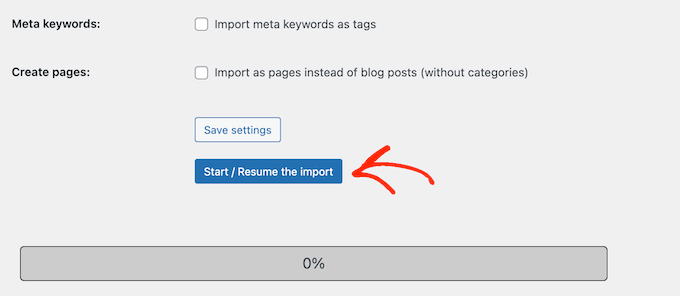
El importador empezará a obtener contenido de tu sitio web Joomla. Esto puede tardar un poco, dependiendo de la cantidad de contenido que tenga.
Una vez hecho esto, verá un mensaje de correcto.

Ahora que has importado contenido a tu sitio WordPress, el siguiente paso es marcar / comprobar si hay enlaces internos que puedan estar apuntando a tu antiguo sitio web. El importador de Joomla FG también corregirá esto por ti.
Debe desplazarse hasta la parte inferior y hacer clic en el botón “Modificar enlaces internos”.

Ahora puede visitar su sitio web WordPress para ver el contenido importado en acción.
Cosas que hacer después de trasladar Joomla a WordPress
Después de trasladar su sitio web de Joomla a WordPress, deberá realizar algunos retoques para finalizar el proceso de migración a WordPress y establecer su nueva plataforma.
Paso 3: Establecer redirecciones y Enlaces permanentes
Su antiguo sitio web Joomla puede tener una estructura de URL diferente a la de su sitio WordPress. Esto significa que las personas que encuentren tus artículos en los motores de búsqueda verán ahora una página de error 404.
Para corregirlo, debe establecer enlaces permanentes y redirigir correctamente a los usuarios y motores de búsqueda a las nuevas URL.
En primer lugar, debe visitar la página “Ajustes ” Enlaces permanentes” de WordPress. En la sección “Ajustes comunes”, haz clic en la opción “Nombre de la entrada”.

A continuación, haz clic en el botón “Guardar cambios”.
A continuación, para establecer las redirecciones, deberá instalar y activar el plugin Redirection en su sitio de WordPress. Para más detalles, consulta nuestra guía paso a paso sobre cómo instalar un plugin de WordPress.
Una vez activado, debe visitar la página Herramientas ” Redirección.
En el campo “Source URL”, introduzca su antigua URL de Joomla, y en el campo “Target URL”, introduzca su nueva URL, como se muestra en la siguiente captura de pantalla.
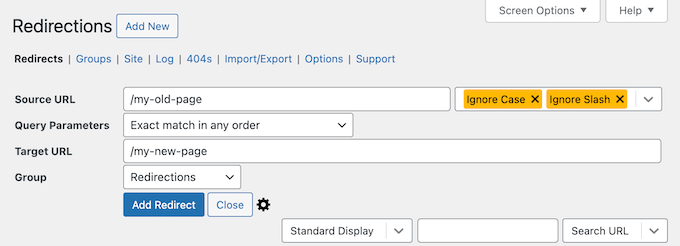
Asegúrese de seleccionar la opción “301 – Movido permanentemente” y, a continuación, haga clic en el botón “Añadir redirección” para guardar los cambios.
WordPress redirigirá la URL del sitio web antiguo de Joomla a la nueva estructura de enlaces permanentes de WordPress.
Repita el proceso para añadir redirecciones a otras páginas o entradas. Recuerde visitar las URL antiguas para asegurarse de que se redirigen correctamente a las nuevas URL de su sitio web de WordPress.
Para más detalles, consulte nuestra guía sobre cómo establecer redireccionamientos en WordPress.
Como alternativa, también puede utilizar All in One SEO (AIOSEO) para redirigir páginas y entradas de Joomla a WordPress. AIOSEO viene con un potente gestor de redirecciones que te permite establecer redirecciones completas del sitio.

AIOSEO también ofrece seguimiento de errores 404 para detectar fácilmente cualquier enlace roto que pueda producirse al trasladar su sitio de Joomla a WordPress.
Otras potentes características incluyen palabras clave ilimitadas, marcado schema, migas de pan personalizadas, módulos SEO locales, SEO WooCommerce y mucho más.
🌟 Aquí en WPBeginner, confiamos en AIOSEO para asegurarnos de que todos nuestros artículos están perfectamente optimizados y son fáciles de encontrar por los motores de búsqueda. Nos ayuda a gestionar todo sin problemas, ¡y nuestro sitio web obtiene constantemente un gran tráfico!
Consulte nuestra detallada reseña de AIOSEO para saber por qué es nuestro plugin de cabecera y cómo puede ayudarle a usted también.
Paso 4: Establecer el tema de WordPress
WordPress le da acceso a una enorme colección de temas que puede utilizar. Los temas controlan la apariencia y el diseño de su sitio web en WordPress.
Existen miles de temas de WordPress gratuitos y de pago que puede instalar en su nuevo sitio de WordPress. Sin embargo, no todos los temas son adecuados para todo tipo de sitios web, y esta abundancia de opciones puede hacer que los principiantes se sientan un poco confundidos.
Lo hemos hecho más fácil investigando y seleccionando a mano los mejores temas de WordPress. Estos son algunos de nuestros escaparates de temas que puedes visitar para encontrar el tema perfecto para tu sitio web:
- Los mejores temas gratuitos para blogs de WordPress
- Los mejores temas de WordPress para empresas
- Los mejores temas minimalistas de WordPress para escritores
- Los mejores temas de WordPress para revistas
- Los mejores temas de WordPress para fotógrafos
¿Necesitas ayuda para instalar tu nuevo tema? Consulte nuestra guía para principiantes sobre cómo instalar un tema de WordPress.
Alternativamente, puede utilizar un plugin maquetador de páginas como SeedProd.
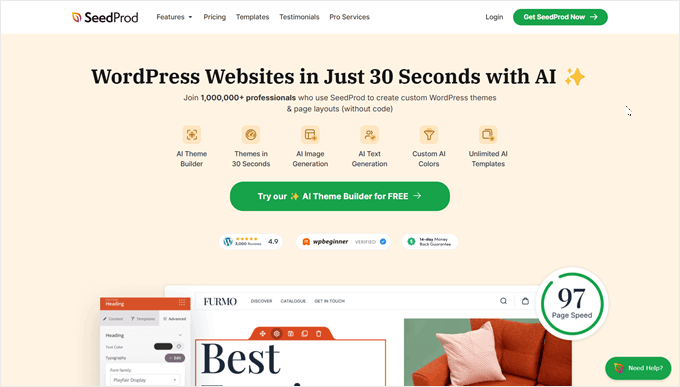
SeedProd es un popular editor de arrastrar y soltar páginas de WordPress que hemos utilizado para diseñar muchos de nuestros sitios web asociados. Para obtener más información, compruebe nuestra detallada reseña de SeedProd.
SeedProd le ayuda a diseñar hermosas páginas de destino, páginas de inicio, e incluso sitios web completos. También viene con un montón de plantillas incorporadas, e incluso tiene un maquetador de IA que puede crear un tema personalizado completo para usted en menos de 60 segundos.
Paso 5: Instalar los plugins esenciales de WordPress
Los plugins son la mejor parte de usar WordPress. Los plugins de WordPress te permiten añadir nuevas características y funcionalidades a tu sitio web.
Puedes utilizar plugins de WordPress para hacer copias de seguridad, mejorar la seguridad, establecer el almacenamiento en caché, abrir una tienda de comercio electrónico, trabajar en la optimización de tu motor de búsqueda y mucho más. Si se te ocurre alguna característica, lo más probable es que ya exista un plugin de WordPress para ella.
Existen miles de plugins y extensiones para WordPress, tanto gratuitos como de pago. Dado que es fácil sentirse abrumado por la cantidad de opciones, hemos creado una guía definitiva sobre cómo elegir los mejores plugins para tu sitio web.
Para ayudarte aún más, aquí tienes algunos de los mejores plugins que te recomendamos instalar en tu nuevo sitio web de WordPress:
- WPForms – Si necesita cualquier tipo de formulario en su sitio web, WPForms es sin duda el mejor maquetador de formularios de WordPress que existe. Es increíblemente fácil de usar, incluso para los principiantes, y hace que sea una brisa para crear todo tipo de formularios. Lo usamos para todos nuestros formularios en WPBeginner, además de muchos de nuestros sitios web asociados (marque nuestra reseña / valoración de WPForms para más información).
- MonsterInsights – ¿Alguna vez se preguntó quién está visitando su sitio web, de dónde vienen, y lo que realmente están haciendo una vez que llegan? MonsterInsights es el mejor plugin de análisis para WordPress que responde a todas estas preguntas importantes y más. Conecta perfectamente su sitio web a Google Analytics y luego presenta todos esos datos valiosos en un formato fácil de entender dentro de su escritorio de WordPress. Esta es otra herramienta que usamos en WPBeginner, así que vea nuestra reseña / valoración de MonsterInsights para más información.
- OptinMonster – ¿Listo para convertir a los visitantes de su sitio web en suscriptores fieles de correo electrónico y clientes de pago? OptinMonster es un potente kit de herramientas de optimización de conversiones diseñado precisamente para eso. Le permite crear mensajes emergentes llamativos y eficaces, formularios deslizantes, barras flotantes y otras campañas de generación de clientes potenciales. Como siempre, hemos puesto este plugin a prueba y escrito una completa reseña de OptinMonster, para que pueda decidir si es adecuado para usted.
Para más recomendaciones sobre plugins, aquí tienes nuestra lista de los plugins de WordPress esenciales que deberías instalar en todos tus sitios web de WordPress.
Paso 6: Aprender WordPress
Si no eres un experto en WordPress, no te preocupes. WordPress es bastante fácil de usar. Sin embargo, de vez en cuando, puedes encontrarte con cosas nuevas que aprender. Aquí es donde WPBeginner puede ayudarte.
WPBeginner es el mayor sitio de recursos de WordPress para principiantes. Tenemos un montón de contenido útil que se crea específicamente para los principiantes, propietarios de negocios y bloggers.
Los siguientes son algunos de los recursos útiles que encontrarás en WPBeginner (todos ellos son completamente gratuitos):
- WPBeginner Blog – El lugar central para todos nuestros tutoriales y guías de WordPress.
- Diccionario WPBeginner – Nuestro glosario de WordPress es el mejor lugar para familiarizarse con la jerga de WordPress.
- WPBeginner Videos – Los nuevos usuarios de WordPress pueden empezar con estos videos para dominar WordPress.
- WPBeginner en YouTube – ¿Necesitas más instrucciones en vídeo? Suscríbase a nuestro canal de YouTube, que cuenta con más de 300.000 suscriptores y más de 56 millones de visitas.
- WPBeginner Blueprint – Marcar / comprobar los plugins, herramientas y servicios que utilizamos en WPBeginner.
- WPBeginner Deals – Descuentos exclusivos en productos y servicios de WordPress para usuarios de WPBeginner.
Muchos de nuestros usuarios utilizan Google para encontrar respuestas en WPBeginner simplemente añadiendo “wpbeginner” al final de sus términos de búsqueda.
Esperamos que este artículo te haya ayudado a trasladar tu sitio de Joomla a WordPress. Quizás también quieras ver nuestra guía sobre cómo crear una dirección de correo electrónico empresarial gratuita y nuestras selecciones de las herramientas más útiles para gestionar y hacer crecer tu sitio de WordPress.
If you liked this article, then please subscribe to our YouTube Channel for WordPress video tutorials. You can also find us on Twitter and Facebook.




Sarah Clarke
I successfully moved my site from Joomla to WordPress. Thanks for sharing this important piece of information.
monu
I am very new to this field. I want to transfer my joomla website to wordpress. I have 3 domains parked on 1 hosting. When I installed wordpress for one of my domain which was working on joomla already, other website started working strangely.
Can anyone assist me what should I do to use wordpress in place of joomla.
clare
Converting a hacked joomla site. Will this bring over the nasty that infected it?
Helene
How is the current existing WordPress site affected by the import of Joomla data? Do photos transfer over without premium?
Does having a copy of the imported data live on another domain affect SEO?
Thanks so much WPBegginner you guys have been so great!!
Helene, WPnewbie
xain
i have a lot of products in my joomla website and i want to move them to my wordpress site and i want to keep links for seo…
How can i move the products not articles?
kindly help with it
Thanks
Amin
Hi
I have question, i have a lot of products in my joomla website and i want to move them to my wordpress site and i want to keep links for seo…
How can i move the products not articles?
Faisal
Hello All,
I am completely new in this field. I find one classified template on Joomla. and its almost related to my requirement. they using plugins for DJ-monster.
I am new on this. I want to start my classified web business on wordpress using woocommerece. can I use joomla classified template offline in my laptop and then transfer it in to wordpress or not. with DJ-monster plugins.
this is the joomla template which i want to use.
please your answer and guidelines will make life easier. as I am only the one person who investing limited budget on this business.
many thanks in advance
regards
faisal
Alen
Hello,
great stuff shown here.
I have a question. Is it possible to somehow “migrate” from joomla to wordpress if the joomla version is no longer online? I have everything stored locally.
Thanks
WPBeginner Support
Yes, there might be a few hiccups but its possible. Try to import your old joomla site into a WordPress installed locally first.
Admin
Josh
Hey WPBeginner thanks for a great article!
I plan on moving my site from Joomla to WP but most pages on the Joomla site has a .html extension on the end of the URL.
From my research it seems that it’s hard or not possible for WordPress pages to have .html extensions, only posts.
Is there a way around this or should I just migrate the content and create the pages without the .html extension on the URL? I’m scared this will effect rankings and will take some time to get indexed by Google.
Regards
Josh
Abhi
Hi you can use wordpress plugins to have .html extension of page and posts
like the below one :
Add HTML Extension to Specific Pages
this may solve your problem
Cheers… (y)
Moshe
I want to migrate a decent size online magazine that’s on Joomla to WP,
Can you recommend someone that can do the actual migration for me?
Moshe
John Loty
thanks for the article…I have, on the Joomla site, a customized theme/template…(home page)…Not sure of the correct term…I am assuming that I have to select or create a WP theme on the fresh WP site and that the import process will fit what it can and that I will have to make “adjustments” to get it all into WP?
Is there a particular step to prepare for receiving content that was in the customized theme on Joomla? Ta
WPBeginner Support
WordPress comes with a couple default themes pre-installed. The latest of the default themes will be automatically activated on your site when you install WordPress. You can import content from your Joomla site and then adjust or change your WordPress theme.
Admin
FAD
Hi John,
There is a way. you must need to implement and activate the theme and installed.
Post that, you can see the latest imported content and with new layout.
Let me know, if any help required.
Chad
Hi There, will this plugin allow me to import my members list from Joomla to WordPress?
Michael
Any answer here? Can I import the member list from Joomla to WordPress if I use this plug-in?
FAD
Hi MICHAEL,
Yes, you can import members. Might need to go for premium plugin.
Let me know, if any doubts.
Regards,
FAD.,
Arbel Martin
This looks great!
Was wondering if by importing the Joomla site, if it erases all the data from the Joomla site.
For instance,
I would like to create a copy of the joomla site on a test WordPress domain and edit it. Once the site is ready to replace the original Joomla site, then I would point it to the WordPress site.
Would this be possible with this method?
Thank you!
-Arbel
Helene
Did you get an answer?
Thanks!! ☺
Helene
Riska Glenn
Thanks for sharing, this article help me to migrating
I was install wordpress on mydomain/dir and completely import content from Joomla using FG joomla to wordpress plugin. My question, how to move all content and database to public directory?
Did you have article about it?
Thanks before
Lyle
Thank you so much for the link to the FG Joomla! to WordPress plugin!
Worked like a charm to import my 292 J! articles into my WP posts. Easy, quick and perfect!
jyoti
which version are you talking about?
Abdo
my is Joomla 2.5 and the import required a password..where i can find
Laureleye
Do modules transfer with the other content? If not, do you have any recommendations on how to transfer modules from Joomla to a WordPress page?
Scott
I don’t think this is possible.
WPBeginner Staff
Yes, once you have imported your content from you can delete the importer plugin.
hummble
Again, might be a silly question but I am new-ish to WP. I have my site all migrated and set up with content (mostly) as I want it for now. Moved my old joomla site to a protected folder on the same server just in case I should ever need to refer to it again.
Now my plugin manager keeps bugging me that there is a new version of the Joomla to WordPress available. But I shouldn’t need that, right? I’m all done with it. Can I delete the plugin without messing with the data it migrated for me?
sushant
can i migrate database from joomla to wordpress? If so, how?
Ru
if i import my website from Joomla to WordPress, the Joomla site will exist or will be automatically deleted?
prabin04
well, import doesn’t mean move .. so your site will exist
WPBeginner Staff
You will need access to either phpMyAdmin on the server, or FTP access to modify configuration file.
Johny
May be dumb question but I only have access to Joomla Admin panel, not the installation directory. Is there a way to find DB password from admin panel without having access to configuration file?
Perry Mensah
You can install an extension for joomla file system. com_extplorer can do it for you.
WPBeginner Staff
Linda at the end of the import process you can fix your internal links by clicking on the modify internal links button.
linda
maybe a dumb question, but how do I make the url go to my new wp-site instead of my old-joomla one? I guess I have to change that somewhere in my webhosting. But where?
Karen
Are there any issues with moving a Joomla site to WordPress on my local server to do development and then moving the new site back to replace the old site?
Kuba
Only 1 item imported but joomla site contain many articles. My Joomla version is 3.2.1
H. Olden
This is a great add to your articles and it worked like a charm. In fact, imported 5 years of data off my old Joomla 1.5 install and brought the site back up on WP. Thanks for posting…
WPBeginner Support
We are glad that you found it useful. Thanks for the feedback.
Admin
Dani M
Do you know if there is a way of exporting the look and feel of the site not just the info?
chrys
Hi,
I read in the previous comments that it’s better to have a new database when migrating on the same server. But what does it mean? If my host only provide me with one database, I’ll buy another and when I install wordpress in a new directory I give the details of the new database and when migrating joomla I give the joomla database code in the plugin. Thoses database are completely independent aren’t they? Then I move up the wordpress directory at the root and I’m done? All my content will have gone on my new database won’t it?
By doing that, assuming I have kept the same domain name, I guess only my wordpress site will be live, but what about the old links that are still visible on google? Don’t I risk a duplicate content and be blacklisted? i’m a bit confused..
Thanks !
crooso
i have joomla site, i need convert all them to wordpress.
can i do export ALL THE THINGS into wordpress without deleting joomla site,
WPBeginner Support
Yes you can and you should first import everything in WordPress. If you deleted your Joomla site before starting then you will not be able to import anything.
Admin
babu
hi iam nagababu i want to Migrate my existing Joomla website (1.5) to WordPress and i have one question can you please help me
First what i have to do
may i need to uninstall Joomla and fresh installation Of wordpress in existing domain
Can you please clarify this
WPBeginner Support
If you have joomla installed on the location where you would want to install WordPress then the best way to go is to create a new directory and then install WordPress in that directory. Once you have successfully migrated your Joomla site you can change your Domain’s settings to point to to the directory where WordPress is installed.
Admin
Kannan
Hi there,
When you say a new directory, do you mean a new folder under public_html? Thank you.
WPBeginner Support
Yes.
Anoo
Thanks for this article ! Great Job !!
I have little different issue here,I’m facing a technical confusion !
Problem
One of our client want to purchase a WordPress theme and do a fresh installation on server ! (This can be done easliy)
but the old website is working with joomla and it has around 8 other websites running on its “subfolder”
eg : http://www.example.com ( main web) , http://www.example.com/abcd, http://www.example.com/1234 etc
all web is working on joomla.
This is sort of redirection done !
My task
I have to install and develop the main web ,and connect the other webs as it is
how to reconnect the sub installations on WordPress ?
eg : http://www.example.com ( will run on wordpress ) but can’t change the subdomains which is running on joomla
it should work as http://www.example.com/abcd even after the installation
What hosting people told me
They said, i can’t do this because different platforms , but there should be a solution right ?
Could you help me ?
Thanks in advance !
Links : (http://www.nispana.com) has to install wordpress , Sub domain, can’t change any installation (http://www.nispana.com/buildindiasummit/)
Ahmad
Thank You for Such a Useful Post
Khaled ababneh
Anyone can help, I get this error
Import Joomla (FG)
This plugin will import sections, categories, posts and medias (images, attachments) from a Joomla database into WordPress.
Compatible with Joomla versions 1.5, 1.6, 1.7, 2.5, 3.0 and 3.1
Dan
thank you! this saves me a lot of time!
Sanjin
Please say that you have some similar method to move Drupal site to WordPress! ! !
I manage the Drupal site with simple membership content. When users register they can download some PDF files. I have a database of users with just main informations about them and that is all. So I would like to move the site with all members data to the WordPress. Could somebody tell me there is a easy way to do it? :o)
Thanks to the WPB stuff for doing a great job!
Debasis Sabat
I think this plugin is useful for migrating joomla article to WP post/page, but i do not think this will do anything for joomla component/module/extension.
anda
Hello, I have a question, mabye stupid but i really don’t know how this works. I want to move a joomla site on a wordpress platform (on the same server). I have to create a new database and user for wordpress, or do i use the same database and user?
Thank you very much!
WPBeginner Support
It is better to create a new database and user.
Admin
anda
Thank you so much, you’re doing a great job!
Ali
Really thanks for your helping
Nico
Great post! But is there a way to import links from the Joomla Weblinks Component to WordPress?
Girendra
We keep getting the error “Fatal error: Class ‘PDO’ not found” when we try to run this plugin. We had SiteGround enable PDO globally (VPS) and we have confirmed that the extension is enabled.
Any help will be much appreciated.
Girendra.
WPBeginner Support
Contact plugin support.
Admin
Jimrelay
Hi, Thanks for the article it was great,
I just have a question, maybe is obvious, but you didn’t mention if this IMPORT, do not ERASE all that information from your actual Joomla site? Because I has been working on a WordPress Demo page, and I don’t want to erase anything from my original Joomla site… just make a copy of the content and images…
Thanks in advance for your answer…
Jimrelay
WPBeginner Support
No it will not delete any thing from your Joomla site.
Admin
Wesley
Great article, helped me immensely to migrate my site from Joomla to WordPress.
Good job!
Thanks also to Jack Cola and Zimbrul for additional comments.
Muneeb
Thank you for the article!, but i wanted to know how would we convert the theme from joomla to wordpress, we want to keep the design as well including navigation, sidebar, content each and everything. Basically it will look like the same website but with a different CMS in the background.
Can you suggest us something with this regard?
Jack Cola
Keeping your theme the same theme will be harder, as they is no way to convert it. You will need to contact the theme developer to see if they offer the same theme on WordPress.
I know programs such as Artisteer allow you to export the same theme from WordPress and Joomla, so if your theme was built using that program, just export the WordPress version.
Jack COla
I have just completed moving my website from Joomla to WordPress. I problably spent 30+ hours getting it perfect, testing, ensuring there are no 404 errors.
Problems I found were:
-Needed to perform the migration on a local host to ensure as the URL structure would stuff up.
-Image redirects will result in 404 errors (which I manually had to change – only effects those -images ranking high on Google Image or those evil hot linkers.
-Comments needed to be migrated
Pash
Hi Jack
How did you migrate the comments over? I did my site a few years back and didn’t manage to migrate the comments but now I have to do our corporate intranet and it’s important that the comments get moved over too.
Zimbrul
Another error you may get into is regarding the database. If your sites are on different hosts you may have problems connecting to Joomla database and you won’t be able to complete the process.
Steve Eilertsen
Thank you for your awesome high quality WordPress articles.
They are much appreciated and demonstrate the true spirit of the Internet
DJ Wade-O
I needed this post about 8 Months ago. lol. Glad you guys made this post though. My site has taken off since I made the switch!