Instalar WordPress en tu Mac te permite explorar sus características sin necesidad de un alojamiento web.
Conocerás cómo funciona WordPress y verás si es adecuado para tu proyecto. También es perfecto para probar temas y plugins antes de lanzar tu sitio. Además, experimentar localmente te da libertad para cometer errores y aprender.
Hemos jugado mucho con sitios regionales, tanto en ordenadores Mac como Windows. Y en este tutorial, compartiremos 2 métodos sencillos para establecer WordPress en tu Mac.
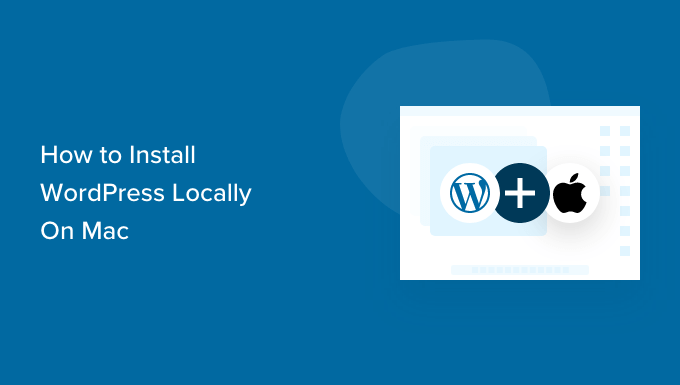
Nota: ¿No usas Mac? También tenemos un tutorial sobre cómo instalar WordPress localmente en Windows.
¿Por qué instalar WordPress localmente en Mac?
Normalmente, se necesita una cuenta de alojamiento web y un nombre de dominio para crear un sitio web en WordPress.
Sin embargo, el núcleo del software de WordPress es de descarga gratuita y puede ejecutarse localmente en su ordenador. Por lo general, este sitio local de WordPress no estará disponible en Internet y solo podrá visualizarse en su ordenador.
La ventaja de este enfoque es que puedes practicar en privado con WordPress, probarlo y ver qué tipo de sitios web puedes hacer.
También puede utilizar esta instalación local para probar diferentes temas y plugins de WordPress antes de instalarlos en su sitio web.
¿Qué necesita para instalar WordPress localmente en Mac?
WordPress está escrito principalmente en PHP, un idioma de programación del lado del servidor. Para ejecutar PHP, necesitarás un software de servidor web y un sistema de gestión de bases de datos MySQL instalado.
Ahora bien, instalar todos estos programas de forma independiente y hacer que funcionen entre sí parece una tarea de enormes proporciones.
Por suerte, existen herramientas de desarrollo gratuitas que facilitan enormemente su instalación como un solo paquete, incluso para los usuarios menos expertos en tecnología. Con eso en mente, aquí hay 2 métodos para instalar fácilmente WordPress localmente en un Mac sin ningún conocimiento especial de administración de servidores:
¿Preparado? Pongamos en marcha WordPress en tu ordenador.
1. Instalar WordPress localmente en Mac usando Local WP (Recomendado)
Local WP es una herramienta de desarrollo de WordPress que le permite establecer fácilmente un servidor local en su ordenador Mac. También puede utilizar Local en Windows y Linux para establecer WordPress.
En primer lugar, deberá visitar el sitio web de Local y hacer clic en el botón “Descargar” situado en la esquina superior derecha de la pantalla.
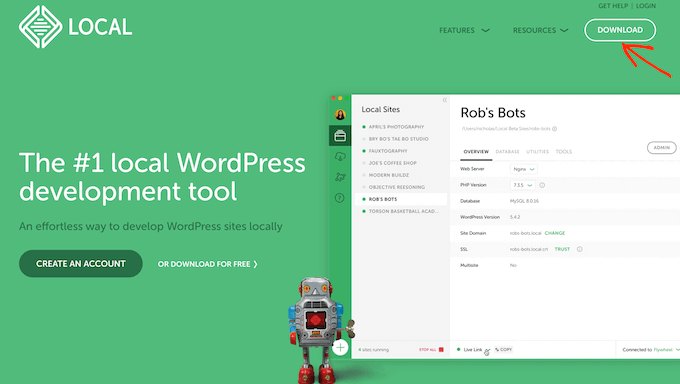
Se abrirá una ventana emergente de Descarga local.
En este caso, elijamos Mac como plataforma.
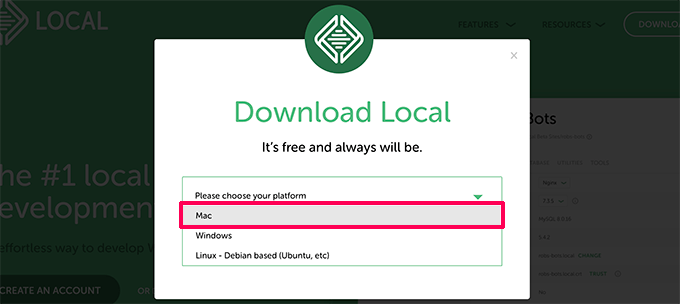
Local le pedirá que rellene un breve formulario.
Después de introducir su nombre, dirección de correo electrónico y número de teléfono, puede seguir adelante y hacer clic en el botón “Consíguelo ahora”.
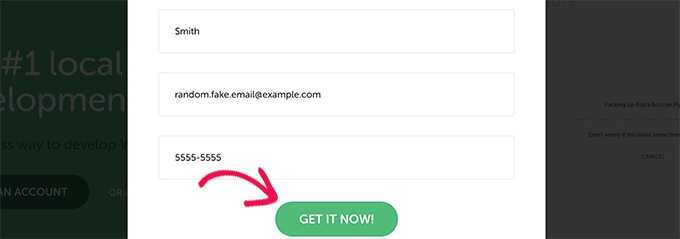
Se descargará el archivo de instalación local en su ordenador. Puede hacer doble clic para abrir el archivo descargado en cuanto termine de descargarse.
A continuación, aparecerá un asistente de configuración que le guiará por el proceso de instalación de Local en su ordenador.
Los usuarios de Mac sólo tienen que arrastrar la aplicación Local a su carpeta “Aplicaciones”.
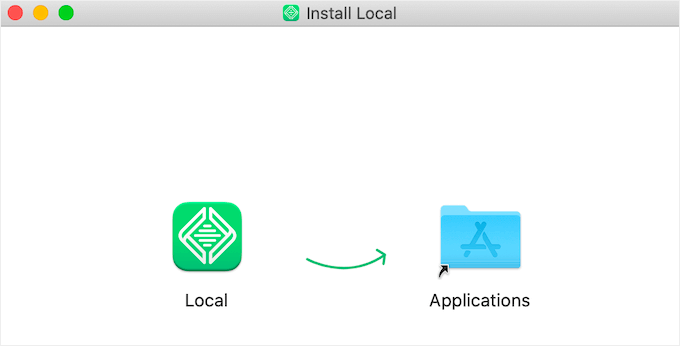
Una vez finalizada la instalación, podrás iniciar la aplicación Local desde la carpeta Aplicaciones.
Al iniciarlo por primera vez, es posible que se le hagan algunas preguntas y cree una cuenta regional gratuita. Estos pasos son opcionales y puede omitirlos si lo desea.
Creación de un sitio web WordPress en local
Local hace que sea muy fácil crear un sitio web regional e instalar WordPress rápidamente.
Para empezar, basta con hacer clic en el botón “Crear un nuevo sitio” para continuar.
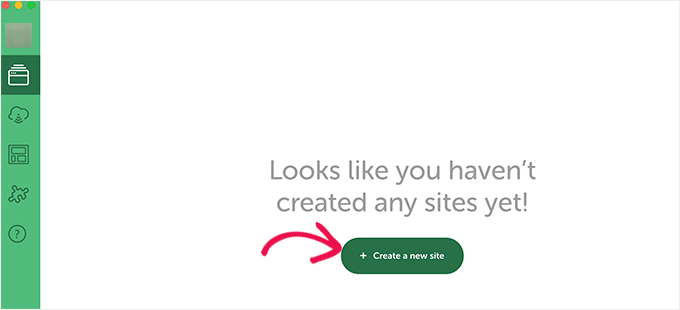
En la pantalla siguiente, deberá introducir el nombre de su sitio.
A continuación, siga adelante y haga clic en el botón “Continuar”.
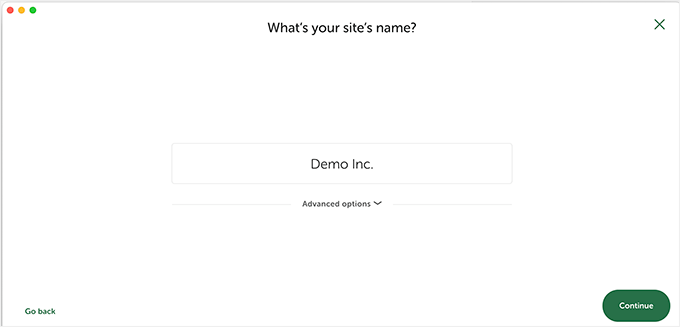
A continuación, se te pedirá que elijas tu plataforma.
Local le permite elegir qué versión de PHP, Apache y MySQL desea utilizar.

Si no está seguro, elija los ajustes “Preferidos” y haga clic en el botón “Continuar”.
Por último, deberá introducir un nombre de usuario y una contraseña de WordPress. A continuación, puede hacer clic en el botón “Añadir sitio”.
Local descargará e instalará WordPress para crear su sitio web. Es posible que se le indique que introduzca su nombre de usuario y contraseña de Mac para realizar cambios.
Una vez finalizado, verá información acerca de su sitio web recién creado con botones para visitar el área de administración de WordPress o ver su sitio regional.
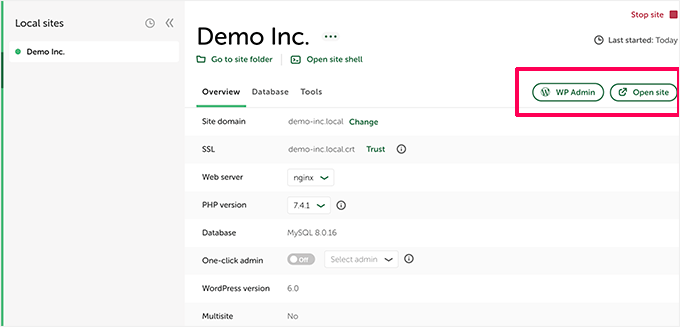
Ahora puede visitar su sitio web o acceder al área de administración de WordPress.
Desde aquí, puede utilizar su sitio web WordPress alojado localmente como si gestionara un sitio web activo.
Puede instalar plugins y temas y diseñar su sitio web como mejor le parezca.
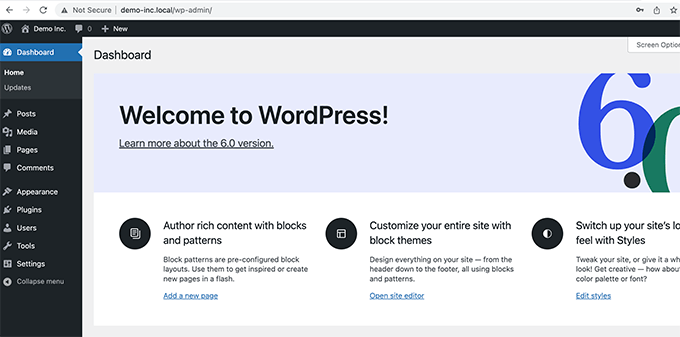
2. Instalar WordPress localmente en Mac usando MAMP
MAMP es un popular programa que te permite ejecutar WordPress en tu ordenador Mac.
Primero, visitemos el sitio web de MAMP. Aquí deberías ver la última versión de MAMP & MAMP Pro.
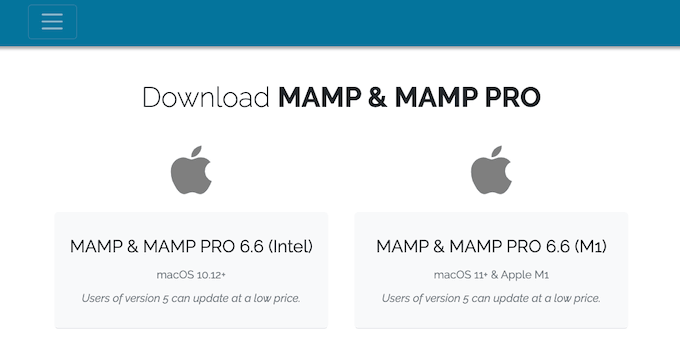
MAMP tiene descargas separadas para diferentes versiones del sistema operativo macOS.
¿No estás seguro de qué versión de macOS tienes instalada en tu ordenador? Para averiguarlo, sólo tienes que hacer clic en el icono de Apple de la barra de herramientas de tu ordenador.
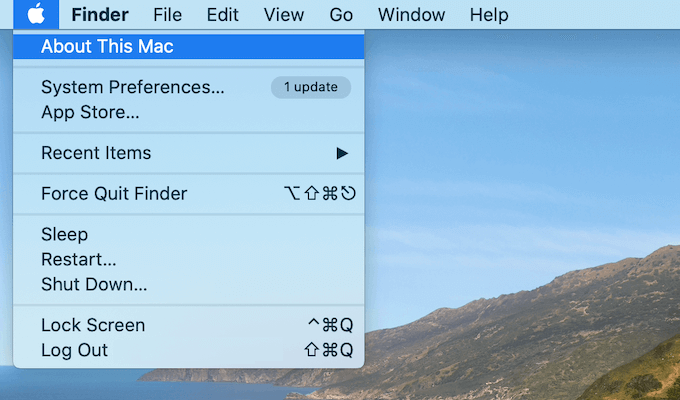
A continuación, puede hacer clic en la opción “Acerca de este Mac”.
Esto abrirá un mensaje / ventana emergente que muestra mucha información acerca de tu ordenador, incluyendo tu versión de macOS.
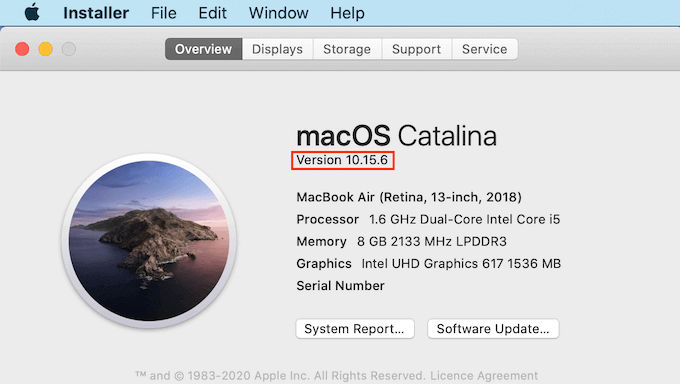
Ahora puedes descargar la versión correcta de MAMP para tu sistema operativo.
Una vez finalizada la descarga, haz doble clic en el archivo .pkg de MAMP. Esto iniciará el instalador de MAMP.

Ahora, sólo tienes que seguir las instrucciones que aparecen en pantalla para instalar MAMP.
Una vez instalado el programa, abre la carpeta “Aplicaciones” de tu ordenador para iniciar MAMP.
Aquí encontrarás 2 versiones de MAMP. MAMP Pro es la versión de pago, así que asegúrate de seleccionar la versión gratuita.
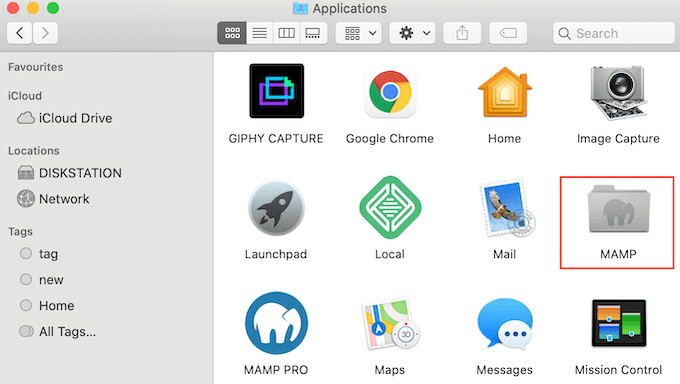
Dentro de esta carpeta MAMP, encontrarás varios archivos, además de una aplicación MAMP.
Simplemente haz doble clic para iniciar la aplicación MAMP.
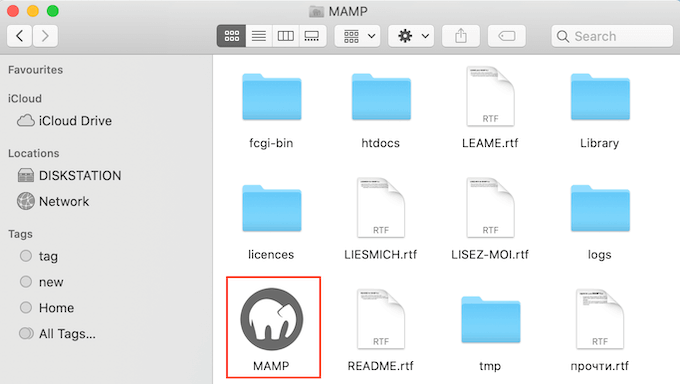
Antes de empezar, te recomendamos que configures algunos ajustes para mejorar tu experiencia con MAMP.
Para realizar estos cambios, haz clic en “MAMP” en la barra de herramientas y selecciona “Preferencias….”.
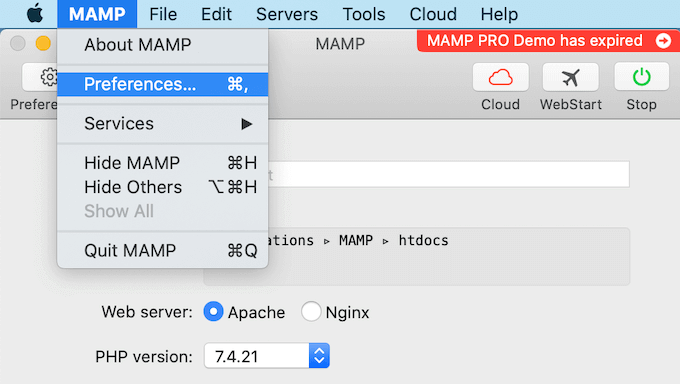
En la ventana emergente, deberás cambiar a la pestaña “Puertos”.
Ahora puedes marcar / comprobar qué puerto Apache está usando MAMP. Recomendamos cambiar al puerto Apache 8888 si MAMP no está usando ya este puerto.
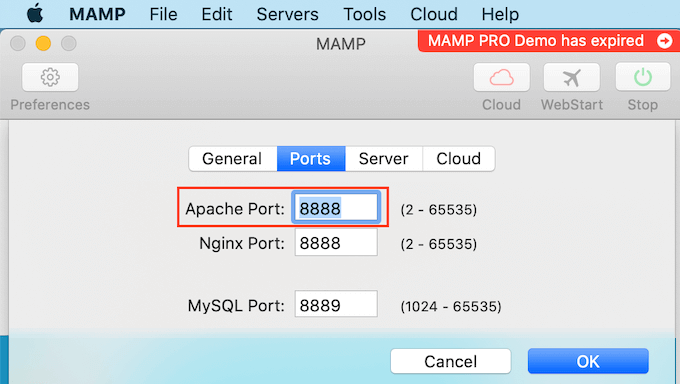
El siguiente paso es establecer su carpeta raíz de documentos. Aquí es donde creará y almacenará todos sus sitios web locales de WordPress.
Por defecto, MAMP utiliza la carpeta /Applications/MAMP/htdocs/, pero puede cambiarla a cualquier otra ubicación.
En el cuadro de diálogo ‘Preferencias…’, hagamos clic en la pestaña ‘Servidor’. Ahora debería ser visible la raíz de su documento.
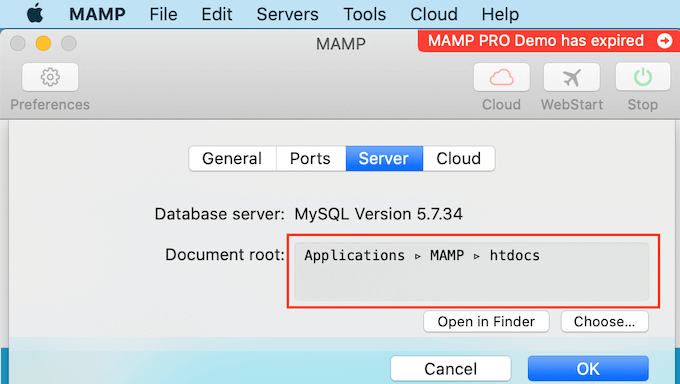
Para almacenar sus sitios en cualquier otra carpeta, siga adelante y haga clic en el botón “Elegir…”.
Esto abrirá un mensaje / ventana emergente donde puede elegir una nueva ubicación. También puede crear una nueva carpeta para almacenar todos sus sitios web de WordPress.
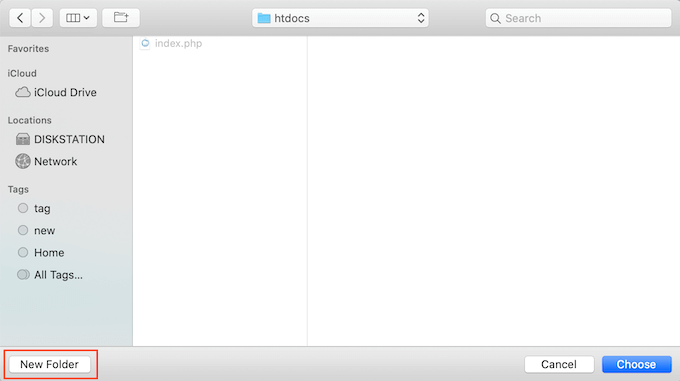
Puedes ponerle el nombre que quieras a esta carpeta.
Para este artículo, almacenaremos nuestros sitios web en una carpeta llamada ‘allwebsites’.
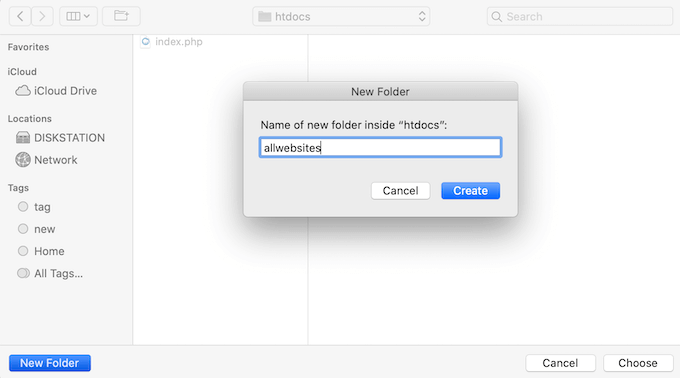
Instalación de WordPress en MAMP
Ahora que ya has establecido MAMP, es el momento de instalar WordPress en tu ordenador Mac.
En primer lugar, deberá visitar el sitio web WordPress.org y descargar la última versión del núcleo de WordPress.
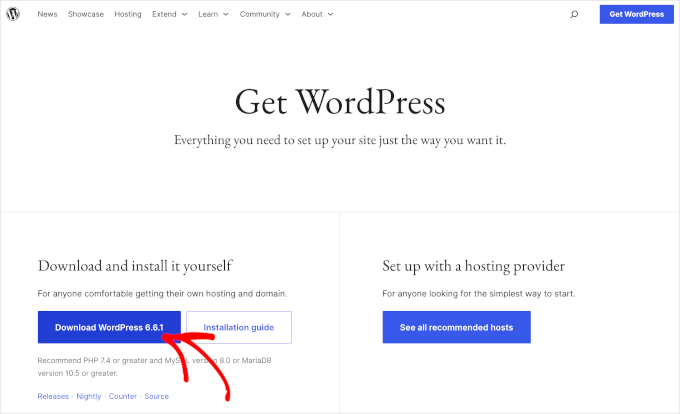
NOTA: Existen dos versiones de WordPress. Para más detalles, consulte nuestro artículo comparativo sobre WordPress.com frente a WordPress.org.
Después de descargar el archivo de WordPress.org, sólo tienes que descomprimirlo. Se creará una carpeta “wordpress” descomprimida.
Ahora, simplemente copia esta carpeta en la carpeta raíz de documentos de tu MAMP.
Como hemos cambiado la carpeta raíz de documentos, necesitamos copiar ‘wordpress’ en applications/MAMP/htdocs/allwebsites.
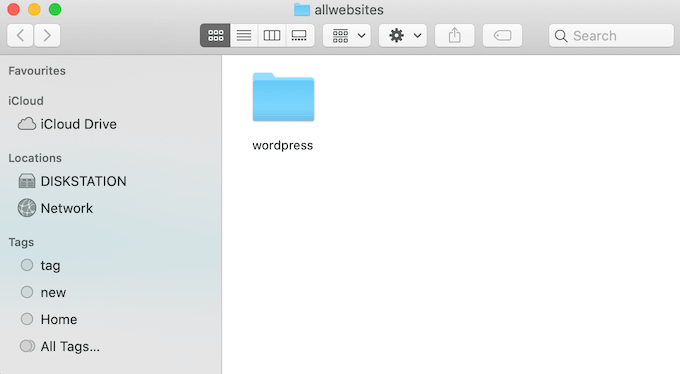
WordPress necesita una base de datos para almacenar todo su contenido y datos. Tendrá que crear esta base de datos antes de poder crear un sitio web local.
No se preocupe: no es tan difícil como parece.
En la ventana ‘Preferencias…’ de MAMP, simplemente haz clic en el botón ‘Aceptar’. Esto debería lanzar la aplicación MAMP en una nueva pestaña del navegador.
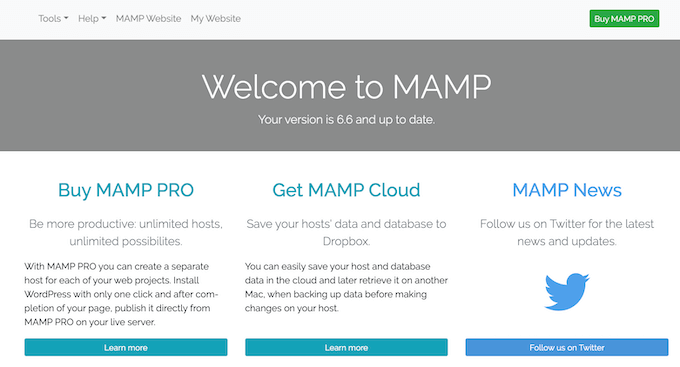
Su siguiente tarea es iniciar phpMyAdmin. Se trata de una aplicación basada en web para gestionar la base de datos MySQL de su sitio web.
En la barra de herramientas, vayamos a Herramientas ” phpMyAdmin.
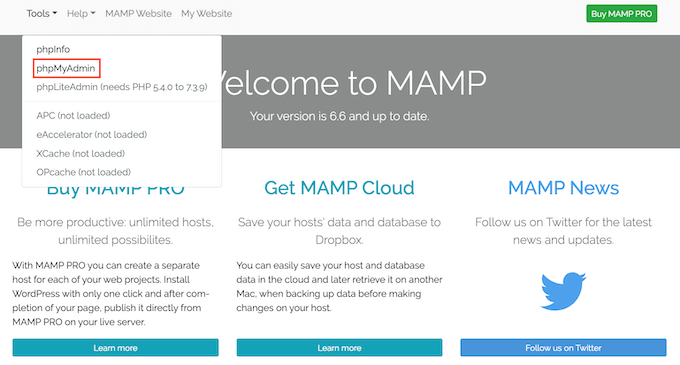
Esto abrirá phpMyAdmin en una nueva pestaña.
En el Escritorio de phpMyAdmin, deberás ir a la pestaña ‘Bases de datos’.
Ahora puedes escribir un nombre para tu base de datos en el campo ‘Nombre de la base de datos’ con lo que quieras. Asegúrate de recordar el nombre, ya que lo utilizaremos en el siguiente paso.
Para este tutorial, llamaremos a nuestra base de datos ‘test_db’.
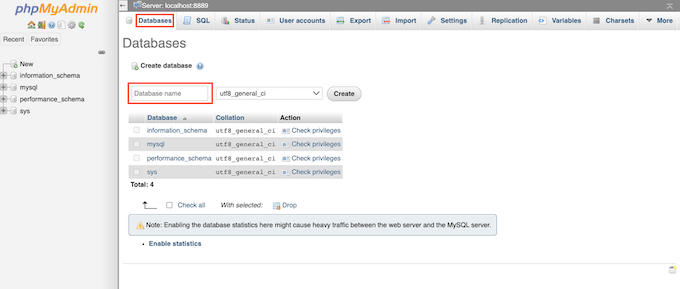
Después de escribir el nombre de su base de datos, puede hacer clic en el botón “Crear”.
PhpMyAdmin creará entonces su base de datos.
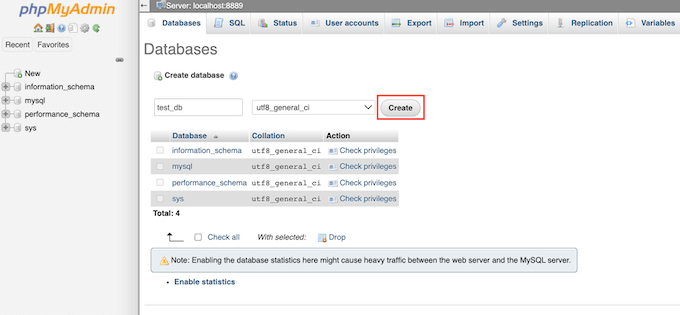
Ahora, es el momento de instalar WordPress.
En una nueva pestaña del navegador, simplemente vaya a http://localhost:8888/. Si está utilizando otro puerto que no sea el 8888, simplemente cambie esta URL para mencionar su puerto.
Ahora deberías ver un enlazar a la carpeta ‘wordpress’ que copiaste en tu carpeta raíz de documentos. Sigue adelante y enlaza este enlace. Se abrirá el asistente de instalación de WordPress.
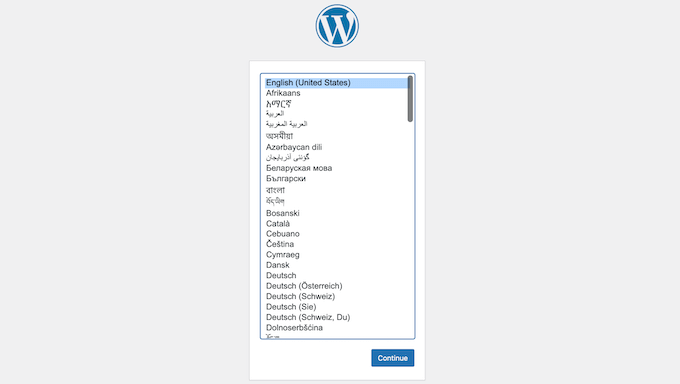
El asistente de instalación de WordPress comienza pidiéndole que elija un idioma. Después de hacer su elección, puede hacer clic en el botón “Continuar”.
En la siguiente pantalla, WordPress le mostrará el listado de toda la información que necesita para completar la instalación.
Después de leer esta pantalla, siga adelante y haga clic en el botón “Vamos” para avanzar.
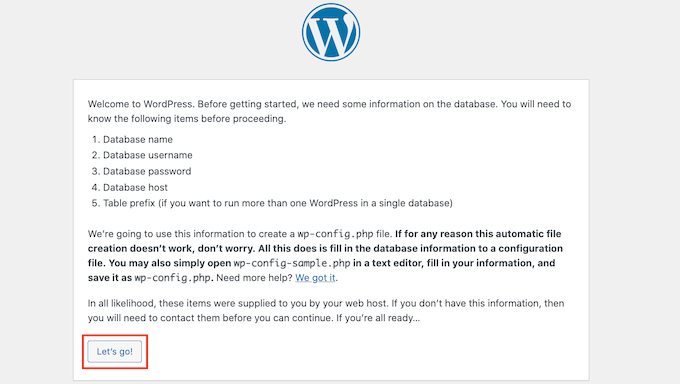
El asistente de instalación le pedirá información sobre su base de datos de WordPress. Para el nombre de la base de datos, simplemente escriba el nombre que creó en el paso anterior.
Para “Nombre de usuario” y “Contraseña”, simplemente escribe “root”.
A continuación, escriba “localhost” en el campo “Host de base de datos”. Localhost significa que la base de datos y el sitio web están alojados en el mismo servidor, que, en este caso, es su ordenador Mac.
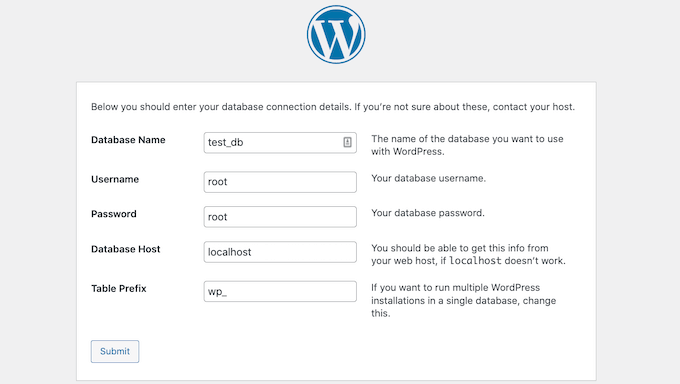
Después de introducir toda esta información, basta con hacer clic en el botón “Enviar”.
WordPress se conectará a su base de datos y creará un archivo de configuración para usted. Una vez que haya terminado, verá un mensaje de correcto.
Para pasar al paso siguiente, puede hacer clic en el botón “Ejecutar la instalación”.
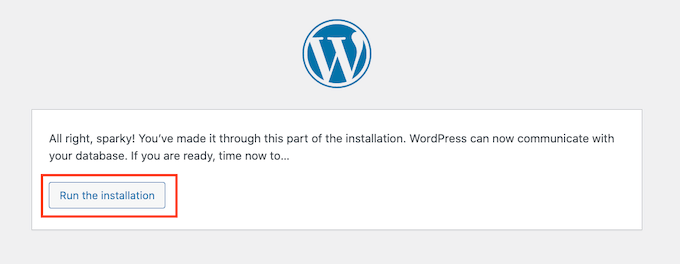
En la siguiente pantalla, WordPress le pedirá que añada un título para el sitio. Por ejemplo, puede utilizar el nombre de su empresa. La mayoría de los temas de WordPress muestran este título en la parte superior del sitio web.
Si no está seguro acerca del título de su sitio, no se preocupe. Puede cambiar el título en su escritorio de WordPress en cualquier momento.
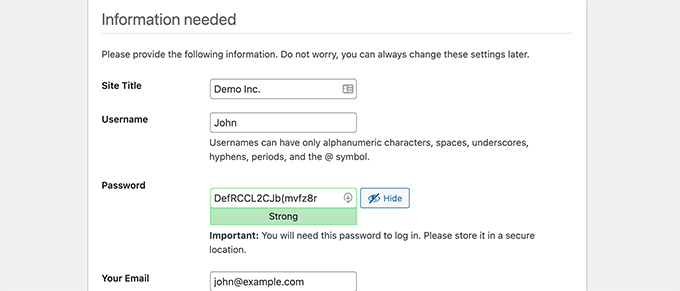
A continuación, deberá crear un nombre de usuario y una contraseña. Esta es la información de acceso que utilizará para acceder a su escritorio de WordPress.
También puede escribir su dirección de correo electrónico en el campo “Su correo electrónico”. Esta es la dirección a la que WordPress enviará todos sus correos electrónicos de administrador / administración.
Tras rellenar este formulario, haga clic en el botón “Instalar WordPress”.
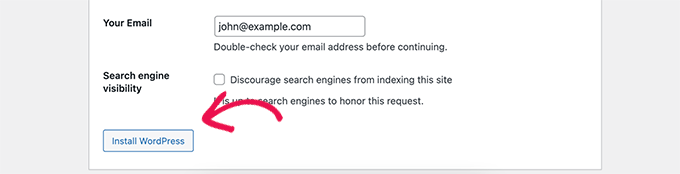
WordPress ejecutará ahora la instalación.
Al cabo de unos instantes, debería aparecer el mensaje “¡Correcto!
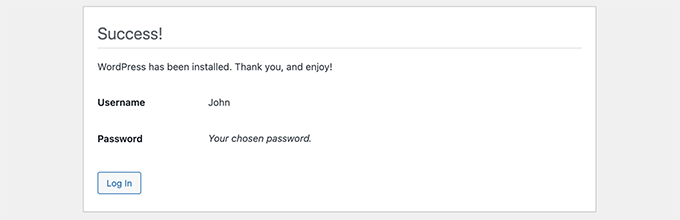
Para ir directamente a la pantalla de acceso de WordPress, haga clic en el botón “Acceder”.
También puede acceder a su sitio web local de WordPress utilizando la siguiente URL: http: //localhost:8888/wordpress/wp-login.php
Nota: Si utiliza un puerto Apache diferente, tendrá que cambiar la parte ‘8888’ de esta URL.
Ahora puede seguir adelante y acceder a su sitio de WordPress introduciendo el nombre de usuario y la contraseña que creó en el paso anterior.
Esto le llevará al escritorio de WordPress.
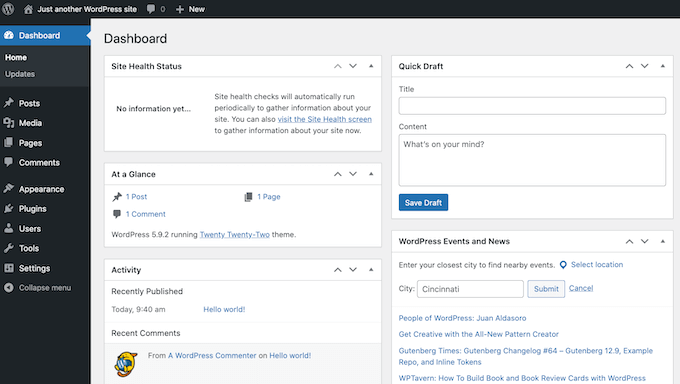
Probar WordPress localmente en Mac
Una instalación local es perfecta para probar WordPress o desarrollar sitios web en tu ordenador. Ahora que WordPress se ejecuta localmente en tu Mac, aquí tienes algunas cosas que puedes probar:
- Experimenta con los mejores temas de WordPress.
- Intenta encontrar tu tema de WordPress perfecto.
- Pruebe localmente los plugins esenciales de WordPress.
- Aprende a programar WordPress creando tus propios plugins y temas personalizados.
Traslado de la instalación regional de WordPress a un sitio web activo
Una vez que haya jugado con WordPress a nivel local, es posible que desee mover su instalación de WordPress a un sitio web en vivo. Solo así podrán ver tu sitio web otras personas.
Para ello, tendrá que comprar un nombre de dominio y alojamiento web.
Un nombre de dominio es la dirección de su sitio web en Internet, y el alojamiento web es donde se almacenan los archivos de su sitio web. El alojamiento web es el inicio / página de inicio de su sitio web en Internet.
Para el alojamiento web, recomendamos Bluehost. Es una de las mayores empresas de alojamiento del mundo y también está recomendada oficialmente por WordPress.org.
Por suerte, Bluehost ofrece a los usuarios de WPBeginner un descuento en alojamiento, un certificado SSL gratuito y un nombre de dominio gratis. Básicamente, usted puede convertir su instalación local de WordPress en un sitio web en vivo por $ 1.99 por mes.
Una vez que haya adquirido el alojamiento, puede consultar nuestro artículo sobre cómo trasladar WordPress de un servidor local a un sitio web activo.
Esperamos que este artículo te haya ayudado a aprender cómo instalar WordPress localmente en Mac. A continuación, puede que también quieras marcar/ comprobar nuestra guía práctica en sobre cómo hacer un sitio web con WordPress o ver nuestra comparativa de las mejores empresas de alojamiento gestionado de WordPress.
If you liked this article, then please subscribe to our YouTube Channel for WordPress video tutorials. You can also find us on Twitter and Facebook.




Jiří Vaněk
Is it possible to change PHP versions in MAMP or modify the PHP.ini so that it is already optimized for the server from the first launch, to which the website will eventually be moved?
WPBeginner Support
MAMP does have options in its settings to change your PHP version if you wanted a different version
Admin
Jiří Vaněk
This sounds great, because sometimes one needs to test a website on different versions of PHP to find out the best behavior for a certain version. Great and thanks for the advice.
Denis Gradel
Thanks a lot! Localwp is much much easier than MAMP, I’ve tried both.
WPBeginner Support
Glad you found our recommendation helpful!
Admin
Kate
I get to
“WordPress needs a database to store all of its content and data. You’ll need to create this database before you can create a local website.
Don’t worry, it’s not as hard as it sounds!
In the MAMP ‘Preferences…’ window, simply click on the OK button. This should launch the MAMP application in a new browser tab.”
Then I don’t have an OK button and I can’t launch MAMP!
WPBeginner Support
You would want to ensure you have the latest version of MAMP installed and you have not disabled the Webstart page in the preferences section of MAMP for the most common reasons.
Admin
Mari
Hi there,
First, thank you for creating this guide, it was quite helpful. In fact, Ive been using my local site since march. But a few days ago when I went to log in to work on it I received this message on blank white screen,
“There has been a critical error on this website. Please check your site admin email inbox for instructions.
Learn more about troubleshooting WordPress.”
Im not quite sure what this means or where to actually go to rectify the error. Any instruction or an arrow on which way to turn would be humbly accepted. Thank you.
WPBeginner Support
For troubleshooting errors in general you would want to take a look at our guide below:
https://www.wpbeginner.com/beginners-guide/beginners-guide-to-troubleshooting-wordpress-errors-step-by-step/
Admin
RG
I’ve tried to install the wp locally.
But I’m stuck when I have to go to localhost/mywebsite
When I type this in the browser, I get an empty white page and when I click on the MAMP webstart / my website I get ‘forbidden you don’t have permission to access this ressource…
WPBeginner Support
You would want to ensure you are an admin on your mac and for the mywebsite URL you would want to ensure that is the name of the folder your WordPress site is installed in.
Admin
Robin
Hello,
I tried to follow this tutorial but got stuck when I had to go to the localhost
I changed to root in MAMP… my browser returns an empty white page
I don’t understand what the localhost stands for (is it the root on my MacBook or is it the root that I set during the setup of MAMP ?
WPBeginner Support
It is the URL that MAMP sets up to go to the folder on your site and properly load your site. If you changed the address for MAMP then you would need to go to that updated address.
Admin
Henry Barnett
I pop the URL Desktop/Wp_docs/vh_website into a new browser tab and ‘This site can’t be reached’. Can you please help?
WPBeginner Support
You would want to try reaching it using http://localhost
Admin
Sop
Thank you for this tutorial! I have successfully installed MAMP and have WordPress running locally. I’ve played around with it but would like to delete it now because I won’t be using WordPress anymore. What is the best way to do this?
WPBeginner Support
You could uninstall MAMP and delete the folder with your site information.
Admin
Lola
If localhost/mysite didnt work for you, check that you MAMP is running then click Webstart > My Webiste > Language and so on.
Thank you for the post,
WPBeginner Support
Thank you for sharing what helped you ensure the site was active
Admin
Russell
Having set up on my desktop (thank you so much!) and begun to build, I was trying to transfer everything to my laptop by copying the MAMP folder and the Mysite folder with all the WordPress files to the exact same places as my desktop. But I am unable to get it to work after a good few hours trying to figure a way through.
WPBeginner Support
For transferring your local installation, you would want to follow the steps in our guide below for properly transferring your content:
https://www.wpbeginner.com/wp-tutorials/how-to-move-live-wordpress-site-to-local-server/
Admin
Simon Miles
Nope, doesn’t work if you don’t understand computer science. This bit here – Go to localhost/mysite in a new browser tab. If you re-named the wordpress folder to something else, then use that name here – requires more explanation. I have no idea what to type in the browser.
WPBeginner Support
If you did not name the folder where you placed the WordPress files ‘mysite’ then you would replace the mysite in the URL with the name of the folder you decided to use.
Admin
kpatterson
I am running into an issue with the WordPress Installation Wizard on my browser, nothing is loading its just a blank screen, there are no errors displayed. Any advice?
WPBeginner Support
You would want to ensure MAMP is running and if it is to then use the debug option from our article below:
https://www.wpbeginner.com/wp-tutorials/how-to-fix-the-wordpress-white-screen-of-death/
Admin
jeania
I am having the same problem, how do you make sure that MAMP is running?
WPBeginner Support
You would open the MAMP program and if it gives the option to turn off your server then MAMP is running.
Admin
Geoff
wow, after 3 days messing around with other instructions I followed these and bingo I have wordpress running on de mac. Thank you.
WPBeginner Support
Glad our guide was helpful
Admin
Jennifer
Success! Thank you for these instructions. It took a little trial and error a few times, but I ultimately figured it out. One thing that tripped me up for a while was that apparently I needed to click on “start servers” in MAMP before the “Open web start page” would allow me to click on it. I didn’t see that anywhere in the instructions, so maybe that will help someone else. Thanks again! Onward with playing around with WordPress
WPBeginner Support
Thanks for sharing what helped you
Admin
nandhini
Thanks it helped me
Imran
The wordpress page was not opening on my Mac… then i changed localhost port setting back to 8888… and then it worked
WPBeginner Support
Glad you were able to find a solution that worked for you
Admin
Mel
Thank you for the very helpful article! Other articles were not up to date and the links to other articles at the end are useful
WPBeginner Support
Glad our article was helpful
Admin
sumeet
can we monetize the wordpress blog if we are hosting through MAMP
?
WPBeginner Support
Normally no as MAMP is for creating a local installation
Admin
Wendy
I managed to install wordpress finally and logged in, but once everything is closed and I want to get back to my local wordpress site, how do I access it? I feel like a total ditz right now…lol
WPBeginner Support
You would visit the localhost address you visited before and ensure MAMP is running before you try to visit the address
Admin
Elliott
How do you fix this issue? I see this when trying to access wordpress admin area
This page isn’t workinglocalhost is currently unable to handle this request.
HTTP ERROR 500
WPBeginner Support
There are a few different reasons, you may want to start with following our guide below:
https://www.wpbeginner.com/wp-tutorials/how-to-fix-the-internal-server-error-in-wordpress/
Admin
jane
i got half way then when it said to type in http localhost/mywebsite it didnt work
WPBeginner Support
You would want to ensure MAMP is running for the most common reason for that issue.
Admin
John
Thanks for the tutorial. Just one thing I’d like to mention… changing the default location of htdocs to one in my documents folder meant MAMP didn’t work. Changed it back to applications > MAMP > htdocs and it worked.
WPBeginner Support
Thanks for sharing this in case others ran into this issue or this is a change to MAMP since the last update of this article
Admin
Marianne
Thanks for sharing. I had the same problem.
Jen Harrigan
Thanks for the help, you are a lifesaver!
WPBeginner Support
You’re welcome, glad our guide could be helpful
Admin
Willy
When I put localhost/mysite in browser, I changed the folder´s name to wordpress_beginner so I put
localhost/wordpress_beginner in browser, but get error can´t find it??
WPBeginner Support
You may want to start by trying localhost and if that is not displaying correctly then you would want to ensure MAMP is running and does not have any errors.
Admin
Anjana
I copy the worpress folder to mamp folder and rename that folder with mysites name. When I try to run localhost:8888/mysites it gives
The requested URL /mysites/index.php was not found on this server.
Please help me
WPBeginner Support
Just in case, you would want to ensure MAMP is running when you try to visit the local installation
Admin
A
I get to the point of “Simply click on the Open Web Start Page button in MAMP application window”, but this option is greyed out and unclickable.. any thoughts on why this might be?
WPBeginner Support
One of the services may not be running correctly, in the tip right of the MAMP window there should be icons for each service with a green dot, if one of those isn’t green then that service could be the root of the issue.
Admin
Joanna Ma
I followed all the steps up until the installment, but I can’t open my http:localhost page, it just says error or unable to open on my screen. I’m not sure where I’m going wrong here, please let me know what else I should try!
WPBeginner Support
If you’ve come back after restarting your computer you would want to ensure MAMP is running so the local install can be found
Admin
Eva Giddings
Hey there, I have downloaded WordPress and created a database, but when I type localhost/mysite into the address bar it gives me a 404 not found error.
I just kept /Applications/MAMP/htdocs/ as my root folder, and I renamed the wordpress file to mysite. right now the wordpress folder is in htdocs, is that where it’s supposed to be?
WPBeginner Support
That all looks correct, are you certain MAMP is running before you tried to visit that address?
Admin
Dan
How do I restart WP on my mac to continue working on my site, I can’t find any info on how to do that.
Thanks,
Dan
WPBeginner Support
You would need to run MAMP again for the site to be findable at the address if that is what you mean.
Admin
Andrew
Wow. SUPER COOL and kind of you to take the time to post. This website is fantastic. THANK THANK THANK YOU!
WPBeginner Support
Thank you, glad you like our guide
Admin
Rick Karlson
I got to the point where you instructed to copy the WordPress to the MAMP Document root folder, AND you gave not a clue as to just where that might be found on my mac mini.
I dug through the MAMP files and folders (post install) and can find nothing like you reference. My opinion is your instructions are, without this small piece of info, useless.
WPBeginner Support
Some users may have changed where it is installed but normally you should see your MAMP folder in your Applications folder.
Admin
Joan Houston
So the “MAMP Document root folder” refers to the MAMP folder that got installed in the Applications folder? I, too, am confused by this.
WPBeginner Support
Correct
Peter Fritz Walter
Thanks for this comprehensive tutorial, it was very useful to me.
Peter
WPBeginner Support
Glad our guide could be helpful
Admin
Carrie
Oops! Looks like MAMP isn’t free anymore. I get as far as “Open WebStart Page” only to be directed to the website to purchase.
WPBeginner Support
From taking a look, they bundled the pro and free versions together. You should still be able to run MAMP for free
Admin
Tabish Hyyat
Hey! Kindly update the article….can’t work out which thing is which……
anurag
thanks , it is really helpful
Oleg
Thanks! Worked well.
Andrea
Hi, thanks for the great post! I have MAMP installed since a WordPress training I took suggested it. Does having MAMP serve as a localhost for testing my site serve the same purpose as using a subdomain as a staging site? I’ve read your articles on the latter, and am trying to understand. I guess one difference would be that if I used the MAMP method, I would always have to use my Mac; if I used a subdomain and just made it private, I could test from any computer. Am I thinking of this correctly? Basically, I am a beginner planning to start a blog, and want to make sure I have a testing environment. Thanks!
WPBeginner Support
Hi Andrea,
Yes, using MAMP you can create websites on localhost. These websites will only be accessible only on your computer. A staging website is on a live server that can be accessed using any computer.
Admin
Stan
Be aware that with MAMP 4.1.1 and PHP 7.1.1, you will see phpMyAdmin grayed out. The solution is to go into MAMP click the PHP tab and change PHP to 7.0.15. Presto !
By default MAMP shows only two versions of PHP , so if you don’t see 7.0.15 on list then rename folders with PHP versions you don’t want to use in the Applications/MAMP/bin/php folder.
Tara
I have changed the database charset in creating database tables, now I can not view my wepage or even in wp-admin. How do you find the database names from MAMP on a mac to change the database name back? Thanks
Fannie
When I’m in “phpMyAdmin”, I don’t see the tab “databases”, neither all the other options in the menu. I just see a table (grey and purple)… Someone know what I did wrong ?
Laura
Is there a newer version of this tutorial to go along with the current version of MAMP? The screenshots here are very different. Also, the instructions to create the document root aren’t very clear – first you advise putting it in a new folder in the Documents folder (which I did), but then you make it seem like it’s supposed to be in the MAMP folder in the Applications folder! I can’t get my localhost page to come up… This is my folder tree thingy…
Macintosh HD\Applications\MAMP\htdocs\WEBSITES\name\wordpress
What should my localhost address be?
I’ve also tried putting the WordPress folder here…
Macintosh HD\users\me\documents\WEBSITES\name\wordpress
I’m very confused.
BP
From the MAMP webpage click “my website”, 2nd from the left on the menu.
That will take you to the localhost site.
lisa
were you able to find a new tutorial?
Apoorv
This is so helpful..!! Worked like a Charm.
Charles Bewlay
I installed everything – brilliant – and was working on installing a template from template vendor. It asked to select a Cherryframework zip file. I did and then everything went blank. I’ve not been able to see anything since. I realised I had selected the wrong Cherryframework file – not the one in the template folder but one from outside that I had downloaded earlier and just had in my “new website’ folder.
I don’t really want to have to start from scratch. when I look at all my previous history I just get blank white pages.
Help!
Charles Bewlay
Many thanks guys, couldn’t have gone anywhere without you
Ed
I’m developing WordPress sites locally and then move it to a live server when i’m done. But when i start new projects locally I don’t really know how to handle the old files from previous work and databases?? Shall I just delete database, files and everything and start again??
Michael
Okay, so I setup my wordpress page using MAMP on my mac a few weeks ago and it was working and I was able to use edit the content. But going back to it now, I can’t seem to edit, just view my page. I start MAMP, go to the ‘WebStart Page’, click ‘My Website’ from the menu bar and choose my page. It loads, but I don’t see how I get to the WordPress editor??
Please help…
WPBeginner Support
We hope you have tried accessing your website’s admin area by visiting the URL:
http://localhost/wp-admin
This URL may differ depending on how you installed WordPress. Let’s suppose you installed it in a folder mysite, then your login URL would be.
http://localhost/mysite/wp-admin
Also check our guide on how to find your WordPress login URL.
Admin
Carolyn
It is unclear where to create the file below. I did not see this in MAMP or in the new window. If you are going to take people step by step in doing something, you need to be CLEAR!
Open a new browser window and type http://localhost/mysite. If you re-named the wordpress folder to something else, then use that name here. WordPress will notify you that it was unable to find wp-config.php file.
Click on Create a Configuration File button.
Create a Configuration file for WordPress in MAMP on Mac
M L Williams
I have everything installed and working, only I followed other instructions and didn’t use port 80. Plus I ended up using the default site htdocs inside Applications.
Is there a way I can have a do over, and reinstall everything the way you say to. I cannot may my site multisite, which was the whole reason I went down this rabbit hole.
Thanks so much for the article. It is well written and very helpful, just what I was looking for. Just wish I had found it first.
WPBeginner Support
Yes you can uninstall MAMP by simply visiting the Applications in Finder and then deleting MAMP.
Admin
Dee
Just wondering – what is the whole point of installing this on a MAC if we can work through the WordPress website? I’m trying to understand if I should bother downloading this onto my MAC or if it’s ok to just work through the regular website. Thanks.
Elisabeth Howlett
Very Helpful Article, from grateful person thinking that I would NOT be able to pull off MAMP then WordPress install. I actually did it!!!