¿Recuerdas cuando estableciste por primera vez tu sitio WordPress y todo parecía perfecto, hasta que notaste ese molesto /wordpress/ en tu URL? A nosotros nos ha pasado. Es uno de esos pequeños detalles que pueden hacer que tu sitio web profesional parezca un proyecto amateur.
Este /wordpress/ extra en tu URL no es sólo un problema / conflicto / incidencia estética. Puede afectar al SEO de tu sitio y hacer que tu dirección web sea innecesariamente larga y complicada. Después de ayudar a innumerables usuarios de WordPress con este problema en WPBeginner, sabemos exactamente lo frustrante que puede ser.
Hoy le mostraremos la forma correcta de quitar /wordpress/ de la URL de su sitio. Hemos probado este método en cientos de sitios web, y funciona siempre que se hace correctamente. Vamos a corregir la estructura de su URL de una vez por todas.
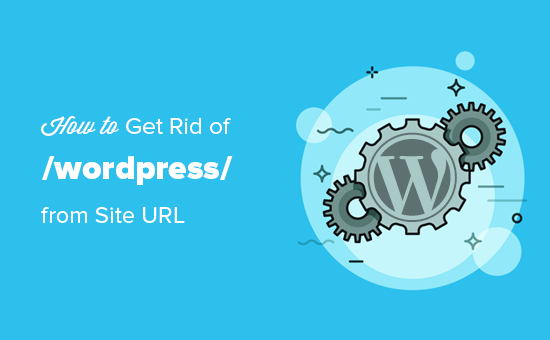
Nota: El método mostrado en este tutorial también funciona para otros subdirectorios.
¿Por qué mi sitio web tiene /wordpress/ en su URL?
WordPress es bastante fácil de instalar, y la mayoría de las empresas de alojamiento de WordPress ofrecen instaladores rápidos de WordPress en sus paneles de control de alojamiento.
Sin embargo, algunos principiantes que instalan su sitio web WordPress manualmente pueden acabar instalándolo accidentalmente en un subdirectorio. La mayoría de las veces, este subdirectorio se llama ‘wordpress’.
Esto suele ocurrir porque los usuarios acaban subiendo la carpeta de wordpress que encuentran dentro de la descarga oficial de WordPress.org.
Veamos cómo corregirlo fácilmente y eliminar /wordpress/ de la URL de tu sitio. Vamos a cubrir tres métodos, y usted puede utilizar estos enlaces para saltar a la que desea utilizar:
Método 1: Empezar de nuevo con una nueva instalación de WordPress
Si acabas de instalar WordPress y no hay contenido en tu sitio web, puedes empezar de nuevo.
Simplemente borre la instalación actual y siga las instrucciones de nuestro tutorial de instalación de WordPress para reinstalar WordPress correctamente.
Si ya ha añadido contenido a su sitio web, existen dos formas sencillas de quitar /wordpress/ de la URL de su sitio. Los cubriremos en los Métodos 2 y 3.
Método 2: Cambiar la dirección de su sitio WordPress
Si ya tienes un sitio WordPress, este método es más fácil y rápido. El inconveniente de este método es que los archivos de medios, como las imágenes, seguirán utilizando /wordpress/ en su URL.
Algunas herramientas SEO pueden marcar estas URL de archivos de medios como inconsistentes con su dominio principal, y los visitantes seguirán viendo /wordpress/ cuando hagan clic con el botón derecho o inspeccionen las imágenes.
En primer lugar, debe acceder al área de administración de WordPress e ir a Ajustes ” General. Aquí verá dos ajustes de URL diferentes.
El ajuste “Dirección de WordPress (URL)” indica a WordPress dónde están instalados sus archivos principales. La ‘Dirección del sitio (URL)’ indica a WordPress qué URL deben visitar los visitantes para acceder a su sitio.
Debe cambiar la opción “Dirección del sitio” y dirigirla a su dominio raíz, por ejemplo, https://www.example.com y dejar la opción “Dirección de WordPress” como está.
Una vez hecho esto, haz clic en el botón “Guardar cambios” para guardar tus ajustes.
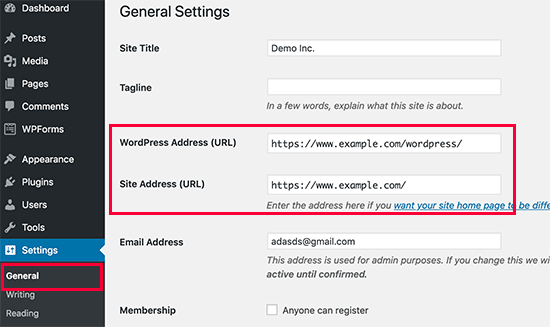
A continuación, debe conectarse a su sitio web mediante un cliente FTP. Una vez allí, vaya al directorio /wordpress/ y descargue los archivos .htaccess e index. php en su ordenador.
Si no se ha podido localizar el archivo .htaccess, puede ser necesario forzar al cliente FTP a mostrar los archivos ocultos. Si utiliza Filezilla, haga clic en Servidor en la barra de menús y seleccione la opción “Forzar mostrar archivos ocultos”.
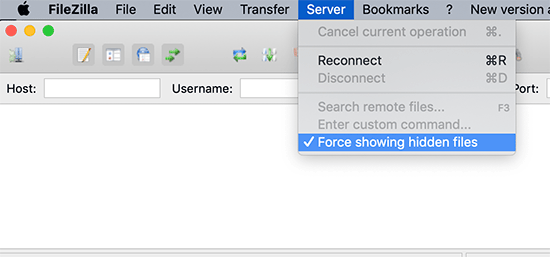
Una vez que haya descargado ambos archivos en su ordenador, deberá abrir el archivo index. php en un editor de texto como el Bloc de notas. En este archivo, encontrará una línea como esta:
1 | require( dirname( __FILE__ ) . '/wp-blog-header.php' ); |
Esta línea carga el archivo wp-blog-header.php, obligatorio / requerido / necesario para cargar su sitio WordPress.
Lo que tiene que hacer ahora es introducir la ubicación correcta del archivo sustituyendo la línea existente por ésta:
1 | require( dirname( __FILE__ ) . '/wordpress/wp-blog-header.php' ); |
Guarde los cambios y suba los archivos index.php y .htaccess desde su ordenador a la raíz de su dominio mediante FTP.
La carpeta raíz es la carpeta principal con la carpeta ‘wordpress’ dentro, y normalmente se llama /www/ o /public_html/.
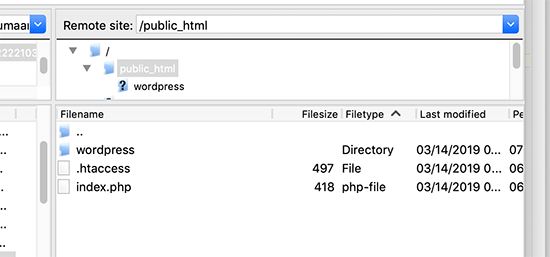
Eso es todo. Ahora puede visitar su sitio web utilizando el dominio raíz y todo funcionará correctamente.
1 | https://example.com |
Sin embargo, si necesita acceder al administrador de WordPress, tendrá que ir a wp-admin dentro del directorio ‘wordpress’ de la siguiente manera:
1 | https://www.example.com/wordpress/wp-admin |
Método 3: Mover WordPress al directorio raíz
Este método es más completo y moverá permanentemente su sitio WordPress del subdirectorio a la carpeta raíz de su sitio web.
Paso 1: Crear un paquete duplicador
En primer lugar, debe instalar y activar el plugin gratuito Duplicator en su sitio web. Para más detalles, consulta nuestra guía paso a paso sobre cómo instalar un plugin de WordPress.
Nota: Para este tutorial utilizaremos la versión gratuita de Duplicator. Sin embargo, puede actualizar a Duplicator Pro para obtener copias de seguridad ilimitadas, copias de seguridad programadas, importaciones de arrastrar y soltar, y mucho más.
Tras la activación, debe visitar la página Duplicator ” Copias de seguridad y hacer clic en el botón “Crear nueva”.

Esto iniciará el asistente de Duplicator, que creará un paquete instalador de su sitio web completo.
Puedes añadir un nombre para la copia de seguridad y hacer clic en el botón “Siguiente” para continuar.

A continuación, el plugin realizará algunas exploraciones. Si todo se ve bien, entonces usted puede hacer clic en el botón ‘Build’ en la parte inferior.

Duplicator creará ahora un paquete y le indicará que lo descargue junto con el script de instalación.
Descargue ambos archivos a su ordenador haciendo clic en el botón “Descargar ambos archivos”.

Paso 2: Crear una nueva base de datos para una nueva instalación de WordPress
Puede utilizar la base de datos de WordPress existente, pero es mejor crear una nueva para que su antigua base de datos esté a salvo y sin cambios. De esta forma, podrás volver a tu sitio sin muchas complicaciones si algo sale mal.
Debe visitar el Escritorio cPanel de su cuenta de alojamiento, desplazarse hasta la sección “Bases de datos” y, a continuación, hacer clic en el icono “Bases de datos MySQL”. Su Escritorio puede parecerse a la siguiente captura de pantalla, pero esto puede variar dependiendo de su proveedor de alojamiento.
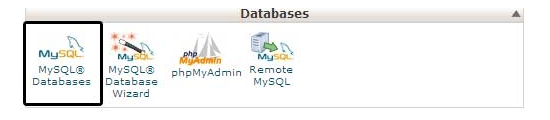
Después de eso, simplemente proporcione un nombre para su base de datos.
A continuación, haga clic en el botón “Crear base de datos”.
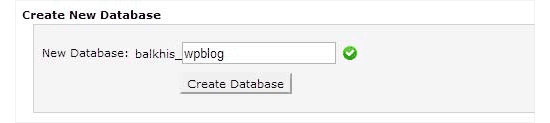
cPanel ahora creará una nueva base de datos para usted. Después de eso, es necesario desplazarse hasta la sección ‘Usuarios MySQL’.
A partir de aquí, deberá proporcionar un nombre de usuario y una contraseña para su nuevo usuario de la base de datos y hacer clic en el botón “Crear un usuario”.
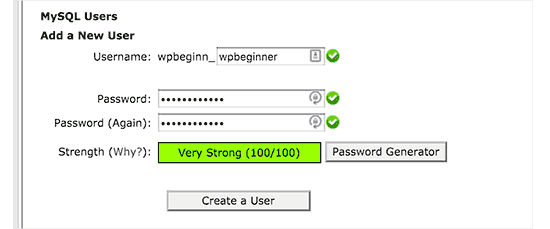
Ahora, necesita asignar permisos de base de datos al nuevo usuario.
Desplácese hasta la sección “Añadir usuario a la base de datos”. Seleccione el usuario de la base de datos que ha creado en el menú desplegable situado junto al campo “Usuario” y, a continuación, seleccione la base de datos. Por último, haga clic en el botón “Añadir”.
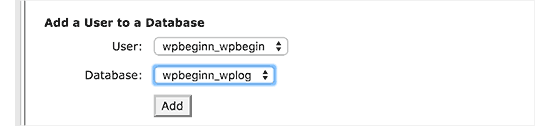
Su nueva base de datos ya está lista para ser utilizada en la nueva instalación de WordPress.
Paso 3: Ejecutar el asistente de duplicación
Ahora tiene que subir el paquete de Duplicator y el archivo de instalación que ha descargado antes al directorio raíz de su sitio web.
Este será el directorio que contiene la carpeta/wordpress/.
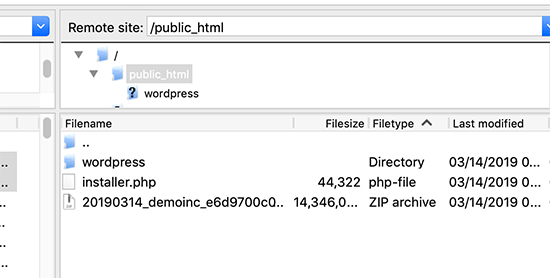
Una vez subidos ambos archivos, abra el script de instalación en una ventana del navegador. Deberá introducir la URL raíz de su sitio y anteponer /installer.php.
1 | https://example.com/installer.php |
Se abrirá el asistente de instalación de Duplicator.
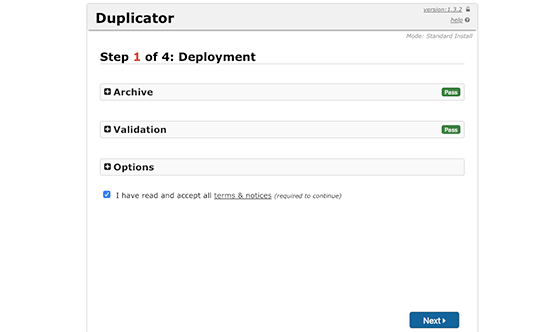
Marque la casilla de términos y condiciones y, a continuación, haga clic en el botón “Siguiente” para continuar.
A continuación, se le pedirá que proporcione la información de la base de datos. Introduce la información de la base de datos que creamos anteriormente en el paso 2.
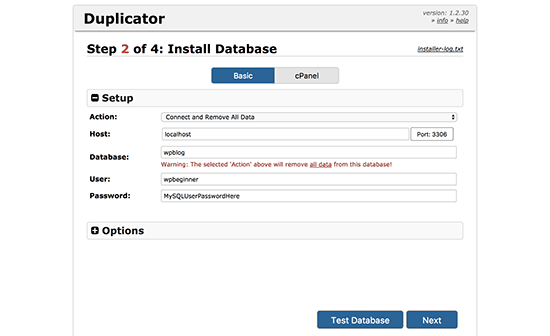
Después de introducir la información de la base de datos, haga clic en el botón ‘Siguiente’ para continuar. Duplicator descomprimirá la copia de seguridad de la base de datos de WordPress en la nueva base de datos.
A continuación, le pedirá que actualice la URL y la ruta del sitio. No necesitas hacer nada aquí, ya que detectará automáticamente la nueva URL y ruta. Sin embargo, si no lo hace, puede introducir manualmente los detalles aquí.
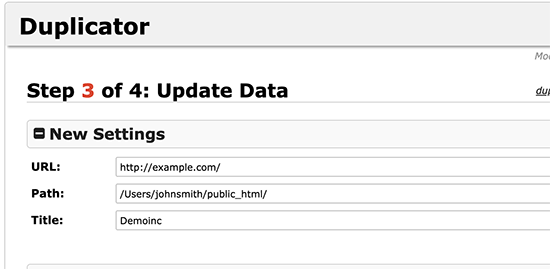
Duplicator finalizará la migración.
Podrá hacer clic en el botón “Admin Login” para acceder a su sitio web en la nueva ubicación.
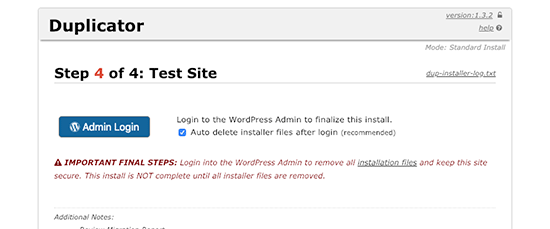
Paso 4: Establecer redireccionamientos de subdirectorio a carpeta raíz
Enhorabuena, ha movido correctamente su sitio WordPress del subdirectorio a la carpeta raíz.
Ahora, es el momento de establecer las redirecciones para que sus usuarios y los motores de búsqueda puedan encontrar la nueva ubicación de su sitio web.
En primer lugar, debe conectarse a su sitio de WordPress mediante un cliente FTP y, a continuación, borrar la antigua carpeta /wordpress/.
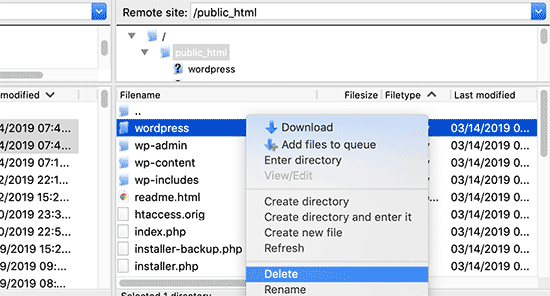
A continuación, vaya al área de administrador de su sitio WordPress. Puesto que lo ha movido a la raíz de su sitio web, su URL de administrador de WordPress será así:
1 | https://example.com/wp-admin |
Ahora, necesitas instalar y activar el plugin Redirection. Para más detalles, consulte nuestra guía paso a paso sobre cómo instalar un plugin de WordPress.
Una vez activado, debe visitar la página Herramientas ” Redirección. El plugin le mostrará un asistente de configuración. Simplemente haga clic en los botones “Continuar la instalación” y “Finalizar la instalación”.
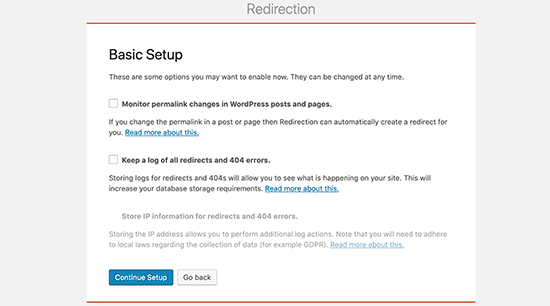
A continuación, cambie a la pestaña “Redirecciones” y añada la nueva redirección.
En primer lugar, debe marcar la casilla “Regex” situada en la esquina del primer campo.
A continuación, vaya al campo “URL de origen” y añada https://example.com/wordpress/.* Seguidamente, vaya al campo “URL de destino” y añada https://example.com/$1.
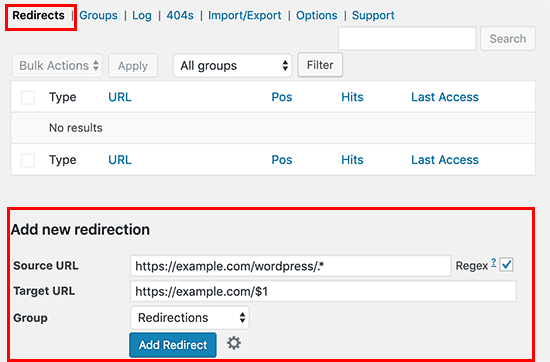
No olvide sustituir “ejemplo.com” por su propio nombre de dominio. A continuación, asegúrese de hacer clic en el botón “Añadir redirección” para guardar los cambios, y ya está.
Otra herramienta que puede utilizar para redirigir entradas y páginas es All in One SEO (AIOSEO). Te mostramos cómo redirigir a los visitantes que utilizan URL antiguas que contienen /wordpress/ a la nueva ubicación de tu sitio en nuestra guía para principiantes sobre cómo realizar redireccionamientos completos de sitios en WordPress.
Además, puede activar el seguimiento de errores 404 para detectar enlaces rotos y no perder posiciones en el ranking de palabras clave.
A partir de ahora, todos los usuarios que intenten acceder a su sitio web con /wordpress/ en la URL serán redirigidos automáticamente a las entradas correctas con su nueva URL raíz.
Guías de expertos sobre el cambio de URL en WordPress
Esperamos que este artículo te haya ayudado a aprender cómo eliminar /wordpress/ de la URL de tu sitio WordPress. Puede que también quieras ver otras guías relacionadas con el cambio de URL en WordPress:
- Cómo cambiar las URL de su sitio WordPress (paso a paso)
- Cómo actualizar fácilmente las URL al trasladar su sitio WordPress
- Cómo eliminar números de las URL de WordPress
- Cómo eliminar la fecha de las URL de WordPress
- Cómo eliminar la cadena v=XXXX de las URL de WordPress
- Cómo eliminar el slug padre de la URL de la página hija en WordPress
- Cómo cambiar el slug de la URL de búsqueda predeterminada en WordPress
- Cómo añadir una URL de inicio de sesión personalizada en WordPress (paso a paso)
- Guía para principiantes: Cómo encontrar la URL de inicio de sesión de WordPress
- Cómo cambiar correctamente WordPress de HTTP a HTTPS (Guía para principiantes)
If you liked this article, then please subscribe to our YouTube Channel for WordPress video tutorials. You can also find us on Twitter and Facebook.




JO
Thank you so much for this – it worked and as a total WP novice I can’t believe I did it myself! You’re awesome
WPBeginner Support
Hey JO,
We are glad you found it helpful
You may also want to subscribe to our YouTube Channel for WordPress video tutorials.
Admin
Sandip
Thanks so much for this. I did install WP into a subdirectory and then spent a week remaking the site so that it was installed in the root directory At least now I know better after reading your tutorial.
At least now I know better after reading your tutorial.
Temitope
Hello, Thanks for the tutorial, I’m pretty new to WordPress, I did a one click install and it was a multisite installation too. The website URL and domain URL fields are’nt available under settings. Please how do I go about this on a multisite???
Rogue
Wonderful tutorial, worked perfectly, thanks man
Tobi
Hi, great article, the first one I found which explains this topic in a good matter.
I have a similar problem, but a little bit more tricky. I do not know how it happened, but certainly I have done something strange at the WP installation. If I check my homepage it is actually in another extra worpress folder, that means I have WP in another WP folder, so my homepage looks like this: “www.example.com/wordpress/wordpress”. in the filemanager in the frp client i can see in the public_html two folders of wordpress. I did not move yet the wordpress folder with the content one level up and actually eliminate the other folder, because I am worried that I will mass it up.
Has anybody have an idea what would be the best solution? So I actually get the homepage opened under: “www.example.com” and not “www.example.com/wordpress/wordpress”?
thanks for any good hint/solution.
Brandi
Thank you so much for this!! I did everything you said to do, and almost everything works. There’s just one page that stopped working and is returning a 404 error page. Can you help? Thanks!
Krista Hagman
I tried, but the space that says Website Address and site address does not exist in my General area in Settings.
Is there another way to do it?
Carolina
I see that several have the same problem as me, but I can not see any response to the issue.
That is that everything seems to work fine except for:
the home-page which is still directing to site.com/wordpress and therefore shows a 404 page.
I did try to delete the htaccess file from the root directory and update the url-structure. it created a new htaccess file but the problem still is the same..
Would really appreciate your response to this!
Thank you for a great post.
may
My problem was from menu
Try to check your URL from WP-admin —>>> appearance —>>> menu —>>> home —>>> custom link URL
Anna Acenas
hello
how can i remove my blog Im not a the owner of a site can i still remove my blog even im not the owner.please help me
John
I have a question, is there something like this for Joomla? Because I couldn’t find anything on the internet.
Amardeep gupta
Hello,
First of all thanks for this article. But there is one problem stand for me.
As I followed your step as you mention so i got Index.php but didn’t find .htaccess file.
But i did same mean
change ‘/wp-blog-header.php’ to ‘/wordpress/wp-blog-header.php’
but my home page only show without /wordpress and rest of pages will show 404- error.
please help me to slove this problem.
Avinash
It is not working me
Ashok Kumar
I have two domains in a single account. and so two wordpress installations in two subfolders. In this case, is it possible to move index.php and .htaccess of both sites to same root directory. If not what to do ?
Shady
You can make use of vhost go in the conf of ur webhost and do something like:
DocumentRoot D:/webserver/htdocs/domain1ServerName domain1.omServerAlias www.domain1.comDocumentRoot D:/webserver/htdocs/domain2ServerName domain2.omServerAlias www.domain2.comThis will make the subfolder the root for the domain you want to
Anna
Gah! I followed the steps and it was fine. Then I went to permalinks, hit save changes and it broke! I’m getting a 500 error message! Please help me! I need to fix it! Thank you x
Shady
Still have the same problem? I can help you
shamsher khan
HI, everyone, i have an urgent query that
my client website a news website now we want to launch Hindi and Urdu version of news so
we decided to create a folder in
public_html/www.example.com/hi
public_html/www.example.com/ur
public_html/www.example.com/fr
and install wordpress
But we want our site url should be like this:
http://www.example.com/hindi/article-title-slug
http://www.example.com/urdu/article-title-slug
is this possible and if yes then how can i do it plz help
WPBeginner Support
It is possible. There are multiple ways to do this. You can consider creating a multilingual WordPress site. This will eliminate maintaining separate WordPress installs.
You can also go installing multiple WordPress instances in separate directories for each language. You will have to setup redirects in .htaccess file.
Admin
Janaina Moraes
You are great! Thanks so much for helping! =)
Janaina Moraes
Hello! Thanks for the tutorial, that’s exactly what I needed.
However, when trying to follow the steps, I realised that I don’t have the index.php file in my /wordpress/ directory. Is that weird? I can see the .htaccess, but the index.php is not there!!!
Can you help me please?
Thank you so much!
Janaina Moraes
Sorry, already found it! I’ll try the steps and get you update about the results! Thanks!!!!
John Woodcock
This worked but now the admin bar is not visible when navigating the site. One of the perks of WordPress is the ability to easily navigate and edit pages. How can I add the admin bar back to the site?
Kerry
This worked so well for me – thank you so much
Guy Riems
Hi,
I executed al these steps and it works great except for my home-page.
When accessing my home-page the /wordpress is still appended to the url, but the page is no longer found. All other pages are working fine.
My first thought was to deactivate all plugins, but that didn’t help. No matter what I am doing, still getting that error.
Any advice would be great !
WPBeginner Support
You can try these steps:
Connect to your website using an FTP client. In the root directory you will find a .htaccess file. Download it to your computer. Delete the original file from your website. Visit your site’s admin area and go to Settings » Permalinks. Do not change any settings on the page, just click on the save changes button. Check your website to see if the error has resolved.
Admin
Not working
HI, I have followed these instrucs to the letter, too….. the home page url still loads as example.com/wordpress and I get a 404 error. Subpages work just fine, it is the home page. Tried the above suggestions but still receiving 404 error. Any other suggestions?
Guy Riems
Well, I finally found the issue why wordpress was still appended to the URL of my homepage only. In the document root there was a index.html containing a permanent redirect to
mysite/wordpress. I am using Apache as webserver; the default search-order for Apache is index.html before index.php.
Karan
Thank you so much for pointing out the Apache issue. I too have an index.html file. How did you fix your issue ?
Kevin
Thanks a lot for that! You saved me a lot of hassle!
Margaret
Thank you for all the great tutorials, they have been enormously helpful as a beginner to WP. On this one I have followed all the instructions to the letter but get a blank screen when making the changes. I have resorted to redirecting to /wordpress for the time being so that the site remains active. Any clues?
WPBeginner Support
No clue, but you can try deactivating all plugins and switch to a default theme, then follow the instructions.
Admin
daniel
Hi, Dear.
I installed wordpress using install.exe and the wordpress directory exist under the C:/xampp/apps/.
I uploaded the source to host server.
I uploaded my source under domainanme_dir/wordpress.
Now I want to enter my web site using “domainname/wordpress”.
So I followed your instructions to get rid of wordpress.
But When I did, I saw only blank page.
How can I solve this?
WPBeginner Support
Please follow the steps mentioned in the article above.
Admin
Amanda
Thanks so much for the thorough details. Worked well, but only the second time after some investigating of the problem. My root directory had /wp not /wordpress so I had to edit the index.php file with ….
require( dirname( __FILE__ ) . ‘/wp/wp-blog-header.php’ ); instead of
require( dirname( __FILE__ ) . ‘/wordpress/wp-blog-header.php’ );
Many thanks.
gemma
thanks Amanda- went through the whole process like you did with no joy, until i saw your comment- all fixed!
Daisy
Hi, how do i add subfolders for the menus in my site. i want my menus eg the menu SHOP to have example.com/Shop as its address
WPBeginner Support
WordPress does not have subfolders. It does have parent and child pages. For example, your shop page can have address like example.com/shop and it can have a child page like example.com/shop/clothing. You can also add child items to any item in the navigation menu regardless of its content type. See our tutorial on how to add navigation menus in WordPress.
Admin
Sakariyau Bolaji Abass
Thanks admin……but one more thing,and it’s that; i am a free wordpress user meaning that my url still has .wordpress.com but trying to remove it as thought could not be done as the boxes to change the url were not included. Help me out please.
NIGERIA
WPBeginner Support
Please see our guide on the difference between WordPress.com and WordPress.org
Admin
Meghan
Great tutorial! Saved me a lot of time. Thank you.
Fabio
Em… I think I broke something by following this tutorial…
Last night I did th exact steps in this article and it worked – my WP page was no longer under /wordpress but in myname.com. However when I tried to login and access my dashboard this morning I got a database error saying “Error establishing a database connection”. Now I’m desperate.
What did I do? I’ve just downloaded the htcaccess and the index.php file and edited them as you showed. To fix the problem I also tried to re-download the files, roll them back as they were (I re-set the index file to wp-blog-header) and upload them but with no luck.
Anyone can help me understanding what I could have done?
noushin joudzadeh
wow it was great. thanx a lot. you saved me
IT PETE
For those of you still suffering problems when you do this, don’t forget after making the changes and uploading the files back to the web server, to log into the admin area, go to “Settings” then “Permalinks” and simply hit “Save Changes” to update your Permalink Structure.
Cer3bel
if i have a hosting acount and 5 folders with wordpress instalation inside and i have:
how i remove from all site the subfolder from url
Luciano
Please, help me. I’m in trouble.
I did this procedure, step by step. I’m sure I did it as you suggest.
Everything works… but the home page still points to my /wp subfolder.. so I get 404 error.
I’m going mad. Two days trying to solve this.. but no success.
Vivek Padhye
Hi, I dont want to redirect /blog/ to root. I want to access my static pages in root and use wordpress only as a blog. But I need xml sitemaps to show every pages from static pages in root to dynamic in /blog folder. Is there any way i can achieve this.?
LisaT
my general settings only shows the site title and tagline. do not have the wordpress address or site address do I need to upgrade to see it??
do I need to upgrade to see it??
Birgitta
Great article, thank you. I have one question. I have done the above steps, but when I use 301-plugins they will add ‘wp’ into the url. How can I prevent this?
Neil
my settings general page has no boxes for web addresses?!
pumpkinpie
I don’t know what I am doing wrong. This is so confusing.
pumpkinpie
This didn’t work for me
Umer Iftikhar
Good Tutorial! I am facing this step first time as I installed my client’s website in a sub directory. Followed method. Thanks.
WPBeginner Staff
Deactivate all plugins on your site, and see if this solves your issue. Report back if it doesn’t and we can troubleshoot.
Monica
Thanks so much for a great post. I hope there is still support for this even though it is about 2 months old!
I do have one question. On my main wordpress parallax page there is no /wordpress. However, I created a new page (for a form submission) and the menu nav bar changes the link location once that new page is open.
Normally since it is a one page parallax on the main home page it works fine, but once you go to the new page, all the buttons on the nav bar change and have a /wordpress/ gets added in between the address (and results in a 404 page error). For example http://www.texample.com/wordpres/blog. But on the main home page when you click on blog the address is http://www.example.com/blog. I made the changes mentioned above, but still can’t seem to solve the problem. What are your thoughts? Thank you in advance!
eoms
So what am I supposed to change in the htaccess file?
leo
Just nothing. You download index.php and .htaccess files from to WordPress installation folder. You make the correction only to the index.html file. Then you upload both files to the root folder of your site. Done.
Susanna Perkins
For me this is just part of a normal WordPress install. I find it tidier to install wordpress in a subdirectory. I know others who do so as well. There’s nothing “accidental” about it.
Mitch
I agree Susanna! I purposefully always install WordPress to a subfolder. Keeps it cleaner that way. Especially when designing websites that are NOT WordPress driven, but WordPress is used for a only for a blog or some other specific purpose.
Agustin
Thanks for the post it works Really good!!
I change it on my site http://filmarte.ec/wordpress/ to http://filmarte.ec/ it did work well, but i had problems with the translation pluguin that i installed WPML plugin to translate my site to english.
The problem is with the plungin becouse when i change my site to the root folder and click to the translation flag it goes to the url “http://filmarte.ec/en/” but it doesnt load the translation, so i have to get back and when it loads to “http://filmarte.ec/wordpress/en/” it loads the tranlated site well
Please if you could give me any guide or help?
Thanks
Best regards
WPBeginner Support
Please contact the plugin authors and let them know that you have WordPress installed in a subdirectory. They will be able to tell you how to fix this.
Admin
Agustin
Thanks a lot i will!! by the way thanks for the reply
ajit
Does it work with WordPress Multi site setup ?
i have My WordPress installed in sub-directory, folder name “home”
http://www.example.com/home/
http://www.example.com/home/jobs/
http://www.example.com/home/store/
so this will be final path, after following above trick ?
http://www.example.com/
http://www.example.com/jobs/
http://www.example.com/store/
or there will be an issue doing this on WP Multi site setup ?
or is there any way around…
Rags Hopkins
Thanks so much for this. I did install WP into a subdirectory and then spent a week remaking the site so that it was installed in the root directory At least now I know better after reading your tutorial.
At least now I know better after reading your tutorial.
Mehedi Hasan
Very useful blog.Thanks for sharing.I like it!
Steven Boocock
Thanks for the tutorial. I have tried to force the .HTACCESS file from filezilla but it will not show up.
It is a new installation. When I change the mysite.com/wordpress to mysite.com and view my site it takes me to my server home page.
do I have to change any of the permalink structures to create the HTACCESS file.
This issue has been a bug bear for some time now I only want people to search for stevenboocock.com
Ta Steven
WPBeginner Support
If you just installed WordPress then it is possible that there is no .htaccess file to show. WordPress only generates .htaccess file when you are using pretty permalinks.
Admin
m07
If this is the case, then what other files do I need to transfer aside from the index.php?
Brett
FYI- this worked great in terms of moving everything to the root, BUT it can cause many problems with plugins… as it did for me. I had to immediately switch back due to this.
WPBeginner Support
Nope, it will not cause any problems with your plugins. Any issues you may have faced could have been unrelated to these settings.
Admin
Dan Carr
Great article!
I have a question though… If people wanted to visit my blog index page then previously they would have had to go to http://www.mydomain.com/wordpress . If this change was made as described in the article, would people now have to visit http://www.mydomain.com to see the blogs same front page?
Would this change all the post URL from mydomain.com/wordpress/my_post to mydomain.com/my_post ?
WPBeginner Support
Yes, people will be able to read your blog on the root of your domain. Yes, it will take care of Post URLs and will redirect users to correct posts on the root domain.
Admin
faith
Hi there –
Thanks for the easy to understand article! My only problem is that though I no longer have /wordpress at the end of my domain name, all my links still go to http://www.domain.com/wordpress/link. How do I redirect all these links to get rid of the /wordpress?
Mindy
Does this mean I do not have to buy the .com from some place like godaddy? I can have a .com just by removing the word, wordpress?
WPBeginner Support
If your site is already on an address like this:
http://www.example.com/wordpress, then you do not need to register another domain name you can just get rid of the wordpress and your site will be available to your readers on the main domain. i.e.http://www.example.comAdmin
Ujjwal
Greats this works. But the problem occurs when I am trying to install Yoast plugin. When I make the changes as described above, plugin does not get installed. Please suggest.