Más de 10.000 nuevos sitios web se integran con Facebook cada día utilizando uno de sus plugins sociales. Sin embargo, la mayoría de los sitios que vemos no están aprovechando al máximo lo que Facebook tiene para ofrecer. ¿Sabías que puedes obtener información de Facebook para tu sitio WordPress? Estos insights incluyen datos como tus páginas más populares para el botón me gusta, botón enviar, comparticiones orgánicas, caja de comentarios, etc. También incluye información como quién es tu audiencia demográfica en facebook, su edad, género, país, etc. Si no es así, no te sorprendas porque no eres el único. Hemos marcado / comprobado algunos de los sitios web de los líderes de la industria, incluyendo Chris Brogan, Brian Clark, Darren Rowse, John Chow, y Jeremy Schoemaker (aka Shoemoney) y ninguno de sus sitios estaban tomando ventaja de Facebook insights tampoco. En este artículo, te mostraremos cómo obtener información de Facebook para tu sitio de WordPress, para que puedas aprovechar al máximo lo que Facebook puede ofrecerte.
Primero necesitas instalar y activar el plugin WordPress SEO. Es uno de los plugins de WordPress más descargados. Lo más probable es que ya lo tengas instalado, pero si no es así, tenemos instrucciones detalladas sobre cómo instalar y configurar el plugin WordPress SEO.
Una vez que hayas configurado el plugin correctamente, tu sitio estará listo para Facebook. Sólo tienes que visitar SEO ” Social página y haga clic en la pestaña de Facebook.
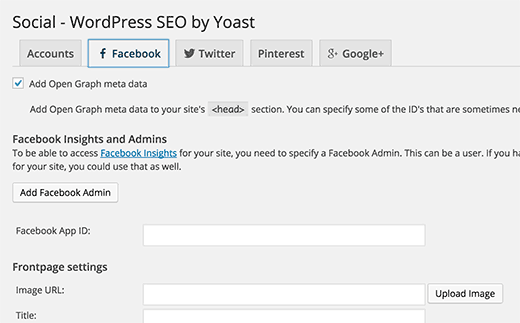
Ahora tienes que hacer clic en el botón “Añadir administrador de Facebook”. Esto te llevará al sitio web de Facebook. Si no has accedido, tienes que hacerlo con la cuenta de Facebook que quieras añadir como administrador. Después serás redirigido de vuelta a tu sitio WordPress, donde verás el nombre de usuario añadido como administrador.
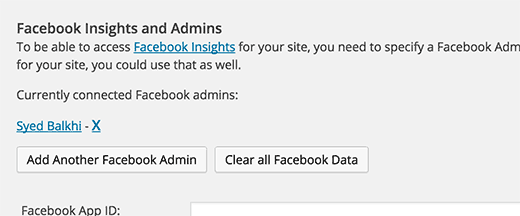
Lo siguiente que tienes que hacer es asegurarte de que estás usando la versión CORRECTA del botón “Me gusta” de Facebook. Muchos sitios utilizan la versión iframe del botón Me gusta de Facebook. Aunque funciona, no te permitirá obtener información de facebook. Necesitas usar el método XFBML mostrado en esta entrada.
El último paso que tienes que hacer es reclamar tu sitio en Facebook. Tienes que visitar la página de Facebook Insights. Debajo de tus páginas, busca el botón Añadir dominio.
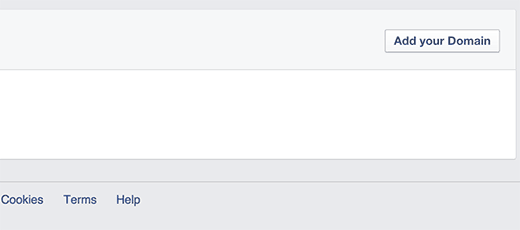
Al hacer clic en ese botón verde, aparecerá una caja de luz como la de la imagen de abajo. Introduzca su nombre de dominio y asegúrese de enlazarlo con “USTED”.
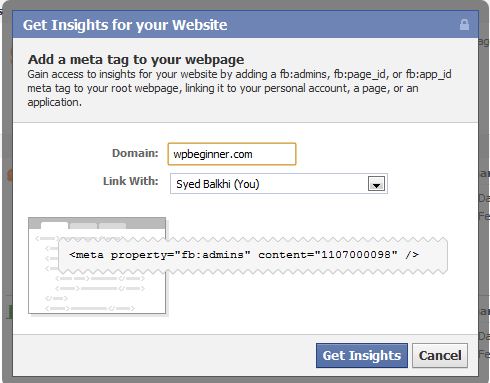
Ahora, cuando visites la página de facebook insights, verás tu sitio web en la lista de sitios web.
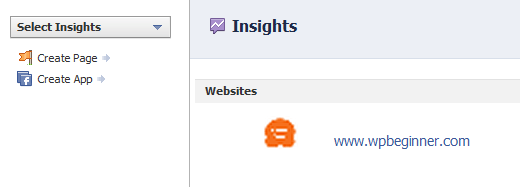
Una vez que hagas clic en tu sitio, podrás acceder a todo tipo de insights. A continuación se muestra una imagen de ejemplo:
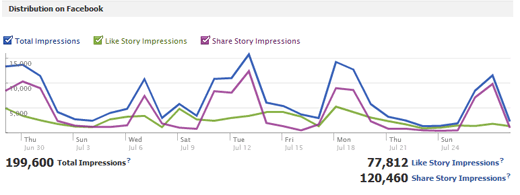
Ahí lo tienes. Ahora puedes obtener fácilmente información de Facebook para tu sitio WordPress. Para obtener instrucciones más detalladas, también puedes comprobar nuestro tutorial sobre cómo añadir metadatos de open graph de Facebook en WordPress.
Si te ha gustado este artículo, suscríbete a nuestro canal de YouTube para ver tutoriales en vídeo sobre WordPress. También puedes encontrarnos en Twitter y Facebook.




suankit
how can i post my wordpress blog article in facebook
Yazeed Zghoul
So where on the All in One SEO Pack Plugin can I use Facebook insight the same way explained here with Yoast plugin?
Yazeed Zghoul
Hi, this is great but the question is can I use All in one SEO plugin and WordPress SEO plugin at the same time without having some overlapping and potential errors? please advice.
WPBeginner Support
No, you cannot. They would overlap and this may result in unexpected behavior that could adversely affect your site’s SEO.
Admin
Mary Jo Doig
I so hopeful you might be able to help me with a huge problem I created two days ago. I posted my blog story on FB, then noticed I’d omitted the photo, deleted it so I could redo the post. In deleting, every one of my 75 word press blog posts are now gone, resulting also in the loss of all those statistics on wordpress. Is there any way you know of that I could restore that vital info
I would be profoundly grateful for your assistance. Thank you for your attention to this.
Mary Jo Doig
WPBeginner Support
When you delete posts from WordPress, they remain in Trash for next 30 days before they are permanently deleted. Look for your deleted posts in the trash by clicking on Posts and then clicking on Trash link.
Admin
Tari
Well, poo. The plugin has a big banner that says it hasn’t been updated in the last two versions of WordPress. That’s a non-starter for me. Sure sounds cool though. I’d look forward to trying an updated version.
Godwin
Thanks for the detailed step-by-step guide, however, I having some issues installing Facebook Insights for my site. I followed everything detailed in the posts as well as the extra explanations in the comments, and when I click on the “Get Insights” link; this is what I get:
“Bad Request
No admin data found at root webpage http://mysite/. Insights requires admin data at this root webpage for the specified URL transtudentworld.com”
However the I have correctly paste the meta tag in my header.php file just two line below the tag, so I don’t know why Facebook can’t find it. I also did the XFMBL Method and have also installed the Facebook Open Graph plugin.
Please help me out! I don’t know what else to do. Thanks in anticipation
Emmeline Jane
Hi!
I’ve followed all of your steps correctly but when I try to link the website through the green ‘insights for your website’ link it comes up with this:
Bad Request
No admin data found at root webpage Insights requires admin data at this root webpage for the specified URL
I don’t know how to fix it! I’ve put in my own personal FB id and followed the step correctly, I don’t know what I’m doing wrong. Any ideas/tips???
WPBeginner Support
Facebook is unable to find fb:admin meta tag on your site. Generate a meta tag for your website by clicking on the green button insights for your website. Enter your domain name and your user profile. Facebook will generate a meta tag for you which you can paste in your theme’s header.php file
Admin
Imad Daou
Dear Syed,
What would be the difference between this insight and the insight that comes with Facebook Recommendation Bar? I have followed the facebook recommendation bar post and I got already an insight through this plugin which points to the app that I have created in Facebook. Is this another insight for the home page specifically or can I skip it if I already have it through Facebook recommendation bar?
By the way, I tried to add my website to the insight through the insight link you provided and after I have installed the Facebook Open Graph Meta Data plugin; I got this error from facebook insight:
No admin data found at root webpage http://ccnahub.com/. Insights requires admin data at this root webpage for the specified URL ccnahub.com
Please let me know what should I do.
Thank You!
Frank
In IOS the black bar that lives on the bottom of your web page is in the middle of the text and obscures your content. Thought you should know.
Carl Lyons
Thanks I needed that!
Sarrah
Hi Syed, i have some interesting posts from my FB page that I’d like to repost on my WP site. Is there a way to do that other than doing screen capture?
Editorial Staff
I think the screen capture is the only way that I know of.
Admin
Sarrah
Ok. So I did screen captures but have to break up the post into a few parts. But when I insert the few images, there is a line break gap between the images. How do I get rid of that gap to make the images look like one big continuous piece? Sorry to hijack this thread. Thanks!
Editorial Staff
Instead of inserting the images in a separate line. Remove all line spaces so that there is not a single space between the image codes. That should help. For future please use the contact form for “off-topic” questions.
Tomas
Hi guys I realise a mistake in my last comment. I initially used the UID for http://graph.facebook.com/relensi which is 302475996501071. But when I got the invalid message, I tried to use the UID for my personal fb account which is 100000147197456.
I just set up the page for a project I just started and I hope anyone here can help me out.
Thanks in advance.
Tomas
Hi Syed, I read this post earlier. However, After creating the facebook page for my business, I read a notification on facebook that I could view insights once the page gets 30 likes. So I’d like to ask if it was still necessary to install the Facebook Open Graph Meta Data plugin. Are there any other benefits from installing the plugin?
Thanks in advance.
Editorial Staff
The facebook insights you get for that page is for your FB page only. The insights we are talking about here is for the facebook activity on your website. i.e like button etc.
Admin
Tomas
Thanks a lot. Keep up with the good works.
Best regards.
bizzyLabs
@wpbeginner 99% chance that his themes function.php file does not include the line add_theme_support( ‘post-thumbnails’ );
I’ve ran into that error in the past and its been fixed by adding post-thumbnail support.
josephvb10
Hey thanks for the info
goteq
This is a great plugin, I suppose its time someone writes a plugin to get open graph type technology for the Google+ shenanigans?
wpbeginner
@EricMcKenzie Your account ID is the admin ID. Does your theme have built-in support for post-thumbnails also known as featured image?
EricMcKenzie
@wpbeginner I am using WP ver 3.0. The WP Settings panel only asks for 3 things. My Facebook account ID, My Site Name and default Image URL. Where am I supposed to enter my admin ID?
wpbeginner
@EricMcKenzie That’s weird. Line 37 is simply calling for the post thumbnail feature which was added in WordPress 2.9. This is why the plugin requires you to use at least WordPress 3.0 assuming that your theme would be utilizing that feature.
You need to specify your admin ID in the WP Settings Panel for this plugin.
EricMcKenzie
This looks great, but when I tried it I got this message popping up where my blog should be “CloseOpenFatal error: Call to undefined function get_post_thumbnail_id() in /home/ericmckenzie/canadianaidforchernobyl.com/home/wp-content/plugins/fbogmeta.php on line 37”. Also in Facebook Insights I get the message “Bad Request. No admin data found.” What am I missing?
Thanks,
Eric