Recientemente, uno de nuestros usuarios reportó un problema muy extraño con su instalación. Al escribir una publicación, no podía ver nada de lo que escribía. Esto se debía a que el texto del editor de publicaciones era blanco. Más importante aún, faltaban todos los botones del editor visual y la capacidad de cambiar de Visual a HTML no funcionaba. En este artículo, te mostraremos cómo solucionar el problema del texto blanco y los botones faltantes en el editor visual de WordPress.
Nota para principiantes: Si estás buscando botones ocultos que podrías ver en capturas de pantalla de otros sitios, entonces probablemente estés buscando el "Kitchen sink" (lavabo). Tendrías que hacer clic en el ícono del "Kitchen sink" para ver estas otras opciones como Subrayado, copiar de Word, etc.
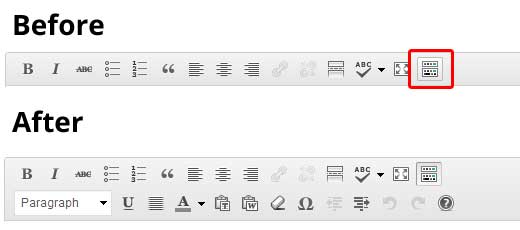
Algunos sitios también usan el plugin TinyMCE Advanced para agregar varios otros botones que no están allí por defecto.
Para el resto de ustedes que realmente tienen un problema con botones faltantes o texto blanco en el editor visual, continúen con este tutorial.
Borrar la caché del navegador
Al buscar, encontramos que algunos usuarios sugerían que borrar la caché del navegador les había funcionado. Lo primero que deberías intentar es borrar la caché del navegador o usar otro navegador. Esto podría ser un problema con tu computadora.
Si esto no soluciona tu problema, ¿quizás el problema es con tu instalación?
Reemplazar los scripts de TinyMCE
¿Quizás este problema ocurrió después de que actualizaste? Bueno, es poco probable, pero tal vez algo salió mal en el proceso de actualización. Intenta reemplazar la carpeta /wp-includes/js/tinymce/ con una copia nueva.
Solución con wp-config
Si ninguno de los trucos anteriores te funcionó, abre tu archivo wp-config.php y agrega la siguiente línea al principio, después de la etiqueta de apertura de php.
define('CONCATENATE_SCRIPTS', false);
Este truco solucionó el problema para nuestro usuario que reportó este inconveniente. Esperamos que alguna de las soluciones listadas en este artículo resuelva tu problema de texto blanco y botones faltantes en el editor visual de WordPress. Si encontraste otra solución que te funcionó, por favor compártela en los comentarios.





Marco
Hola, lo resolví así:
1) Ve al directorio "/public_html/wp-includes/js" en tu sitio
2) ELIMINA la carpeta "tinymce"
3) Entra al panel de Wordpress y en la esquina superior izquierda ACTUALIZA y REINSTALA la versión actual
Espero que esto te pueda ayudar, Marco
Gugu
¡Marco, muchísimas gracias por esto! Tu solución es la única que funcionó después de que probé casi todas las soluciones sugeridas que andaban dando vueltas en varias páginas de ayuda. Incluso revisé mi código y todo, sin éxito, ¡pero eliminar la carpeta tinymce y reinstalar Wordpress FUNCIONÓ!
¡Gracias de nuevo!
Shivam
Pasé 1.30 hora con el agente de soporte al cliente, antes de que se rindiera y me sugiriera abrir un ticket. Luego me encontré con tu sitio. Hacer cambios en wp-config funcionó. Muchas gracias, amigo.
Anil Jadhav
Gracias – define(‘CONCATENATE_SCRIPTS’, false); también me funcionó.
Muchas gracias.
aziz tnani
eso definió (CONCATENATE_SCRIPTS, false); hizo el truco
gracias por eso
amr
Gracias
el wp-config define(‘CONCATENATE_SCRIPTS’, false); lo arregló
Cédric Converset
Me funcionó modificar el archivo wp-config.php. Gracias.
zaji
Gracias. Esto me funcionó.
vqoley
Gracias, señor. Me salvó la vida.
Paul Livett
Todos los métodos que intenté no funcionaron... hasta que encontré el archivo ".htaccess" en la carpeta principal de mi sitio web
no en la carpeta wp-includes y lo eliminé. No estoy seguro de cómo llegó allí y había estado allí por un año, ¡pero boom!, finalmente funcionó.
Magda
NOTHING worked for me, so I decided to edit the editor css, which was stupid but I was desperate (and tired). When I was checking the path to css folder I realized it was in the theme of mine (custooooom). HOW SO? It appeared that it was coded in sass file of base theme I usually work with.
So, check as well if something isn’t wrong with your theme. For not experienced: right-click on the editor and “inspect element”. If css shows that the font color for the editor is #fff, hover cusor over css path and you will see the whole path to where it’s stated (chrome). Check if it’s not the theme issue.
good luck and thanks WP beginner you usually help me the most
cdobson
¡El agregado a mi archivo wp-config.php también hizo el truco para mí! ¡Gracias por la ayuda! Muy apreciado.
lone survivor
¡Muchas gracias! ¡Me salvaste el día!
Carl Glancey
He probado todas las sugerencias aquí, pero el texto solo aparece en blanco en mi página principal. Todas las demás páginas y publicaciones están bien. ¡Qué frustrante!
Prakash Vorkady
¡La solución con wp-config funcionó para mí, gracias por el artículo!
Charlie Tobler
¡Genial! Tenía exactamente el problema mencionado en este artículo. Probé las dos primeras soluciones sin éxito, ¡pero la edición de wp-config hizo el truco! Estoy usando el tema Newspaper, y por alguna razón parece estar causando esto, pero es bueno saber que hay una solución.
¡Gracias por la ayuda!
Charlie
grace
¡La solución con wp-config funcionó para mí, gracias por el artículo!
Andrew Macia
Qué pesadilla, gracias a Dios que encontré esta publicación. Finalmente pude solucionar esto actualizando el archivo wp-config. ¡Gracias!
Terence
Thanks for the post! This was driving me mad, but finally fixed it with the wp-config.php edit
Jack
Gracias
John
Gracias por la ayuda. Acabo de editar el wp-config.php con eso. Mi problema no era el mismo, faltaba todo mi editor, pero hizo el truco de todos modos. Saludos.
Deepak
HOLA,
Ninguna de las soluciones enumeradas anteriormente funcionó para mí. Cuando agrego este código, la página Agregar nuevo en Admin tampoco se carga define(‘CONCATENATE_SCRIPTS’, false ); ¿Qué debería hacer?
Princess Kaurvaki
Gracias por compartir esta solución. Desafortunadamente, todos los métodos anteriores no me funcionaron. He intentado deshabilitar un plugin a la vez y finalmente encontré el problema en un plugin instalado
Dinnae Galloway
My issue is that it is only doing it for editor accounts, but my admin account is just fine. UGH. Will try the wpconfig suggestion, but if it’s working for admin, I hesitate to make changes…. Will update when I find a solution. Thanks wpbeginner, you guys rock.
Pop
Lo había intentado en 3 navegadores diferentes, pero todos mis botones habían desaparecido y todo el texto era blanco.
define(‘CONCATENATE_SCRIPTS’, false); me funcionó.
Mil gracias.
finn schjøtt
Bueno, eso también me funcionó.
Sin embargo, solo arregló el modo de texto.
Todavía me aparece texto blanco sobre fondo blanco en modo visual, – y absolutamente ningún botón.
Todo funcionaba bien ayer, – el único cambio es la actualización de WP de 4.3 a 4.4.
He actualizado toda la carpeta de tinymce – sin cambios.
He instalado el plugin tinymce-advanced – se instaló sin problemas, pero sin cambios.
Estoy en serios problemas, ya que necesito la edición visual
rudi
thanks bro! now its show up and i can start freakin post’in
Paul
Al configurar un sitio web, encontré este problema del Editor Visual / WYSIWYG / TinyMCE que no mostraba texto (texto blanco), no mostraba los botones del editor y el modo de texto deshabilitado…
En mi caso, la constante define(‘CONCATENATE_SCRIPTS’, false) en wp-config sorteó el problema, pero el culpable fue en realidad un .htaccess en el directorio wp-includes. Yo mismo lo puse allí para evitar la ejecución de código, pero algún plugin de seguridad/firewall también podría crearlo…
Después de su eliminación, la constante define ya no es necesaria ni recomendada, no es una solución a largo plazo y solo debe usarse para depuración.
Daniel
Gosh Paul, me salvaste la vida. Había subido accidentalmente mi htaccess a wp-includes hace una semana y me había estado dando cabezazos desde entonces, tratando de que mi sitio web bizerk funcionara.
Gracias por mencionarlo. Lo borré y ahora todo ha vuelto a la normalidad.
ese
¡¡¡de hecho!!! muchas gracias…. ahora la pregunta es, ¿cómo diablos llegó ese htaccess a esa carpeta??
Mauricio
Sí, nada funcionó hasta que eliminé el archivo “.htaccess” de la carpeta “wp-includes”. Sí, eso funcionó, ¡ahora espero no haber roto nada más al hacer eso!
Jamie
Mauricio- Mil gracias. Sabía cuando empecé que tenía un problema con .htaccess pero ha pasado un tiempo desde que tuve algún problema, que olvidé las razones detrás de ello. Eliminé el archivo “.htaccess” de la carpeta “wp-includes”. No rompí nada más en el proceso y el problema se solucionó. Súper rápido, súper simple. Gracias.
Peter
Eso funcionó para mí. Si tuviera cabello, me lo habría arrancado, pero fue el problema del htaccess. ¿Error? ¿Hackeo?
Mandeep Sidhu
Eliminar “.htaccess” de “wp-includes” me funcionó. No hice nada más. Gracias Paul.
Don Niam
Intenté agregar el código y no funcionó. Agregué el plugin tiny mice pero tampoco ayudó. Reinstalé wordpress y tampoco ayudó. Subí una nueva carpeta de tiny mice y tampoco ayudó.
Si se han encontrado nuevas soluciones, por favor háganmelo saber.
Mi problema aún existe
Alex Wivell
No puedo agradecerte lo suficiente por la solución define(‘CONCATENATE_SCRIPTS’, false );.
Había tenido problemas con Visual-Composer en un sitio por un tiempo. Había encontrado una solución alternativa desactivando un par de plugins de traducción, pero eran plugins de traducción de pago, así que no podía deshacerme de ellos.
Luego actualicé el plugin WPJob Board y todos los CV del sitio desaparecieron. Probé el código que sugeriste sin esperar que funcionara para los CV, pero lo hizo. Muy agradecido.
Tejinder
Muchas gracias
define(‘CONCATENATE_SCRIPTS’, false);
esta cosa había solucionado mi problema, por favor, házmelo saber, ¿cuál es el propósito del código, qué hace realmente...?
Sally Minker
Intenté de todo, incluyendo deshabilitar todos los plugins y reemplazar la carpeta TinyMCE, pero nada funcionó hasta que agregué
define(‘CONCATENATE_SCRIPTS’, false);
¿Qué pasará cuando se actualice WordPress? ¿Se actualiza el archivo wp-config.php cuando se actualiza WordPress? Si es así, ¿no se borrará esta solución?
Bogdan
¡Muchísimas gracias! Agregar el “define(‘CONCATENATE_SCRIPTS’, false);” funcionó y el problema está solucionado.
Muy agradecido por tu ayuda y apoyo
Bart
Thanks a lot! The defne concatenate scripts tip was the first thing I tried and it worked right away. Now I can go on and make the changes I want tot my site again
De nuevo, ¡¡muchas gracias!!
Bart
Aatu Komsi
Tuve el mismo problema, pero ninguna de las soluciones mencionadas me funcionó.
Luego, al deshabilitar todos los plugins uno por uno, descubrí que el problema era con el plugin Visual Editor Custom Buttons, o, para ser exactos, yo transfiriendo una copia de la base de datos a otro sitio a través del archivo XML del Importador de Wordpress.
El proceso duplicó todos los botones personalizados que he creado, pero conservó sus encabezados originales. Aparentemente, tener varios datos de botón idénticos causó un conflicto en el plugin.
Después de eliminar las copias adicionales de la configuración de los botones, las filas del editor visual volvieron de inmediato.
noha
de verdad eso es correcto, wooooooow funcionó finalmente puedo ver y editar texto
Gg
Bueno, estoy teniendo este mismo problema y cuando intenté cambiar el comportamiento de tinymce, recibí un mensaje de algo que debía marcarse como eliminado, ya eliminado como un mensaje de error en mi WP y de repente cambió la pantalla. Después de intentar todo lo imaginable, incluso el 'Concatenar...', ¡no pude solucionarlo! Así que leí sobre otras opciones y alguien que lo solucionó en los foros de WP, así que intenté instalar CKEditor para WP (plugin) y obtuve un nuevo editor... bueno, ahora es CKEditor pero tengo un editor de nuevo. No pude entender cuál es el problema y por qué algunos mensajes al intentar deshabilitar el burbujeo de tinymce... bueno, gracias.
Jennifer Camp
¡Genial, arregló todas mis selecciones de tipo acordeón en el área de administración y solucionó el problema que tenía con Visual Composer que no funcionaba. ¡Guardando tu página en marcadores! Muchas gracias.
Gautam Singh
Usé ese código en wp-config.php. Está funcionando perfectamente.
Usa esta línea al principio de la página:
define(‘CONCATENATE_SCRIPTS’, false);
Dimitriy
¡Muchas gracias! Muy útil. Lo del archivo wp-config.php funcionó bien.
Mr. Spookee
¡Sí, eso también me funcionó! Gracias chicos, ¡son geniales!
Deana
La última vez que publiqué un blog, seguí el SEO de Yoast y puse algunos enlaces salientes a otros sitios web relacionados con esta publicación.
Esta vez he escrito una publicación y no encuentro en ninguna parte, dónde está el cuadro de enlaces salientes para poder escribir mi enlace saliente.
¿Me puedes ayudar y decirme dónde puedo encontrarlo?
Courtney
Entonces, ¿alguien puede decirme CÓMO hacer estas cosas? ¿Dónde accedo al archivo wp-config.php? ¿O de lo contrario, cómo reemplazo la carpeta /wp-includes/js/tinymce/ con una copia nueva?
David Mag
¡El paso de wp-config funcionó! Muchas gracias, este fue uno complicado
j hartig
¡Gracias de nuevo! Uso el mismo tema y los mismos plugins en varios sitios, y aun así solo tengo problemas con un sitio. Creo que parte de la culpa es del host, pero es difícil confirmarlo.
Lo único que me funcionó fue agregar el script en wp-config, aunque no entiendo por qué sería necesario ya que no lo es para los otros sitios.
Gracias de nuevo – este sitio es un salvavidas.
Muffy
¡La edición de wp-config.php también funcionó para mí! ¡Buena solución! ¡Gracias!
Simon
Cambiar el archivo wp-config funcionó, brillante, me ha llevado una eternidad llegar hasta aquí. Gracias por tu ayuda.
Mohammed
Hola...
Después de agregar: define(‘CONCATENATE_SCRIPTS’, false);, obtengo un nuevo error en las etiquetas, lo que hace que la etiqueta sea mala, como: si agrego (wp) como etiqueta, obtendré: wundefinedp
johnf
Solución con wp-config – agregar la línea ‘CONCATENATE_SCRIPTS’ funcionó de maravilla – ahora puedo ver el texto. ¡GRACIAS!
kaveh
thank you so much u just saved my life.
the Note for Beginners had been solved my problem.
Hagler
Los trucos anteriores no pudieron resolver mi problema. Las cargas, la inserción de medios, las opciones de pantalla, la ayuda y la personalización del tema no funcionan, en cambio, me da /wp-admin/#screen-options-wrap en la URL.
Adam
Agregar la línea ‘CONCATENATE_SCRIPTS’ funcionó muy bien para mí. Solo para aclarar el problema, para mí todos los usos con el rol de ‘Administrador’ estaban bien, pero todo lo demás no podía interactuar con el cuadro de edición sin obtener el texto blanco y los botones no respondían. ¡Gracias por la ayuda!
Ariane
Después de trabajar en el tema, de repente tuve el mismo problema, probé los diferentes métodos anteriores y de los comentarios, nada funcionó. Finalmente, me dije que debía tener algo que ver con uno de mis nuevos plugins, ¡pero tengo muchos plugins y no quería desactivarlos todos!
Así que primero probé con los recién subidos, ¡y resulta que el plugin Simple Ads Manager es el culpable! (Qué mal, realmente necesitaba este...) ¡Espero que esto ayude!
(Sorry for my english, i’m french )
)