El bloque oEmbed o incrustar en WordPress ya no funciona para Instagram o Facebook.
Esto significa que si ha utilizado este bloque para añadir contenido de medios sociales anteriormente, ahora podría ver errores o secciones que faltan en su sitio.
La corrección de este problema es clave para una buena experiencia de usuario. Hemos visto muchos sitios que pasan por alto bloques de nombramiento rotos, lo que resulta en un diseño desordenado. Esto puede confundir a los lectores y perjudicar tu tráfico.
En esta guía, te mostraremos cómo corregir fácilmente el problema de incrustación de Facebook e Instagram para que los visitantes puedan disfrutar del contenido social en tu sitio web de WordPress.
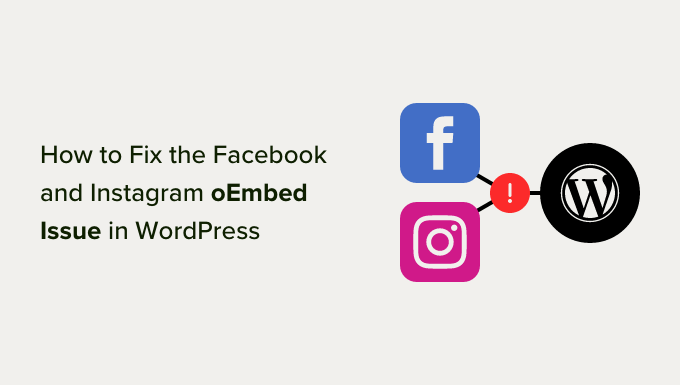
¿Cuál es el problema de Facebook e Instagram oEmbed en WordPress?
En el pasado, podías incrustar fácilmente entradas de Instagram y Facebook en WordPress utilizando el protocolo oEmbed.
Sin embargo, Facebook ha cambiado el funcionamiento de la característica oEmbed, por lo que ya no es posible incrustar fácilmente vídeos, imágenes, actualizaciones y otros contenidos de Facebook o Instagram.
En su lugar, ahora tienes que registrar una aplicación y utilizar un token de cliente para obtener datos de la API Graph de Facebook antes de poder incrustar contenido de Facebook o Instagram en tu sitio web de WordPress.
Esto llevaría mucho tiempo y esfuerzo, así que los responsables de WordPress decidieron quitar / eliminar las características de incrustación de Facebook e Instagram.
Si anteriormente has añadido algún contenido de Facebook a tu sitio web utilizando oEmbed, ahora tendrá un aspecto similar al de la siguiente imagen.

Si añades alguna entrada de Instagram utilizando oEmbed, obtendrás un error similar porque ahora es obligatorio / requerido / necesario un token de acceso.
Hay formas de corregir el problema manualmente. Por ejemplo, puede revisar cada página y entrada y borrar el contenido incrustado. Sin embargo, esto puede llevar mucho tiempo y no hay garantías de que consigas encontrar todos los contenidos incrustados rotos.
Dicho esto, veamos cómo puedes corregir fácilmente el problema de oEmbed de Facebook e Instagram en WordPress.
Cómo corregir el problema de oEmbed en Facebook e Instagram
La forma más fácil de corregir el problema de oEmbed es usando uno de los plugins gratuitos de Smash Balloon.
Si quieres incrustar entradas de Instagram en WordPress, entonces necesitarás el plugin Smash Balloon Social Photo Feed.
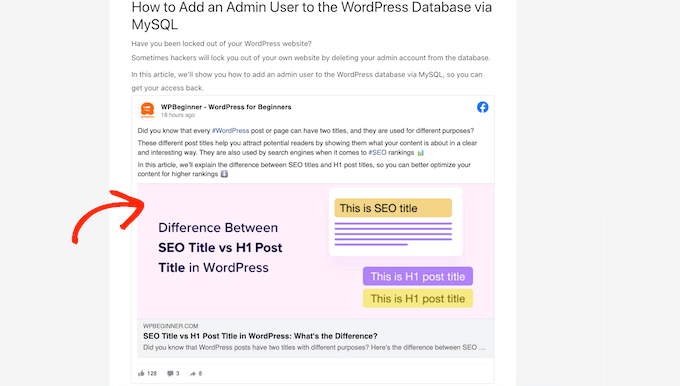
Mientras tanto, si quieres incrustar una entrada de Facebook en WordPress, puedes utilizar el plugin gratuito Smash Balloon Facebook Feed.
Hemos probado todas las herramientas de SmashBalloon y hemos descubierto que son las más fáciles de usar para incrustar feeds de medios sociales. Para saber más, vea nuestra detallada reseña / valoración de Smash Balloon.
En primer lugar, tienes que instalar y activar el plugin que necesites. Para más detalles, consulta nuestra guía paso a paso sobre cómo instalar un plugin de WordPress.
Después de instalar cualquiera de los dos plugins, sólo tienes que ir a Instagram Feed ” oEmbeds o Facebook Feed ” oEmbeds, dependiendo del plugin que estés utilizando.
Estamos utilizando el plugin Social Photo Feed en todas nuestras imágenes, pero los pasos serán exactamente los mismos independientemente del plugin que estés utilizando.
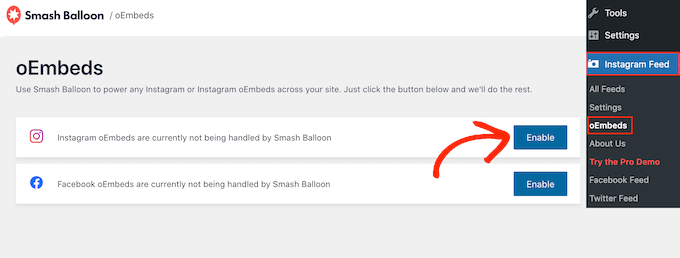
En esta pantalla, sólo tiene que hacer clic en el botón “Activar” que se ajuste a sus necesidades.
Ya está. Ya puedes incrustar entradas de Facebook e Instagram en tu sitio web de WordPress.
Cómo incrustar entradas de Instagram o Facebook en WordPress
Una vez que hayas activado la característica oEmbed con tu plugin Smash Balloon preferido, podrás incrustar entradas específicas de Instagram o Facebook en cualquier página, entrada o área preparada para widgets.
Por ejemplo, puede añadirloal pie de página de su sitio de WordPress.
Una opción es abrir la página o entrada donde quieres mostrar el contenido social en el editor de Gutenberg. A continuación, haz clic en el icono “Añadir bloque” (+) y escribe “Incrustar”.
Cuando aparezca el bloque adecuado, haz clic para añadirlo a la página o entrada.

En el campo “Incrustar”, solo tienes que pegar la URL de la entrada de Instagram o Facebook que quieres mostrar en tu sitio web.
A continuación, haz clic en “Incrustar”.
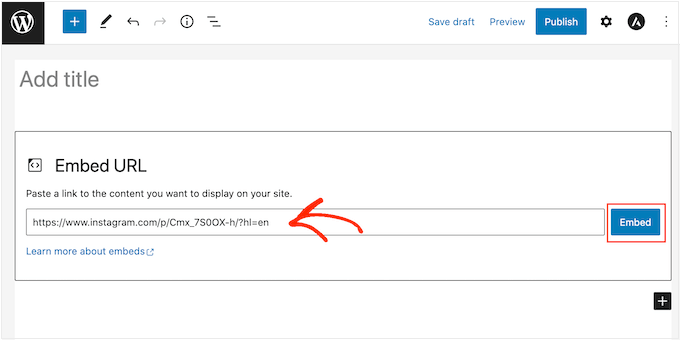
WordPress mostrará ahora esa entrada en concreto. Cuando esté listo para publicar la entrada, simplemente haga clic en “Actualizar” o “Publicar”.
Ahora, cuando visites la página, verás la entrada de los medios sociales en directo.
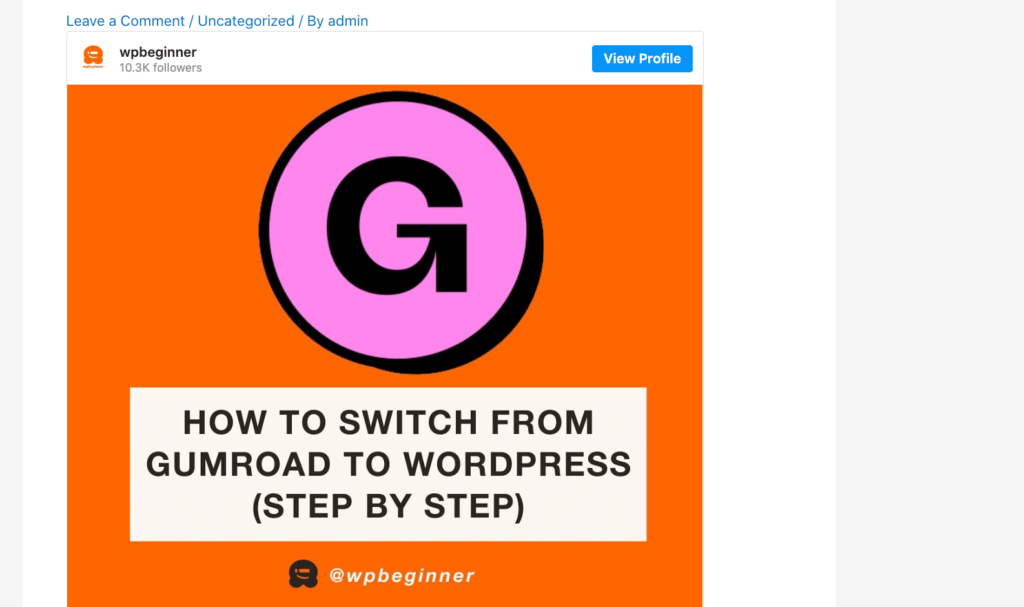
Otra opción es añadir la entrada de Instagram o Facebook a una zona preparada para widgets, como la barra lateral. De esta forma, puedes promocionar la misma entrada en todas las páginas de tu sitio web.
Por ejemplo, puede incrustar su entrada de Instagram más popular, una entrada promocionando una oferta o un concurso en medios sociales que esté utilizando para hacer crecer su sitio.
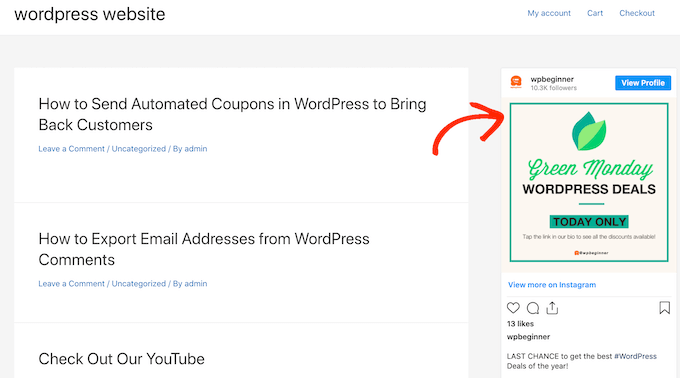
Para añadir una entrada de Facebook o Instagram a una zona preparada para widgets, solo tienes que ir a Apariencia ” Widgets y hacer clic en el botón azul “+”.
En la barra de búsqueda, tienes que escribir “Incrustar” para encontrar el bloque adecuado.
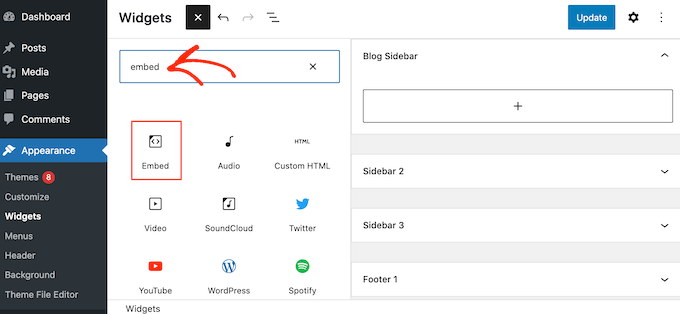
Cuando aparezca el bloque “Incrustar”, arrástralo a la zona donde quieras mostrar la entrada de Facebook o Instagram. Por ejemplo, estamos mostrando una foto de Instagram en el widget de la barra lateral de WordPress.
En el campo “Incrustar”, solo tienes que pegar la URL de la entrada de Instagram o Facebook que quieres mostrar en tu sitio web. A continuación, haz clic en “Incrustar”.
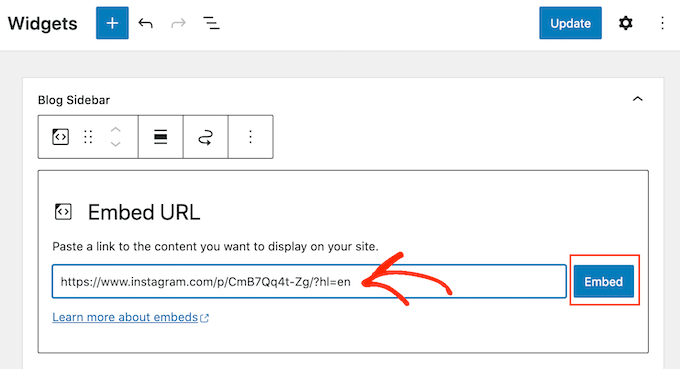
WordPress mostrará ahora esa entrada en concreto.
Si está satisfecho con su aspecto, haga clic en “Actualizar” para activarlo.
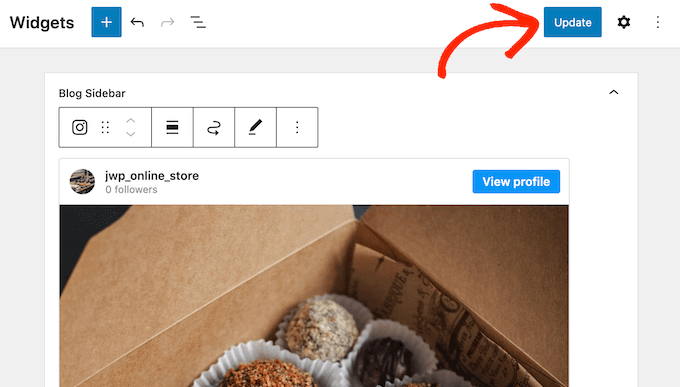
Ahora, verás la entrada del estado de Instagram o Facebook en tu sitio web WordPress.
Cómo añadir un feed de Instagram o Facebook a WordPress
Los plugins gratuitos Smash Balloon facilitan la tarea de añadir entradas de Facebook e Instagram a tu sitio web WordPress.
Esto es genial si solo quieres incrustar un pequeño número de entradas o controlar exactamente dónde aparece cada entrada social en WordPress. Sin embargo, es posible que también desee incrustar un feed personalizado de Facebook o Instagram en su sitio web.
Al crear un feed, puedes mostrar todas tus entradas más recientes en una bonita disposición / disposición / diseño / plantilla. Y lo que es mejor, el feed se actualizará automáticamente para que los visitantes vean siempre las entradas más recientes sin tener que actualizar el sitio manualmente.
Esto puede mantener su sitio fresco e interesante, incluso para los visitantes habituales.
Si quieres incrustar contenido de Instagram en WordPress, entonces puedes usar el plugin Smash Balloon Instagram Feed.
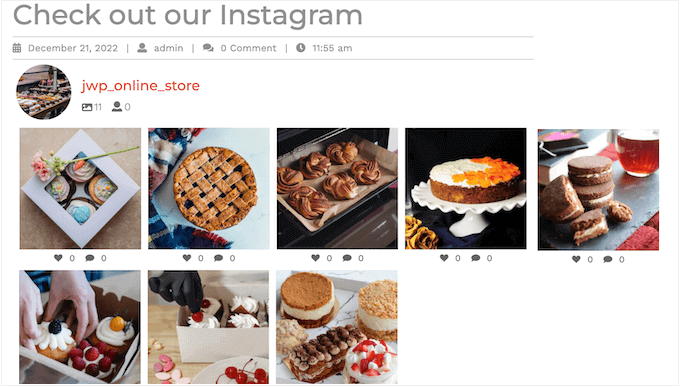
¿Quieres crear un feed que muestre tus álbumes, vídeos, entradas del timeline de Facebook y mucho más?
A continuación, puede utilizar el plugin Smash Balloon Facebook Feed.

¿Quieres añadir feed de Facebook e Instagram a tu sitio web WordPress? Entonces, es posible que desee ver Smash Balloon Social Wall.
Este potente plugin te permite combinar cualquier feed que hayas creado usando los plugins de Smash Balloon, incluyendo Facebook, Twitter, Smash Balloon YouTube Feed, y más.
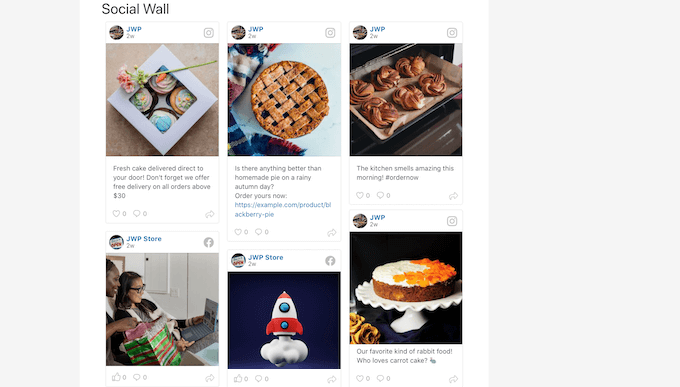
Por ejemplo, si ha establecido los plugins Facebook Feed e Instagram Feed, sólo tiene que ir a Social Feeds “ Crear un Social Wall en su escritorio de WordPress.
A continuación, haz clic en “Añadir nuevo”.
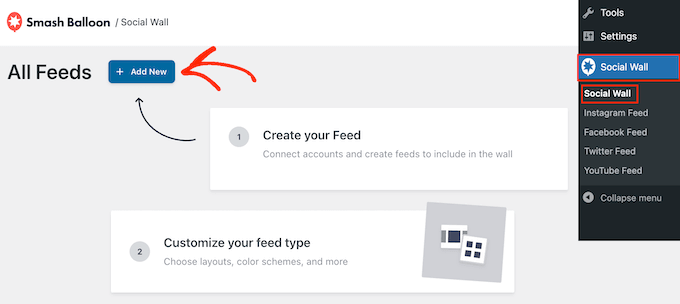
Para cada plataforma de medios sociales que quieras añadir, haz clic en “Añadir al muro”.
Ahora verás todos los feeds de medios sociales que has creado para esta plataforma. Sólo tienes que seleccionar el botón de opción siguiente a cada feed que desees utilizar.
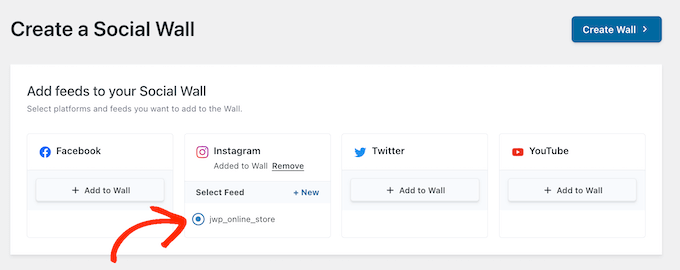
Por ejemplo, puedes combinar las últimas entradas de tu calendario de eventos de Facebook y de tu cuenta de Instagram.
Una vez hecho esto, haz clic en “Crear muro”.
Esto abrirá el editor de Smash Balloon, donde puedes ajustar cada parte del muro social. Por ejemplo, puedes cambiar la combinación de colores para que se adapte perfectamente a tu tema de WordPress.
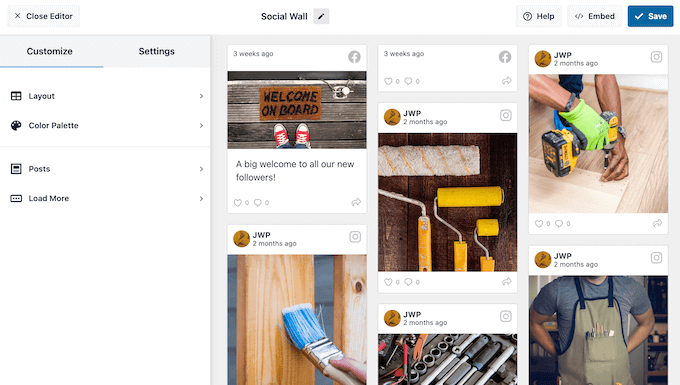
Cuando esté satisfecho con el aspecto del muro social, puede añadirlo a cualquier página, entrada o área preparada para widgets mediante el bloque Muro social.
Por ejemplo, para añadir un muro social a una página, basta con abrir esa página en el editor de bloques de WordPress. Aquí, haz clic en el icono ‘+’ y escribe ‘Social Wall.’
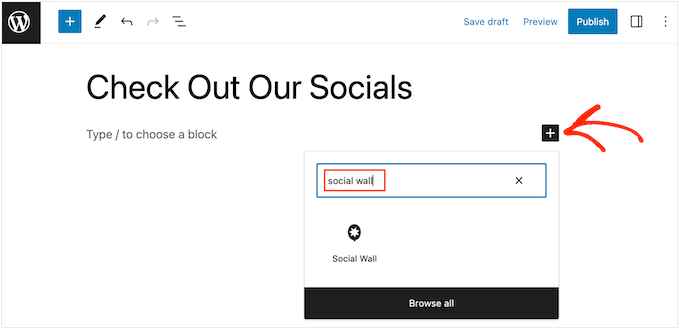
Cuando aparezca el bloque adecuado, haz clic para añadirlo a la página.
Ahora, Social Wall mostrará el feed multiplataforma que acabas de crear.
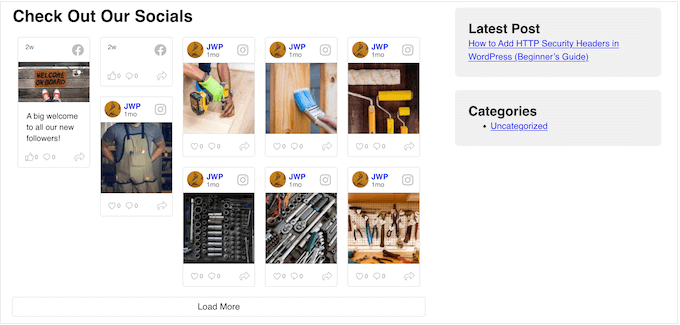
Esperamos que este artículo te haya ayudado a aprender cómo corregir el problema de Facebook e Instagram oEmbed en WordPress. También puedes consultar nuestra selección de los mejores plugins de medios sociales para WordPress y nuestra guía práctica sobre cómo incrustar un feed de grupo de Facebook en WordPress.
If you liked this article, then please subscribe to our YouTube Channel for WordPress video tutorials. You can also find us on Twitter and Facebook.




Ryan Elizabeth
Oh my goodness, THANK YOU for providing this fix! I was loosing my mind just now trying to figure out why none of my Instagram links were embedding. Guess I missed the memo about the October 24 deadline. O:-) Thank you again for saving me lots of headache!
WPBeginner Support
Glad our solutions could help
Admin
Tiffany Clark
The Instagram plugin is glitchy for me. It’s preserved most of the Instagram posts I had in previous content, but when I paste a link in a new piece of content, it doesn’t populate the Instagram post. Any suggestions?
WPBeginner Support
Reach out using the plugin’s support page for assistance to help check and ensure it is not a conflict with a different plugin or something that needs to be fixed
Admin
Soumitra haldar
Thank you so much…. I found my answer… Very helpful full … Thanks a lot
WPBeginner Support
Glad our guide was helpful
Admin
Palle Hyldgård Poulsen
This was great – so easy. Thank you!
WPBeginner Support
Glad our solution was helpful
Admin
Alyssa
I installed both plugins and connected to FB but FB posts are still not auto-embedding in my WP articles!
WPBeginner Support
These plugins are for ensuring your embeds work, not for automatically embedding them on your site.
Admin
Harry
i have an issue of embedding instagram igtv’s after these recent changes. and seems like your plugin solve this issue, but the thing is my site is not only using my personal instagram account, its a platform where bloggers can promote their stuff (igtv) so the question is, being an admin how could i connect various instagram accounts? kindly solve this problem i will be very pleased.
WPBeginner Support
While our solution is not for multiple channel embeds at the moment, we will certainly look into what we are able to do with what Facebook and Instagram allow.
Admin
Karim
How to embed posts even if I am not the FB page admin?
WPBeginner Support
We do not have a recommended method for that at the moment with the options available from Facebook.
Admin
Alyssa Storm
Any idea if this will impact the Facebook “Page Plugin” social plugin
WPBeginner Support
It shouldn’t affect that as this is specifically a change for oEmbeds
Admin
Carl Gross
To fix the issue, your article suggests two plugins by Smash Balloon.
Let’s say I install the Smash Balloon Facebook plugin (Smash Balloon Social Post Feed). Once I do that, will that *automatically* fix all current Facebook oEmbedded content on my site? Or will I have to manually remove all such embeds, and re-add them using the plugin?
WPBeginner Support
Yes, it should automatically fix the issue for any current embeds without needing to recreate them.
Admin
Barbara
So far I have not embedded anything from Facebook. However, our need to do so is coming up fast. And I need to find if there is a way we can embed the live feed into our website?
WPBeginner Support
You would want to take a look at our article below:
https://www.wpbeginner.com/wp-tutorials/how-to-embed-a-facebook-video-in-wordpress/
Admin
Julie
Can this be fixed later by activating the plugin or must it be done before it breaks?
WPBeginner Support
You can activate it after but if you are able to now, we would recommend activating the plugin before your embeds break.
Admin
Nierka
Hi,
Do i need what to do if i copy a link from WordPress and paste it on Facebook?
WPBeginner Support
This is for when you post a link from Facebook or Instagram on your site, you do not need this for sharing your site on one of those platforms.
Admin
Faruk Ahmed
thanks, for this
WPBeginner Support
You’re welcome
Admin
Prashanna karn
What about using jetpack plugin to link Facebook and Instagram account to WordPress website?
WPBeginner Support
You would want to reach out to the support for specific plugin for if they have something in place or if they would recommend our solution.
Admin
Rob Pugh
Yes, Jetpack solves this oEmbed issue.
Badiru
Hi,
Thanks for the info.
What about Elemetor IG and FB embedding. Will that also break?
WPBeginner Support
You would want to reach out to the support for specific plugins for if they have something in place or if they would recommend our solution.
Admin
Stephanie
Does this change affect embeds made using Facebook’s Page Plugin?
WPBeginner Support
You would want to reach out to the support for specific plugin for if they have something in place or if they would recommend our solution.
Admin
Graham
Will sharing on jetpack work still?
WPBeginner Support
This article is for oEmbeds, sharing is not normally part of embedding on your site. We would recommend reaching out to the support for the plugin you are wondering about for specific questions like this.
Admin
Babs
Hi, thanks for this!
I’ve implemented instagram media in the past but using a HTML block with the code from Instagram rather than a link and embed. Am I correct in thinking that this will keep on working like before?
Thank you!
WPBeginner Support
For safety, we would still recommend adding the plugin to prevent any future issues.
Admin
Rogerio
There is another issue with the Facebook API: they are not allowing to show the comments count. I use the AddThis plugin and they say they will have an alternative soon. Hope so.
Elaine Savage
Not at all techie so this may be a silly question. Does this have any impact on the simple SFP – Facebook Page Plugin widget that I have in the main sidebar of my front page?
WPBeginner Support
This tutorial is for the default embeds, if you are using a plugin then you would want to reach out to the support for the plugin you are using for how it will handle this change.
Admin
Andy Beard
Is the functionality free for every kind of media that was previously supported by oEmbed by default?
My understanding currently is that for Video oEmbeds the Smash Balloon plugin would have to be upgraded to Pro.
Editorial Staff
Yes all default oEmbed functionality is available for free in the free Smash Balloon plugins (including video oEmbeds).
I think you’re confusing the custom video feed feature that’s listed on the Smash Balloon Pro which is completely separate of oEmbed.
Admin
Andrés
Hi! Great to know all of this, I was wondering…What if I just paste the link directly in my post? will it work? Or will it look like the examples on this post? Because you’re talking about embedding posts instead of copying the links and paste them :O it’ll be good to know!
Editorial Staff
By default, when you currently paste the link in your posts, WordPress oEmbed feature automatically converts it into a proper embed.
That feature will stop working, and for older content it will show the broken layout. For new content, it will just show the URL itself (not embedded content).
Admin