¿Intenta eliminar los bloqueos de procesado de JavaScript y CSS en WordPress?
Si pruebas tu sitio web en Google PageSpeed insights, es probable que veas una sugerencia para eliminar las secuencias de comandos y CSS que bloquean el procesamiento. Sin embargo, no proporciona ningún detalle sobre cómo hacerlo en su sitio de WordPress.
En este artículo, le mostraremos cómo corregir fácilmente JavaScript y CSS que bloquean el procesamiento en WordPress para mejorar su puntuación de Google PageSpeed.
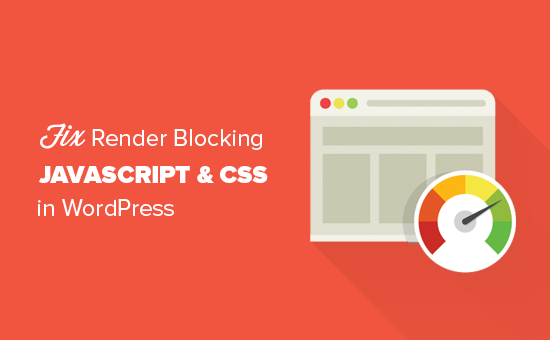
¿Qué es el JavaScript y CSS con bloqueo de procesamiento / mostrar?
Los archivos JavaScript y CSS que bloquean la renderización impiden que un sitio web muestre una página antes de cargar estos archivos.
Cada sitio web WordPress tiene un tema y plugins que añaden archivos JavaScript y CSS a la parte frontal de su sitio web.
Estos scripts pueden aumentar el tiempo de carga de la página de su sitio, y también pueden bloquear el procesado / mostrado de la página.
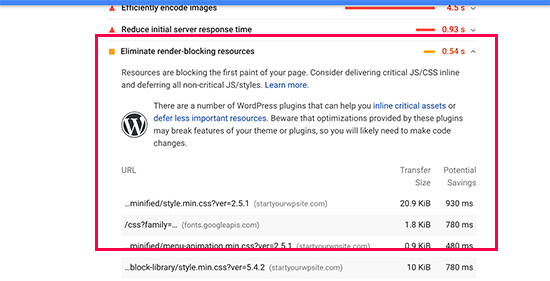
El navegador / explorador del usuario tendrá que cargar esos scripts y CSS antes de cargar el resto del HTML de la página. Esto significa que los usuarios con una conexión lenta tendrán que esperar unos milisegundos más para ver la página.
Estas secuencias de comandos y hojas de estilos se denominan JavaScript y CSS de bloqueo de procesamiento.
Los propietarios desitios web en WordPress que intenten alcanzar una puntuación de Google PageSpeed de 100 deberán corregir este problema para conseguir esa puntuación perfecta.
¿Qué es Google PageSpeed Score?
Google PageSpeed Insights es una herramienta de prueba de velocidad de sitios web creada por Google para ayudar a los propietarios de sitios web a optimizar y probar sus sitios web. Esta herramienta comprueba la velocidad de su sitio web según las directrices de Google y ofrece sugerencias para mejorar el tiempo de carga de la página.
Le muestra una puntuación basada en el número de auditorías que supera su sitio. La mayoría de los sitios web obtienen entre 50 y 70 puntos. Sin embargo, algunos propietarios de sitios web se sienten obligados a alcanzar el 100 (la máxima puntuación que puede obtener una página).
¿Necesita realmente la puntuación perfecta “100” de Google PageSpeed?
El objetivo de Google PageSpeed insights es proporcionarle directrices para mejorar la velocidad y el rendimiento de su sitio web. No es obligatorio / requerido / necesario seguir estas normas estrictamente.
Recuerde que la velocidad es solo una de las muchas métricas de optimización de motores de búsqueda (SEO) de sitios web que ayudan a Google a determinar cómo clasificar su sitio. La velocidad es tan importante porque mejora la experiencia del usuario en su sitio.
Una mejor experiencia de usuario requiere mucho más que velocidad. También hay que ofrecer información útil, una mejor interfaz de usuario y contenidos atractivos con texto, imágenes y vídeos.
Su objetivo debe ser crear un sitio web rápido que ofrezca una gran experiencia al usuario.
Le recomendamos que utilice las reglas de Google PageSpeed como sugerencias. Si puedes implementarlas fácilmente sin arruinar la experiencia del usuario, entonces estupendo. De lo contrario, deberías intentar hacer todo lo que puedas y luego no preocuparte por el resto.
Dicho esto, echemos un vistazo a lo que puede hacer para corregir el bloqueo de procesado de JavaScript y CSS en WordPress.
Cubriremos dos métodos que eliminarán los recursos que bloquean el procesamiento en WordPress. Puede elegir el que mejor se adapte a su sitio web:
Método 1: Corrección de secuencias de comandos de bloqueo de renderizado y CSS con WP Rocket
Para este método, vamos a utilizar el plugin WP Rocket. Es el mejor plugin de caché y optimización de WordPress del mercado que te permite mejorar rápidamente el rendimiento de tu sitio web sin necesidad de conocimientos técnicos ni una configuración complicada.
Primero, necesitas instalar y activar el plugin WP Rocket. Para más detalles, consulta nuestra guía paso a paso sobre cómo instalar un plugin de WordPress.
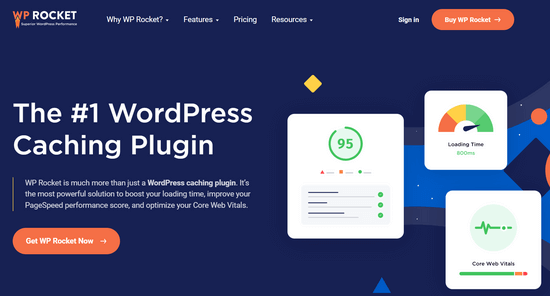
WP Rocket funciona de forma inmediata, y activará el almacenamiento en caché con ajustes óptimos para tu sitio web. Puedes aprender más acerca de ello en nuestra guía completa sobre cómo instalar y establecer correctamente WP Rocket en WordPress.
Por defecto, no activa las opciones de optimización de JavaScript y CSS. Estas optimizaciones pueden afectar a la apariencia de su sitio web o a algunas de sus características, por lo que el plugin le permite activar estos ajustes de forma opcional.
Para ello, debe visitar la página Ajustes ” WP Rocket y luego cambiar a la pestaña ‘Optimización de archivos’.
Desde aquí, desplácese hasta la sección Archivos CSS y marque las casillas situadas junto a “Minimizar CSS”, “Combinar archivos CSS” y “Optimizar la entrega de CSS”.
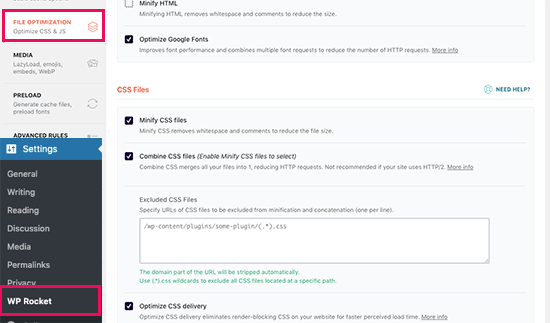
Para el ajuste ‘Optimizar la entrega de CSS’, WP Rocket recomienda elegir el método‘Eliminar CSS no utilizado‘.
Además de ofrecer el mejor rendimiento, puede ayudar a reducir el tamaño de la página y las peticiones HTTP.
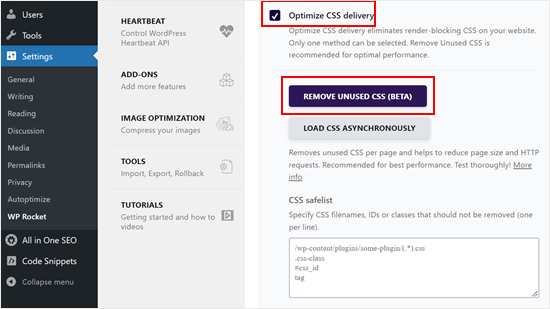
Nota: El plugin de caché WP Rocket intentará minificar todos sus archivos CSS, combinarlos, y sólo cargar el CSS necesario para la parte visible de su sitio web.
Esto podría afectar a la apariencia de su sitio web, por lo que debe probarlo a fondo en varios dispositivos y tamaños de pantalla.
A continuación, debe desplazarse hasta la sección Archivos JavaScript. Desde aquí, puede marcar / comprobar todas las opciones para mejorar al máximo el rendimiento.
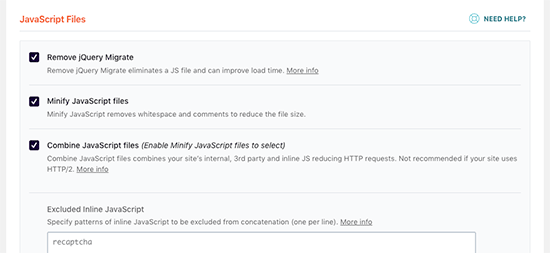
Puedes minimizar y combinar archivos JavaScript como hiciste con CSS.
También puede evitar que WordPress cargue el archivo jQuery Migrate. Se trata de un script que WordPress carga para proporcionar compatibilidad a los plugins y temas que utilizan versiones antiguas de jQuery.
La mayoría de los sitios web no necesitan este archivo, pero aún así querrá comprobar su sitio web para asegurarse de que quitarlo no afecta a su tema o plugins.
A continuación, desplácese un poco más hacia abajo y marque las casillas situadas junto a las opciones “Cargar JavaScript diferido” y “Modo seguro para jQuery”.
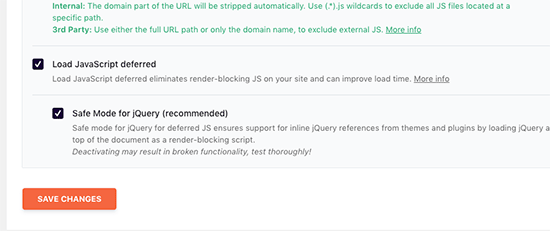
Estas opciones retrasan la carga de JavaScripts no esenciales, y el modo seguro de jQuery le permite cargar jQuery para temas que puedan utilizarlo integrado. Puede dejar esta opción sin marcar si está seguro de que su tema no utiliza jQuery integrado en ninguna parte.
No olvides hacer clic en el botón “Guardar cambios” para establecer los ajustes.
Después de eso, es posible que también desee vaciar la caché en WP Rocket antes de probar su sitio web de nuevo con Google PageSpeed Insights.
En nuestro sitio de prueba, pudimos obtener una puntuación del 100% en los dispositivos de sobremesa, y el problema de bloqueo de procesado se resolvió tanto en las puntuaciones de móviles como en las de sobremesa.
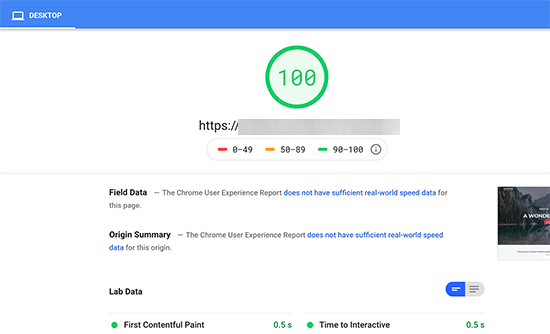
Método 2: Corregir el bloqueo de procesado de scripts y CSS con Autoptimize
Para este método, vamos a utilizar un plugin hecho específicamente para mejorar la entrega de los archivos CSS y JS de su sitio web. Mientras que este plugin hace el trabajo, no tiene las otras características potentes que WP Rocket tiene.
Lo primero que tienes que hacer es instalar y activar Autoptimize, un plugin gratuito para acelerar el rendimiento del sitio web. Para más detalles, consulta nuestra guía paso a paso sobre cómo instalar un plugin de WordPress.
Una vez activado, debe visitar la página Ajustes ” Autoptimizar para configurar los ajustes del plugin.
En primer lugar, debe marcar / comprobar la casilla situada junto a “Optimizar código JavaScript” en el bloque Opciones de JavaScript. Asegúrese de que la opción “Agregar archivos JS” no está marcada.
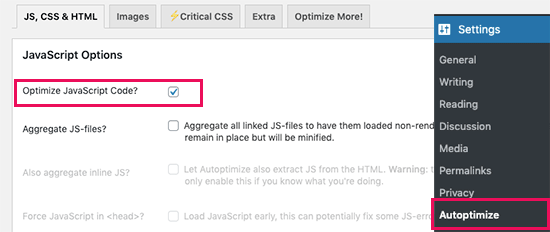
A continuación, desplácese hasta el cuadro Opciones de CSS y marque la opción “Optimizar código CSS”.
Asegúrese de que la opción “Agregar archivos CSS” no está marcada.
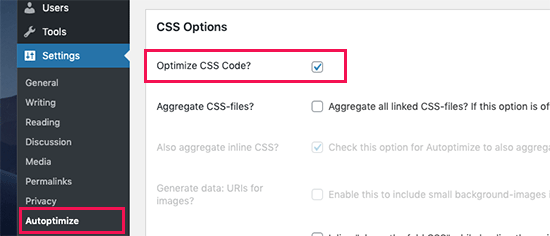
Ahora puedes hacer clic en el botón “Guardar cambios y vaciar caché” para establecer tus ajustes.
Pruebe su sitio web con la herramienta PageSpeed Insights. En nuestro sitio de demostración, hemos podido corregir el problema de bloqueo de procesamiento con estos ajustes básicos.
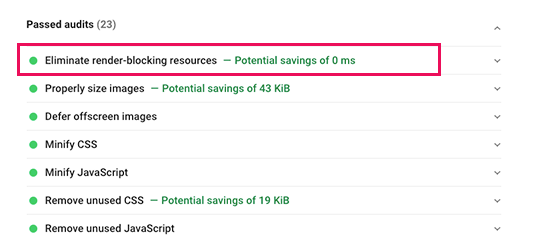
Si todavía hay scripts que bloquean la visualización, puedes volver a la página de configuración del plugin y revisar los ajustes en las opciones JavaScript y CSS.
Por ejemplo, puede permitir que el plugin incluya JS integrado y quitar scripts excluidos por defecto, como seal.js o jquery.js. A continuación, basta con hacer clic en el botón “Guardar cambios y vaciar caché” para guardar los cambios y vaciar la caché del plugin.
Una vez que haya terminado, vuelva a marcar / comprobar su sitio web con la herramienta PageSpeed Insights.
¿Cómo funciona Autoptimize?
Autoptimize agrega todo el JavaScript y CSS en cola. Después, crea archivos CSS y JavaScript minimizados y sirve copias en caché a su sitio web de forma asíncrona o diferida.
Esto permite corregir el problema de los scripts y estilos que bloquean el procesado. Sin embargo, ten en cuenta que también puede afectar al rendimiento o al aspecto de tu sitio web.
Qué hacer si JavaScript y CSS siguen bloqueando la renderización
Dependiendo de cómo los plugins y tu tema de WordPress utilicen JavaScript y CSS, puede ser difícil corregir completamente todos los problemas de JavaScript y CSS que bloquean el procesado.
Aunque las herramientas anteriores pueden ayudar, es posible que tus plugins necesiten ciertos scripts en un nivel de prioridad diferente para funcionar correctamente. En ese caso, las soluciones anteriores pueden romper la funcionalidad de dichos plugins, o podrían comportarse de forma inesperada.
En lugar de tratar de eliminar por completo los problemas de bloqueo de renderizado, recomendamos adoptar enfoques alternativos para acelerar su sitio web. Por ejemplo, puedes utilizar un servicio CDN para servir tus archivos JavaScript y CSS estáticos y reducir el tiempo de carga.
Puede leer nuestra guía definitiva para aumentar la velocidad y el rendimiento de WordPress para obtener más información.
Esperamos que este artículo te haya ayudado a aprender cómo corregir JavaScript y CSS que bloquean la renderización en WordPress. Puede que también quieras ver nuestro artículo sobre cómo WPBeginner aumenta la velocidad de carga de las páginas con 6 consejos y nuestra comparativa de las mejores empresas de hosting gestionado para WordPress.
If you liked this article, then please subscribe to our YouTube Channel for WordPress video tutorials. You can also find us on Twitter and Facebook.




Jiří Vaněk
I use autoptimize and also wp-rocket. It helped me tremendously. However, it is necessary to be very careful with some changes. One setting and the entire website can immediately stop working correctly.
Amina
Hello there, your site and tips have really been helpful. Thank you wpbeginner!
My AMP says customize JavaScript script not allowed. I have tried using and followed your instructions for autoptimize but it didn’t solve the problem. The amp shows the error is in line 12:10 and 18:2.
WPBeginner Support
Glad our article was helpful, for AMP specific questions like that we would recommend reaching out to AMP’s support and they should be able to assist.
Admin
Fahad Khan
Hi,
Is there any other way to get this thing done except wp rocket and autopitmize?
WPBeginner Support
There are likely other tools but these are the current ones we recommend for beginners.
Admin
Rizz
For W3 Total cache users
Dont add jquery Script (/wp-includes/js/jquery/jquery.js?ver=1.12.4-wp) It will work otherwise your site will not load properly.
Css will not through any error
If Revolution silder will post an error after it –> go to revslider global settings and turn on Insert scripts in footer.
WPBeginner Support
Thanks for sharing some recommendations you’ve found through editing your site.
Admin
Muhammad Farhan
I don’t remember when ever i find myself struck in a difficult position, you are always there to help me when no body is around i don’t know of any best site of wordpress guide than wpbeginners, thank you so much
WPBeginner Support
Glad our guides continue to be helpful to you
Admin
Lu
Great info as always!
I’m with Siteground so have SG Optimizer on my site. I’ve gone through the settings as much as I understand, but still getting the Eliminate render-blocking resources.
Can I use Autoptimize as well, or will it clash with SG? Thanks
WPBeginner Support
You should be able to use Autoptimize with SG Optimizer but if you have any concerns if you reach out to the plugin’s support they should be able to let you know if there are currently any conflicts between the two
Admin
subin
how can i Fix Render-Blocking JavaScript and CSS in WordPress without a plugin.
WPBeginner Support
You would need to manually go through the code and set the CSS and JS files to load after the content is added to the page.
Admin
Ben
Thank you for this! Autoptimize just helped me get a better page score!
Ben
WPBeginner Support
You’re welcome, glad our recommendation could help
Admin
MoneyManch
Hi WP Beginner Team,
Thanks a lot for sharing such a useful article. Autoptimize is an awesome plugin.
I was looking for a plugin to boost the speed of my wp blog. After reading this post, I installed and activated “Autoptimize” on my blog. And to my surprise it increased the speed of my blog from 39 to 61 for mobile and 76 to 95 for desktop checked on PageSpeed Insights.
Thank once again for guiding new bloggers like me.
WPBeginner Support
Glad our recommendation could be helpful
Admin
sachin
How to identify the script URL and CSS URL?
WPBeginner Support
If you use Google Page insights then there is a dropdown arrow which will show you the URLs that are causing the problem with a learn more link for how to find the url without their tool.
Admin
Raksh
The new google page speed insights doesn’t showing the link what should I do.
WPBeginner Support
There should be a dropdown arrow and when you click that it should show the links to the files
Admin
Monika
I am not sure how many times this website has helped me!!! Thank you SOOO MUCH!
Mr Jatt Poonam
how can i Optimize images, which i had been add in my website in the past?
Love Goel
Thanks dude, Really appreciate your tutorial. I used Autoptimize Plugin and worked for me really well.
Deeksha
When I use all these plugins suddenly my website go slow down & it shows inappropriate content…
What Can I Do ?? Please Help
WPBeginner Support
Hi Deeksha,
Both plugins are quite safe. If you are seeing inappropriate content on your website, then please make sure that your website is not hacked. You can disable both plugins at any time.
Admin
sumit kumar gupta
Sir When we install Autoptimize plugin in our WordPress blog then our blog is not opening it says this page is not working. What should I do Sir?
Sir I would like to know when we add javascript link to eliminate render blocking code following by your steps then any affect is occuring on my blog ranking. please help
Tim Helmer
Sumit:
The plugin is not working so you need to rename the plugin folder to turn it off. You need ftp or a file manager plugin. Can you access the dashboard via your wp-login.php location? Like domain/wp-login.php
Henry Ramirez
I use wordpress.com, any plugin to do the same thing here on wordpress.com since this plugins are no supported here? Thanks
ben
Autoptimize works for me. it nicely condenses my scripts, bit I do still see the render-blocking script warning
Ismail
Hello,
Currently I am using WP Rocket, is it possible to use Autoptimize plugin together? Thanks for sharing this valuable information.
Gaurav Areng Chakraverti
Hi there. I’ve tried the W3 method and as soon as I turn on Minify (using Disk) I get this:
Fatal error: Unknown: Cannot use output buffering in output buffering display handlers in Unknown on line 0
How does one fix that?
Great tutorial though overall! Thanks for this.
Gaurav Areng Chakraverti
EDIT: This problem goes away when I deactivate Autoptimize, however, so does the rest of the site. Only the bare bones remain with no actual content.
David
The settings for Autoptimize has changed. The only JavaScript Options available is Optimise JavaScript Code? The rest of the options in your screenshot is not available, at least not on the one I have. Last time I tried W3 Total Cache, nobody could access the site. I am still looking for a way of solving the load time of the page, which for some reason stand at anything from 10 – 17 seconds.
Chris
David, try Gmetrix web speed tool. On the results list there is a waterfall chart showing how the site loads and what the largest files and scripts slowing the page load.
I find the slowest scripts are googles cdn scripts like google fonts! The very same company insisting, forcing users to their demands have to scripts taking an age to load. You couldn’t make it up.
Divij
Can you use minify on w3 total cache simultaneously with cloudflare? We are using minify in cloudflare and left it disabled in w3cache. But we still keep getting the message- Eliminate render-blocking JavaScript and CSS in above-the-fold content.
Thanks!
Rana Jayant
The plugin 23 cache UI has been changed and it doesn’t have any option where we can put our .js URL for optmization.
I am talking about “Now head over to your WordPress admin area and go to Performance » Minify page.”
MATTY
Great tutorial. However is W3 Total cache safe to use now due to an issue earlier in the year? I’ve stopped using it since but it was the best plugin out there.
Mohamed
Thanks for sharing this article but you said (please keep in mind that it can also affect the performance or appearance of your website)
Please clarify if this effect will be good or bad for the website google ranking?
WPBeginner Support
Hi Mohamed,
A faster website is certainly good for SEO rankings. However, when fixing render blocking issues you may end up changing appearance of your theme or get even a lower page speed score than before.
Admin
Angie
Ha, funny.
I was looking for help here.
then I did the google speed tool for YOUR post here.
Google result
mobile Poor
54 / 100
desktop
Needs Work
66 / 100
Do you have any clue at all?
WPBeginner Support
Hi Angie,
Often people obsess about getting a perfect 100 with Google PageSpeed which is nearly impossible for most functional websites. If you have any sort of social media buttons, retargeting scripts, or ads, then your site will never get a perfect score.
Chances are that you’ll be far from it. But that’s why you have other tools like Pingdom to verify your speed results.
For example: WPBeginner.com homepage loads in 508 ms (which is insanely fast) –
https://www.wpbeginner.com/wp-content/uploads/2017/11/screenshot1.png
But has a Google Pagespeed score of 74 on desktop (which those who don’t know any better will consider it to be bad). –
https://www.wpbeginner.com/wp-content/uploads/2017/11/screenshot2.png
If you look through all popular websites like ESPN, NYTimes, TechCrunch, etc you’d notice that none of them have a perfect score .. actually far from it.
Here’s an example of ESPN score – 62 on desktop –
https://www.wpbeginner.com/wp-content/uploads/2017/11/screenshot3.png
Here’s an example of NYTimes – 68 on desktop –
https://www.wpbeginner.com/wp-content/uploads/2017/11/screenshot4.png
Here’s an example of TechCrunch – 49 on desktop –
https://www.wpbeginner.com/wp-content/uploads/2017/11/screenshot5.png
Our advice is to focus on making your website as fast as possible by following our guide on how to speed up WordPress and use tools like Pingdom as a reference point for what your users will see when they load your website.
Admin
Kat
This has actually made my render blocking worse. How do we remove it?
Chris Daly
Every single time I use Autoptimize or W# Total Cache my site explodes. The mobile web view gets trashed into an html menu list and parts of the site stop working. I have tried each of these on 4 different sites and dropped both of them.
Chris
Chris I suggest you read and adhere to the W3 Cache warning on the minify section. Minify html and css only and again be wary not all css should be mini-fied due to the reasons stated in the post above.
I use W3 Cache selectively, tinyjpg for image optimisation, and set OpCache in the .htaccess file. Templaters love to use Sliders…but they bloat the page with images screen width at 1920pxs. Ditch the sliders, smaller images (with a modal box if greater detail required) and icons instead.
Mary Cahalane
I just installed and it broke my homepage. All the images are gone.
Any idea how to fix this?
Bruno Ayres Martinez
Hey guys! I’ve loved the W3 tutorial. There’s just one information missing: The Embed Location for the JS File Management.
Is it “Embed before Body”? Or “embed in Head”? Or “Embed after Body”?
Dev thapa
I am new to Blogging, however, I have been following Wpbeginner.com for quite sometime and whatever they are writing I found them very useful and don’t hesitate to say that, today if my blog page is Live…30% credit goes to Wpbeginner.com team and Sayed Balkhi for creating such a wonderful and useful webpage.
I am thankful to Wpbeginner.
Keep it up, all the best.
WPBeginner Support
Hi Dev,
Thanks you for the kind words. We are glad you find WPBeginner helpful
Admin
steve
I just put this site in google page-speed test and only got 66 for mobile and 77 for desktop!?
Digember
Plugins increase loads on our website which makes our site slow. At wpbeginner, I haven’t seen a single method of speed optimization without the use of plugins. Teach us something useful, these methods don’t work for everyone.
Patricia Lynn
Great detailed information on using Autoptimize plugin dealing with Java-scrip, CSS and plugin w3 Total Cashe to fix render blocking while enhancing website speed performance
Sumit yadav
Thanks a lot for this information. Earlier my page loading load time speed was 63 and after installing Autoptimize plugin it increases to 81.
Yoseph
I am not very sure what happen, I installed autoptimize in one of my site, then the page size increase from 2.8mb to 4mb
Shaye
YIKES! This made the performance of my site drop drastically! Help!
Erez Elias
Thanks for sharing.
Overall the speed of the site increased by very little. But the issue with render blocking is not resolved.
Comment if you have other suggestions.
thanks.
almbrouk idris
I trying to reach 100% but impossible
John Bolhano
I am trying to get 70+ but still nowhere near.
Mayank
Haha, great, google sucks but after all i am at 80+
David
I got 3 new websites down to almost 500 ms, faster than 96% of sites on Pingdom. Similar for other speed testers.
Thought great, till Google brought me back down to earth with their page insights. Mainly low score for mobile, but thought these modern themes are meant to be responsive? Obviously not!
I squeezed every image down to next to nothing before uploading as well, so it is frustrating.
Also, none of the apps work for me with Browser Cache, etc.
I’d say the same three problems I have – once the basics are done – are:
1. Render blocking Javascript.
2. Browser caching.
3. Images wrong size for mobile.
Muthukrishnan
I have used all the plugins..But still the page speed is bad.
Michael
I’m a bit confused. I just ran a Google speed test on wpbeginner and if didn’t score well at at all. What am I missing?
Yasser
My Website is an RTL one after i saved the settings of the “Autoptimize” plugin my website turn into LTR !
Manohar Rao
Both Autoptimize and W3 Total cache plugins have damaged my website. These plugins works with certain themes only. One has to be very careful to use these two plugins.
Toby Forage
When I installed Autoptimize, as suggested in this article, it completely screwed up my website. Maybe I set it up wrong, but after removing it entirely, I reached a Google PageSpeed score of 92 for desktop. Mobile is at 67, so I’m working on improving that, but won’t be using Autoptimize again, that’s for sure!
Nik
Thanks. It works for my blog.
Fued
Hi WP beginner,
Very helpful article!
Thank you!
Just a random question?
Can I set it back minified mode from manual to auto and delete the minified files without harm? And what do you recommend: manual or auto?
Cheers
Mayank
Just do it auto
Nirmal Kumar
Both these methods did not work. Is there any other better way to do this?
ibraheem Warriach
Hi i Liked article butt em not getting option to add scripts in W3 Total cache plugin kindly let me know how to get that?
MASI
Thank you very much for your great article, it’s really helped me.
Just i have an small problem, i’m confused now!
I added all .js and .css manually on W3TC, but still one .css has problem on google page checker:
Consider Fixing:
None of the above-the-fold content on your page could be rendered without waiting for the following resources to load. Try to defer or asynchronously load blocking resources, or inline the critical portions of those resources directly in the HTML.
Optimize CSS Delivery of the following:
26952.default.include.c9d602.css is available currently on .css list, but i see this error. How can i fix this problem?
Christian
I don’t see the option to “Add a stylesheet”, any ideas why?