¿Está buscando solucionar el problema de la barra de administración faltante en WordPress?
La barra de administración es una barra flotante que aparece en cada página de su sitio web cuando ha iniciado sesión. Tiene accesos directos útiles que lo llevan a diferentes secciones del área de administración de WordPress.
En este artículo, le mostraremos cómo puede solucionar el problema de la barra de administración faltante de WordPress, paso a paso.
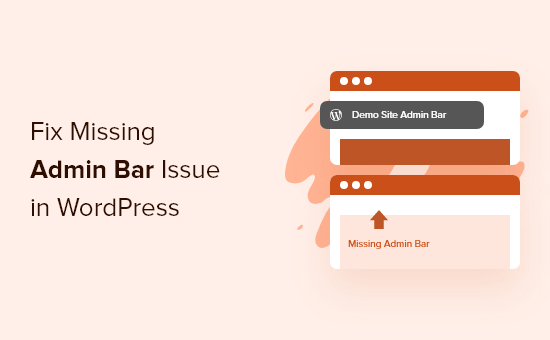
¿Qué es el problema de la barra de administración faltante de WordPress?
Para la mayoría de los sitios web de WordPress, la barra de administración siempre está en la parte superior de la pantalla cuando ha iniciado sesión. Pero, cuando los usuarios experimentan el problema de la barra de administración faltante, será reemplazada por una barra blanca en la parte superior de la pantalla.
Esto puede ser muy inconveniente, ya que tiene que ir a su panel de administración de WordPress (WP admin) cada vez que quiera editar publicaciones y páginas, responder a comentarios, cambiar la configuración de los plugins y realizar otras acciones. Esto significa que los usuarios registrados no pueden hacer cosas fácilmente desde el front-end de su sitio web.
El problema de la barra de administración faltante generalmente es causado por temas mal codificados, conflictos de plugins y perfiles de usuario que no están configurados correctamente.
Dicho esto, veamos algunas formas en que puede solucionar el problema de la barra de administración faltante en su sitio. Simplemente use los enlaces rápidos a continuación para ir directamente al método que desea probar:
- Solucionar la barra de administración faltante verificando la configuración del perfil de usuario
- Solucionar la barra de administración faltante verificando los archivos del tema de WordPress
- Solucionar la barra de administración faltante verificando problemas de plugins de WordPress
- Recursos adicionales para la barra de administración de WordPress
Método 1: Solucionar la barra de administración faltante revisando la configuración del perfil de usuario
Una de las soluciones más sencillas para el problema de la barra de administración de WordPress es revisar la configuración de tu perfil de usuario de WordPress. Hay una opción que te permite desactivar la barra de administración para usuarios específicos.
Esto podría haberse desactivado por error o deshabilitado por otro usuario en tu sitio web.
Para verificar esto, simplemente ve a Usuarios » Perfil en tu panel de administración de WordPress y luego busca la opción 'Barra de herramientas'.
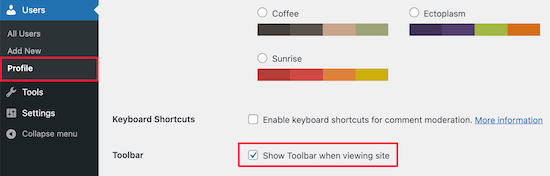
Debes asegurarte de que la casilla que dice 'Mostrar barra de herramientas al ver el sitio' esté marcada.
Luego, haz clic en el botón 'Actualizar perfil' en la parte inferior de la página para guardar tu configuración.
Método 2: Solucionar la barra de administración faltante revisando los archivos del tema de WordPress
Otra razón común de la barra de administración faltante es cuando a tu tema de WordPress le falta la función wp_footer.
Primero, querrás cambiar a un tema predeterminado. Esto te ayudará a ver si tu tema actual está causando el problema.
Simplemente ve a Apariencia » Temas en tu panel de WordPress, pasa el cursor sobre una de las opciones de temas predeterminados y luego haz clic en 'Activar'.
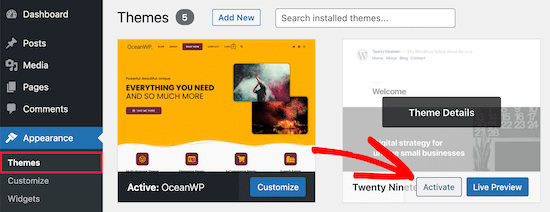
Si aparece la barra de administración, entonces sabes que hay un problema con tu tema de WordPress existente.
Ahora, vuelve a tu tema original y crea una copia de seguridad completa de WordPress para que puedas restaurar tu sitio si algo sale mal.
Después de eso, debes conectarte a tu sitio de WordPress usando un cliente SFTP/FTP o la aplicación Administrador de archivos en el panel de control de tu cuenta de hosting de WordPress.
Para más detalles, puedes consultar nuestra guía para principiantes sobre cómo usar FTP para subir archivos a WordPress.
A continuación, ve a la carpeta de temas de tu sitio web, que se encuentra dentro de wp-content/themes/tu-nombre-de-tema, y busca un archivo llamado footer.php.
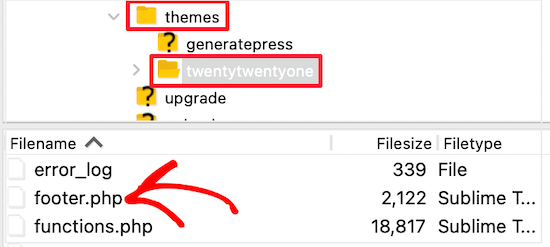
Después de eso, necesitas abrir el archivo en tu editor de texto preferido y desplazarte hasta el final del archivo para ver si tienes este código antes de la etiqueta de cierre <body>:
<?php wp_footer(); ?>
Si no tienes esto, entonces necesitarás agregar el código y subir el archivo guardado de vuelta a tu servidor.
Revisando el archivo Functions.php en busca de la línea de código agregada
Otra razón para el error de la barra de administrador faltante es que tu tema la está ocultando a través del archivo functions.php. Este fragmento de código pudo haber sido agregado por el desarrollador de tu tema.
Para solucionar esto, necesitas abrir tu archivo functions.php y luego buscar el siguiente fragmento de código en el archivo y eliminarlo.
add_filter( 'show_admin_bar', '__return_false' );
Después de eso, solo necesitas guardar el archivo y subirlo de vuelta a la carpeta de temas de tu sitio web.
Método 3: Solucionar la barra de administrador faltante revisando problemas de plugins de WordPress
Un conflicto de plugins o un plugin mal codificado también podría estar causando el problema de la barra de administrador faltante en WordPress.
Primero, necesitas averiguar qué plugin está causando el problema. Para hacer esto, navega a Plugins » Plugins Instalados para llegar a la página de plugins activos.
A continuación, necesitas seleccionar todos los plugins, luego seleccionar 'Desactivar' en el menú desplegable 'Acciones en lote'.
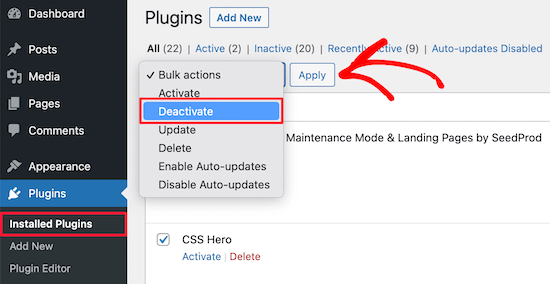
A continuación, haz clic en el botón 'Aplicar' para desactivar todos los plugins.
Después de eso, puedes ir uno por uno y hacer clic en el botón 'Activar' debajo de cada plugin.
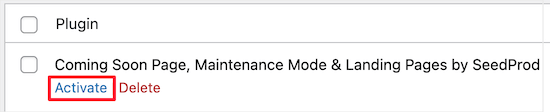
Si activas un plugin y este hace que la barra de administrador desaparezca, entonces necesitas desactivarlo y encontrar un reemplazo. Para más ideas, consulta nuestra lista de los plugins de WordPress imprescindibles para sitios web de negocios.
Finalmente, otro problema podría estar causando que la barra de administrador desaparezca. Si ninguna de las soluciones anteriores funcionó, entonces puedes activar la depuración para que WordPress te muestre advertencias y notificaciones que antes estaban ocultas.
Para hacer esto, necesitas abrir tu archivo wp-config.php y localizar la línea de código que dice:
define('WP_DEBUG', false);
Luego, necesitas cambiar 'false' por 'true'.
Esto te dará pistas sobre qué está causando el problema para que puedas solucionar WordPress y resolverlo.
Para más detalles, consulta nuestra guía para principiantes para solucionar errores de WordPress.
Recursos adicionales para la barra de administración de WordPress
Si necesitas más ayuda con la barra de administración de WordPress, aquí tienes otros tutoriales que puedes consultar:
- Lo que todos deberían saber sobre la barra de administración de WordPress
- Cómo deshabilitar la barra de administración de WordPress para todos los usuarios excepto los administradores
- Cómo arreglar el menú de navegación de WordPress que aparece debajo de la barra de administración
- Cómo solucionar la falta del editor de archivos de tema en el administrador de WordPress
- Cómo agregar enlaces de acceso directo personalizados a tu barra de herramientas de WordPress
Esperamos que este artículo te haya ayudado a solucionar el problema de la 'barra de administración de WordPress no se muestra'. También puedes consultar nuestra guía sobre cómo agregar un centro de notificaciones en el administrador de WordPress o nuestra guía completa de errores de WordPress.
Si te gustó este artículo, suscríbete a nuestro canal de YouTube para obtener tutoriales en video de WordPress. También puedes encontrarnos en Twitter y Facebook.





kzain
Empecé a entrar en pánico cuando desapareció la barra de administración. Las instrucciones paso a paso hicieron que fuera súper fácil de arreglar.
Primero revisé mi perfil de usuario y resultó que había ocultado accidentalmente la barra de herramientas. ¡Solución simple, gran alivio! Gracias por la guía clara.
Jiří Vaněk
También me encontré con el problema del panel de administración faltante en WordPress. Fue causado por un plugin de caché, como descubrí más tarde, lo cual es una ocurrencia bastante común. Esto se resolvió de manera efectiva deshabilitando la caché para los usuarios conectados (en el rol de administrador). Por lo tanto, como consejo, es una buena práctica verificar la configuración de caché de los plugins, especialmente para asegurarse de que no haya conflictos. Casi todos los plugins de caché proporcionan una opción para deshabilitar la caché para los usuarios administradores, lo que evita que el panel de administración desaparezca.
Ravi
¡El Método 3 Funcionó! El plugin “Simple event planner” estaba causando los problemas, muchas gracias.
Soporte de WPBeginner
You’re welcome, glad our guide could help
Administrador
photoMaldives
Thanks for all your excellent tuts – they have proved invaluable over the years.
And good news for us that you are often featured high up in google rankings.
For this particular issue, I had installed a security plugin that was limiting login by country – my admin bar was disappearing cos I was logged out!
Soporte de WPBeginner
Thanks for sharing, its always good to double check if there is a simple reason behind the bar going missing. Glad to hear you were able to find what was causing it on your site
Administrador
Elliott Rodgers
¡Brillante! Probablemente me ahorró horas de trabajo. Al menos me enseñó algo nuevo.
Soporte de WPBeginner
Glad our guide was helpful
Administrador
Sam
Tuve este problema. La barra de herramientas aparecía y desaparecía aleatoriamente mientras me desplazaba por las páginas. Recargué la caché de forma forzada y parece que lo ha solucionado por ahora.
Clint D.
Mi problema fue causado por un plugin. Olvidé que había deshabilitado la barra de administración a través del plugin, White Label CMS.
Acabo de perder como una hora en esto. Espero que esto ayude a alguien más.
Soporte de WPBeginner
Thanks for sharing this should someone else run into a similar issue
Administrador
Carsten Legaard
Ahora se ha ido de nuevo, la barra de administración, como lo ha hecho tantas veces a lo largo de los años. Tengo los permisos correctos para footer.php, pero la barra de administración todavía no se muestra.
¿Qué más podría estar fallando?
Soporte de WPBeginner
Es posible que desees revisar en la configuración de tu usuario para ver si está deshabilitada allí.
Administrador
Sarah Delta T
Work !!! Thanks
Soporte de WPBeginner
Glad our guide was helpful
Administrador
Eszter
Tuve el mismo problema, probé muchas sugerencias, pero la solución fue una línea en functions.php: show_admin_bar (false); . ¡El valor 'true' resolvió el problema!
Soporte de WPBeginner
Me alegra que hayas podido encontrar el problema y gracias por compartir tu solución
Administrador
Dora
¡Gracias, Eszter! Esto resolvió el problema para mí.
andy
este hombre se merece una medalla
Malo
¡¡Gracias!! funcionó al primer intento.
Soporte de WPBeginner
Glad our recommendation was helpful
Administrador
Joshua
Tuve que reactivar el tema predeterminado y luego volver a cambiarlo y eso resolvió mi problema.
Soporte de WPBeginner
Thanks for sharing what solved the issue for you
Administrador
Michael G. Brattland
Recientemente, en las últimas dos semanas, mi barra de administración de WordPress desapareció en todas menos en media docena de páginas de mi sitio de 560 páginas de Elegant Themes DIVI y DIVI Builder de WordPress. Probé todas las soluciones publicadas aquí y descubrí que mi cambio de la URL de la página web en la configuración para aprovechar el certificado de seguridad proporcionado por mi ISP, haciendo que la dirección sea https en lugar de http, causó este problema. Lo cambié de nuevo a una URL http y se resolvió, permitiendo que la barra de administración de WordPress volviera a aparecer en las 560 páginas. Mi ISP está usando PHP 5.4 y tengo la versión más reciente de WordPress 5.1. Pensé que lo compartiría. Ha sido un gran desafío resolver esto. Espero que mi ISP pueda aconsejarme por qué podría ser esto.
Soporte de WPBeginner
También es posible que desees consultar con tu proveedor de hosting para asegurarte de que el certificado SSL se agregó correctamente.
Administrador
Fatima
¡Gracias! ¡Funcionó!
Tim Helmer
Es posible que desees deshabilitar CDN y W3 Total mientras realizas ediciones.
Eso me permite ver la barra de edición y también ver los cambios que hago en tiempo real.
Cloudflare se vuelve a activar después de 3 horas, así que no hay necesidad de preocuparse. Sin embargo, W3 Total necesita ser activado de nuevo... Modo de vista previa: en Configuración general
Okereke Divine
La mejor solución que funcionó para mí es crear un nuevo usuario y si el problema se repite, entonces limpiar la caché.
Cory
Muchas gracias por la rápida respuesta.
Kaleel
Perfect Solution
Harry W
He intentado todo esto. Nada. La barra de administración todavía no aparece. Inicio sesión y vuelvo directamente a sesión cerrada.
Solo puedo acceder al panel a través de un enlace directo.
¿Alguna sugerencia? El "servicio" de Bluehost es inexistente.
Federico Mastrianni
Revisa la configuración de ‘Barra de administración’ en Yoast SEO>General>Funciones. Debe estar configurada en “APAGADO”.
Deepak
Muchas gracias. Me salvaste el día (y)
Ayoola Adesoye
Arreglado. Gracias chicos.. Ustedes son la razón por la que WordPress todavía existe hasta la fecha. Acaban de salvar mis ingresos. Mi pregunta, por favor. Uso Jetpack stat para ver mis estadísticas web, y también uso Google Analytics, pero ambos no muestran las mismas estadísticas. Jetpack puede mostrar, por ejemplo, 200, mientras que Google mostrará 300. Y lo gracioso es que, en mi cpanel de Host Gator, puedo ver las estadísticas de mi sitio, y tampoco muestra las mismas estadísticas. Por favor, ayúdenme, estoy confundido.
Ionut
Para aquellos que usan WP Fastest Cache, agreguen en exclude/exclude css, los siguientes css:
admin-bar.min.css, dashicons.min.css
Al menos para mí esta fue la solución – espero que ayude
SiGa
@IONUT – gracias por salvarme el día al dejar esta pista aquí. La barra de administración no aparecía solo en Edge, agregar estas reglas en WPFC lo solucionó. ¡Nunca lo habría pensado!
Todd
Eso también funcionó para mí. Gracias.
Pharid Ali
Está funcionando..
Gracias..
Omar
¿cómo lo hiciste? Lo intenté varias veces y no puedo resolverlo, ¿podrías ayudarme por favor?
Chris
Hola y gracias por la publicación. Tengo el mismo mensaje de “bloqueado” en mi sitio web
Agregué la parte como se describe y aparece cuando miro los archivos, sin embargo, no aparece en el sitio web real en vivo. Mirando el código fuente allí, solo veo código insertado de los plugins.
También lo verifiqué con mi proveedor one.com y no pueden replicar el problema, a ellos les funciona usando mi cuenta. Así que reformateé mi PC para asegurarme de que no sea un problema del navegador, el problema sigue ocurriendo. También probé el tema predeterminado y deshabilité todos los plugins, así como agregué código al archivo htaccess.
¿Alguna idea de por qué está sucediendo esto?
Gracias
Chris
Arech Lim
Simplemente agregué otra cuenta de usuario, fue la forma más fácil de resolver el problema.
Eddie P
Eso fue muy fácil. Gracias
sadatia
mi sitio está
De repente descubrí que mi barra de administrador (usuario conectado) está abierta a todos los espectadores.
Es horrible. Necesito una solución.
Arinze Prince
Por favor, ayúdame
Cuando intento iniciar sesión a través del front-end del sitio, ingreso mis credenciales y presiono iniciar sesión. La página se actualiza y no he iniciado sesión. La barra de administrador no aparece y no puedo acceder a las partes del sitio solo para miembros.
Cuando inicio sesión a través de wp-admin, puedo iniciar sesión sin problemas. Voy al panel de administración del back-end. Sin embargo, cuando, mientras estoy conectado a wp-admin, navego al sitio principal (kmtc.be), todavía muestra que no he iniciado sesión. La barra de administrador no aparece, no puedo acceder a las partes del sitio solo para miembros, a pesar de haber iniciado sesión. Estoy pensando que hay algún tipo de brecha entre el back-end y el front-end del sitio.
Cuando desactivo todos los plugins, el problema persiste. Cuando cambio el tema Y desactivo los plugins, todavía no puedo iniciar sesión. He sobrescrito todos los archivos de WordPress y del tema; todavía no puedo iniciar sesión a través del front-end.
La ayuda será muy apreciada.
Fernando Santos
Si nada de lo mencionado en la publicación funciona, intente cambiar la Dirección de WordPress (URL) y la Dirección del Sitio (URL) en Configuración > General agregando o eliminando el www.
Si funciona, puede volver a cambiarlo entonces.
¡Me funcionó!
Raphael
¡Gracias, hombre! Esto resolvió mi problema.
Parece que una reescritura de URL en la base de datos no se completó y después de hacer lo que indicaste, se actualiza y todo vuelve a la normalidad. Así de simple.
Valeu meu caro! abs!
Paul
Esto lo solucionó para mí. Nada más en este hilo ayudó, pero esto sí.
Gracias por esto. ¡He tomado debida nota de esta solución!
JohnSmith
Esto también me funcionó, aunque cambié http a https.
Michael Warren
En mi caso fue un conflicto de CSS que ocultaba el texto de la barra de wpadmin. Pero no CSS de las hojas de estilo del tema o de los plugins. Fue una extensión de Chrome llamada Stylebot la que añadió CSS conflictivo que ocultó algunos de los elementos.
Malla
Solución perfecta… justo lo que estaba buscando.. muchas gracias por esta publicación
Silver Knight (Greg)
Noté que había algo de código de script debajo de la llamada a wp_footer(). Moví esa línea de código debajo del script y mi barra de administración volvió.
Gracias por la información.
Greg
Behdad Lotf
¡Ninguna de estas soluciones funcionó para mí! Algo extraño le pasó a mi sitio, cuando inicio sesión no puedo ver la barra de administración y tampoco se cargan las publicaciones de la cuadrícula de Visual Composer, no muestran nada. Debo admitir que en mi servidor anterior no tuve este problema, ¿podría el problema ser causado por algo relacionado con el servidor al que me mudé recientemente?
korkiat
Gracias.
Wayan Adika
muchas gracias, estoy intentando construir un tema de WordPress desde cero, y descubrí que si falta la barra de administración, entonces busco en Internet la solución y encontré tu sitio y solucioné el problema al poner el código en el pie de página. Una vez más, muchas gracias
Terry
¡Gracias por publicar esto! Sin embargo, después de probar estas sugerencias, descubrí que mi problema eran los ajustes de seguridad del plugin Sucuri, que no desaparecieron incluso cuando el plugin estaba desactivado, por lo que enmascaró que el plugin era el problema cuando intenté ese paso de solución de problemas que enumeraste. Tuve que reactivar el plugin y "desproteger" los ajustes para solucionar el problema. (No estoy seguro de qué elemento específico de protección hizo el truco, ya que simplemente revertí todo al estado original). Por cierto, también solucionó el problema que teníamos con el editor visual que no funcionaba. ¡Configuración de seguridad demasiado celosa! Solo comparto esto en caso de que alguien más se esté arrancando los pelos como yo y deseando que una búsqueda hubiera sacado a la luz este problema en particular que no se descubrió fácilmente.
santanu chowdhury
Gracias por este tutorial…
John O'Brien
¿Qué hacemos si la línea SÍ está ahí? Revisé mi archivo y todo está bien. Lo raro de mi sitio de desarrollo con el que estoy jugando es que si voy a la página de INICIO, la barra de administrador desaparece. Si navego a cualquiera de las otras páginas, la barra de administrador regresa. ¿Qué está causando esto?
Andre
Volví a cambiar al tema padre y funcionó. Vale la pena intentar cambiar de tema.
pete
en mi caso fue por un plugin de caché (fastest cache). No estoy 100% seguro por qué, pero fue por problemas de caché.
Hajrullah
Gracias por tu simple solución, eres el mejor
Rajat
Gracias por el blog… Esto me ahorró muchos dolores de cabeza y me ayudó a resolver mi problema de la barra de administrador faltante.
Cara
¡AYUDA! No puedo entender qué demonios le pasa a este tema… Principalmente solo estoy cambiando el CSS, ya que es un tema que he creado y usado en otros sitios de WordPress antes sin problemas. El y están en los lugares correctos. Verifiqué si este problema existía con los otros temas preinstalados y ¡sí! Así que pensé que tal vez eran los plugins… Desactivé, luego eliminé todos mis plugins. Nada. No tengo suerte y no tengo idea de qué hacer ahora. ¿Alguna idea? ¡Gracias!
Lee
Después de muchas horas de perder la cabeza, lo arreglé : ) estúpido wp_footer() xD
Christine
Genial. ¡Solo asegurarme de que la casilla estuviera marcada funcionó para mí! Fue extraño porque había estado funcionando perfectamente y de repente dejó de hacerlo, ¡pero estoy muy feliz de que me mostraras dónde mirar primero!
emeka
funcionó a la perfección… ¡eres el mejor!
Jan vD
Tuve el mismo problema, probé muchas sugerencias, pero luego descubrí que había una línea blanca en la cabecera. Eliminar la línea blanca hizo el trabajo.
Chukwuma
Hola, muchas gracias por publicar esto, pero desafortunadamente en mi caso la barra de administración solo se muestra para usuarios con roles de administrador. Los usuarios con roles como gerente de tienda no ven la barra de administración en el frontend, pero sí ven la barra de administración en el backend. ¿Hay alguna solución posible para este arreglo?
RaMGoN GaLLaGHeR
Hola, gracias, resolví este problema en Panel de control > perfil de usuario > Barra de administración > ver barra de administración
shams
Gracias @RAMGON GALLAGHER
Lenyman
¡Me funcionó! Gracias.
Redrambles
También sería útil mencionar que puedes desactivar tus plugins renombrando las carpetas en tu carpeta de plugins, a través de FTP. (Normalmente pongo un guion bajo al principio del nombre, como '_akismet').
La 'barra de administración que desaparece' me sucedió recientemente y no pude iniciar sesión en el panel de control con el sufijo 'wp-admin' en la URL. Desactivé los complementos del sitio a través de FTP y pude volver al panel de control para hacer el resto.