¿Alguna vez has compartido uno de tus artículos de WordPress en Facebook, solo para ver que aparecía la imagen equivocada? Esto puede ser frustrante, especialmente cuando has elegido una gran imagen para tu entrada. Muchos propietarios de sitios web se enfrentan a este problema, y no siempre está claro cómo vaciarlo.
Cuando Facebook muestra una miniatura incorrecta, puede hacer que tu entrada resulte menos atractiva para los lectores potenciales. Esto puede significar que menos personas hagan clic en tu enlace o compartan tu contenido. Por eso es importante asegurarse de que Facebook muestra la imagen correcta para tus entradas.
Nuestro equipo en WPBeginner publica regularmente en Facebook y ha ayudado a millones de usuarios de WordPress a resolver problemas como este. Entendemos lo importante que es que tus publicaciones en medios sociales se vean bien y representen tu contenido con precisión.
En esta guía, te mostraremos cómo asegurarte de que Facebook siempre muestre la miniatura correcta para tus entradas de WordPress, haciendo que tus comparticiones en medios sociales sean más efectivas.
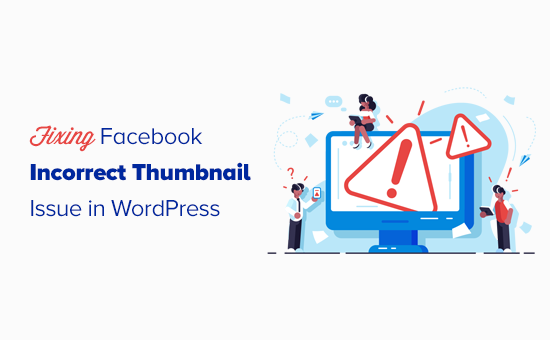
¿Por qué Facebook no capta la imagen en miniatura?
Hay muchas razones por las que una entrada de Facebook puede mostrar una miniatura incorrecta o mostrar la miniatura correcta de forma incorrecta. Una de las razones más comunes es tener varias imágenes establecidas en la etiqueta og:Image donde la imagen destacada es más pequeña que las otras imágenes.
Facebook utiliza etiquetas Open Graph og, y muchos plugins de WordPress como All in One SEO (AIOSEO) y Yoast SEO las añaden automáticamente a tu sitio web de WordPress para evitar que falten miniaturas.
Otras causas son los plugins de caché, los conflictos de CDN o la falta de una etiqueta meta de open graph para la imagen en miniatura.
Es realmente difícil adivinar cuál es la causa del problema porque no se muestran mensajes de error específicos al utilizar la herramienta de depuración.
Dicho esto, veamos algunas formas de corregir el problema de la miniatura incorrecta de Facebook:
Tutorial en vídeo
Si prefiere instrucciones escritas, siga leyendo.
Cómo elegir tu miniatura de Facebook con AIOSEO
Una forma de mostrar la miniatura que quieras es con el plugin gratuito AIOSEO. Es el mejor plugin de WordPress SEO en el mercado y le permite optimizar fácilmente su contenido para los motores de búsqueda y sitios web de medios sociales.
Le mostraremos cómo hacerlo con la versión gratuita de AIOSEO. Si desea desbloquear más características SEO y obtener más tráfico a su sitio de WordPress, entonces usted debe marcar / comprobar AIOSEO Pro. Vea nuestra reseña / valoración completa de AIOSEO para más detalles.
En primer lugar, debe instalar y activar AIOSEO. Aquí tienes nuestra guía completa sobre cómo instalar un plugin de WordPress.
Una vez instalado el plugin, puedes cambiar fácilmente la miniatura de Facebook al escribir una entrada. Solo tienes que desplazarte hasta la caja meta de ajustes de AIOSEO situada debajo del editor de entradas y, a continuación, hacer clic en la pestaña “Social”.
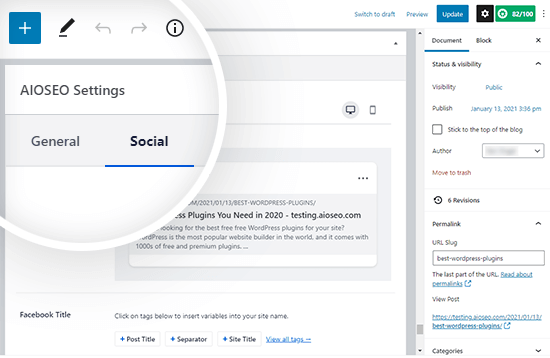
Un poco más abajo en la página, verás un menú desplegable “Fuente de la imagen” en el que puedes seleccionar la imagen en miniatura para Facebook.
Por ejemplo, puede utilizar su imagen destacada o, en su lugar, subir una personalizada.
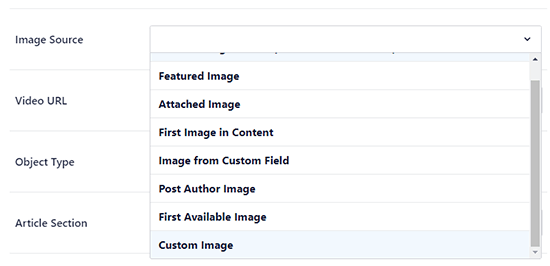
Una vez que hayas añadido tu imagen en miniatura de Facebook, tienes que actualizar tu entrada. Esto corregirá el problema en la mayoría de los casos.
Este es el aspecto de nuestra entrada cuando se comparte en Facebook:
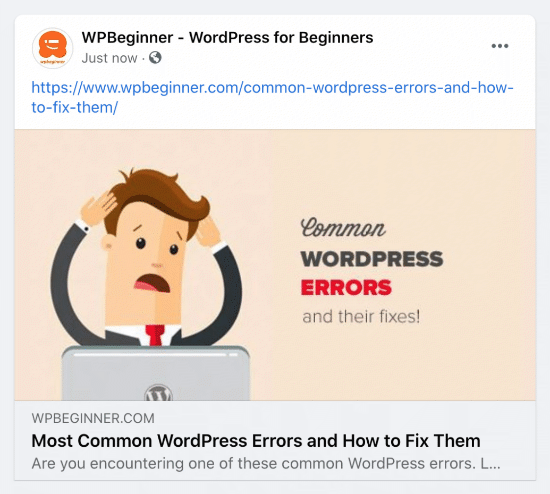
Consejo profesional: Si esto no funciona, asegúrate de haber vaciado la caché de WordPress y de haber actualizado la entrada en la herramienta de depuración de Facebook, como se menciona más adelante en este artículo.
Cómo elegir tu miniatura de Facebook con el plugin Yoast SEO
El plugin Yoast SEO también permite añadir una miniatura personalizada de Facebook a cada entrada o página.
Sólo tienes que instalar y activar el plugin Yoast SEO. Para más detalles, consulta nuestra guía paso a paso sobre cómo instalar un plugin de WordPress.
Una vez activado, es hora de establecer una miniatura de Facebook en cualquier entrada que desees.
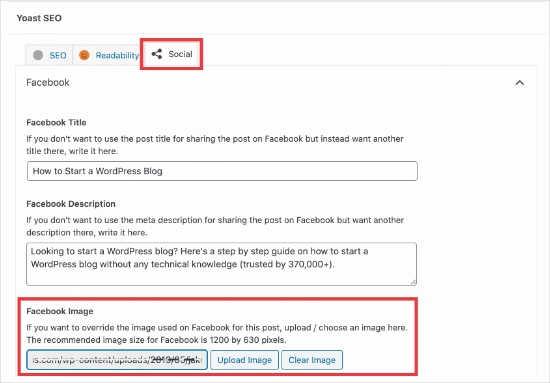
Cuando escribas una entrada, desplázate hasta la caja meta de Yoast SEO debajo del editor de entradas y luego haz clic en la pestaña social. Allí verás un botón para subir una imagen en miniatura para Facebook.
Esta es la miniatura de Facebook de nuestro artículo Cómo crear un blog:

Uso de la herramienta de depuración de Facebook para vaciar la caché
Si has añadido la miniatura correcta y Facebook sigue sin mostrarla, el problema está relacionado con el almacenamiento en caché.
En primer lugar, debe asegurarse de vaciar la caché de la página en WordPress.
Después, tienes que restablecer la caché de Facebook utilizando su herramienta de depuración.
La herramienta de depuración de Facebook es la forma más sencilla de diagnosticar problemas con las miniaturas de Facebook. Sólo tienes que copiar la URL de tu entrada de WordPress y pegarla en la herramienta de depuración de Facebook.
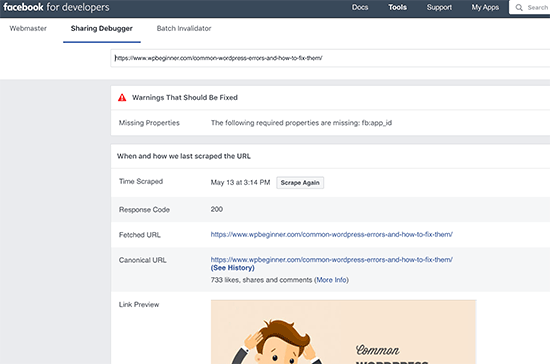
Después, haz clic en el botón “Raspar de nuevo” y Facebook actualizará la miniatura de tu entrada. A veces, es posible que tengas que hacer clic dos veces en el botón “Scrape Again”.
Guías de expertos sobre el uso de medios sociales en WordPress
Esperamos que este artículo te haya ayudado a resolver el problema de la miniatura incorrecta de Facebook en WordPress. Puede que también quieras ver otras guías relacionadas con el uso de medios sociales en WordPress:
- The Complete Social Media Cheat Sheet for WordPress (actualizado)
- Cómo añadir feeds de medios sociales a WordPress (paso a paso)
- Cómo programar entradas de WordPress para medios sociales con Buffer
- Cómo añadir iconos de medios sociales en la barra lateral de WordPress
- Cómo añadir iconos de medios sociales a los menús de WordPress (de forma sencilla)
- Cómo mostrar el recuento de seguidores de medios sociales en WordPress
- Cómo mostrar Twitter y Facebook del autor en la página de perfil
- Los mejores plugins de medios sociales para WordPress
- Las mejores herramientas de seguimiento / vigilancia / supervisión de medios sociales para usuarios de WordPress
If you liked this article, then please subscribe to our YouTube Channel for WordPress video tutorials. You can also find us on Twitter and Facebook.





Jiří Vaněk
I also encountered a similar problem once and the solution was to remove mixed content where part of the site was http and part was https. Then the previews on Facebook were also displayed incorrectly.
Sam
Brilliant advise, worked straight away, thank you!!!
WPBeginner Support
Glad our guide was helpful!
Admin
Blue
Hello I’m quite confused. I can’t find the Social Meta feature. I go to feature manager, and all it does is tell me I need the Pro version. Did they put all features behind a paywall?
WPBeginner Support
You would want to check in the individual posts at the bottom as that would be where you find this feature.
Admin
Becka
I did all these things. Still doesn’t work. I can set the preferred image on all pages except my homepage. It always shows up as my site icon. Maybe I should dump AIOSEO and use a different one?
WPBeginner Support
For specifically your homepage you can find where to edit that under All in One SEO > Search Appearance. We would still recommend All in One SEO
Admin
Chanin
Hi, I’m using Yeost SEO. I’ve been doing all the steps from adding the picture specific in the Yeost Facebook setting to Facebook debugging. The thumbnail still shows the logo of my website instead of the image and descriptions.
WPBeginner Support
The most common issue you would want to check would be that your site’s cache has cleared.
Admin
Jill Hasty
My problem is not being able to set it…my problem is that I want it to default to using the feature image in my social media posts. It used to do that but now something has changed and it doesn’t do it anymore.
We’re often posting from sea via email so manually setting the image is not an option.
WPBeginner Support
If it is not using the featured image by default then you would likely want to check with the support for your SEO plugin to see if there is an issue with the plugin itself. You should also have the option to select the featured image as an image already uploaded to your site’s media library without needing to upload it again.
Admin
Meghan Short
Hi, so I’m having a problem when sharing just my URL on Facebook. I was hoping it would show my header or logo image but it’s sharing my last blog upload image. Is there a way to fix that??
WPBeginner Support
In the general SEO settings for the plugin you are using, you should be able to set the image for your main site.
Admin
Pam Molnar
Thank you so much for this article! I was so annoyed that I couldn’t get it to work right but your directions were simple and worked perfectly! Now on to check out more of your posts.
WPBeginner Support
Glad our guide was helpful
Admin
Josephine Koumettou
Thank you so much for the detailed article! I tried the debugger and the All-In-One SEO suggestion but neither works
The weird thing is that when I share my blog post on my personal Facebook profile the thumbnail shows just fine, but when I share on my Facebook page (i.e. my business FB page), I keep getting my site’s logo instead of the post photo… Any ideas? Thank you so much
WPBeginner Support
Sadly, you may need to run the debug tool on the link to force Facebook to clear their cache of that specific post.
Admin
Olidur Rahman
Recently im facing this message when i start to write a blog post “The editor has encountered an unexpected error”
Please suggest me any solution about this topic…
WPBeginner Support
You would want to start by going through the recommendations in our article below:
https://www.wpbeginner.com/beginners-guide/beginners-guide-to-troubleshooting-wordpress-errors-step-by-step/
Admin
Khizerulla Khan
Hi, I am a beginner and I want to know how would I add a option for customer’s like login with Google, login with Facebook and all these extra logging in options other then signing up and doing lengthy process. Please help me
WPBeginner Support
For what it sounds like you’re wanting, you would want to take a look at our article below:
https://www.wpbeginner.com/plugins/how-to-add-login-with-facebook-in-wordpress/
Admin
Ellen Baker Dubois
Hey thanks guys! The FB debugging tool worked!
WPBeginner Support
Glad our recommendation could help
Admin
Kayla
I have WordPress but on Facebook my url thumbnail is my old picture and description. Where on WordPress can you change this? Facebook it’s old however if I send my url over message it’s my new logo but no description I have tried Yost it didn’t work for me what can I do?? I have also debuted Facebook
WPBeginner Support
Have you used the debug tool? It sounds like Facebook make have cached the wrong image and needs to clear the cache.
Admin
Abdurraheem
Please my link has not been displaying Thumbnail on WhatsApp but working fine on Facebook. I actually changed my theme recently and would like to know if there is anything I can do to ensure the thumbnail starts displaying on WhatsApp.
WPBeginner Support
If you have Yoast’s plugin active then you would want to reach out to the plugin’s support and let them know the image is not displaying.
Admin
Cathy
I bet I have a new one for you. I have a relatively new site (5 posts) and any post I try to share to Facebook brings up a preview for a CNN article. I have no idea why. If you click on it, it does take you to my post but the preview will always show the same CNN post.
I have tried the debugger with no luck. I disabled all my plugins and then tried it again thinking maybe a plugin was making my site wonky but no luck.
Any ideas?
WPBeginner Support
Have you tried manually setting an image using an SEO plugin like Yoast and then running the debugger?
Admin
Cathy
Yes, but it still redirects to the CNN post.
WPBeginner Support
If it is redirecting to CNN and you didn’t write about it you may want to check with your host that there aren’t any redirects set up in your htaccess and you may want to try the theme checker plugin in step 4 of our article here: https://www.wpbeginner.com/beginners-guide/beginners-step-step-guide-fixing-hacked-wordpress-site/
MA
I’m wondering if I should upload the actual size of the Facebook image 1200 x 630 px to my blog or scale it down on my laptop to the right size for my blog content container and then upload it to my blog? What’s best?
Thanks!
WPBeginner Support
We would normally recommend adding the best image for your theme to your site
Admin
MA
So for Facebook scale the images down to a 1.91 to 1 ratio (to match my blog container width) and when someone shares it on my blog post it should still come out Ok on Facebook even though it’s not 1200 x 628? Facebook should just zoom it up right?
WPBeginner Support
Facebook should try to adjust and if not, most SEO plugins have an option to upload an image specifically for Facebook or other sharing platforms for those to use.
Hope
mar 1st, 2019
– Facebook post:
in ‘insights’ choose Posts, select the post to edit, Upper right hand 3 dots click, choose ‘refresh share attachment’. this restored the wp image that was just a grey block. great.
WPBeginner Support
Thanks for sharing what solved the issue for you
Admin
Paige Knight
Is there any updated advise on this? I use SEO Yoast Premium and have set the correct photo for the Facebook link preview but Facebook is still choosing the incorrect photo that is completely irrelevant to the post.
Carlos Alzate
Thanks soooo much!!! Dude, you are great! Greetings from Colombia
Rosio
So sadly my blog was set up under All in One Seo not Yoast. When I tell All in One which image to display as a thumbnail in the social meta section, Facebook shows the default image instead. Any help with the All In One Seo Plugin is greatly appreciated.
Ellen Dubois
This solved my problem!! I used Fb debugger and copied the URL for the photo it said it could not find. Then went to my dashboard and double clicked the photo and inserted the alternate title copied from the debugger! Et voila! Thanks guys!
Claude Gelinas
There seems to be an incompatibility between WordPress’ Photon image caching engine and Facebook.
If the go:image meta tag points to your server and the images are served through Photo, that’s where Facebook is incapable of retrieving the images.
Google Plus never has that sort of problem.
In my view, the problem comes from Facebook.
Vera Schäfer
Thank you so much! I was having a hard time trying to force Facebook Debugger to show my image, as I always do but today it simply wasn’t happening. I use Yoast for years but never occurred to me to follow setting instructions like you helped me today.
Gideon
thanks to you people this issues has been giving me a sleepless night after reading this post and i follow the procedure everything was like a dream…. thanks
Tliffany Clarkson
Is there a way to fix this problem without having to manually use the facebook debugger for every single post? I have hundreds of posts and all are showing the wrong pic. Help would be greatly appreciated!
WPBeginner Support
Hi Tiffany,
The best way to do this is still using the Yoast SEO plugin’s social tab to manually set Facebook thumbnail when you are writing the article.
Admin
Kyle Andrew
This worked perfectly for me and I didn’t even know that Yoast, which I have installed on my site could do this. After using the facebook debug tool to ‘force a refresh’ everything is good to go! Thank you very much.
Zadock
I have tried all the methods for but all is in vain. My problem with Facebook thumbnail started 24 hours ago and right now am confused
Mrs Ismail
Dear author, i followed all the steps but none of these worked for me. In my case when I click on what facebook crawler see on your page. The new window open with nothing in it. I’m using a WordPress SEO plugin and I also set featured image in Yoast SEO. but not worked. Please help. It’s very important for me.
Arrunadayy
I am facing an issue that any image which I share any link be it Facebook, Twitter, LinkedIn it does not pick any image at all. I am not able to understand why it happens and what could be the solution. If you have any solution, please help me out.
Roy Ghosh
How to solve this incorrect thumbnail issue for WhatsApp sharing
Amit Bajaj
Hi
I have recently started facing a weird problem while posting on my Facebook Page. Earlier, when posting a link from my website, I was able to change the image that Facebook automatically pulled from that respective website link.
The earlier process was like this:
1. Put link on a new facebook post
2. FB automatically pulls the featured image from my wordpress post
3. I uploaded a new image
4. Removed the featured image
5. Published the post with an image of my choice.
Now, everything is going fine except step no.4. I am no longer able to remove the automatically pulled featured image. So instead of a single, large image I am getting stuck with a two image carousel.
I have 2 FB pages and this problem is only happening on one of the pages.
Can anyone guide me as to how this problem can be overcome??
Thank you in advance..
Daniel
I have the same issue! I can neither upload new images nor remove featured images – does anyone have a solution?
Kind regards
Dana
I am having the same problem. There are 2 default pictures, I upload another one which I want to appear, but in a few seconds my uploaded picture disappears. Does anyone have a solution? Facebook debugger did not solve anything.
Khalid
I am facing same problem too since 5 or 6 days on my all pages. Now we can’t change the post title and description too. I search a lot on internet about it, but i can’t find anything about it even it’s not mentioned in facebook help section. I think facebook have applied some changes. If you find any solution please let me know.
Mobius Prolix
I’ve not heard of a ACTUAL fix yet. Just a bunch of crap telling you to fix Facebooks problems. Works for some and doesn’t for the rest. For now, we are in the incompetent hands of Facebook Staff.
Kristin
Same problem happening for us!