¿Estás intentando instalar un tema o plugin de WordPress y te encuentras con el error 'La carpeta de destino ya existe'?
Es cierto que a veces nos encontramos con este error nosotros mismos al probar nuevos plugins o actualizar nuestros temas en varios sitios, pero hemos encontrado varias formas confiables de solucionarlo rápidamente.
Este error aparece típicamente durante la instalación de un tema o plugin cuando WordPress detecta que archivos con el mismo nombre ya existen en tu servidor.
Aunque pueda parecer frustrante al principio, no te preocupes, te mostraremos exactamente cómo resolverlo en solo unos minutos. En este artículo, te mostraremos cómo solucionar el error 'La carpeta de destino ya existe' en WordPress.
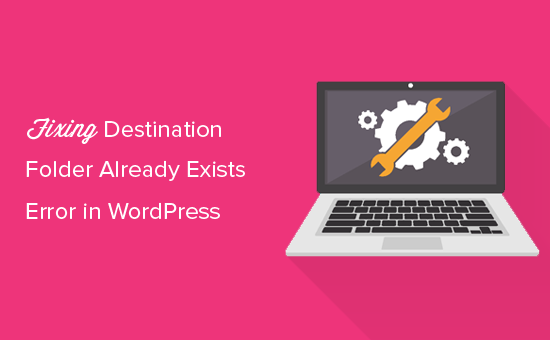
¿Qué causa el error de que la carpeta de destino ya existe en WordPress?
El error 'La carpeta de destino ya existe' en WordPress ocurre cuando estás instalando un plugin o tema, pero la carpeta para estos archivos ya existe. WordPress entonces cancela la instalación con el siguiente mensaje de error:
Desempaquetando el paquete...
Instalando el plugin...
La carpeta de destino ya existe. /home/websitename/public_html/wp-content/plugins/plugin-name/
Este plugin ya está instalado.
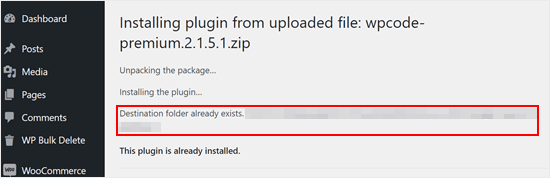
Para averiguar la causa de este error, deberías visitar tu página de Temas o Plugins para ver si ya tienes el plugin o tema instalado en tu sitio web de WordPress.
Si aún no está instalado, esto podría significar dos cosas. Una es que un intento anterior de instalación falló y dejó la carpeta del plugin o tema atrás.
Si es así, deberías leer nuestras guías para principiantes para desinstalar un plugin de WordPress y desinstalar un tema de WordPress.
Alternativamente, podría significar que un intento de instalación anterior se interrumpió y dejó una carpeta de destino vacía.
En cualquier caso, habrá una carpeta con el mismo nombre que el tema o plugin que intentas instalar. Esta carpeta está impidiendo que WordPress complete la instalación.
Dicho esto, veamos cómo solucionar fácilmente el error 'La carpeta de destino ya existe' en tu blog de WordPress o sitio.
Nota: Dado que este tutorial trata sobre la eliminación y el reemplazo de archivos, recomendamos encarecidamente crear una copia de seguridad con un plugin como Duplicator antes de continuar. De esta manera, podrás revertir a una versión anterior de tu sitio en caso de errores.
Puedes usar los enlaces rápidos a continuación para saltar al método que deseas utilizar:
- Método 1: Reemplazar la carpeta actual con el archivo cargado
- Method 2: Delete the Plugin/Theme Folder and Reinstall It
Método 1: Reemplazar la carpeta actual con el archivo cargado
Para solucionar el error de 'La carpeta de destino ya existe', puedes intentar reemplazar la carpeta existente del plugin o tema con una carga nueva. Para este método, necesitarás la carpeta zip del plugin o tema que deseas instalar.
Simplemente ve a la página de Plugins o Apariencia » Temas en tu panel de WordPress y carga manualmente la carpeta zip desde tu computadora.
WordPress te dirá entonces que ya tienes el plugin o tema instalado en tu sitio web y te preguntará si deseas reemplazarlo.
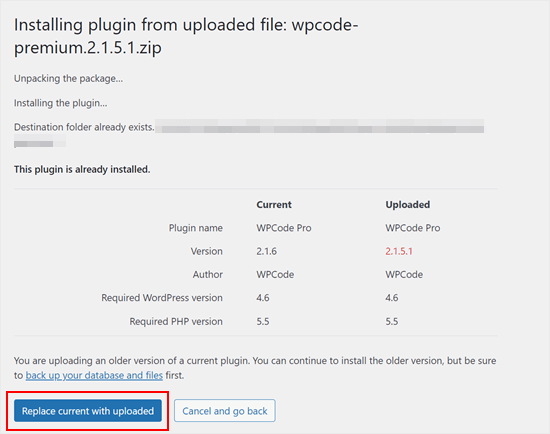
Simplemente haz clic en 'Reemplazar el actual con el cargado'. La instalación del nuevo tema o plugin debería ser exitosa ahora.
Método 2: Eliminar la carpeta del plugin/tema y reinstalarlo
Si la función 'Reemplazar el actual con el cargado' no está disponible o no funciona, puedes eliminar manualmente la carpeta existente.
Primero, necesitarás conectarte a tu sitio de WordPress usando un cliente FTP como FileZilla o el administrador de archivos de cPanel.
Una vez conectado, debes ir a la carpeta /wp-content/plugins/ o /wp-content/themes/ (dependiendo de lo que estabas intentando instalar).
Ahora, busca la carpeta con el nombre del plugin o tema que estabas intentando instalar y luego elimínala.
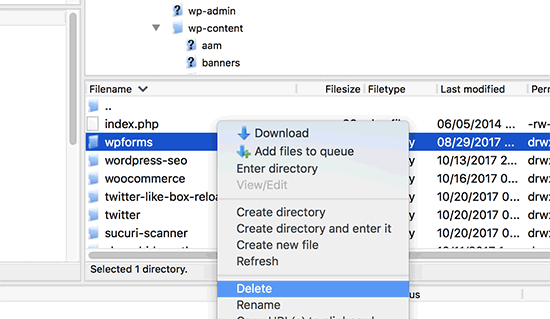
Ahora puedes volver a tu área de administración de WordPress y volver a intentar instalar el plugin o tema como lo harías normalmente.
Consejo profesional: ¿No tienes acceso a un cliente FTP o administrador de archivos? Intenta agregar un administrador de archivos similar a FTP directamente en WordPress usando el plugin WP File Manager.
Tutorial en video
Si prefieres instrucciones visuales, solo mira el video a continuación.
Consejos de expertos para resolver errores comunes de WordPress
¿Experimentando otros errores comunes de WordPress? Aquí tienes algunas guías que puedes consultar:
- Cómo solucionar la pantalla blanca de la muerte de WordPress (paso a paso)
- Cómo solucionar el problema de la página de inicio de sesión de WordPress que se actualiza y redirige
- Cómo solucionar el error cURL 28: Tiempo de espera de conexión agotado después de X milisegundos
- Cómo solucionar el error 500 Internal Server Error en WordPress
- Cómo solucionar el error fatal: tiempo máximo de ejecución excedido en WordPress
- Cómo solucionar el error "Error de base de datos de WordPress: Disco lleno"
- Cómo solucionar el error 'Las cookies están bloqueadas debido a una salida inesperada' en WordPress
Esperamos que este artículo te haya ayudado a aprender cómo solucionar el error ‘Destination folder already exists’ en WordPress. También te puede interesar nuestra lista de problemas comunes del editor de bloques de WordPress y cómo aumentar el límite de memoria de PHP para solucionar el error de memoria agotada de WordPress.
Si te gustó este artículo, suscríbete a nuestro canal de YouTube para obtener tutoriales en video de WordPress. También puedes encontrarnos en Twitter y Facebook.





Vivian
Hola.
Gracias por la excelente publicación. La solución parece un método bastante directo para usar cuando se trabaja en un sitio en vivo que tiene un cpanel. ¿Cómo aplico este método si estoy usando un servidor Wamp como mi host local para un sitio de WordPress? Desinstalé un plugin y cuando intenté reinstalarlo, recibí el mensaje de error: Instalación fallida: La carpeta de destino ya existe.
Por favor, ayuda
Soporte de WPBeginner
Para una instalación en localhost, deberías poder navegar a la carpeta de tu sitio en tu instalación de WAMP y allí podrías ir a tu carpeta de plugins y eliminar la carpeta.
Administrador
Vivian
Muchísimas gracias. Tu solución funcionó.
Soporte de WPBeginner
¡Nos alegra haber podido ayudar!
Florencia Doy
Hola, gracias por este rápido tutorial. Me preguntaba si subir el plugin con un nombre de archivo zip diferente también funcionaría, ya que entonces se crearía una nueva carpeta con otro nombre. No estoy muy seguro de si esta es la forma correcta de hacerlo, pero estoy buscando otras opciones además de FTP, ya que no tengo acceso a eso, solo a WordPress. Si pudieras aclarar eso, sería genial.
Soporte de WPBeginner
No recomendaríamos usar ese método, ya que dependiendo del plugin podría causar problemas con sus funciones o si pudieras instalarlo bajo un segundo nombre causaría errores con nombres de función duplicados.
Administrador
Midas Peng
Hola
Filezilla se ha conectado al servidor de Hosts. y puedo ver el directorio, pero cuando quiero eliminar los archivos. Filezilla muestra el mensaje de “permiso denegado”. ¿Necesito hacer algo en el servidor de Hosts para permitir que los archivos se puedan eliminar?
gracias por tu pronta respuesta
Soporte de WPBeginner
Te recomendamos contactar a tu proveedor de hosting, ellos deberían poder verificar los permisos de tu usuario FTP.
Administrador
John
Hola, solo quería agradecerte por esto. ¡Resolvió un problema real que he tenido durante más de un año!
Soporte de WPBeginner
Glad our guide could help
Administrador
Vighnesh Acharya
En lugar de eliminar, también puedes renombrar para propósitos de respaldo (como woocommerce a woocommerce backup)
Soporte de WPBeginner
Esa es otra opción también, pero normalmente si hay un problema con un plugin, sería mejor eliminar los archivos que están causando el problema.
Administrador
Feli
¿Hay alguna forma de solucionar esto sin usar un cliente FTP? Nunca antes había usado uno, pero creo que el problema que tengo se debe a que eliminé un plugin que no debería haber eliminado.
Soporte de WPBeginner
Tu proveedor de hosting puede tener un administrador de archivos que funcione como FTP y que podrías usar si te comunicas con ellos para pedir ayuda.
Administrador
Fallon
Me da un poco de aprensión eliminar la carpeta de Woocommerce, ya que tenía muchas cosas configuradas en mi tienda de Woocommerce, productos, etc. ¿Hacer esto restaurará esas cosas o tendré que empezar de nuevo? Perdí Woocommerce en mi lista de plugins después de la actualización de Wordpress y ahora recibo este mensaje al intentar instalarlo. Gracias.
Soporte de WPBeginner
Deberías conservar tu contenido, pero si te preocupa, puedes crear una copia de seguridad utilizando una de las herramientas de nuestro artículo a continuación:
https://www.wpbeginner.com/plugins/7-best-wordpress-backup-plugins-compared-pros-and-cons/
Administrador
asif majeed
Tuve un problema con mi sitio web
después de usar este método, ahora está bien.
gracias por un artículo tan genial.
Soporte de WPBeginner
Glad our guide was helpful
Administrador
shibaprasad
muchas gracias. este artículo resuelve mi problema. gracias de nuevo
Soporte de WPBeginner
You’re welcome, glad our article was helpful
Administrador
Ubaid
Hago lo que dices, pero mi plugin de woocommerce no se instala... igual que antes
Soporte de WPBeginner
Si sigues recibiendo el error, te recomendamos que te pongas en contacto con tu proveedor de alojamiento y ellos deberían poder ayudarte.
Administrador
Ashish Gupta
Muchas gracias por esta publicación, resolví los problemas que tuve durante días.
Soporte de WPBeginner
Glad we were able to help
Administrador
Omitir Cruce
¡Wow! Gran ayuda
Soporte de WPBeginner
Thank you, glad you liked our article
Administrador
Tricia R
¡Muchas gracias por publicar esto. ¡Esto solucionó mi problema!
Soporte de WPBeginner
Glad our article was helpful
Administrador
adam h
¡Muchas gracias por esta solución simple!
Soporte de WPBeginner
You’re welcome
Administrador
Marlene
Thank you for your article. Saved me hours of troubleshooting!
Soporte de WPBeginner
You’re welcome, glad our article could help
Administrador
Lohith jayashancar
Gracias por ayudar. El plugin Jetpack no se pudo instalar, con tu ayuda descargué FileZilla en mi PC y resolví el problema.
Soporte de WPBeginner
Glad our article could help
Administrador
Dimitris Mar
Uso una versión anterior del plugin WPBakery en mi sitio. La versión actualizada está incluida en mi plantilla que uso. ¿Qué puedo hacer? Intenté subirla pero no lo logré.
¿Puedo eliminar la versión antigua por método FTP y volver a subirla? ¿Hay algún riesgo de perder mi configuración actual en el front-end de mi sitio?
Soporte de WPBeginner
Si bien normalmente eso no debería ser un problema, deberías contactar a WPBakery para saber si puedes hacer eso de forma segura con su configuración.
Administrador
Steve
Gracias, gracias.
Una explicación muy clara con enlaces útiles, que resolvió el problema sin complicaciones.
Soporte de WPBeginner
Glad our article could help
Administrador
Tameka M
¡Este fue un video muy útil! Resolvió mi problema en menos de 10 minutos. ¡Muchas gracias! ¡Mi plugin Jetpack está funcionando de nuevo!
Soporte de WPBeginner
Glad our video could help
Administrador
Armando
¡Gracias. Problema resuelto!!
Soporte de WPBeginner
Glad our article could help fix the problem
Administrador
Ellie
¡Las credenciales son correctas pero aún no puedo conectarme!
Vivek
esto funciona, he eliminado la carpeta a través de FTp y reinstalado el plugin visual composer y funcionó
gracias
vivek
Chris
Estoy instalando un plugin DIFERENTE que usa el mismo nombre de carpeta (supongo), ¿así que no hay una solución real...? Ambos son 'acordeones' y parece una locura que WordPress tenga problemas con esto.
Jessica
Recibí este mensaje de error al intentar actualizar un plugin (Modern Events Calendar) a su versión más reciente porque no hay una opción de actualización automática disponible.
Si hiciera esto manualmente a través del cpanel y eliminara la carpeta antigua, ¿perdería mi contenido existente?
¡Gracias!
Soporte de WPBeginner
Hola Jessica,
No podemos decir cómo almacena los datos el plugin y si todavía estarían allí. Para estar seguros, crea una copia de seguridad completa de WordPress y luego actualiza el plugin manualmente.
Administrador
Ricky Spanish
Para estar del lado seguro, puedes renombrar la carpeta del plugin existente. Yo suelo añadir un guion bajo y la palabra "old" (_old) al final del nombre del directorio. Ejecuta la nueva instalación y prueba para ver si funciona. Si no funciona correctamente, puedes simplemente eliminarla y luego volver a cambiar el nombre de la carpeta original a su nombre original. Si funciona correctamente, dejo la carpeta antigua allí durante un mes más o menos para estar del lado seguro.
Nadine
¡Gracias! ¡Gracias! ¡Gracias! Esta solución es exactamente lo que necesitaba.
Elsa
Esto solo funciona para sitios wordpress.org. ¿Tienes una solución para sitios wordpress.com donde FTP y cPanel no están disponibles?
Beth
¡Qué publicación tan increíble! He estado esperando soporte de mi proveedor de plugins durante 3 días!!!!! Y al hablar con mi proveedor de hosting esta mañana, me sugirieron que buscara el error en Google, diciendo que era bastante común. Y ustedes volvieron a cumplir, brindando una guía simple y directa. Soy nuevo en Wordpress y aprecio mucho lo que hacen.
Soporte de WPBeginner
Hola Beth,
Thanks for kind words. We are glad you found WPBeginner helpful
Administrador
Vikas Yadav
¡Gracias por la solución!
Dylan
Gran publicación. Me ayudó a resolver un problema.
Randal Byrd
He eliminado la carpeta que causa el problema tanto a través de FTP como a través del administrador de archivos de mi proveedor.
AÚN obtengo el error. Estoy desconcertado.
Soporte de WPBeginner
Hola Randal,
Como alternativa, puedes intentar instalar manualmente un plugin de WordPress a través de FTP.
Administrador