¿Has experimentado alguna vez el error “¿Estás seguro de que quieres hacer esto?” en tu sitio web WordPress? Nosotros sí, y lo que hemos descubierto es que este críptico mensaje puede deberse a diversos problemas, desde conflictos con plugins hasta problemas con temas.
Este error es particularmente frustrante porque WordPress no proporciona ninguna información específica acerca de cómo corregirlo. Se trata de un mensaje / ventana emergente genérico que puede aparecer por varios motivos, lo que hace que muchos propietarios de sitios web se rasquen la cabeza.
En este artículo, le mostraremos varios métodos que hemos utilizado correctamente para diagnosticar y corregir el error “¿Está seguro de que quiere hacer esto?”.
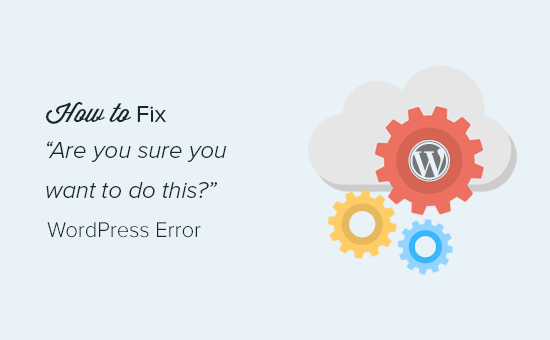
¿Qué causa el error “¿Está seguro de que quiere hacer esto?”? ¿?
El error “¿Está seguro de que quiere hacer esto?” suele aparecer cuando falla la verificación nonce, y los candidatos más probables para causar este error son los plugins y temas que no utilizan esta característica correctamente.
Los nonces son claves únicas que añaden una capa de seguridad para proteger las URL, formularios y llamadas Ajax de WordPress de posibles abusos. Garantizan que un script procede de tu sitio web y no de una fuente externa, como un hacker que intenta acceder a tu sitio web o blog de WordPress.
Lo más común es que este error esté causado por un plugin o tema instalado en su sitio.
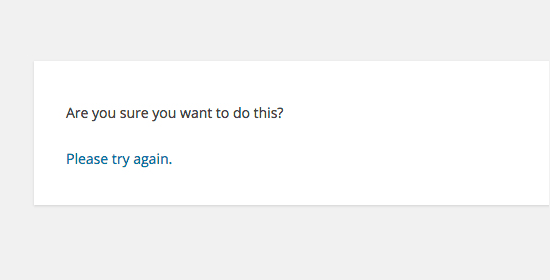
Como puede ver, este error es diferente de un error de WordPress como error al establecer la conexión con la base de datos o este tipo de archivo no está permitido por razones de seguridad, lo que le indica exactamente cuál es el problema.
Veamos cómo diagnosticar el error “¿Está seguro de que quiere hacer esto?” en WordPress. Puede utilizar estos enlaces rápidos para saltar a un método específico:
1. Compruebe sus plugins de WordPress
En primer lugar, debe desactivar todos sus plugins y asegurarse de que WordPress no puede localizar ningún plugin instalado en su sitio web.
Sólo tiene que conectarse a su sitio mediante un cliente FTP o la aplicación de gestión de archivos de su cuenta de alojamiento de WordPress.
Una vez conectado, vaya a la carpeta wp-content y cambie el nombre de la carpeta plugins a ‘plugins.deactivated’.
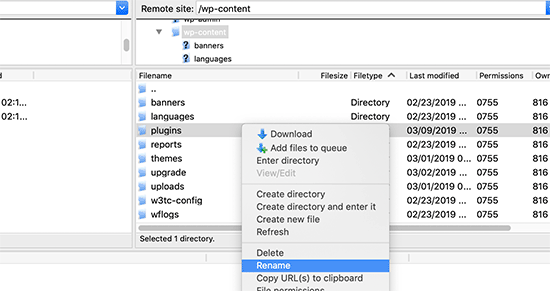
Después, debe volver a la página de plugins de su área de administrador de WordPress.
Verás un aviso para todos tus plugins, que ahora están desactivados.
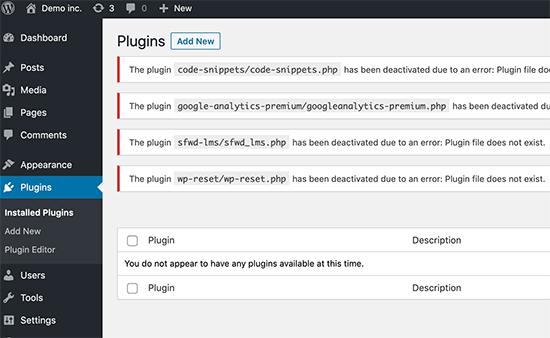
Ahora que todos sus plugins están correctamente desinstalados y desactivados, puede intentar reproducir el error.
Si el error no vuelve a aparecer, significa que uno de los plugins de su sitio web era el causante del problema / conflicto / incidencia.
Para averiguar qué plugin estaba causando el problema, vuelva a los archivos de su sitio utilizando un agente FTP o el Administrador de archivos y cambie el nombre de la carpeta plugins.deactivated a ‘plugins’.
Después de eso, visite la página de plugins en su área de administración de WordPress y active cada plugin uno por uno. Después de activar cada plugin, intenta reproducir el error hasta que encuentres el que causa el problema.
Esto puede parecer laborioso, pero es la forma más fácil para los principiantes de encontrar un plugin problemático.
2. Compruebe su tema de WordPress
Si sus plugins de WordPress no estaban causando este problema, entonces su tema podría estar causando el error ‘¿Está seguro de que quiere hacer esto?
Puedes investigar tu tema repitiendo el mismo procedimiento que hiciste para los plugins. En primer lugar, debe conectarse a su sitio web mediante un cliente FTP o un administrador de archivos y descargar el tema activo en su ordenador como copia de seguridad.
Una vez que hayas hecho una copia de seguridad de tu tema, puedes borrarlo con seguridad de tu servidor web.
Ahora visite la página Apariencia ” Temas en su área de administración de WordPress, y verá una notificación: ‘El tema activo está roto. Volver al tema por defecto.
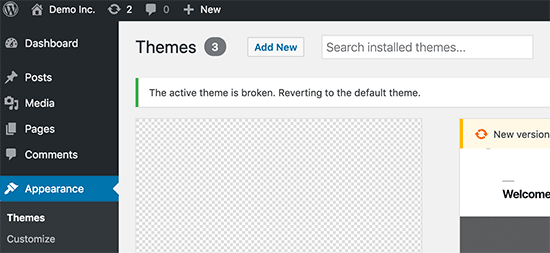
WordPress empezará a usar el tema por defecto como Twenty Twenty-Three para su sitio web.
Si no se ha podido reproducir el error después de activar el tema por defecto, significa que su tema estaba causando el error ‘¿Está seguro de que quiere hacer esto?
Consejo profesional: A veces, este error puede ocurrir si su plugin o tema está desactualizado. Por eso es importante mantenerlos actualizados para que tengan las últimas funciones y correcciones de seguridad. Puedes leer estas guías para más información:
3. Cargar plugins y temas en formato .zip
Si carga temas o plugins directamente en el panel de control, normalmente WordPress le indicará si la instalación se ha realizado correctamente o no.
Si carga estos archivos manualmente mediante FTP, normalmente no recibirá este mensaje de confirmación. Esto puede ser complicado si los archivos no están exactamente en el formato correcto.
Los temas y plugins deben subirse utilizando el formato .zip y nada más. Tampoco es necesario descomprimir el archivo antes de subirlo.
Para evitar subir archivos en un formato incorrecto, asegúrate de descargar sólo plugins y temas de desarrolladores de confianza. Puedes echar un vistazo al Centro de soluciones de WPBeginner para ver recomendaciones contrastadas.
4. Actualice su instalación de WordPress
Si ni los plugins ni los temas de su sitio están causando el error, entonces hay algunos pasos adicionales que puede tomar.
Estos pasos básicamente sustituirán todos los archivos del núcleo de WordPress por copias nuevas descargadas de la fuente.
En primer lugar, es necesario hacer una copia de seguridad completa de WordPress para su sitio. Este paso es importante porque le ayudará a restaurar fácilmente su sitio web si algo va mal.
A continuación, conéctese a su sitio web mediante un cliente FTP o un administrador de archivos y descargue el archivo wp-config. php en su ordenador. Este archivo contiene los ajustes de la base de datos de WordPress, que necesitarás más adelante.
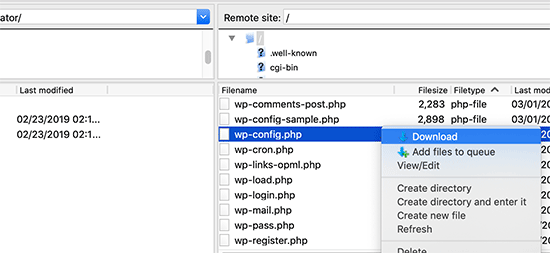
Después de eso, debe borrar cuidadosamente todos los archivos de WordPress de su servidor.
Sin embargo, NO borre la carpeta wp-content y todo su contenido.
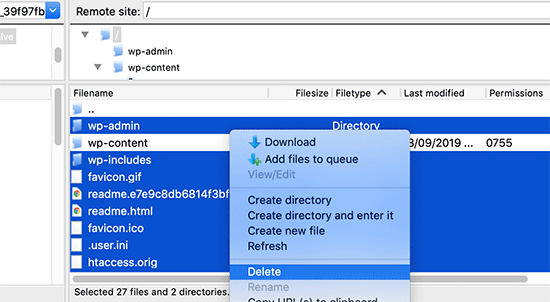
A continuación, debes descargar una nueva copia de WordPress en tu ordenador. Puedes descargarla desde el sitio web WordPress. org como archivo zip.
Extrae el archivo zip a tu ordenador y sube los archivos a la carpeta ‘wordpress’ de tu servidor web mediante FTP.
Una vez subidos todos los archivos, puede renombrar el archivo wp-config-sample.php a ‘wp-config.php’.
Ahora, necesitas editar el nuevo archivo wp-config e introducir la información de tu base de datos y tablas de WordPress. Puedes consultar el antiguo archivo wp-config.php que descargaste anteriormente para encontrar esta información.
Consulte nuestro artículo sobre cómo editar el archivo wp-config.php en WordPress para obtener instrucciones detalladas.
Tienes que añadir todas las secciones excepto ‘Authentication Unique Keys and Salts’. Borra todas las líneas que empiecen por define en esta sección:
1 2 3 4 5 6 7 8 9 10 11 12 13 14 15 16 17 | /**#@+ * Authentication Unique Keys and Salts. * * Change these to different unique phrases! * You can generate these using the {@link https://api.wordpress.org/secret-key/1.1/salt/ WordPress.org secret-key service} * You can change these at any point in time to invalidate all existing cookies. This will force all users to have to log in again. * * @since 2.6.0 */define('AUTH_KEY', '`+7nTNb<AwtbLA$L-Q7amn;~|wH)ljXv2~TpbP?mLA+M`8H|n1`/Lz-GmAQL{4fB');define('SECURE_AUTH_KEY', '/gkAjhhJe`iwO)V-p=J<cN_ +6D{YhrM|=E#C7gD}]c2w~OJ} y}eY^,HWn&-j:a');define('LOGGED_IN_KEY', 'PtDl2V|01oIXDpq^K,IH-8|rhT +T(ZMpuLq>UD?|W)b3gMfG~g[zr8N6}m%MZ|L');define('NONCE_KEY', ']Zj5i*hHlsUWKg2|>YF,X+xpd-_`I[nFmA6ZLw~;EW7g0.s5EaZCAJ=j]./5z^X~');define('AUTH_SALT', 'e*l:hUsddFIxm1E7y-n#<a0|u- #+SsS@-#$vNz}EY4rY~-x|0_6=Q!TR=MMxUL?');define('SECURE_AUTH_SALT', 'n]^c9nY>_}3,4)J]S sM6-MI3aB#Qk<Re^j#Lu_|x^*BhO.54aZQTtzJeCo5DWAg');define('LOGGED_IN_SALT', 'Ba3kd1&J$~~`(|uJ0:v;w+DJ3xW}.B#R9J*r|.+V}*sTuK &8db-Mn+[boHW3{[/');define('NONCE_SALT', 'nBv-U1qfkCZxS|13%hYdHz*s1^){.KSZWm1A^${`r!d5;EqrH:>1Xx`pwt6?**i}'); |
Ahora, debe guardar o subir su archivo wp-config.php a su sitio web.
Eso es todo. Ha actualizado correctamente su instalación de WordPress. Ahora puede intentar reproducir el error en su sitio web.
5. Borrar la caché de WordPress
Además de los métodos que hemos mencionado, también puedes probar a vaciar la caché de WordPress. Si has activado un plugin de cach é en WordPress, a veces los datos almacenados en caché pueden causar errores inesperados.
Para más información, marque / compruebe nuestra guía sobre cómo vaciar su caché en WordPress.
6. Aumente su límite de memoria PHP
Otro método es aumentar el límite de memoria de PHP.
Los plugins y scripts que se ejecutan en su sitio WordPress requieren una cierta cantidad de memoria PHP para funcionar correctamente. Si esos scripts exceden la memoria asignada, también puede provocar el error ‘¿Estás seguro de que quieres hacer esto?
Para más detalles, consulte nuestra guía sobre cómo aumentar la memoria PHP para corregir el error de memoria agotada de WordPress.
¿Qué hago si no puedo solucionar el error?
Entendemos que la corrección de problemas de WordPress puede ser frustrante a veces. Por eso hemos preparado una práctica guía para diagnosticar problemas de WordPress que te muestra cómo investigar y corregir problemas de WordPress como un profesional.
WordPress es utilizado por millones de personas. No importa con qué problema te encuentres, es probable que miles de personas se hayan enfrentado a él antes que tú y lo hayan corregido.
También puedes encontrar una solución simplemente introduciendo el error en la búsqueda de Google. Para obtener resultados más útiles, añade ‘site:wpbeginner.com’ antes del término de búsqueda para encontrar una sencilla guía paso a paso para corregirlo.
Alternativamente, puede marcar nuestra guía completa de errores comunes de WordPress y cómo solucionarlos.
Por último, considere la posibilidad de ponerse en contacto con el desarrollador de su plugin o tema y/o con su proveedor de alojamiento de WordPress. Ellos pueden tener una idea de lo que está causando este error. Puedes leer nuestra guía sobre cómo solicitar soporte de WordPress para obtener más información.
Aprenda a solucionar otros errores de WordPress
¿Tienes otros errores de WordPress? Marque / compruebe estas guías:
- Cómo corregir el error crítico en WordPress (paso a paso)
- Cómo corregir el error 503 Service Unavailable en WordPress
- Cómo corregir el mensaje “El sitio está experimentando dificultades técnicas” en WordPress
- Cómo corregir los campos personalizados que no aparecen en WordPress (Guía fácil)
- Cómo corregir el problema de subida de imágenes en WordPress
- Cómo corregir ERR_NAME_NOT_RESOLVED en WordPress (paso a paso)
Esperamos que este artículo te haya ayudado a corregir el error “¿Estás seguro de que quieres hacer esto?” en WordPress. Puede que también quieras ver nuestra lista de los problemas más comunes del editor de bloques en WordPress y nuestra guía sobre cómo corregir que la búsqueda en WordPress no funcione.
If you liked this article, then please subscribe to our YouTube Channel for WordPress video tutorials. You can also find us on Twitter and Facebook.




david
In this, and the article that links here, you entirely missed the point:
One can even willfully create this error, it has nothing to do with plugins, themes,… but with wp core!
Which is so primitively programmed that it doesn’t realize that on another tab you are logged out of your site…!
Then when you click on the active tab “update plugin” or whatever, it asks this ueber wise and mega annoying = redundant question “Do you really want to do this?”
Hell yeah! When I click I always really really mean to do what i CLICKED. Doh!
Instead, wo should always write “You are logged out, pl refresh this page to continue” – or better: it refreshes the page itself!
Jay Castillo
Was about to write a comment just like yours David. Totally agree with you.
This also happens to me sometimes when editing a blogpost, and then I hibernate windows. When I come back the next day or two to the same blogpost edit screen and edot a bit and try to save, the dreaded “Are you sure you want to do that?” message appears.
Turns out Im already logged out and all I do is login and the message goes away.
Nelson
I’ve tried several times to upload the theme forest within WP but keep getting the message “Are you sure you want to do this? Please try again.”
Any suggestion is appreciated.
Nelson Cruz
I’ve tried several times to upload the theme forest within WP but keep getting the message “Are you sure you want to do this? Please try again.”
Any suggestion is appreciated.
Anita Elder
Thank you! Your steps helped me figure out why I was getting that annoying message. It was one of the plug-ins apparently.
Pradnya
Hi,
I am newly installing wordpress for a brand new site, and I am getting this error when I try to install a new theme from my machine as a zip file.
I tried to delete the lines as you suggested in the config file.
Still it has not sorted this issue.
Could you please help me out?
Angelo
Being honest, yet they (WordPress) did not resolved this issue. I had the same issue this day, and I cannot cal it ”solved” because it is not solved. Indeed I had to connect the server via FileZila with my FTP to can add my theme (Divi) in wp-content>public_html>theme>and paste the folder with the whole theme from the zip file (do not paste the zip file into server). But the error is still in WordPress (not at mine) but WordPress did not solved this issue, yet.
So, if you meet this error, say hello to it, smile, don’t be upset, smile again, drink some water, go to pee, come back, connect with your server, and enjoy.
sobhan
i have same problem then i have changed my theme from twenty seventeen to twenty sixteen and it has worked properly.
Ulysses Harmony Garcia
Hi!
I recently installed WordPress on my Windows VPS using WAMP with Remote Desktop Connections, so no need for an FTP client. Unfortunately, when I tried importing my WordPress dot com file to the one on my server, it gave me this error, followed by please try again. I think I remember checking the box to upload all attachments, and I assigned a user from the dropdown menu.
In the WWW/name_of_site, I don’t have any plugins or themes folder, so I don’t know if it was caused by either one of these.
Also, do you have any articles on explaining the difference between web hosting shared hosting, cloud hosting, or VPS)? I tried to navigate to ip_address/name_of_site on another computer, but I got a 403 forbidden message. What could be going on?
I would greatly appreciate it if you could answer my questions.
Sarfras
I found that on my website when I tried to activate/deactivate a plugin in one window without refreshing the page this error would come.
I mean i have logged into the admin panel and onto the plugins page and in a new tab i login again then i need to refresh the plugin page before activating or deactivating plugin else you get the above error.
May be this might help someone
Gillian
Tried lots of things but this worked….
uploaded the Zipped folder of the ‘WordPress only install’ then extracted the files. Then moved this unzipped folder into the Themes folder.
thats it! Worked……
Brandy Gallagher
I NEED to know how to upload this theme.. I have tried everything in CPanel and tried deactivating all of my plugins. Please help me ASAP…
WPBeginner Support
Please see our guide on how to install a WordPress theme.
Admin
Bob M
I increased the post_max_size and upload_max_filesize limit in PHP version editor in cPanel to fix this.
Marco Yandun
“I increased the post_max_size and upload_max_filesize limit in PHP version editor in cPanel to fix this.”
Also did for me
Paolo
This worked for me. I’ve only got 3 plugins and the default twenty seventeen theme and I still get this error when trying to upload the theme I bought. I logged in to my cPanel -> PHP version selector -> switch to PHP options. Increased both post _max_filesize and upload_max_filesize to 16M and it worked. It was set by default to 2M for me and the theme I was trying to install is 9MB. Thank you Bob M for sharing this fix.
Cody
This worked for me!!
James
Absolute life saver, thank you!
Christian
This didn’t work for me but is still worth knowing how to troubleshoot. What did work for me was to upload the file (unzipped) via Filezilla FTP.
ekpono
it worked. I copied the theme file into wp-content folder. thanks guys
Keith
I had the “Are you sure you want to do this”..but I was attempting to load the .zip file of “All files and Documentation” from theme forest.
I instead downloaded the .zip of “Installable WordPress Files Only” and loaded that the stand way in Appearance -> Themes and it worked.
Maybe this will help some folk.
Greg
Clearing personal browser cookies for the specific site did the trick for me. May help someone out . . . may as well clear personal browser cache too . . .
Maria
I’m not sure if that’s possibly the reason (I’m the super newbie) but after dragging the zip file to the desktop instead of uploading directly from the download folder it worked.
Phill
Guys, it worked for me this way:
Go to your wordpress folder project —> wp-content.
Extract your theme to this folder. Don’t try to put in a .zip file.
I hope this can help you.
Twiga
Thanks, Phill. Copying the extracted folder into wp-content worked for me too.
Mahdi
Thanks.worked for me too.
Muqeed
thanks work for me
rediyus
thank you wpbeginner! it’s really helpfull
avinash
i am getting message while uploading new zip theme “Are you sure you want to do this?
Please try again.” please me so that i will able to host new theme
Ijaz Ahmad
Themes uploading time error sir plz help me
Warning: POST Content-Length of 30017322 bytes exceeds the limit of 8388608 bytes in
Unknown on line 0
Are you sure you want to do this?
Please try again.
Alex
So I found the plugin that is causing the error. How do I fix it?
WPBeginner Support
Report the error to the plugin author.
Admin
Tahir
I thing this very easy go to wordpress -> wp-content -> theme and upload your file without .zip
thanks
Dileep
I.m getting error while uploading new theme.
Like this…
” Are you sure you want to do this?
Please try again ”
Please find solution
diseño web mallorca
Thnks for the fix
Varun Jain
Just increase the size of file upload and execution time.
max_execution_time = 180
max_input_time = 600
post_max_size = 128M
upload_max_filesize = 256M
and restart all services will work fine.
Thanks
Sajid
where is the php.ini file? I am getting this error on localhost wamp server..please help
Vincent
worked like a charm!
Erico Reis
Really the best solution!
Gershon
I am writing new theme (follow a book) and I get this fuzzy error message when I try to activate it.
None of suggested is worked for me. (
Andrew Lopez
Hello Gershon –
I performed the same steps in the article and was unable to resolve my issue as well. I received the same error message as the article describes and noticed my upload size was only 2MB. I plan on increasing the upload size and this should (hoping) to resolve my issue.
How big is your upload size? See if this is your issue.
Cheers,
Adam
I was having the same problem. All other themes that I have in the themes folder were absolutely fine and activated fine. However one theme was giving me this error when I tried to activate it. On closer inspection, I found that I had spaces in the theme folder name, i.e. I had called the folder which contained the theme files “Primary School Theme”. When I removed the spaces, the error went away. Hope this helps
LP_Dave
I don’t think I understand the steps in the last solution. I’m confused by the wording: So I don’t add the section “‘Authentication Unique Keys and Salts”, which means don’t keep any of the green text. But then if I delete all of the lines that begin with define, that eliminates all of the remaining posted text. So am I just removing all of these lines from the wp-config.php file?
Edit: I was actually able to solve my problem by creating a php.ini file, similar to Anthony Gore’s suggestion, through cPanel. I still think the instructions above are confusing though.
Andrew
I got this at login so had to do the plugins and themes deactivation through FTP. Still couldn’t find the issue but then had a look at the URL and it was not just mysite.com/wp-admin it was like an old URL where I had been clearing the cache of my browser and it logged me out the site. So I was trying to login to what was probably an old temp URL that didn’t exist anymore.
mohsin
this is the problem for Ripped themes ??
Dayley
been trying for days, how & where can I find php.ini?!
Mukhtar
create a phpinfo page and find ‘Loaded Configuration File’ variable
Tashreef Shareef
Login to your server using FTP. Then find php.ini under /etc/php5/apache2.
Tondrux
etc/ is empty for me.
jbc
old problems but same solutions : Incase one of you are not able to locate php.ini, please create a new php.ini or contact your hosting provider, they will give access to php.ini, if they don’t give, then create a php.ini..
btw I faced this, and I am an actual newbie on wp…
current status resolved after creating new php.ini.
Anthony Gore
It’s often caused by php.ini settings. If this error is happening when you’re trying to upload a file, it’s probably your max post size or max file upload size. Find php.ini and change these settings:
max_execution_time = 180
max_input_time = 600
post_max_size = 128M
upload_max_filesize = 256M
Sadhik
Its working. Guys check your php.ini before start anything… Thanks Anthony Gore…
Lina
Thank you so much! Unfortunately I’ve tried everything else before I read comments but finally it’s working. Thanks again.
but finally it’s working. Thanks again.
Tobersheer
You are a genuis
robrecord
I fixed it by removing cookies for the site in question. It was because I moved the install to a new server.
Syed Balkhi
Did you try replacing the SALT keys from your wp-config.php file (last solution in the article) ?
Saqib
I’m in the same situation also, the last solution doesn’t make sense, must be something to do with the premium theme I’ve downloaded… I’ll have to get in touch with the author.
Btw doesn’t mention, it’s compatible with WP 4.0… #damn
Algot Henge
No joy. Brand new install of WordPress. No plugins. No other themes except default. Same error. That must not be the problem, but I can’t figure it out.
Luke Woods
I just upgraded to 4.0 and now I cannot publish any posts- can I roll back to 3.9?
Please comment, Best. Luke
Ken
Tried changing the config file as you suggested. No difference. Still cannot spam/trash comment
Ken
I have an issue with a practically clean install of wordpress (latest version). All plugins deleted. Theme is “Twenty Thirteen”. I get this message when trying to delete a single comment. (I haven’t tried changing the config file to take out the definitions of the keys).
The interesting part is that the box:
“Users must be registered and logged in to comment” is checked.
The box
“Anyone can register” is not checked.
I am the only user at this point.
The comment was made by Derrick %/hdkspjbhk805 31.134.253.132
There may be some issue that does not enforce the rules.
And then the leak somehow messes up the comment stack.
Owen
I sometimes have this issue when trying to save jetpack custom css and I’m not sure why.
karen
Can’t deactivating your theme cause problems with you widgets no longer having their content as set up — and then — you are stuck redoing what might add up to significant duplicate work? I’m not advanced enough to know if I’m even asking that question correctly. But recently I worked on a site, switched themes and than ARGH! I had to go back and redo a lot of work getting the right content back into the right widget.