Si ha visto un error 503 de servicio no disponible y no tiene ni idea de cómo se ha producido, no está solo. El problema con el error 503 es que no te da ninguna pista sobre qué lo está causando, lo que lo hace extremadamente frustrante para los principiantes.
En el pasado, también lo hemos visto en nuestros propios sitios web y en otros sitios también. Según nuestra experiencia, no existe una solución rápida para resolver el error. Sin embargo, puedes seguir pasos sencillos como desactivar todos los plugins de tu sitio, volver a un tema predeterminado o reinstalar WordPress para solucionar el error 503.
En este artículo, le mostraremos cómo solucionar el error 503 service unavailable en WordPress.
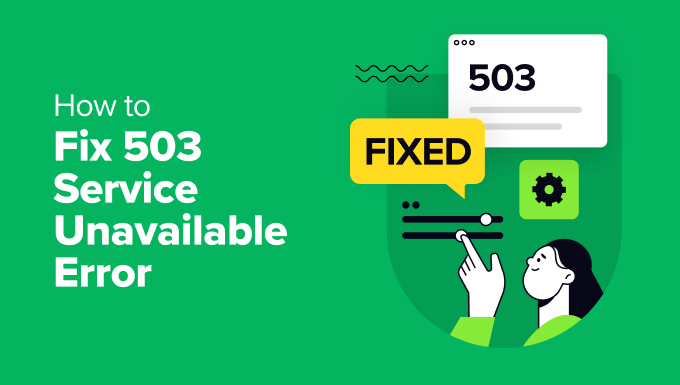
¿Qué es el error 503 Service Unavailable?
Un error 503 de servicio no disponible indica que el servidor de su sitio web no puede atender ninguna solicitud debido a sobrecarga o mantenimiento.
El error 503 se produce cuando su servidor web no puede obtener una respuesta adecuada de un script PHP. Este script PHP puede ser un plugin de WordPress, un tema o un fragmento de código personalizado que se comporte mal.
Todas las empresas de alojamiento de WordPress ofrecen una cantidad fija de recursos para cada cuenta de alojamiento. Para los sitios web en alojamiento compartido, este límite no puede manejar el uso intensivo de los recursos del servidor.
Si el error está causado por un uso intensivo, un fallo del servidor o un ataque DDoS, podría desaparecer automáticamente en unos minutos. Sin embargo, si está causado por un mal código en su sitio web, entonces seguirá ocurriendo a menos que encuentre y desactive el código que lo está causando.
Dicho esto, veamos cómo solucionar fácilmente los errores 503 de servicio no disponible en WordPress.
Solucionar el error 503 Service Unavailable en WordPress
Como hemos mencionado anteriormente, este error se produce cuando su servidor web es incapaz de obtener una respuesta adecuada de un script PHP que se ejecuta en segundo plano.
Para solucionarlo, desactivaremos todos los scripts PHP innecesarios uno a uno hasta que se resuelva el error.
Empecemos.
1. Desactive todos los plugins de WordPress
Todos tus plugins de WordPress son scripts PHP, así que lo primero que tienes que hacer es desactivar todos tus plugins de WordPress.
Como no puede acceder a su escritorio de WordPress debido al error 503, tendrá que conectarse a su sitio web utilizando un cliente FTP o el Administrador de archivos en cPanel.
Si utilizas un cliente FTP, simplemente conéctalo a tu sitio web. Para más detalles, consulta nuestra guía sobre cómo usar FTP para subir archivos a WordPress.
Una vez conectado, simplemente vaya a la carpeta /wp-content/. A continuación, haga clic con el botón derecho en la carpeta ‘plugins’ y cámbiele el nombre a ‘plugins-old’.

A continuación, debe crear una nueva carpeta y nombrarla plugins.
Ahora, tienes que visitar tu sitio WordPress para ver si esto resolvió el error.
Si es así, significa que un plugin instalado en su sitio web estaba causando el error. Los pasos anteriores han desactivado todos los plugins de WordPress.
Para averiguar qué plugin estaba causando el problema, puedes ir a la carpeta /wp-content/. Desde aquí, haz clic con el botón derecho en la carpeta vacía de plugins y selecciona la opción “Eliminar”.

A continuación, cambie el nombre de la carpeta plugins-old por plugins. Esto hará que todos los plugins instalados anteriormente estén disponibles para WordPress. Sin embargo, estos plugins permanecerán desactivados.
Tienes que visitar el área de administración de WordPress y luego ir a la página de plugins. Puede activar sus plugins uno por uno y visitar diferentes páginas de su sitio web después de activar cada plugin. Sigue haciéndolo hasta que encuentres el plugin que causa el error 503.
Si este paso resuelve tu problema, entonces no necesitas seguir el resto de las instrucciones de esta página. De lo contrario, puede pasar al siguiente paso.
Para más detalles, consulte nuestra guía sobre cómo desactivar todos los plugins cuando no se puede acceder a wp-admin.
2. Cambiar a un tema predeterminado de WordPress
Si la desactivación de los plugins no resuelve el problema, el siguiente paso sería cambiar a un tema predeterminado de WordPress. Esto desactivará el tema actual de WordPress.
En primer lugar, debe conectarse a su sitio de WordPress mediante un cliente FTP o el Administrador de archivos en cPanel. Una vez conectado, vaya a la carpeta /wp-content/themes/.

A continuación, puede localizar su tema de WordPress activo y descargarlo a su ordenador como copia de seguridad.
Para ello, basta con hacer clic con el botón derecho del ratón en la carpeta con el nombre del tema de su sitio web y hacer clic en la opción “Descargar”.

Después de descargar los archivos del tema, puede eliminarlos de su servidor.
Ahora, si ya tienes un tema por defecto como Twenty Twenty-Four instalado, entonces se activará automáticamente. Si no, entonces usted puede seguir adelante e instalar un tema por defecto en su sitio web.
Compruebe minuciosamente su sitio web para asegurarse de que se ha resuelto el error 503 service unavailable.
3. Reinstale WordPress con una copia nueva
Si sigue encontrando errores 503 en su sitio web de WordPress después de desactivar los plugins y cambiar el tema del sitio web, es posible que tenga que volver a instalar WordPress.
Este método suele ser necesario si uno de los archivos principales de WordPress se corrompe o modifica. Como resultado, podría interferir con la funcionalidad de su sitio y causar un error 503 de servicio no disponible.
Antes de reinstalar WordPress, es mejor crear una copia de seguridad de tu sitio web. De esta forma, podrás volver al estado anterior y recuperar tus datos en caso de que algo vaya mal.
Puede seguir nuestra guía paso a paso sobre cómo desinstalar y reinstalar WordPress para obtener más detalles.
4. Actualice los recursos de su servidor
También es posible que los recursos del servidor de su sitio web no sean capaces de gestionar todas las solicitudes. En ese caso, vale la pena actualizar el plan de alojamiento de su sitio web y comprobar si resuelve el error 503.
Sin embargo, antes de proceder con el proceso de actualización, lo mejor sería ponerse en contacto con su proveedor de alojamiento y averiguar cuál es la causa del error 503.
Si se debe a la falta de recursos del servidor, puede elegir el proveedor de alojamiento más rápido o cambiar a un paquete de mayor precio con su actual empresa de alojamiento.
Recuerde elegir un servidor web con más almacenamiento y velocidad. Debe ser capaz de manejar cargas de alto tráfico sin demora.
Si utilizas un alojamiento compartido de WordPress, plantéate cambiar a una solución de alojamiento gestionado. Además, deberías buscar un almacenamiento en caché integrado, que te ayudará a aumentar el rendimiento de tu servidor.
Recursos adicionales para corregir otros errores de WordPress
Estos son algunos recursos adicionales para otros errores de WordPress que puede encontrar mientras ejecuta su sitio web:
- Cómo solucionar ERR_NAME_NOT_RESOLVED en WordPress (paso a paso)
- Cómo solucionar el error 500 Internal Server en WordPress
- Cómo solucionar el error crítico en WordPress (paso a paso)
- Cómo solucionar el error de servidor DNS no responde en WordPress
- Cómo solucionar el error ERR_CONNECTION_RESET en WordPress
- Cómo corregir fácilmente el error This Site Can’t Be Reached en WordPress
- Cómo corregir el error “Error de base de datos de WordPress: disco lleno”.
- Cómo corregir el error 400 (Bad Request) del Ajax de administración de WordPress
Esperamos que este artículo te haya ayudado a aprender cómo solucionar el error 503 service unavailable en WordPress. Puede que también quieras ver nuestra lista definitiva de los errores más comunes de WordPress y la guía definitiva sobre qué es el error 414 request URI too long y cómo solucionarlo.
If you liked this article, then please subscribe to our YouTube Channel for WordPress video tutorials. You can also find us on Twitter and Facebook.





mohadese esmaeeli
Hello, thank you for this excellent article. I have realized that malicious plugins in WordPress and the use of improperly coded plugins consistently contribute the most to the occurrence of the 503 error on hosting. Not installing plugins from the WordPress repository can result in a worse impact, as some individuals download plugins from unreliable sources, leading to the installation of problematic WordPress plugins due to the presence of malicious or outdated code, resulting in the 503 error.
WPBeginner Support
If you are installing plugins from non-trustworthy sources then you certainly can run into this error from those plugins.
Admin
Anumit Jooloor
This resolved my 503 issue. Thanks very much.
WPBeginner Support
You’re welcome, glad it was helpful!
Admin
karma tsheten
@Wpbeginner Mine worked Now,
Solution: I checked for PHP version from Cpanel, PHP Version was 7.3 so i update PHP Version to 8.2 and now my site is all good.
Thank you Team
karma tsheten
I tried both renaming Plugins folder and and renaming theme folder still same not working for me.
WPBeginner Support
In that situation you would want to reach out to your hosting provider to ensure there are no errors on the hosting’s end.
Admin
Gerlof
Thanks. Worked great!!
WPBeginner Support
You’re welcome, glad our guide was helpful!
Admin
Bency
Hi,
I got the 503 error when I visit the website, but if I reload the page, the error has gone. How can I fix the error?
WPBeginner Support
In that case, you would want to check with your hosting provider and let them know about the issue to see if they can look into the error from their end.
Admin
Josh
Holy cow it actually worked. I don’t get it but I can see my sight and admin page. I’m not even tech savvy but I’m glad to see some good results. Thanks a ton!!
WPBeginner Support
Glad our guide could help fix the error
Admin
Chandan Chaudhari
I reinstalled a fresh WordPress but 503 error is till there. I don’t know what to do Please, help me.
karma tsheten
Check for your PHP version from Cpanel-PHP setting and Change PHP version to latest (8.2) Mine worked after changing PHP Version
Andy
Thank you for the article. Over the past 3 months, the 503 error has been on my site 5 times. Now I think that I need to change hosting in order to avoid problems in the future.
lainie
i followed your steps of renaming plug in folder as old plugins and then renaming it back to just plugins and none of my plugins show up in the dashboard and i tried reinstalling one and received an error that wordpress could not create directory please help
WPBeginner Support
There’s a chance the permissions changed when you renamed it, you would want to take a look at our guide below for the most likely method for fixing this:
https://www.wpbeginner.com/beginners-guide/how-to-fix-file-and-folder-permissions-error-in-wordpress/
Admin
Diane
Hi my issue is i don’t have access to the cpanel but can access the dashboard for my wordpress how do i solve this 503 error from here
WPBeginner Support
If you don’t have access to your cPanel, reach out to your hosting provider and they should be able to assist.
Admin
Magnus
I had this problem, well still having under specific circumstances. I tried everything: updated php, disabled some plugins, increased memory. And after all that I noticed that when I close admin panel for one of my websites, I have two websites on the same hosting, error stops. When I login into two admin panels simultaneously the problem appears. Any advice on how to solve this?
WPBeginner Support
You would want to reach out to the support for your specific hosting to see if you are hitting a resource limit or something similar as the most likely cause.
Admin
Katy Durnford
I have error 503 on my news feed at my site. How can I mend it please. I had to delete some plugins. It cleared 503 error on my fiction page, but I still have it showing on news feed. I have contacted my hosts, who gave me more memory, but then it show error 503. On deleting plugins made no change.
WPBeginner Support
If the recommendations in our article did not work, we would recommend reaching out to your hosting provider for them to ensure there are no errors on the hosting end.
Admin
Paul Jolley
Have to add my thanks to the 36 others to date for this support post.
My site was getting slower and slower after a recent plug-in update both loading and when accessing pages / posts within my Admin area.
Thinking it was my PC or Internet connection I logged out. Then things really got worrying for this beginner as I couldn’t log back in. Having installed a 2 factor authentication plug-in by the time the log in page loaded the verification access code had expired and I was locked out.
Following the steps above, (just to disabling all Plug-ins stage, thankfully), cured both access, page load speeds and no, (currently after 3 hours testing), 503 service unavailable errors.
BIG THANK YOU to all at WP Beginner.
Like others below you are my first “go to” resource for all things WordPress.
WPBeginner Support
You’re welcome, glad our recommendations were able to help
Admin
Ravi
Thanks mate.. it worked.. what i did is just made a new folder named as Plugins and copied plugins one by one to it it worked for me..
WPBeginner Support
Glad you were able to find a solution to your issue
Admin
Stefan
The actual reason I received this error, is not listed here. To everybody reading this: Before you go through all the steps above, check the following first!
After I updated my plugins I started receiving this error. Apparently, some of the newer plugins don’t work as well with older versions of PHP! I logged-in to cpanel and changed the PHP version of my site to 7.0.
In my case, 7.0 solved the error for me, but earlier as well as some later versions DID NOT.
WPBeginner Support
Thank you for sharing what solved the error for you
Admin
Babatunde Peter oluwatimileyin
Wow! Great! I followed this article and find out that it was caused by one of my plugins.. But it one of the most important plugins I got.. If I install and activate it back. Would this error happen again?
WPBeginner Support
You can reinstall it to see if the error continues and if so you would want to reach out to the plugin’s support for them to know about the error.
Admin
Aziz
Thanks a million! You saved my life. I deactivated my plugins via cpanel as you mentioned and it worked. Jetpack plugins turned out to be the cause of that trouble since the last update.
WPBeginner Support
Glad our guide could help
Admin
Sven
In my case the issue was caused by me using my registered emailaddress instead instead of user name at the login prompt. Dunno why, because it used to work in the past. But anyway, using the user name at the login prompt solved it for me.
WPBeginner Support
Thanks for sharing what solved the issue for you
Admin
Ellie
WOW, that was it for me too!! Thank you so much for sharing this!!
Saddam Kassim
I read many solutions for fixing 503 error like your one and few other blogs and I tried to rename plugins with an underscore at the end but still not getting the issue resolved. In case if none of the solutions works then what is the last option to follow?
WPBeginner Support
You would want to use the steps in the troubleshooting section of contacting your hosting provider for what they can see on their end as well as possibly reuploading the WordPress files.
Admin
mojtaba
I uninstall theme after that i install the latest version of my theme and website got alive again.
Thanks.
WPBeginner Support
Thanks for sharing your solution
Admin
Sudeesh
When I tried to contact Go Daddy, they were asking me to customize the content but on average my page memory is of 50KB, and all the plugins were removed from wordpress. Im using Avada Theme do I need to switch back to the basic theme?
WPBeginner Support
You would want to try disabling the theme to see if it could be a conflict with the theme and your site in which case you could reach out to the theme’s support for their assistance.
Admin
Martha
I increased php version and got the 503 error. By increasing the wp memory limit my site was restored.
define( ‘WP_MEMORY_LIMIT’, ‘256M’ );
As per https://www.wpbeginner.com/wp-tutorials/fix-wordpress-memory-exhausted-error-increase-php-memory/
Stefan Pabst
In my case, there was an active spam filter that blocked various POST requests. Just had to turn off the filter to remove the 503 error.
Matt
Hi Guys,
Before you go for clean install go and disable SSL setup on your hosting/plugins.
Solves many 503 admin-ajax process errors!
Worked for my “add media” issues
Mariska
Deactivate Plugins did not work, delete theme did not work.
Still working on this, but in the meantime. After (downloading and) deleting the theme, my site did not go to the default theme and is now blanc. How can I re-install the old theme so that even if I cannot login to the admin page, my site will still be visible?
marlene ytterland
It was my brand new theme! I just couldn’t…! Thank you soooo so much!!
Armando
Hi,
I had 503 error and just logged in the WP admin panel it solved the problem. This happened with to different sites at different time.
Do you know something about it? I can’t find anything about this.
Thanks
Alex Seidanis
This should be titled “How to locate the root cause of a 503 error in WordPress”, as it only provides hints to pinpoint what causes the error, but no rectification advise. My root cause was woocommerce; now what?
Jennifer W
Contact your webhost! I just did that and they fixed the problem. I was having an issue with Woocommerce too and they just changed a version in cPanel. Good luck!
Mark
What did they change? PHP version? I’m having some similar issues and I’m thinking it’s coming from woocommerece too…
WPBeginner Support
It was likely a php version change, if you reach out to your hosting provider they should be able to assist.
James
Same here… what next?
Musthafa PA
Hello,
I can upload and install a theme using ftp or c panel. But how can i activate the theme if i am facing error 503. I can not access the dashboard as you know.
Ene Sorin
Issue seems to be that hosting providers after migration keep PHP version of 5.3 for compatibility.
Change to higher and should work.
Vivek Athalye
Thanks Ene. This solved my problem.
Kiley Hernandez
I noticed this issue on a couple of sites. Even after replacing all the WP core files. I noticed that the official WP zip is missing critical files. I just downloaded the alternate .tar file just under the big blue download button and it worked.
Krzysiek Dróżdż
So basically your advice is to potentially destroy all the site, since you have no idea what dependencies there were and what will get destroyed after these operations… That’s a really great advice, I guess…
WPBeginner Support
Hey Krzysiek,
Renaming or deactivating WordPress plugins does not destroy a website or delete any data. Once a user finds the culprit, they can activate all their plugins and find a replacement for the one causing the issue.
However, if the issue persists, then a fresh install is necessary. Again, reinstalling WordPress files doesn’t affect the data stored in the database or images stored in the uploads folder.
Admin
Jeremy grates
I have also seen cases where it could be a maintenance plugin as well while you are working k n a website. This also will also result in a 503 error
Rushikesh Thawale
Hello,
Thank you for this Wonderful website. Whenever I get any problem on WordPress, I come to your site for finding the solution.
Thank you for awesome service.