Al igual que WPBeginner, muchos blogs populares muestran una lista de las publicaciones más recientes. Esto se debe a que mostrar las publicaciones recientes es una excelente manera de mantener a los visitantes interesados y haciendo que regresen por más.
Cuando las personas ven tu contenido más reciente y genial, es más probable que hagan clic, lean y pasen tiempo explorando tu sitio. Mantiene tu sitio web fresco y emocionante.
Lo mejor es que puedes agregar estas listas de publicaciones recientes en casi cualquier lugar de tu sitio web de WordPress, como en tu barra lateral, al final de un artículo o incluso en tu pie de página.
En este artículo, te mostraremos algunas formas sencillas de agregar una lista de publicaciones recientes a tu sitio, sin importar dónde quieras que aparezca. Prepárate para mantener a tus visitantes enganchados a tu increíble contenido.
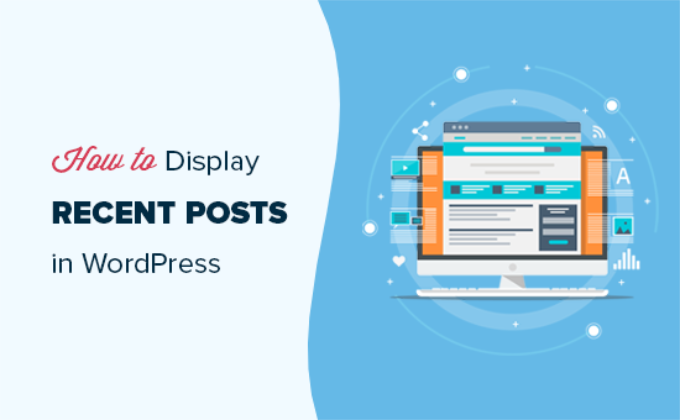
¿Por qué mostrar las publicaciones recientes en WordPress?
Si has estado administrando un blog de WordPress o sitio web durante mucho tiempo, es posible que tengas algunos artículos antiguos que reciben tráfico regular de los motores de búsqueda y otras fuentes.
El desafío es que muchos de estos visitantes encuentran la información que buscaban y luego se van. De hecho, algunos puntos de referencia de la industria muestran que muchos visitantes pasan menos de 15 segundos en una página web.
Para mantener a los usuarios interesados y animarlos a regresar, necesitas guiarlos hacia otro contenido útil en tu sitio.
Una de las mejores maneras de hacerlo es mostrándoles una lista de tus artículos más recientes. Esta simple técnica ayuda a los usuarios a descubrir más de tu excelente contenido, lo que los mantiene en tu sitio por más tiempo.
A medida que los usuarios ven más páginas, esto te da tiempo para convencerlos de que se suscriban a tu boletín de correo electrónico o realicen una compra.
Dicho esto, veamos cómo mostrar fácilmente las publicaciones recientes en WordPress utilizando varios métodos. Puedes hacer clic en los enlaces rápidos a continuación para saltar directamente a diferentes métodos:
- Usa el bloque de publicaciones recientes de Gutenberg de WordPress
- Usa el bloque de widget de publicaciones recientes de WordPress
- Usa el plugin de widget de publicaciones recientes con miniaturas
- Muestra publicaciones recientes usando un shortcode
- Muestra publicaciones recientes manualmente en WordPress
- Tutorial en video
- Preguntas frecuentes
- Guías expertas sobre cómo recomendar publicaciones en WordPress
Método 1: Usa el bloque de publicaciones recientes de Gutenberg de WordPress
El editor de bloques (Gutenberg) de WordPress tiene un bloque incorporado para mostrar tus últimas publicaciones. Puedes agregarlo fácilmente a cualquiera de las publicaciones o páginas de tu sitio.
Para usar este bloque, simplemente edita la publicación donde deseas mostrar las publicaciones recientes. En la pantalla de edición de la publicación, necesitas agregar el bloque 'Publicaciones recientes' al área de contenido.

Hay muchas maneras diferentes en que puedes configurar este bloque. Por defecto, solo muestra los títulos de las publicaciones, pero puedes personalizarlo fácilmente.
Por ejemplo, puedes activar o desactivar el contenido de la publicación en el panel derecho. Esto te permite elegir agregar el contenido o el extracto de la publicación junto al título.
También puedes personalizar la longitud del extracto, que por defecto es de 55 palabras, pero puedes elegir cualquier valor entre 10 y 100 palabras.

Si lo deseas, también puedes mostrar la fecha de la publicación y el autor de la publicación.
Simplemente habilita las opciones 'Mostrar fecha de publicación' y 'Mostrar nombre del autor' en la configuración de metadatos de la publicación.
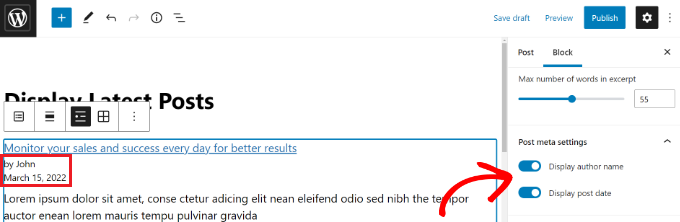
También puedes elegir exactamente cómo se mostrarán tus publicaciones. Puedes ordenarlas de manera diferente al valor predeterminado 'De más nuevo a más antiguo', y puedes mostrar solo las últimas publicaciones de una página de categoría específica.
Desde el panel de configuración, también puedes elegir cuántas publicaciones se mostrarán. Por defecto, el bloque muestra 5 publicaciones, pero puedes mostrar entre 1 y 100 publicaciones.
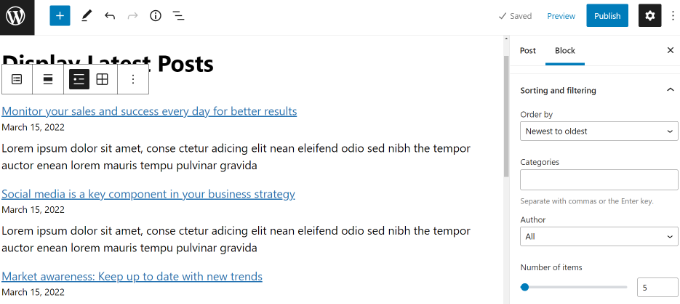
También tienes la opción de mostrar tus publicaciones recientes en una cuadrícula de columnas en lugar de una lista.
Simplemente selecciona la opción ‘Vista de cuadrícula’ en la barra de herramientas.
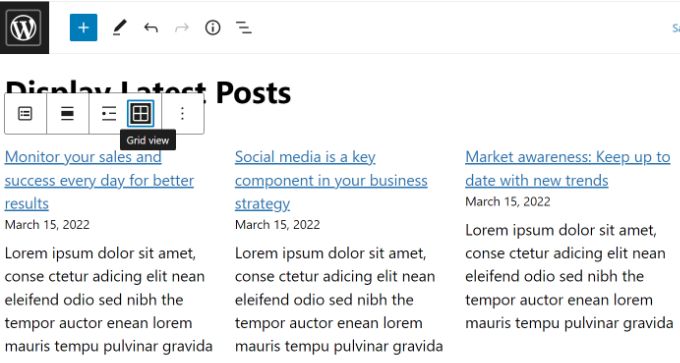
Puedes personalizar la cuadrícula usando la configuración a la derecha de la pantalla.
Por ejemplo, puedes mostrar imágenes destacadas para tus entradas, cambiar el tamaño de las imágenes y alinearlas en consecuencia.
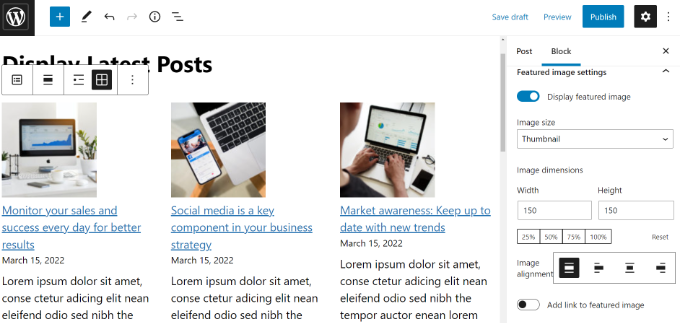
Una vez que hayas terminado, puedes previsualizar la entrada para verla en tu sitio web.
Así es como se ve el bloque terminado en vivo en nuestro sitio de prueba.
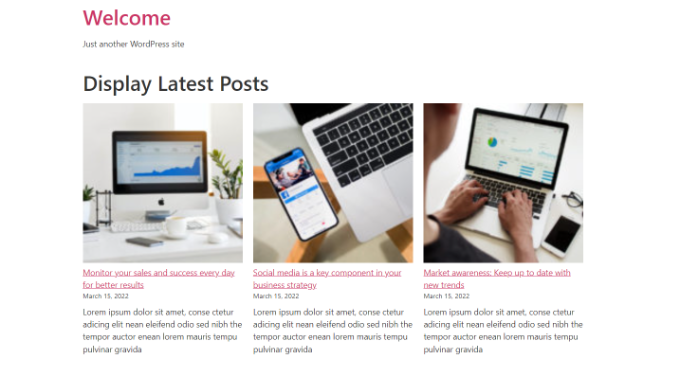
💡 Consejo Pro: Si usas un constructor de páginas de arrastrar y soltar como SeedProd, también deberían tener el bloque de Últimas entradas disponible para que lo uses en tus páginas.
Puedes consultar nuestra guía sobre cómo editar un sitio web de WordPress para obtener más información.
Método 2: Usa el bloque de Widget de Entradas Recientes de WordPress
¿Qué pasa si quieres mostrar una lista de tus últimas entradas en tu barra lateral en lugar de en una página? WordPress viene con un widget predeterminado incorporado para mostrar las entradas recientes en la barra lateral de tu sitio o en cualquier área lista para widgets.
En tu panel de WordPress, ve a Apariencia » Widgets y agrega el bloque de widget ‘Últimas entradas’ a tu barra lateral.
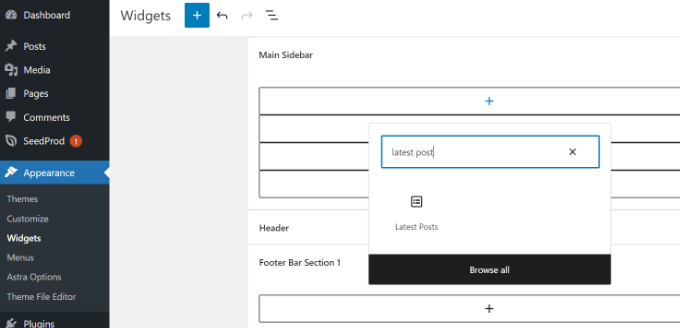
Luego puedes personalizar la apariencia de tus entradas recientes en la barra lateral.
Por ejemplo, WordPress te permite mostrar el contenido de la entrada, mostrar el autor y la fecha de la entrada, habilitar imágenes destacadas y ordenar tus últimas entradas.
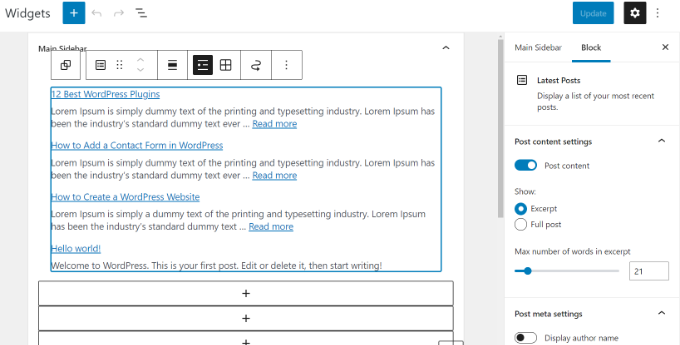
Una vez que hayas terminado, haz clic en el botón ‘Actualizar’ para guardar la configuración de tu widget.
Aquí está el widget en vivo en el blog, con el título ‘Nuevas Entradas’ y las fechas habilitadas:
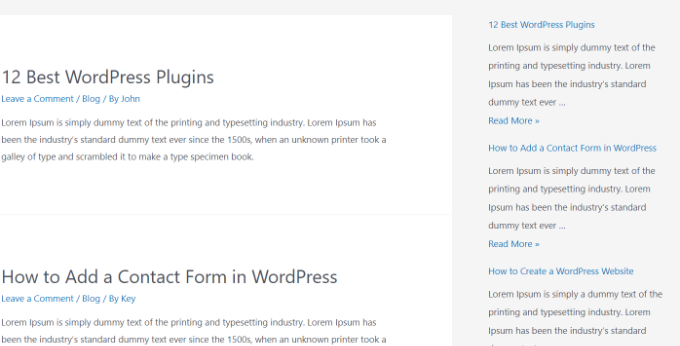
Método 3: Usa el Plugin Widget de Entradas Recientes con Miniaturas
El widget integrado que mencionamos anteriormente es bastante limitado.
¿Qué pasa si quieres mostrar miniaturas y extractos con tus entradas recientes? ¿Qué pasa si solo quieres mostrar entradas de una categoría específica en tu barra lateral?
Bueno, es ahí cuando el plugin Recent Posts Widget With Thumbnails (Widget de Entradas Recientes con Miniaturas) resulta útil. Hace mucho más que solo miniaturas, y es gratis.
Primero, necesitarás instalar y activar el plugin de WordPress Recent Posts Widget With Thumbnails.
A continuación, ve a la página Apariencia » Widgets y luego agrega el bloque de widget ‘Recent Posts With Thumbnails’.
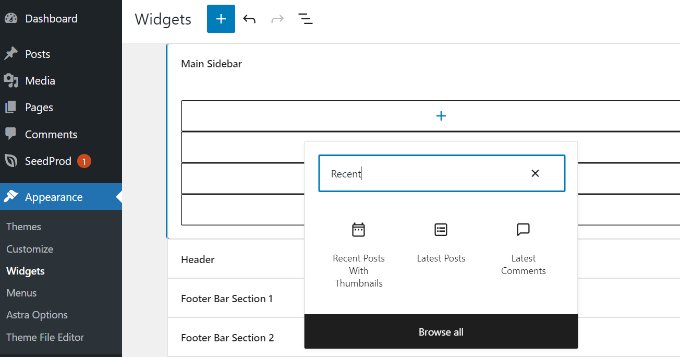
El widget Recent Posts With Thumbnails viene con muchas opciones. Te da control total sobre cómo quieres mostrar las entradas recientes en tu sitio de WordPress.
También puedes mostrar extractos, mostrar entradas de categorías específicas, ignorar entradas fijadas, elegir el número de entradas a mostrar, mostrar autores y más.
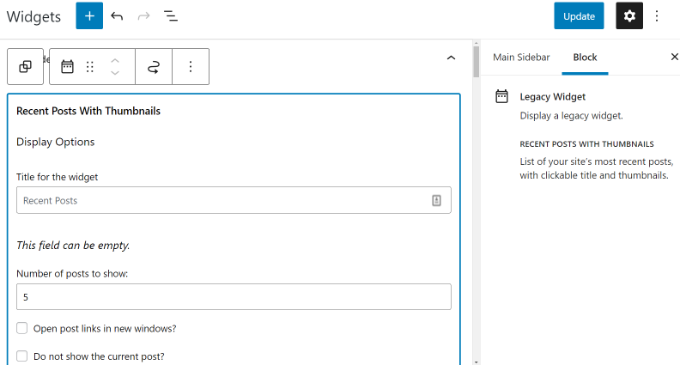
Una vez que hayas terminado, no olvides hacer clic en el botón ‘Actualizar’ para guardar tu configuración.
Ahora puedes visitar tu sitio web para ver tus entradas recientes con miniaturas.
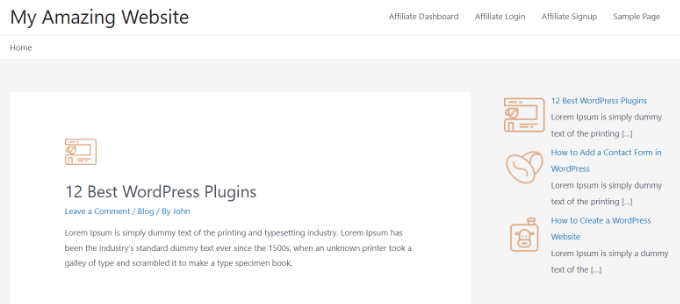
Método 4: Mostrar Entradas Recientes Usando un Shortcode
Usar el bloque 'Últimas entradas' es definitivamente la forma más fácil de mostrar entradas recientes en las entradas y páginas de WordPress. Sin embargo, si eliges deshabilitar Gutenberg y mantener el editor clásico, entonces puedes usar códigos cortos en su lugar.
Primero, instala y activa el plugin Relevant. Si necesitas ayuda, consulta nuestra guía sobre cómo instalar un plugin de WordPress.
Es uno de los plugins de entradas populares para WordPress. Obtienes múltiples opciones para personalizar la apariencia de tus últimas entradas, como editar el título, el número de entradas, seleccionar si deseas mostrar una imagen destacada, un extracto, la fecha de la entrada y más.
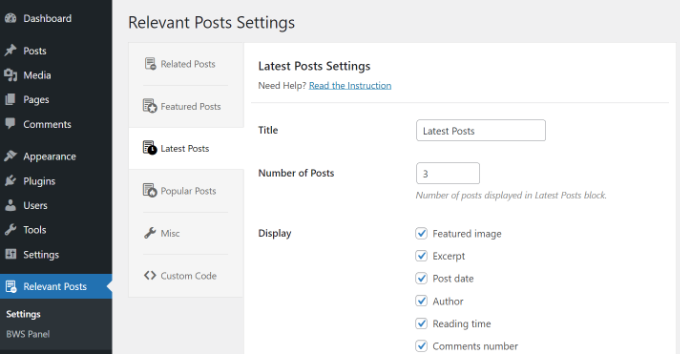
A continuación, simplemente edita una publicación o página donde quieras mostrar tus publicaciones recientes y luego usa el shortcode [bws_latest_posts].
Así se veía nuestra lista de publicaciones recientes, siguiendo esas instrucciones:
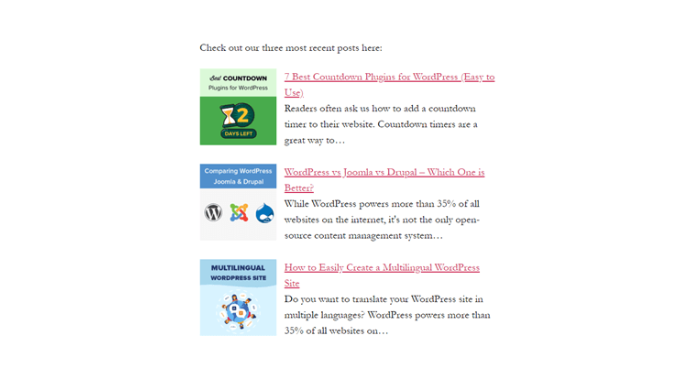
Método 5: Mostrar publicaciones recientes manualmente en WordPress
Los usuarios de WordPress más avanzados quizás quieran agregar publicaciones recientes directamente a los archivos de su tema de WordPress. Por supuesto, deberías usar un tema hijo para esto, de modo que cuando actualices tu tema, no pierdas tus cambios.
Siempre es una buena idea crear una copia de seguridad antes de editar los archivos de tu tema. Si algo sale mal, quizás quieras echar un vistazo a nuestra lista de los errores más comunes de WordPress y cómo solucionarlos.
La forma más fácil de mostrar publicaciones recientes manualmente es usar la clase integrada WP_Query. Simplemente agrega este código donde quieras mostrar las publicaciones recientes:
<ul>
<?php
// Define our WP Query Parameters
$the_query = new WP_Query( 'posts_per_page=5' ); ?>
<?php
// Start our WP Query
while ($the_query -> have_posts()) : $the_query -> the_post();
// Display the Post Title with Hyperlink
?>
<li><a href="<?php the_permalink() ?>"><?php the_title(); ?></a></li>
<li><?php
// Display the Post Excerpt
the_excerpt(__('(more…)')); ?></li>
<?php
// Repeat the process and reset once it hits the limit
endwhile;
wp_reset_postdata();
?>
</ul>
Este código muestra las cinco publicaciones más recientes con sus títulos y extractos. La clase WP_Query tiene muchísimos parámetros que te permiten personalizarla de la manera que desees. Para más información, por favor consulta la documentación para desarrolladores de WordPress.
Tutorial en video
Si no le gustan las instrucciones escritas, entonces puede simplemente ver nuestro tutorial en video:
Preguntas frecuentes
Aquí hay respuestas a algunas preguntas comunes que recibimos sobre cómo mostrar diferentes tipos de listas de publicaciones en WordPress.
¿Cómo puedo mostrar publicaciones populares en lugar de las recientes?
Mostrar publicaciones basadas en el recuento de vistas es una excelente manera de resaltar su contenido más probado.
Puede hacer esto fácilmente con un plugin, y le mostramos exactamente cómo en nuestra guía sobre cómo mostrar publicaciones populares en WordPress.
¿Cuáles son los mejores plugins para mostrar publicaciones populares?
Varios plugins pueden ayudarle a mostrar publicaciones populares, cada uno con diferentes características para rastrear vistas y personalizar la visualización.
Hemos revisado las mejores opciones en nuestra comparación de los mejores plugins de publicaciones populares para WordPress.
¿Es posible mostrar publicaciones relacionadas en lugar de solo las recientes?
Sí, mostrar publicaciones relacionadas es una forma poderosa de mantener a los lectores interesados al ofrecerles contenido que es contextualmente similar a lo que están leyendo actualmente.
Si está interesado, puede ver nuestro tutorial sobre cómo mostrar publicaciones relacionadas en WordPress.
¿Puedo mostrar publicaciones recientes de una sola categoría?
Absolutamente. Mostrar publicaciones recientes de una categoría específica es útil para crear secciones de contenido muy relevantes en tu sitio.
Explicamos esto a fondo en nuestra guía sobre cómo mostrar publicaciones recientes de una categoría específica.
Guías expertas sobre cómo recomendar publicaciones en WordPress
Esperamos que este artículo te haya ayudado a aprender cómo mostrar publicaciones recientes en WordPress. También podrías estar interesado en otros artículos relacionados con la promoción de contenido a tus lectores:
- Cómo resaltar publicaciones nuevas para visitantes recurrentes en WordPress
- Métodos probados para promocionar publicaciones antiguas en WordPress
- Cómo mostrar publicaciones aleatorias en WordPress (tutorial fácil)
- Cómo mostrar las publicaciones más comentadas en WordPress
- Los mejores plugins de publicaciones relacionadas para WordPress (comparados)
- Cómo aumentar el tráfico de tu blog – La forma fácil
Si te gustó este artículo, suscríbete a nuestro canal de YouTube para obtener tutoriales en video de WordPress. También puedes encontrarnos en Twitter y Facebook.





Louise
Hola,
Gracias por esta publicación. Realmente ayudó mucho.
Pero entonces tengo un problema. Cuando hago clic en una de las publicaciones recientes, me dirige a la página estática y no a la publicación en sí. Por favor, ayúdame a resolver este problema. Gracias.
Soporte de WPBeginner
Intenta actualizar la estructura de tus permalinks. Simplemente visita Ajustes » Permalinks y luego haz clic en el botón de guardar cambios sin cambiar nada.
Administrador
Ellen Allard (Gluten Free Diva)
¡Me alegra mucho haberte encontrado!
Estoy confundida, no logro que mi publicación de blog más reciente aparezca en mi página de blog. ¿Puedes aconsejarme por favor? ¡Muchas gracias!
Saludos, Ellen Allard, Gluten Free Diva
Tim Zeman
Pude hacer que las 5 publicaciones más recientes se mostraran en la barra lateral derecha, pero cuando hago clic en una publicación para leerla, obtengo el siguiente error en la página de inicio: ¡Oops, algo salió mal.
¿Cómo hago para que se muestre la publicación seleccionada?
John Mason
¿Los enlaces del widget de publicaciones recientes son enlaces dofollow?
Val Archer
Hola, ¡gracias un millón por este método manual, muy agradecida. ¿Podrías decirme cómo agregarle una imagen en miniatura? Me refiero al método que comienza:
// Define nuestros parámetros de consulta de WP
Rajkumar
Hola,
Para mostrar una imagen en miniatura puedes usar
Andrew Wilkerson
Hola Val, espero que estés bien. Estaba revisando este artículo y vi tu nombre y pensé de inmediato ¡conozco ese nombre! El mundo es un pañuelo.
Construí uno de tus germinadores a finales de los 90, creo.
Lo curioso es que ¡justo estaba pensando en construir otro hace unos días!
¡Qué loco cómo suceden las cosas a veces!
Qué raro que me haya topado con tu comentario aquí hoy en 2018 mientras trabajo en mi sitio web en algo totalmente no relacionado.
Recuerdo que realmente disfruté leer sobre tu vida y la mudanza a Sudáfrica, tus curas para el dolor de muelas, etc. Tendré que volver a revisar todo esto pronto cuando tenga tiempo, de todos modos, solo quería decir Hola.
Farhad
Hola, usé el mismo atajo en mi sitio pero no muestra mis publicaciones recientes en absoluto, ¿cuál es el problema?
Soporte de WPBeginner
Este artículo muestra varias formas de mostrar las publicaciones recientes, ¿cuál probaste en tu sitio web?
Administrador
Marcio
Hola, ¿cómo mostrar las publicaciones recientes de otro sitio de WordPress?
Soporte de WPBeginner
Puedes obtenerlas usando el feed RSS. Por favor, consulta cómo obtener feeds en WordPress.
Administrador
Joe
Hola,
En mis publicaciones recientes en la barra lateral, cuando hago clic en una publicación específica, me lleva a la última publicación y luego muestra todo. ¿Cómo hago para que cuando haga clic en una publicación específica solo muestre esa publicación?
¡Gracias!
Sally
¿Hay algún código que pueda agregar para activar la paginación usando el widget Publicaciones Recientes Extendidas?
Actualmente tengo mi página de inicio con widgets, así que estoy usando el widget.
¡Gracias!
alin dragoescu
Hola,
¿Podrías decirme si es posible mostrar la lista de publicaciones en un menú desplegable?
Nick NEvsky
¡Hola! ¡Gran plugin, gracias!
¿Es posible que se liste al autor, en lugar del nombre de la publicación?
¡Gracias!
Jason
La versión que descargué no incluye la capacidad de mostrar miniaturas... no veo la opción en ninguna parte. Estoy usando la versión 0.9.9
¿Alguna pista?
andrea
Hola, mi problema es mostrar el contenido completo de la última publicación en una página de inicio estática... y estaba pensando que el último fragmento era lo que necesitaba... pero desafortunadamente no funciona correctamente. De hecho, muestra el título pero no el contenido. ¿Podrías ayudarme por favor?
Tushar
Hola, soy nuevo en WordPress, quiero mostrar testimonios de clientes usando publicaciones... ¿Cómo debería hacerlo? ¿Alguna sugerencia por favor?
Personal de WPBeginner
Aquí hay una forma más fácil. Instala el plugin Display Posts Shortcode. Crea una página en blanco y agrega el shortcode como se describe en la documentación del plugin. Publica la página. Ve a Configuración > Lectura y selecciona la página que acabas de crear como tu página estática. Edita la página estática y agrega el slider justo antes del shortcode de mostrar publicaciones. Espero que esto te ayude.
philip
por favor, ¿cómo disminuyo el número de palabras que se muestran antes del enlace "leer más", es decir, disminuir el extracto
Soporte de WPBeginner
Por favor, consulta nuestra guía sobre Cómo personalizar extractos de WordPress (sin necesidad de codificación).
Administrador
Emily
Hola, quiero agregar un slider en la parte superior de mi página de inicio, pero solo me lo permite si uso una página estática. Ahora mismo, cuando vas directamente a mi sitio web, son mis últimas publicaciones en su totalidad. Si cambio mi página de inicio a una página estática para poder incluir el slider, ¿funcionará para agregar las publicaciones recientes debajo, tal como aparece ahora? ¿Dónde publicaría este código? ¿En la página de inicio estática?
Nota: Recientemente intenté modificar mi php y rompí mi código y tuve algunos problemas importantes... así que estoy bastante nervioso de modificar el php.
Subrata
¡Hola! ¿Alguien puede decirme cómo mostrar las entradas de blog mejor calificadas (solo 5) en orden ascendente (orden numérico) usando código PHP?
Oliver
Hola. Soy diseñador, así que nunca he sido bueno en PHP. Al menos puedo leerlo y cambiarlo para mis condiciones la mayor parte del tiempo. Esta vez, me gustaría llamar a las nueve entradas más recientes, excluyendo la última, dentro de mi contenedor de presentación.
Por ahora, solo puse la primera publicación en display none. Esto funciona bien; sin embargo, la presentación de diapositivas todavía cuenta hasta diez. Es por eso que la última página aparece vacía.
¿Hay alguna forma de excluir la última publicación al llamar a las publicaciones recientes? ¡Muchas gracias de antemano!
KalanaDe
Hola, quiero mostrar solo las entradas del blog de una categoría llamada 'Blog'. (Quiero excluir todas las demás entradas de otras categorías). ¿Qué debería agregar a este código?
Oliver
¡Hola KalanaDe! Supongo que ya encontraste una solución. En caso de que no lo hayas hecho, aquí tienes un widget que hace el trabajo:
https://wordpress.org/plugins/recent-posts-by-category-widget/
Bucur
showposts está obsoleto. Sin embargo, posts_per_page es perfecto para usar con query_posts(), o aún más particularmente, con WP_Query::query().
numberposts puede ser el argumento equivalente para get_posts().
Dan
¡Esto funcionó perfecto! Muchas gracias al autor de este artículo.
Gabriel
¡El enlace al plugin Limit-Post no funciona!?
Soporte de WPBeginner
Gracias por notificarnos. Hemos actualizado el artículo con un nuevo fragmento de código que no requiere que instales ningún plugin. Esperamos que esto ayude.
Administrador
Art
Buen artículo.
Sin embargo, una información que aumentaría su utilidad sería cómo (o un plugin que pueda) incluir un desplazamiento.
Por ejemplo, quiero que mis dos publicaciones más recientes sean texto completo — entendido.
Pero ¿y si quiero que las siguientes 10 sean extractos, y tal vez las siguientes 10 más antiguas solo sean titulares — la lista?
Entonces, ¿cómo puedes incluir un desplazamiento?
Saludos,
Art
Ryan
Hola,
Quiero que mis últimas 4 publicaciones se muestren en línea en toda la pantalla, ¿cómo haría esto?
Actualmente solo se muestran hacia abajo en la página.
Gracias
Ryan
Mike
Parece que necesitas crear un contenedor con la altura/ancho que deseas que aparezcan las publicaciones. Luego, permite que se desborden. Asegúrate de que la última parte de tu código "Post" no tenga un salto de línea.
Wilko
¡Gran publicación! ¡Gracias!
Solo una pregunta. ¿Es posible ocultar la última publicación de 5? Me refiero a que en mi sitio web ya muestro la última publicación con contenido completo, así que me gustaría ocultar la primera.
Soporte de WPBeginner
Cambia tu WP_Query de esta manera:
1-click Use in WordPress
Administrador
Captain Code
¡Exactamente lo que estaba buscando!
Gracias =)
Actors Alliance
¿Dónde introduzco el código para cambiar el número de publicaciones completas que se muestran?
Amanda
¡Encantador! ¿Hay alguna forma de hacer que los encabezados de cada publicación sean H2? Y, ¿puedo ocultar una categoría?
Personal editorial
Sí, usa el segundo método y envuélvelo en h2. Usa la página de codex de wp_query para ver el parámetro para ocultar categorías.
Administrador
Jeremy
Finally a quick and to the point tutorial on this topic. Other posts on calling in the recent blog posts were not as quick and too the point. Thanks
Ellery Davies
Hola Syed,
Uso el tema Twenty-Eleven de Wordpress y siempre he mostrado las publicaciones recientes usando el widget en Jetpack. Pero quiero que esta lista también aparezca en las publicaciones individuales. ¿Hay alguna forma de hacer esto? Si implica pegar código, ¿en qué archivo lo pego?
Personal editorial
¿Dónde en las publicaciones individuales quieres mostrar esa lista? ¿Debajo de la publicación? ¿Barra lateral?
Administrador
Ellery Davies
La página de inicio de AWildDuck -d0t- com, muestra las publicaciones recientes en el lado derecho, junto con la suscripción y una nube de etiquetas. Pero esto aparece solo en la página de inicio. Si te envío un enlace a cualquier publicación individual (o si haces clic en el título de cualquier publicación), el marco derecho desaparece. Mis visitantes ya no pueden ver una lista de publicaciones recientes. Estoy muy frustrado por esto, y quiero saber cómo hacer que esa lista de publicaciones recientes aparezca en todas las páginas. (No solo en la página de inicio).
Personal editorial
Ve a Apariencia > Opciones del tema. Cambia el Diseño predeterminado a contenido a la izquierda.
Ellery Davies
Hola Syed,
Efectivamente, esta es mi configuración actual. Siempre ha sido mi configuración. Twenty Eleven con "Contenido a la izquierda".
Personal editorial
Hmm, eso es raro porque eso es lo que tengo y está funcionando bien.
Ellery Davies
No entiendo... ¿Ves las Entradas Recientes a la derecha, incluso cuando estás viendo una entrada individual? Si es así, ¿estás usando JetPack/Entradas Recientes?
Si la respuesta a ambas preguntas es “Sí”, ¿podrías enviarme tu número de teléfono? Ya tienes mi dirección de correo electrónico. -O llámame: Código de área “Cinco-Cero-Ocho”, 485 ..695O.
Gracias, –Ellery
darknote
¿Gracias y con the_post_thumbnail?
Personal editorial
Simplemente agrega the_post_thumbnail(); y estilízalo como quieras.
Administrador
darknote
gracias, sí, pero pregunto no solo por mí sino pensando en otros visitantes, puede ser más útil en tu artículo, da un ejemplo de artículos recientes con miniaturas.
Kylie
¡Muchas gracias por este tutorial! Usé el código para mostrar entradas recientes con un resumen en la página de inicio de mi sitio web.
Al agregar el código the_post_thumbnail(); ¿podrías decirme en qué archivo y dónde en el archivo debo agregarlo? Intenté buscarlo y experimenté agregándolo a varios archivos por mi cuenta y no pude hacer que aparecieran las miniaturas.
Cualquier información sería muy apreciada.
Gracias,
Kylie
Soporte de WPBeginner
En tu área de Edición de Entradas, las miniaturas de entradas se llaman imagen destacada. Si no puedes ver un cuadro de meta de imagen destacada, haz clic en el botón Opciones de pantalla en la esquina superior derecha de tu pantalla de edición de entradas y marca Imagen destacada.
vajrasar
Buen Post.
¿Cómo puedo lograr - Entradas Recientes en el Menú? Como tengo mi categoría "Crimen" en el menú superior. Ahora, cada vez que un usuario pase el cursor sobre ella, quiero mostrar 5 entradas recientes de la categoría "Crimen" con sus miniaturas.
muhabas
Pasé mucho tiempo buscando esta información que me funciona al 100%. Es muy fácil y directo. Gracias…… Dios te bendiga.
wanted20
Hola. Tengo un sitio web con 3 subdominios. ¿Es posible mostrar en un widget en el dominio principal las últimas publicaciones de un subdominio?
cwdcreative
El enlace al plugin “limit-post” no funciona. ¿Tienes un enlace actual o una alternativa?
¡Gracias!
broghanreilly
He intentado usar este código y no parece funcionar. Soy principiante y estoy usando un tema estándar y no estoy alojando. Por lo tanto, no puedo subir nada, solo puedo usar HTML.
doodark
¡Muchas gracias por publicar un artículo tan útil y conciso. Muy apreciado!
YiLiu
muy útil para mí. gracias
Tiago Araujo
Muchas gracias por la publicación, la estuve buscando por un tiempo y encontré tu explicación bastante simple y útil. ¡El código funcionó perfectamente para mí!
Panoz
La página principal de mi WP tiene un pie de página que muestra los títulos de mis 4 últimas publicaciones (Publicaciones recientes). Esto no tiene sentido, ya que estas publicaciones ya se muestran arriba.
¿Cómo puede mi pie de página mostrar el rango entre la 5ª y la 8ª publicación?
El código que está usando actualmente es
<?php wp_get_archives('type=postbypost&limit=5');
Muchas gracias de antemano por tu ayuda
Personal editorial
No puedes usar wp_get_archives para eso. Tendrías que ejecutar un bucle y agregar la función query_post con el parámetro offset.
Administrador
Panoz
Muchas gracias por tu amable respuesta. ¿Podrías por favor indicarme cómo puedo hacer eso? Sé muy pocas cosas y definitivamente necesito tener esto listo para pasado mañana, que es cuando lanzo mi sitio.
Gracias
Phelan
He estado buscando este código durante unos días. No puedo creer que no esté más fácilmente disponible en las páginas de Etiquetas de Plantilla o en otros blogs.
Cambié el código para incluir etiquetas y etiquetas en lugar de las etiquetas como la siguiente:
<a href="”>
¡Gracias por publicar!
Katie
Un problema con el código anterior es cuando llamas a esa función en tu barra lateral, la cual se llama antes del inicio del bucle en single.php. Tu archivo single.php listará todos los artículos de la entrada de tu blog, independientemente de la que se llame.
En tales casos, también puedes usar
De lo contrario, llamar a la función query_posts('showposts=10'); está bien.
Ambos listarán las 10 publicaciones más recientes en formato ul, li. Esto es un poco más fácil.
Mike
Hola, ¿es posible mostrar la fecha antes del título de la publicación enlazada al usar:
<?php get_archives('postbypost', '10', 'custom', '’, ”); ?>
Gracias
Personal editorial
Para hacer eso, la mejor opción sería ejecutar un nuevo bucle.
Administrador
ali
Hola chicos
Parece que tengo algunos problemas con este código. Funciona muy bien en mi página index.php, pero cuando intento agregarlo a page.php o single.php, evita que se muestre otro contenido. Por ejemplo, cuando hago clic en la página 'acerca de nosotros', ¡mostrará el último artículo!
Espero que esto tenga sentido y cualquier ayuda que alguien pueda ofrecer sería muy apreciada.
Gracias
Personal editorial
Intenta leer este artículo: https://www.wpbeginner.com/wp-tutorials/how-to-create-a-separate-page-for-blog-posts-in-wordpress/
Administrador
ravi
Quiero mostrar las publicaciones en orden de fecha de publicación... la más reciente primero con paginación. Puedo hacer la paginación, pero las publicaciones se muestran en cada página en orden aleatorio. ¿Alguien puede ayudarme por favor...? :(
Personal editorial
No veo por qué no se mostrarían las publicaciones en orden de fecha. El método del bucle solo mostraría las más recientes en la parte superior.
Administrador
Abhijit V. Chaore
Hubo pocos artículos explicando lo mismo. Pero usted elaboró el tema con información adicional que es muy útil. Gracias por sus esfuerzos.
seminyak bali
¿Qué tal en una página específica? Por ejemplo, creo una página nueva llamada blog, intenté el código pero me da un error.
Mark
Quiero saber cómo mostrar las publicaciones recientes con miniaturas de thimthumb.
Desafortunadamente, Google está siendo Google como siempre y no me da los resultados que quiero.
Gracias.
Personal editorial
Simplemente puedes agregar códigos timthumb en cualquier parte de estos códigos, y debería funcionar. La consulta se ejecutará de la misma manera. Si buscas una guía paso a paso, no hemos escrito una. Aunque podríamos escribir una en el futuro.
Administrador
DaveK
¡Me alegra mucho haber encontrado esto! He estado intentando hacer esto durante días y no podía encontrar exactamente cómo hacerlo en el codex de WordPress. La única solución que parecían ofrecer arruinó la página de inicio personalizada que construí, pero esto funciona perfecto.
Muchas gracias.
Personal editorial
Glad we were able to help
Administrador
Justin
¡Buena información!
Estoy intentando mostrar las últimas 5 publicaciones usando el último método que describiste, pero no puedo averiguar cómo obtener los números de página. Por ejemplo, la página de blog falsa muestra las últimas cinco publicaciones, pero no hay forma de retroceder en el tiempo desde allí.
No he podido encontrar una solución para esto. ¿Alguna sugerencia?
¡Gracias!
Personal editorial
Usa el tutorial del bucle de Super WordPress en su lugar. Solo necesitarías agregar el código de paginación allí.
Administrador