Recientemente, uno de nuestros lectores nos preguntó cómo mostrar las páginas hijas de una página de WordPress. Es una pregunta que recibimos bastante a menudo en WPBeginner, y pone de relieve una necesidad común para mejorar la navegación del sitio web y la experiencia del usuario.
Si organiza su sitio web WordPress con páginas principales y secundarias, es posible que desee mostrar sus páginas secundarias o subpáginas en la página principal. Esto ayuda a los usuarios a ver fácilmente toda la información disponible dentro de una sección específica y navegar rápidamente a los subtemas relevantes.
También puede mostrar el enlace a la página principal en cada subpágina para facilitar la navegación, creando un efecto similar al de las migas de pan. Esta navegación simplificada evita que los usuarios se pierdan en las profundidades del sitio y mejora su experiencia general de navegación.
En este artículo, le mostraremos cómo mostrar fácilmente un anuncio / catálogo / ficha de una página padre en WordPress.

¿Cuándo debe mostrar una lista de páginas secundarias?
WordPress viene con dos tipos de contenido por defecto: entradas y páginas. Las entradas son el contenido del blog y suelen organizarse con categorías y etiquetas.
Las páginas son contenidos puntuales o independientes que son perennes, como una página “Acerca de nosotros” o “Contacto”, por ejemplo.
En WordPress, las páginas pueden ser jerárquicas, lo que significa que puede organizarlas con páginas padre e hijas. Por ejemplo, puedes crear una página de Producto con páginas hijas para Características, Precios y Soporte.
Para crear una página hija, siga nuestra guía sobre cómo crear una página hija en WordPress.
Una vez creadas las páginas principales y secundarias, es posible que desee incluir un anuncio / catálogo / ficha de las páginas secundarias en la página principal.
Ahora, una manera fácil de hacer esto es editando manualmente la página principal y añadir una lista de enlaces de forma individual.

Sin embargo, tendrá que editar manualmente la página principal cada vez que añada o elimine una página secundaria. No sería mejor poder crear una página hija y que apareciera automáticamente como enlace en la página padre?
Dicho esto, veamos otras formas dinámicas de mostrar rápidamente un anuncio / catálogo / ficha en la página principal de WordPress. Te mostraremos tres métodos, para que puedas elegir el que más te convenga:
Método 1. Mostrar páginas secundarias en la página principal usando un plugin
Este método es más sencillo y recomendable para todos los usuarios.
En primer lugar, debe instalar y activar el plugin Page-list. Para más detalles, consulta nuestra guía paso a paso sobre cómo instalar un plugin de WordPress.
Una vez activado, debe editar la página principal y añadir el siguiente shortcode donde desee mostrar el anuncio / catálogo / fichas.
[subpáginas]
Ahora puede guardar su página y obtener una vista previa en una nueva pestaña del navegador. Observará que se muestra una lista con viñetas de todas las páginas secundarias.

Si quieres, puedes añadir algo de CSS personalizado para cambiar la apariencia de la lista. Aquí tienes algunos ejemplos de CSS que puedes utilizar como punto de partida.
1 2 3 4 5 6 7 | ul.page-list.subpages-page-list { list-style: none; list-style-type: none; background-color: #eee; border: 1px solid #CCC; padding: 20px;} |
Después de aplicar su CSS personalizado, puede previsualizar la página principal. Así es como se veía en nuestro sitio web WordPress de prueba.

El plugin proporciona un montón de parámetros shortcode que le permiten establecer la profundidad, excluir páginas, número de elementos, y mucho más. Para más detalles, consulte la página del plugin para la documentación detallada.
Método 2. Listar páginas hijas de una página padre usando código
Este método es un poco avanzado y requiere que añadas código a tu sitio web WordPress. Si no lo has hecho antes, echa un vistazo a nuestra guía sobre cómo copiar y pegar código en WordPress.
Para añadir páginas secundarias a una página principal, debe añadir el siguiente código en un plugin de fragmentos de código o en el archivo functions. php de su tema:
1 2 3 4 5 6 7 8 9 10 11 12 13 14 15 16 17 18 19 20 | function wpb_list_child_pages() { global $post; if ( is_page() && $post->post_parent ) $childpages = wp_list_pages( 'sort_column=menu_order&title_li=&child_of=' . $post->post_parent . '&echo=0' );else $childpages = wp_list_pages( 'sort_column=menu_order&title_li=&child_of=' . $post->ID . '&echo=0' ); if ( $childpages ) { $string = '<ul class="wpb_page_list">' . $childpages . '</ul>';} return $string; } add_shortcode('wpb_childpages', 'wpb_list_child_pages'); |
En WPBeginner, siempre recomendamos añadir código en WordPress con el plugin WPCode.
WPCode le permite añadir fácilmente código personalizado sin necesidad de editar los archivos de su tema, por lo que no tiene que preocuparse de romper su sitio.

En primer lugar, necesitas instalar y activar el plugin gratuito WPCode. Para obtener instrucciones paso a paso, consulta esta guía sobre cómo instalar un plugin de WordPress.
Una vez activado el plugin, vaya a Fragmentos de código ” Añadir fragmento desde su escritorio de WordPress. Desde allí, pasa el ratón por encima de la opción “Añadir código personalizado (nuevo fragmento)” y haz clic en el botón “Añadir fragmento personalizado”.

A continuación, debe elegir ‘PHP Snippet’ como tipo de código de la lista de opciones que aparecen en la pantalla.

A continuación, añada un título a su fragmento, que puede ser cualquier cosa que le ayude a recordar para qué sirve el código.
Ahora, sólo tienes que pegar el código anterior en el cuadro “Vista previa del código”.
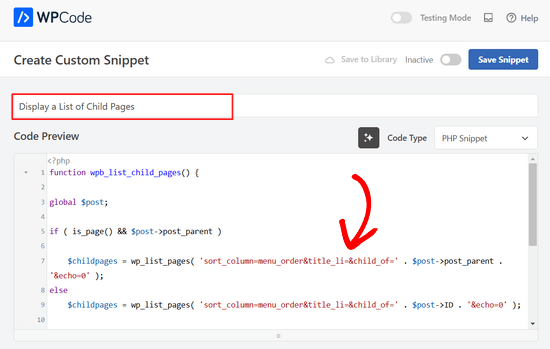
A continuación, cambia el interruptor de “Inactivo” a “Activo” y haz clic en el botón “Guardar fragmento” situado en la parte superior de la página.

Este código primero marca / comprueba si una página tiene un padre o si la propia página es un padre.
Si es una página padre, muestra las páginas hijas asociadas a ella. Si es una página hija, muestra todas las páginas hijas de su página padre.
Por último, si se trata sólo de una página sin página hija o padre, entonces el código simplemente no hará nada. En la última línea del código, hemos añadido un shortcode, para que pueda mostrar fácilmente las páginas hijas sin modificar las plantillas de sus páginas.
Para mostrar páginas secundarias, simplemente añada el siguiente shortcode en una página o widget de texto en la barra lateral:
[wpb_childpages]
No olvide guardar los cambios y obtener una vista previa en una pestaña del navegador. Así es como aparece en nuestro sitio de prueba.

Ahora puedes personalizar el estilo de este anuncio / catálogo / ficha de página usando un poco de CSS personalizado. Aquí tienes algunos ejemplos de código CSS que puedes utilizar como punto de partida.
1 2 3 4 5 6 7 | ul.wpb_page_list { list-style: none; list-style-type: none; background-color: #eee; border: 1px solid #CCC; padding: 20px;} |
Método 3. Mostrar dinámicamente páginas secundarias sin shortcode
Usar shortcodes es conveniente, pero el problema con ellos es que tendrás que añadir shortcodes en todas las páginas que tengan páginas padre o hijas.
Puede que acabes teniendo shortcodes en muchas páginas, y a veces incluso te olvides de añadirlos.
Un mejor enfoque sería editar el archivo de plantilla de página en su tema, para que pueda mostrar automáticamente las páginas secundarias.
Para ello, debe editar la plantilla de la página principal .php o crear una plantilla de página personalizada en su tema.
Puedes editar tu tema principal, pero esos cambios desaparecerán si cambias o actualizas tu tema. Por eso es mejor que crees un tema hijo y realices los cambios en él.
En el archivo de plantilla de su página, debe añadir esta línea de código donde desee mostrar las páginas secundarias.
1 | <?php wpb_list_child_pages(); ?> |
Eso es todo. El tema detectará automáticamente las páginas secundarias y las mostrará en una lista.
Puede personalizar los estilos con CSS y formato. Este es un ejemplo de cómo el sitio web de OptinMonster muestra la página principal y las subpáginas:

Esperamos que este artículo te haya ayudado a crear un anuncio / catálogo / ficha para una página principal en WordPress. Puede que también quieras ver nuestra guía sobre las páginas más importantes a crear en un nuevo sitio web en WordPress, y nuestra comparativa de los mejores editores de arrastrar y soltar páginas en WordPress para crear estructuras / disposiciones / diseño / plantillas personalizadas sin código.
If you liked this article, then please subscribe to our YouTube Channel for WordPress video tutorials. You can also find us on Twitter and Facebook.




Denise
For third level pages (grandchild), I want to show the same menu that is seen on the child pages (all the child links of the parent). With this snippet, when on a grandchild page, I only see the other grandchild pages in the menu. How would this code need to be modified to show the all child links even when on grandchild pages?
vicky
how to get child page ids not the granchild ids…………….pls help im a bigginner
Meredith L
I’m relatively new to blogging and I recently switched over to the Kale WordPress theme. I have been trying to do page attribute pages (under the parent page Recipes) so I can have separate categories for appetizers, desserts, etc. Everything seems to go through on the admin part but then on the site itself there are no page attributes/drop down form the Recipes category. What am I doing wrong? It is all set to public so I’m not sure what the problem is.
Daves
Thank you for this code. But I don’t want this to be shown on the homepage (static page), just on the parent pages only. Please how can it be done?
Thank you.
Boris Budeck
I am using Generatepress Theme (created a child theme from it for customizing) and I can’t get this to work. The shortcode is displayed in the output page, it seems it is not even ercognized as being a shortcode. I use Elementor widgets and neither text nor shortcode widgets work.
Any idea of how to make it work when using elementor widgets?
WPBeginner Support
Hi Boris,
Please try adding this code to your theme’s functions.php file or a site-specific plugin.
add_filter('widget_text','do_shortcode');1-click Use in WordPress
Admin
Frederic
a great post, it’s exactly what I’m looking for since many hours ! and it works like a charm, just adding the code in the function.php of the theme then adding the short code in the page where I want the sub pages to appear, and voilà!!!
wonderful, thanks a lot for your generosity !!
WPBeginner Support
Hi Frederic,
Glad you found it useful You may also want to subscribe to our YouTube Channel for more WordPress video tutorials.
You may also want to subscribe to our YouTube Channel for more WordPress video tutorials.
Admin
Mariano
Hi!
Thanks for the code. How can I display the featured image of each child page?
Ron
Like with so many of the snippets we find, one has to go through all the comments in order to get it to work. What’s wrong with testing what you write?
Alicia
Can you do a drop down menu for parent/child pages on wordpress.com, or does it have to be the .org version?
Razvan
What if I want to display child posts, not child pages?
Rudy
Using this code ends up displaying the parent page along with the child pages, which is redundant. As I understand it, what we really need is to display only the child pages, not the parent page. Any suggested modification that can do this?
Michael Feske
Great, but it works not
add_shortcode is correct or must it be add_filter https://www.wpbeginner.com/wp-tutorials/how-to-use-shortcodes-in-your-wordpress-sidebar-widgets/ ?
with add_shortcode is error Fatal error: Uncaught Error: Call to undefined function add_shortcode()
with add_filter is no error but it works nort
Milos
On plugins update, for some strange reason I always get an error:
Fatal error: Cannot redeclare wpb_list_child_pages() (previously declared in …/wp-content/themes/pagelines/functions.php:25) in …/wp-content/themes/pagelines/functions.php on line 34
Jeffrey Fry
How can you also display the date of the child page?
ethann
Hello great article,
Can you please help me creating a dropdown of child pages in parent page.I need this functionality for one of my wordpress project and i am totally newbie to wordpress.
Alex
Am I the only one that cannot get it to work?
I have the following structure
About
— Page 1
— Page 2
— Page 3
When on the “About” or a child page (1, 2 or 3) I would like to have a list with my parent page (About) and all children (1, 2, 3) – Anyone got that working?
Thanks!
Kendra
OMG sorry this is annoying Please ignore my other posts. Didn’t realize you couldn’t paste code into the comments.
I was NOT able to get it to work with wpb_list_child_pages();
I WAS able to get it to work with echo do_shortcode( ‘[wpb_childpages]’)
And to get the title of the parent page, i inserted this above the child page list:
$current = $post->ID;
$parent = $post->post_parent;
$grandparent_get = get_post($parent);
$grandparent = $grandparent_get->post_parent;
PHP if ($root_parent = get_the_title($grandparent) !== $root_parent = get_the_title($current)) {echo get_the_title($grandparent); }else {echo get_the_title($parent);
Jean Bishop
I am using this code and it works great. Is it possible to also display categories in menus along with pages?
Michelle
Hi,
I want to do the following
Parent page must be either for sale and or for rent
Then I want the child for example a province (gauteng) to link to the for sale and the for rent parent.
How do I do that?
Michelle
Zakhar
How can i create shortcode with param, for example, [wpb_childpages id=”1″], where id=”1″ is an id of parent page?
Strand
Hi,
Is it possible to limit the links to a specific number such as maximum 12 child pages?
Thanks
Aander
Thank you,
Could you explain, please, how can I organize child pages in drop down list that would be accessible through the parent page? (I don’t want the visitors could see all child pages in a form of a blogroll.)
I.e., on the parent page I want to create drop down list (listbox) to which child pages would be added in predefined order (say in alphabetical order). After reading Introduction a visitor can proceed by choosing any page from the list at her wish (child pages has no logical connection so in any case she will search the exact page).
Is ‘my dream’ realizable?
Thank you again.
Quantum-mecha
How do I add pagination for Child Page?
Thanks!
Astrid
Hi WPBeginner Staff,
I used the code you guys provided with the “short code option” and it worked (links to child pages). However, I wanted to use the permanent option, and that didn’t work.
When I added this line of code [ ] the parent page returns a 500 error and no child pages are displayed at atll.
What am I doing wrong?
On a side note if I wanted to display and excerpt with its respective image how would I go about it? Thanks!
Astrid
I was able to figure this out.
I added the code snippet then added this shortcode [wpb_childpages] to the parent page where I wanted the child pages displayed. Awesome!
Now in order to display excerpts and an image would I use the same queries– just like posts under a category.
Thanks in advance
Jade
Hey I was wondering what you meant by ‘query’? How exactly did you get the excerpts and images to display in the parent page?
Thanks!
Mehar
Really useful. Thank you.
Pradeep
Could someone confirm that the example page used in this tutorial http://optinmonster.com/how-it-works/ uses this feature or not? To me it looks like it they are using tabs, instead of child pages.
If I’m right, could someone direct me to a resource to get that feature, as I’m desperately looking for a fluid solution like the one they have in that page?
Many thanks,
Pradeep
Andrew Roberts
For the non-shortcode option, you might want to let users know they need to either change
return $string;toecho $string;orin their page template echo out the function
echo page_list_child_pages();Thanks to Erik for pointing this out above
Meredith Adams
Thank you!
Gaby
Thank you! I was wondering why the code wouldn’t work…
Howard
Hi, I can get this to work when I am visiting my domain with a subdirectory (e.g – example.com/home) but when viewing the site without this (example.com) the list of sub pages is not listed. Can anyone point me as to where I am going wrong?
Thanks in advance – very new to WordPress.
Emily Jennewein
How do you get this function to display the parent page itself at the top of the list along with the list of child and grandchild pages? On the child pages it does not list the parent page.
Michael
how can i customized this to just display the child page of a specific page?
Yester
How do u add a active class on the current ?
Jenny
Is there now a plugin that can do same ?
and also can we decide where the box with submenus pages will go in any are of the page not just top of page? Using a plugin
WPBeginner Staff
Yes it can be used for custom post types. Like this:
function wpb_list_child_pages() {
global $post;
if ( 'movie' == get_post_type() && $post->post_parent )
$childpages = wp_list_pages( 'post_type=movie&sort_column=menu_order&title_li=&child_of=' . $post->post_parent . '&echo=0' );
else
$childpages = wp_list_pages( 'post_type=movie&sort_column=menu_order&title_li=&child_of=' . $post->ID . '&echo=0' );
if ( $childpages ) {
$string = '' . $childpages . '';
}
return $string;
}
add_shortcode('wpb_childpages', 'wpb_list_child_pages');
Daniela
This is great! Is there a way to do the same for Custom Post Types that have child posts?
Caroline
Also wondering!
If anyone knows, please help!
dpc
Is there a way to modify this in order to print custom post type child posts on a custom post type post page? Thanks, it is very handy!
Sokeara
It’s very greate for me! Anyways I would like to know how can I display title and thumbnail of child page to parent page.
Ashley Bell
Hi, I have the same query. I really like how the list is styled on the Beginners Blueprint page but I have no idea how to start. Can someone recommend an article to read or give some advice, thanks.
Razvan Zamfir
Hello!
Nice snippet, but how do I list only grandchild pages?
Thank you!
amitabha197
There is an error in the pages which are not having child pages so I have slightly modified
if( count($childpages) != 0 ) {
$string = ” . $childpages . ”;
}
instead of
if( $childpages ){
$string = ” . $childpages . ”;
}
WPBeginner Staff
In order to execute a shortcode in WordPress templates you need to add it like this:
Matt Rock
I couldn’t get the template code “wpb_list_child_pages();” to work, but echo shortcode did the trick. Cheers!
Erik
Just change the “return $string” to “echo $string” (this will print out the pages).
fariha
thanks, it worked
Coen Siebenheller
I’ve added the code to the functions.php and when i add the [wpb_childpages] shortcode in side my text it works. But when try to add to one of my templates it doesn’t show a thing. Anybody knows what i’m doing wrong?
Elena Rapisardi
Great explanation!!
Is there a way to display always the parent pages?
Quin
This is brilliant, thanks.
Is there a way to adapt it so the Parent displays the Grandchild, and not the Child?
Dejan
Great function , thanks !
Richelly Italo
The great idea, thanks dude.
Steph
Can you tell us how to stop the list at the first level? I’d like to show all the subpages of that parent, but not the subpages’ children. Thanks.
Stefan
Just add &depth=1
sort_column=menu_order&title_li=&child_of=’ . $post->post_parent . ‘&echo=0&depth=1
Martin Capodici
Great. I love this idea of a site plugin and seeing the code you are adding (so you know it is clean and doesn’t do bad stuff) rather than relying on some plugin that could be installing anything.
For something as simple as listing child pages I agree it should be part of a larger plugin rather than just one plugin otherwise you end up with so many plugins it is hard to keep track.
Rishi Gangoly
This is great. I had a page on my website called “Services” and was manually linking the sub-pages, but not any more. Awesome. Thanks for this tip. Worked like a charm and did exactly what I was doing manually.
Bojan
This is great! Putting it in a plugin is great feature and great opportunity to extend functionality by adding:
– child page featured image (as thumbnail)
– child Title
– rest of the meta (author, date, comment count)
– styling in columns maybe
and so on
This way, we would have almost complete Portfolio plugin – portfolios made of Pages rather than just made of custom post types.
Thank you..
Ivica
The Best plugin for displaying child pages on a sidebar for those who want even faster and “cleaner” child-pages-navigation:
http://wordpress.org/plugins/child-page-navigation/
yousef mayeli
hi there
thanks it was very useful . but if you could show it by video it was very more useable.as tyler moor would do
thanks
yousef
Nancy
This is great! I have a lot of manually added links to child pages, and this is going to make maintaining our site MUCH easier. I’ve just been testing in my development environment, and I’d like to tweak the function a little bit, so that on a child page, when the shortcode is included, all of the children of the same parent are listed EXCEPT for the currently displayed page. I’m really still learning PHP, so while I’ll be trying to figure this one out on my own, I’d welcome any assistance in making that change to the code.