Algunos lectores nos han preguntado cómo deshabilitar la barra de administración de WordPress. Si bien es un ajuste menor, algunos usuarios prefieren hacerlo por diversas razones, como mantener una interfaz de usuario más limpia o mejorar la experiencia del usuario para los usuarios que no son administradores.
Por defecto, puedes deshabilitar fácilmente la barra de administración de WordPress para usuarios individuales. Sin embargo, esto puede consumir mucho tiempo si tienes un gran número de usuarios registrados en tu sitio.
En este artículo, te mostraremos cómo deshabilitar fácilmente la barra de administración de WordPress para todos los usuarios, excepto los administradores.

¿Qué es la barra de administración de WordPress?
Por defecto, WordPress muestra una barra de administración en la parte superior de la pantalla para todos los usuarios conectados. Cuando inicias sesión en tu cuenta, puedes ver esta barra de herramientas en el área de administración de WordPress y en todas las demás páginas.

La barra de herramientas de administración de WordPress tiene accesos directos útiles a diferentes áreas del backend de WordPress, y estos accesos directos cambian según el rol y los permisos de un usuario en WordPress.
Sin embargo, la barra de administración puede ser una distracción cuando estás viendo el frontend de tu sitio web.
También puede afectar el diseño y la experiencia del usuario de tu sitio web. Esto puede ser un problema si estás creando o administrando un sitio de WordPress para un tercero, ya que les impide ver cómo se ve realmente su sitio web.
Afortunadamente, existen múltiples formas de deshabilitar la barra de administración para todos los usuarios excepto para los administradores. Simplemente usa los enlaces rápidos a continuación para saltar al método que deseas usar:
- Método 1: Cambiar los permisos de cada usuario en WordPress
- Método 2: Usar código para deshabilitar la barra de administración para usuarios que no son administradores (Recomendado)
- Método 3: Usar un plugin gratuito para deshabilitar la barra de administración para usuarios que no son administradores
Tutorial en video
Si prefieres instrucciones escritas, sigue leyendo.
Método 1: Cambiar los permisos de cada usuario en WordPress
Puedes deshabilitar la barra de administración para usuarios específicos simplemente editando su perfil de usuario. Este es un método rápido y fácil si solo necesitas eliminar la barra para un pequeño número de personas. Sin embargo, si administras un sitio de membresía con muchos usuarios, te recomendamos elegir un método diferente.
Para eliminar la barra de administración manualmente, simplemente ve a la página Usuarios » Todos los Usuarios en el panel de administración de WordPress. Luego, pasa el cursor sobre el usuario de WordPress que no necesita la barra de administración y haz clic en ‘Editar’ cuando aparezca.

Esto abrirá el perfil de ese usuario.
Desde aquí, desmarca la casilla junto a la opción ‘Mostrar la barra de herramientas al ver el sitio’.

Después de eso, desplázate hasta la parte inferior de la pantalla y haz clic en ‘Actualizar Usuario’ para guardar tus cambios. Esto deshabilitará la barra de administración solo para esa persona específica.
Para ocultar la barra de herramientas para más usuarios, simplemente sigue el mismo proceso descrito anteriormente.
Método 2: Usar código para deshabilitar la barra de administración para usuarios que no son administradores (Recomendado)
Si necesitas ocultar la barra de administración para muchas personas diferentes, cambiar la configuración de cada usuario manualmente llevaría mucho tiempo y esfuerzo.
Por esa razón, recomendamos deshabilitar la barra de administración agregando código al archivo functions.php, que es un archivo del tema de WordPress.
Algunas guías te dirán que edites los archivos del tema manualmente, pero esto puede causar errores comunes de WordPress e incluso dañar completamente tu sitio web.
Por esa razón, recomendamos usar WPCode. Es el mejor plugin de fragmentos de código y facilita la adición de código personalizado en WordPress sin poner tu sitio en riesgo.
Hemos usado WPCode para cambiar el esquema de color del administrador, eliminar el texto 'Hola Admin', deshabilitar el botón de Opciones de pantalla, y más.
Primero, necesitarás instalar y activar el plugin gratuito WPCode. Para más información, consulta nuestra guía paso a paso sobre cómo instalar un plugin de WordPress.
Una vez activado el plugin, ve a Fragmentos de código » Añadir fragmento.

Aquí verás todos los fragmentos prefabricados que puedes añadir a tu sitio.
De hecho, WPCode tiene el fragmento de código exacto que necesitas para deshabilitar la barra de administración en su Biblioteca de Fragmentos integrada. Simplemente ve a Fragmentos de código » Biblioteca.

Aquí, busca 'Deshabilitar la barra de administración de WP'.
Cuando aparezca el fragmento correcto, simplemente haz clic en su botón 'Usar fragmento'.

El plugin añadirá automáticamente el código a tu sitio, le dará un título descriptivo, elegirá el método de inserción correcto e incluso añadirá etiquetas para ayudarte a identificar el fragmento.
Así es como se ve el código:
/* Disable WordPress Admin Bar for all users */
add_filter( 'show_admin_bar', '__return_false' );
Ahora, si tu objetivo es deshabilitar la barra de administración para todos los usuarios, entonces todo lo que necesitas hacer es cambiar el interruptor de 'Inactivo' a 'Activo' y luego hacer clic en 'Actualizar'.

Sin embargo, dado que nuestro objetivo es deshabilitar la barra de administración de WordPress para los usuarios que no son administradores, necesitamos hacer algunos pequeños ajustes al código.
Puedes reemplazar el código existente con el siguiente:
/* Disable WordPress Admin Bar for all users except administrators */
add_filter( 'show_admin_bar', 'restrict_admin_bar' );
function restrict_admin_bar( $show ) {
return current_user_can( 'administrator' ) ? true : false;
}
Este código identifica a cualquier usuario que no sea administrador y que no esté mirando actualmente el panel de administración. Para estos usuarios, deshabilita la barra de administración de WordPress.
Después de eso, desplázate hacia abajo en la página hasta la sección 'Inserción'. Aquí, puedes mantener el método predeterminado 'Inserción automática' para asegurarte de que el código se ejecute en todas partes.

Finalmente, desplázate hasta la parte superior de la pantalla y haz clic en el control deslizante 'Inactivo' para que muestre 'Activo'.
Luego, simplemente haz clic en el botón ‘Guardar fragmento’ o ‘Actualizar’ para que el fragmento de código esté activo.
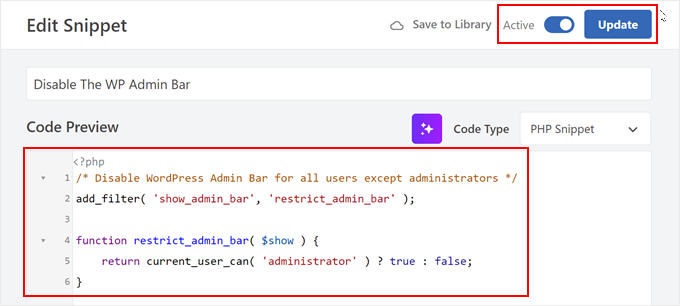
¡Eso es todo! Solo recuerda revisar tu sitio web de WordPress para asegurarte de que todo funcione correctamente.
Método 3: Usar un plugin gratuito para deshabilitar la barra de administración para usuarios que no son administradores
Si no quieres agregar código a tu sitio web, puedes ocultar la barra de administración usando un plugin. Hide Admin Bar Based on User Roles te permite eliminar la barra de herramientas según diferentes roles de usuario, por lo que es una buena opción si deseas deshabilitar la barra para todos los miembros, clientes de WooCommerce o algún otro rol de usuario.
Primero, necesitas instalar y activar el plugin Hide Admin Bar Based on User Roles. Para más detalles, consulta nuestra guía paso a paso sobre cómo instalar un plugin de WordPress.
Después de la activación, debes ir a la página Ajustes » Ajustes de Ocultar Barra de Administración. Desde aquí, marca las casillas junto a los roles de usuario para los que deseas deshabilitar la barra de administración.

Hecho esto, simplemente haz clic en ‘Guardar Cambios’ para almacenar tu configuración.
Esperamos que este artículo te haya ayudado a aprender cómo deshabilitar la barra de administración de WordPress para todos los usuarios excepto los administradores. También te puede interesar nuestra guía sobre cómo recibir notificaciones por correo electrónico sobre cambios en las publicaciones de WordPress y nuestras selecciones expertas de los mejores plugins de registro y seguimiento de actividad de WordPress.
Si te gustó este artículo, suscríbete a nuestro canal de YouTube para obtener tutoriales en video de WordPress. También puedes encontrarnos en Twitter y Facebook.





Hussam H
Gracias y que Dios te bendiga.
Soporte de WPBeginner
¡De nada!
Administrador
Paul
Usar el hook after_setup_theme no siempre funciona. Intenta esto en su lugar:
function remove_admin_bar( $value ) { return ( current_user_can( ‘administrator’ ) ) ? $value : false; } add_filter( ‘show_admin_bar’ , ‘remove_admin_bar’);
Matthew D Henderson
Gracias por proporcionar cuatro formas diferentes de hacer esto. Perfecto
Soporte de WPBeginner
Glad you found our recommendations helpful
Administrador
Joey
¿Cuál sería el código si quiero que Editor y Administrador muestren la barra de administración?
if (!current_user_can(‘administrator’) && !is_admin())…
if (!current_user_can(‘editor’) && !is_editor())…
¿sería if (!current_user_can(‘administrator’) && !is_admin() || !current_user_can(‘editor’) && !is_editor())
¿funcionaría esto?
Soporte de WPBeginner
Para lo que deseas, querrás eliminar: && !is_editor()
Entonces debería funcionar como deseas.
Administrador
Basia
Hola, Oculté la barra de administración con un plugin que recomiendas, pero cuando un suscriptor inicia sesión, aún puede hacer clic en "ver mi perfil" y ver el panel de wp. ¿Puedo deshabilitar eso?
Soporte de WPBeginner
Puedes redirigir a los usuarios después de iniciar sesión utilizando el método de nuestra guía a continuación:
https://www.wpbeginner.com/plugins/how-to-redirect-users-after-successful-login-in-wordpress/
Administrador
Deewinc
Gracias por el artículo, pero el método 3 no funciona.
Soporte de WPBeginner
Si el método 3 no te funciona, te recomendamos probar uno de los otros métodos para probar.
Administrador
Dipesh Vedak
¿qué pasa si las actualizaciones del tema?
Soporte de WPBeginner
Si creaste un plugin específico del sitio, permanecería.
Administrador
Brandon Porter
Funcionó a la perfección. ¡Gracias!
Soporte de WPBeginner
You’re welcome, glad our guide was helpful
Administrador
Bryan E Jackson
Doesn’t seem to work for my Divi Theme
Soporte de WPBeginner
Es posible que desees intentar borrar tu caché, ya que es la razón más común por la que el cambio no es visible.
Administrador
Paul
¿Qué deshabilita exactamente esto? Todavía veo una barra de administrador y tengo acceso a las opciones del menú cuando voy a example.com/wp-admin cuando he iniciado sesión con una cuenta de suscriptor.
Soporte de WPBeginner
Deberías asegurarte de que el código se agregó correctamente, ya que es la causa más probable de que la barra de administrador no se oculte; de lo contrario, también podrías tener un plugin que esté anulando este código.
Administrador
Jürgen
Gracias. Justo lo que necesitaba
Soporte de WPBeginner
Glad our guide was helpful
Administrador
khaoula
Muchas gracias, ¿pero qué hacer si el usuario quiere cerrar sesión?
Soporte de WPBeginner
Puedes agregar un enlace de cierre de sesión a tu menú para una opción, tenemos una guía sobre cómo hacerlo a continuación.
https://www.wpbeginner.com/wp-tutorials/how-to-add-the-wordpress-logout-link-to-navigation-menu/
Administrador
Kaetech
Muchas gracias. Justo lo que necesitaba. Funcionó.
Soporte de WPBeginner
You’re welcome, glad our guide was helpful
Administrador
Marc Korden
No puedo agregar el código de administrador en mi tema:
No es posible la comunicación con el sitio para verificar errores, se revirtió el ajuste de PHP. El cambio del archivo PHP necesita hacerse de otra manera, por ejemplo, usando SFTP.
Soporte de WPBeginner
Ese mensaje significa que WordPress no pudo verificar el código en busca de errores y necesitarías usar una herramienta FTP para agregar el código. Tenemos una guía que puedes seguir a continuación:
https://www.wpbeginner.com/beginners-guide/how-to-use-ftp-to-upload-files-to-wordpress-for-beginners/
Administrador
Jailson Pacagnan Santana
¡Gracias! Dios te bendiga
Soporte de WPBeginner
You’re welcome, glad our guide was helpful
Administrador
Ciao
¿Dónde debo insertar exactamente el código, al principio, al final de functions.php? gracias
Soporte de WPBeginner
Normalmente recomendamos al final para que sea fácil de encontrar y eliminar si es necesario
Administrador
Agha Mubasher
Hello there…!
First of all i simply love the work wpbeginner, as you always bring forward the simplest solutions to our wordpress issues. Your website and Youtube channel has always been helpful for me. Thumbs Up for that..
Tuve un problema al ocultar la barra de administración solo para los suscriptores. Ahora, después de aplicar tu código en el archivo functions.php, también se oculta para mis editores.
¿Hay alguna manera de que mis editores también puedan ver la barra de administración y que solo deba estar oculta para los suscriptores..!!
Soporte de WPBeginner
Para eso, necesitarías apuntar a otro permiso que tenga tu editor en lugar de lo que estamos apuntando, como `edit_others_posts`
Administrador
Felix
Muchas gracias.
Soporte de WPBeginner
You’re welcome
Administrador
Dana Jewel
¡Gracias! Este fragmento ha sido realmente, realmente útil.
Soporte de WPBeginner
You’re welcome, glad our guide could be helpful
Administrador
Faris
¡Gran ayuda, funcionó de maravilla!
Muchas gracias.
Soporte de WPBeginner
You’re welcome
Administrador
Jesaja
En mi sitio web dice:
“No se pudo comunicar con el sitio para verificar errores fatales, por lo que se revirtió el cambio de PHP. Deberá cargar su cambio de archivo PHP por algún otro medio, como usando SFTP”.
¿Qué hacer ahora?
Soporte de WPBeginner
Significa que las nuevas funciones de seguridad de WordPress te impidieron editar el archivo, necesitarías descargar y editar los archivos de tu tema usando FTP: https://www.wpbeginner.com/beginners-guide/how-to-use-ftp-to-upload-files-to-wordpress-for-beginners/
Administrador
Jesaja
Oh... ¿no puedo simplemente ponerlo en el área de CSS personalizado?
Soporte de WPBeginner
No, esto es PHP, no CSS, así que no iría ahí.
TaiRon
Funciona a la perfección, tu código es perfecto, pero tengo que cambiarlo directamente en el administrador de archivos.
Gracias.
Soporte de WPBeginner
You’re welcome, glad our guide could help
Administrador
Bongani
Gracias, tutorial muy útil
Soporte de WPBeginner
You’re welcome
Administrador
Mike
¡Gracias!
Soporte de WPBeginner
You’re welcome
Administrador
Jim
¿Se puede modificar este código para permitir la barra de administración de WordPress para Administradores Y moderadores, pero ocultarla para todos los demás?
¡Gracias!
Soporte de WPBeginner
Necesitarías agregar otro && !current_user_can('') dentro de los paréntesis con el nombre del rol en el que deseas que aparezca o usar el plugin adminimize de nuestro artículo: https://www.wpbeginner.com/wp-tutorials/what-everybody-ought-to-know-about-the-wordpress-admin-bar/
Administrador
Andreas
Si un usuario conoce la estructura de URL de WordPress, puede navegar fácilmente a /wp-admin/ y allí la barra de administración será visible. Además, la forma más fácil es desactivarla en la configuración del usuario si tienes un número pequeño de usuarios.
Adam Pressman
No funciona. Bueno, para ser justos, funciona cuando lo usas por primera vez, pero luego algo sucede y deja de hacerlo. Nada está sobrescribiendo el functions.php y el código está ahí, pero generalmente después del primer ciclo de inicio de sesión, cierre de sesión, un inicio de sesión posterior verá que la barra de administración regresa.
prashanth
Funciona pero el usuario no puede cerrar sesión. ¿Cómo cerrar sesión?
Cesar
He creado un sitio de redes sociales usando varios plugins y todo funciona bien, excepto por un problema. Las páginas se restringen y redirigen con éxito (páginas de Buddypress, blogs, etc.) para los usuarios que no han iniciado sesión.
Sin embargo, el problema principal que tengo es que los usuarios que no han iniciado sesión todavía pueden acceder a las publicaciones del blog y a las páginas de perfil de usuario a través de widgets colocados en la barra lateral y el pie de página, y no parece que encuentre una solución en ninguna parte.
¿Alguna idea al respecto, plugins o código que pueda insertar en el tema hijo?
He estado buscando una solución durante más de un día y todo lo que hay es cómo restringir páginas y contenido parcial, pero nada funciona en los enlaces de los widgets, siguen pasando por las restricciones establecidas.
Gracias
Soporte de WPBeginner
Hola Cesar,
Hay varios widgets y plugins que te permiten ocultar widgets a los usuarios que no han iniciado sesión. Sin embargo, si los usuarios que no han iniciado sesión conocen la URL, aún podrían acceder a esas URL directamente. Necesitas revisar la configuración de tu plugin y ver si puedes encontrar la opción para ocultar las páginas de perfil a los usuarios que no han iniciado sesión.
Administrador
Shabz
This code or several others that I tried from the comments isn’t working. I’m trying to remove that dumb silver/black wordpress tab above my menu that shows up for all of my website’s users. How do I remove that? Please help
Humberto Buitrago
¿Hay algún plugin que podamos usar en lugar de código?
¡Gracias de antemano!
Jack Hernandez
Como se mencionó en el artículo, incluiste una forma para que los usuarios editen sus perfiles a través del front end sin la barra de administrador. ¿Cómo lograste eso?
Gracias
Paritosh Negi
¡Muchas gracias! <3 funciona bien
Chouchouda
Hola, algún problema, he hecho todo pero no puedo ocultar la barra de herramientas para el usuario propietario en el frontend, pero puedo hacerlo para el usuario administrador, increíble.
Estoy usando el tema search& go de WordPress, gracias por tu ayuda.
Alex
Hola,
El código necesita una pequeña actualización. Este es el código que usaría para redirigir por rol.
/*Ocultar barra de administración para ciertos roles*/
function hide_admin_bar() {
if(is_user_logged_in() ) {
$current_user = wp_get_current_user();
if ( in_array( ‘subscriber’, (array) $current_user->roles ) ) {
add_filter(‘show_admin_bar’, ‘__return_false’);
}
}
}
Espero que esto ayude.
Brandon
Gracias por este código actualizado, Alex. Simple y funciona muy bien.
Put it in child theme functions.php and forget about it.
Yuki Zain
Gracias, Alex, pero estoy editando un poco
/*Ocultar barra de administración para ciertos roles*/
if(is_user_logged_in() ) {
$current_user = wp_get_current_user();
if ( in_array( ‘subscriber’, (array) $current_user->roles ) ) {
add_filter(‘show_admin_bar’, ‘__return_false’);
}
}
randalf
Very nice but what do I do if I have two roles as a result of bbpress plugin.. That is registered users have the subscriber role in whole site and participant role in bbpress.
but what do I do if I have two roles as a result of bbpress plugin.. That is registered users have the subscriber role in whole site and participant role in bbpress.
Please help
Scott
Hola,
Inserté tu código para eliminar la barra de administrador de mi sitio de membresía. Desafortunadamente, también la eliminó para mí, el administrador (incluso si usé tu primera opción anterior). Estoy usando el tema Tesseract Pro. ¿Tienes alguna sugerencia? Gracias
Inder Singh
Estimado Señor,
Tengo 2 usuarios administradores y quiero mostrar la barra de administración para el primer usuario y eliminar la barra de administración para el segundo usuario en WordPress.
¿Cómo puedo hacerlo?
Gracias por el soporte.
SG
Intenté usar esto y obtuve un error de análisis de código: error de sintaxis, inesperado '}' en /home/content/76/10323476/html/wp-content/themes/digitalscience-apex/functions.php en la línea 168 y no puedo recuperar mi sitio incluso después de eliminarlo.
Krzysiek Dróżdż
Bueno, yo no usaría current_user_can para eso... Codex dice que puedes usarlo para verificar roles, pero en el código puedes encontrar:
* Si bien la verificación contra roles particulares en lugar de una capacidad es compatible
* en parte, esta práctica se desaconseja ya que puede producir resultados poco confiables.
Así que... Una forma mucho mejor y más segura de hacer esto es:
$user = wp_get_current_user();
if ( ! in_array( ‘administrator’, (array) $user->roles ) ) {
…
}
Rajdeep dey
Este código no funciona en mi sitio web… ¿Alguien tiene alguna otra solución para ocultar la barra de administración?
Lyndal Sirit
Lo usé y se bloqueó mi sitio, estoy intentando desesperadamente arreglarlo ahora, saqué el código y actualicé, pero estoy recibiendo un Error: Parse error: syntax error, unexpected ‘3’ (T_LNUMBER) in /home/lyndalspirit/public_html/wp-content/themes/primer/functions.php on line 516
Soporte de WPBeginner
Hola Lyndal,
A veces, cuando los usuarios copian código de sitios web como WPBeginner, también copian los números de línea que no deberían copiar. Cuando pegan este código en su archivo functions.php, causa un error.
Necesitas conectarte a tu sitio usando un cliente FTP. Localiza tu functions.php, ve al código que agregaste y elimínalo. Guarda tus cambios.
Administrador
SG
¡Incluso después de eliminarlo, mi sitio sigue volviendo, AYUDA!
Chris
Esto funcionó bien para mí tal cual, quité los números de línea y lo puse al final de mi tema functions.php – éxito instantáneo. Muchas gracias.
Soporte de WPBeginner
Hola Chris,
Me alegra que te haya resultado útil. No olvides unirte a nosotros en Twitter para más consejos y tutoriales de WordPress.
Administrador
Trabajo
El código funciona a la perfección. Gracias.
eli
si(!current_user_can(‘administrator’)) { add_filter(‘show_admin_bar’, ‘__return_false’); }
Gordon Cockburn
¿Cómo elimino a un ex miembro individual del acceso al área solo para miembros del sitio web?
Soporte de WPBeginner
Inicia sesión en tu área de administración de WordPress con una cuenta de Administrador. Haz clic en el elemento de menú Usuarios en la barra lateral de administración. Esto te mostrará una lista de los usuarios registrados en tu sitio de WordPress. Localiza al usuario que deseas eliminar. Haz clic en el enlace Eliminar debajo del nombre de usuario de la persona que deseas eliminar.
Administrador
Jguiss
No me funcionó… Funcionó con esto: add_filter(‘show_admin_bar’, ‘__return_false’);
JGUISS
JGUISS
No me funcionó… Funcionó con esto: add_filter(‘show_admin_bar’, ‘__return_false’);
¿Cómo se ve el código con esto añadido? No estoy lo suficientemente familiarizado con PHP para agregarlo.
El Pequeño Llorón
¡Hola!
¡Muchas gracias por tu gran ayuda! Instalé este código en el archivo de funciones, pero no parece funcionar. Cargué mi página en un navegador diferente, pero la barra de inicio de sesión sigue ahí. ¿Por qué es eso? También leí tu artículo sobre cómo agregar códigos al archivo PHP.
Espero que puedas ayudarme con esto. ¡Gracias!
Vic
Hi! First of all, thanks for these codes, it’s very helpful, provided I considered myself not a first timer anymore who remember to add after the codes!

I locked myself at the first time trying to add the php coding in my functions.php file as well, thanks to the “expert” web developer who didn’t show the full set of codes for a function. And thanks to your “what to do when you are locked out of WordPress admin area” site, I found out why I was locked out in the first place! But it took me a downtime of 3 days to figure out how to use the FTP, which at the end failed to function, but my webhost Helpdesk suggested me to use the File Manager in their Control Panel instead! Luckily it works! Lessons learnt the hard way, but worth it..
Just a kind suggestion, since this site was supposed meant for “WPBeginner”, I think all of the WP users beginner would appreciate if full set of codes are provided, rather than every other person “shouting” in the comment section that “The codes didn’t work, and locked me out”, and then you have to advise them to read a full length of another tutorial how to unlock their website, even though yes, you wish to teach us “How to fish” instead of “Fish for us” every time!
Anyway, thanks again and appreciate your efforts here in guiding us, the WP Beginners!
Soporte de WPBeginner
Thanks for the feedback. We try to make code easy to paste and use. However, usually there is already code in your functions.php file, which may affect the end result. We are glad you found your way out.
Administrador
Louis
¡Funciona a la perfección!
Fácil y funcional.
¡Gracias!
lucas
Yo your code line has ruined both of my sites I cannot acces the wp-admin at all I get a fatal error message.. how can I fix this please
Soporte de WPBeginner
Necesitas eliminar el código que agregaste. Consulta nuestra guía sobre qué hacer cuando te bloquean el área de administración de WordPress (wp-admin).
Administrador
Peters A P
Hice lo que se mencionaba en el enlace que me enviaste.
Ahora todo el sitio desapareció
No puedo ver nada, por favor, compruébalo tú mismo y verás.
Soporte de WPBeginner
Por favor, consulta nuestra guía qué hacer cuando te bloquean el área de administración de WordPress (wp-admin)
Administrador
lucas
Hola, ¿lograste solucionar el problema? Tuve exactamente el mismo inconveniente