¿No te gustan los atajos de formato que se introdujeron en WordPress 4.3? ¿Te distraen un poco? Recientemente, uno de nuestros usuarios nos preguntó cómo desactivar los atajos de formato del editor visual en WordPress. En este artículo, le mostraremos cómo desactivar los atajos de formato del editor visual en WordPress 4.3.

¿Qué son los atajos de formato y cómo usarlos?
WordPress 4.3 viene con una nueva característica llamada atajos de formato. Permite a los usuarios añadir rápidamente formato de texto común sin quitar / eliminar las manos del teclado y sin escribir ningún HTML.
- Usando * o – iniciará una lista desordenada.
- Usando 1. o 1 ) iniciará una lista ordenada.
- Usando # se transformará en h1. ## para h2, ### para h3 y así sucesivamente.
- Si utiliza > se transformará en cita.
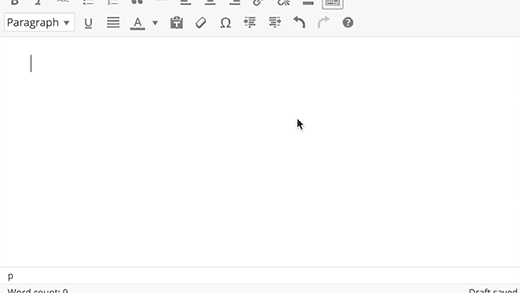
Tutorial en vídeo
Si no te gusta el vídeo o necesitas más instrucciones, sigue leyendo.
Desactivando los atajos de formato del Editor Visual
Aunque creemos que los atajos de formato son geniales, algunos usuarios encuentran esta característica un poco confusa y molesta.
Si quieres desactivar los atajos de formato en WordPress, sigue las siguientes instrucciones:
Copia y pega este código en el archivo functions. php de tu tema o en un plugin específico del sitio.
1 2 3 4 5 6 7 8 9 10 11 12 | function disable_mce_wptextpattern( $opt ) { if ( isset( $opt['plugins'] ) && $opt['plugins'] ) { $opt['plugins'] = explode( ',', $opt['plugins'] ); $opt['plugins'] = array_diff( $opt['plugins'] , array( 'wptextpattern' ) ); $opt['plugins'] = implode( ',', $opt['plugins'] ); } return $opt;}add_filter( 'tiny_mce_before_init', 'disable_mce_wptextpattern' ); |
Este código simplemente quita / elimina los atajos de formato de texto de tu editor visual de WordPress. El resto de atajos de teclado de WordPress funcionarán como siempre.
Esperamos que este artículo te haya ayudado a desactivar los atajos de formato del editor visual en WordPress 4.3 y versiones posteriores. Puede que también quieras ver estos 14 consejos para dominar el editor visual de WordPress.
Si te ha gustado este artículo, suscríbete a nuestro canal de YouTube para ver tutoriales en vídeo sobre WordPress. También puedes encontrarnos en Twitter y Facebook.





Rudy
Excellent, and thank you! I am going to use this in our numerous WordPress installations. It’s a bit awkward to do it in each theme, but since we use child themes exclusively, it should be a one-time edit. Our staff will be pleased to know these ridiculous shortcuts are going to be disabled.
Rudy
Actually, it was easier to do this as a plugin, as I can then deploy it in multisite to all sites in a network. Tested and working fine. Thanks again!
Bill
Awesome, thanks!
Palla Sridhar
Hello.
I have a different problem. I’m trying to add “schema markup” code in Text editor of WordPress post. But when I save it in Text view and go to Visual tab, its getting deleted. Is there a solution for this kind of problem.?
WPBeginner Support
You will have to write it in text editor. Visual editor uses several functions to sanitize the code used by a user in posts.
Admin
Trish
Thanks for this. I haven’t upgraded yet but I have very specific requirements for my list formatting and the shortcuts would interfere with this.
Adrienne
I love the shortcuts….. makes it fast and easy then going into the text editor and adding all the time.