¿Sabías que WordPress incorpora un editor de temas y plugins? Este editor de código plano te permite editar los archivos de tus temas y plugins directamente desde el escritorio de WordPress.
Si bien esto puede sonar muy útil, hemos visto cómo la apertura de la posibilidad de editar directamente los archivos de esta manera puede conducir a problemas tales como romper su sitio. Incluso puede introducir posibles problemas de seguridad cuando se combina con otras vulnerabilidades.
En este artículo, le mostraremos cómo desactivar los editores de temas y plugins desde el área de administración de WordPress, y le explicaremos por qué es una buena idea.

¿Por qué desactivar los editores de temas y plugins en WordPress?
WordPress incorpora un editor de código que permite editar los archivos de temas y plugins directamente desde el área de administración.
El editor de temas se encuentra en la página Apariencia ” Editor de archivos de temas. Por defecto, mostrará los archivos del tema activo en ese momento.
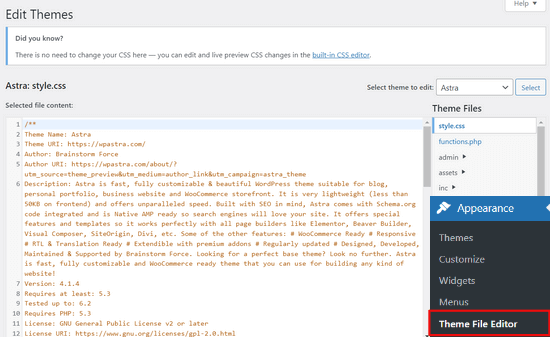
Del mismo modo, el editor de plugins puede verse en la página Plugins ” Editor de archivos de plugins. Por defecto, le mostrará uno de los plugins instalados de su sitio que aparece primero en el orden alfabético.
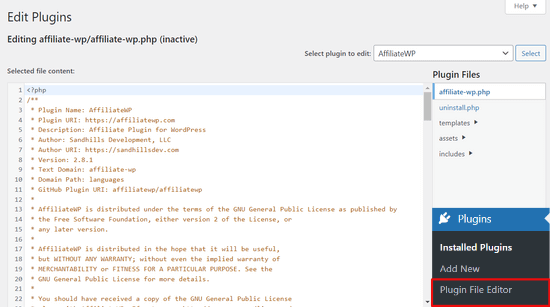
Si visita la página del editor de temas o plugins por primera vez, WordPress le advertirá de que el uso del editor puede romper su sitio web.

En WordPress 4.9, los editores de temas y plugins fueron actualizados para proteger a los usuarios de romper accidentalmente su sitio web. En la mayoría de los casos, el editor detectará un error fatal y revertirá los cambios.
Sin embargo, esto no está garantizado y puede que algún código se cuele y acabe perdiendo el acceso al área de administrador de WordPress.
El mayor problema del editor de archivos integrado es que permite añadir cualquier tipo de código a su sitio web.
Si un hacker entra en su área de administrador de WordPress, puede utilizar el editor integrado para acceder a todos sus datos de WordPress.
Los hackers también pueden utilizarlo para distribuir malware o lanzar ataques DDOS desde su sitio web WordPress.
Para mejorar la seguridad de WordPress, recomendamos quitar / eliminar completamente los editores de archivos incorporados.
Dicho esto, veamos cómo desactivar fácilmente los editores de temas y plugins en WordPress.
Cómo desactivar los editores de temas y plugins en WordPress
Desactivar los editores de temas y plugins en WordPress es bastante fácil. Pero, requiere añadir código en WordPress. Si no lo has hecho antes, consulta nuestra guía sobre cómo pegar fragmentos de código de la web en WordPress.
Tendrá que añadir esta línea de código al archivo functions.php de su tema, a un plugin específico del sitio o utilizando un plugin de fragmentos de código.
1 | define( 'DISALLOW_FILE_EDIT', true ); |
Recomendamos usar el plugin WPCode porque es gratuito, fácil de usar y no romperá tu sitio web si algo va mal.

Nota: También existe una versión premium de WPCode que incluye características avanzadas como revisiones de código, píxeles de conversión automática, fragmentos de código programados y mucho más.
En primer lugar, tendrás que instalar y activar el plugin gratuito WPCode. Para obtener instrucciones detalladas, consulta nuestra guía sobre cómo instalar un plugin de WordPress.
Una vez activado el plugin, vaya a Fragmentos de código “ Añadir fragmento desde su escritorio de WordPress.
A continuación, pase el ratón por encima de la opción “Añadir su código personalizado (nuevo fragmento)” y haga clic en el botón “+ Añadir fragmento de código personalizado”.

A continuación, se le pedirá que elija el tipo de código para su fragmento. Selecciona la opción “Fragmento PHP”.
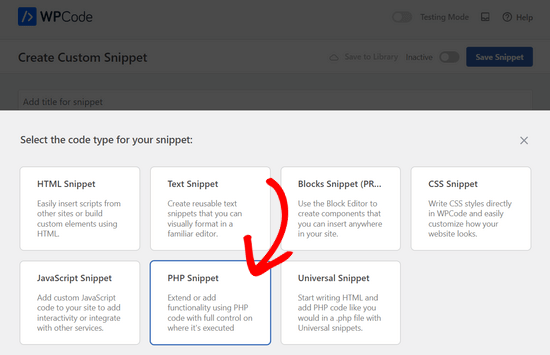
A continuación, puede añadir un título a su fragmento y pegar el código anterior en el cuadro “Vista previa del código”.
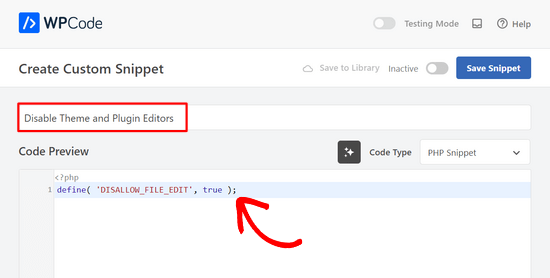
Por último, basta con cambiar el interruptor de “Inactivo” a “Activo” y hacer clic en el botón “Guardar fragmento”.

Eso es todo, los editores de plugins y temas ahora desaparecerán de los menús de temas y plugins en el área de administrador de WordPress.
Como alternativa, también puede editar su archivo wp-config.php y pegar el código de arriba justo antes de la línea que dice ‘¡Eso es todo, deje de editar! Feliz publicación’:
A continuación, guarde los cambios y vuelva a subir el archivo a su sitio web.
Si no desea editar los archivos directamente, puede instalar el plugin Sucuri WordPress que ofrece la característica de refuerzo en 1 clic.
Forma correcta de editar archivos de temas y plugins de WordPress
En realidad, muchos usuarios utilizan los editores de temas y plugins de WordPress para buscar el código, añadir CSS personalizado o editar el código de sus temas hijo.
Si solo quieres añadir CSS personalizado a tu tema, puedes hacerlo utilizando el Personalizador de temas situado en Apariencia ” Personalizar.
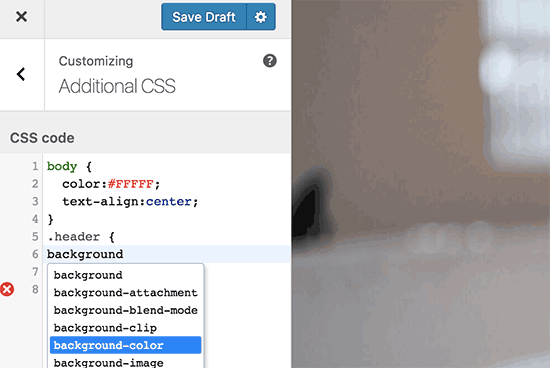
Para más detalles, consulte nuestra guía sobre cómo añadir CSS personalizado en WordPress sin romper su sitio.
Si desea consultar el código de un plugin, puede hacerlo utilizando un cliente FTP.
Para gestionar mejor los archivos y resaltar la sintaxis, puedes utilizar uno de estos editores de código para editar archivos de WordPress en tu ordenador.
Por último, pero no menos importante, también puede crear un tema de WordPress personalizado sin escribir ningún código.
Esperamos que este artículo te haya ayudado a aprender cómo desactivar fácilmente los editores de temas y plugins desde el panel de administrador de WordPress. También puedes consultar nuestra guía definitiva para mejorar el rendimiento y la velocidad de WordPress o nuestra selección de los mejores programas de diseño web.
If you liked this article, then please subscribe to our YouTube Channel for WordPress video tutorials. You can also find us on Twitter and Facebook.





Jiří Vaněk
Thanks for the tutorial. I used the wp-config.php file and it works great. Especially for customer sites, this option seems very good to me, so that they don’t modify the codes of the site and also in terms of security.
In the end, I chose the wp-config file mainly so that this function could not be simply turned off from the administration, where it didn’t make any sense to me.
WPBeginner Support
Makes sense
Admin
Bob Putnak
This wont accomplish anything these days.
1) Using the CODE SNIPPETS solution, if the hacker has access to the admin panel, they will simply go to the CODE SNIPPETS panel and DISABLE the snippet.
2) Likewise, if you added it to the wp-config file, I cant see any reason why someone with access to the Admin panel could not simply INSTALL the CODE SNIPPETS plugin, activate it, then set a rule for:
define( ‘DISALLOW_FILE_EDIT’, true );
Seems to me that if the hacker has access to the admin panel, there is absolutely no solution to this problem.
If you disagree, please explain why. My login seems 100% sound.
WPBeginner Support
If someone has admin level access to your site then they could look to add a plugin to bypass the issue. There are other user roles that have access to these sections of your site but not the ability to add plugins and this can help protect you from a non-admin who has this level of access from getting into your files.
Admin
Robin Hood
Thanks for sharing this post. Helpful and Informative.
WPBeginner Support
You’re welcome, glad our content could be helpful
Admin
isabella
Hello there! I have the opposite problem I need to add a CSS code in the editor BUT the editor disappeared.
Do you have any suggestions?
thanks a lot
cheers
Mike Sawyer
Thank you for all the tips and helpful advice. This is the go to for me in case I get stuck. Thanks.
Raj
Unfortunately this isn’t working for me, I have updated the wp-config.php file but the editor option is still there in my wp dashboard, can you suggest me something?
Dave
Hi Raj,
I had the same issue, but was able to fix it. Not sure if this is your same issue, but I realized that when copy/pasting from an internet post, sometimes the single/double quotation marks (‘ ‘) or (” “) may be a curly quote vs. a straight quote. Try deleting the single quotes, and retyping them.
Hope this helps!
-Dave
William Marques
Is it possible disable save option for all? I want show control panel for my clients, but I do not want that they save the changes.
Bella
A trillion thank you’s!!
This tiny piece of code has rocked my world!
How have I not come across you in the past??
Keep smiling – Bella
Jimit Shah
hi
I want to disable paste command ( through mouse and ctr+v)in my php file in theme editor. So that i can write code not copy any code from outside.I want to give access manual code writing . please help me
Raja Dileep Kumar
define(‘DISALLOW_FILE_EDIT’, true); this function will work on themes/functions.php if i paste the code in wordpress
Pramod Kumar
It works, Thanks.
John McNamara
Hi there just wondering if anyone found a way to get around this without access as we have paid $1800 for some to set up a Website that is just a theme with out any changes made to it and wants to be paid more to unlock the editor for us
Please help!!
WPBeginner Support
If you have FTP access, or access to the hosting control panel, then you can easily edit the wp-config.php file and remove the code:
define('DISALLOW_FILE_EDIT', true );1-click Use in WordPress
Admin
Graham Peckham
Hi, well I was hacked yesterday by someone who installed MonsterInsights plugin to my web site, BUT, the line of code you suggest was already installed on wp-config.
So any suggestions for stopping these
Cheers
WPBeginner Support
Hi Graham,
If you suspect that your website may be hacked, then please see our guide on recovering a hacked WordPress site. You may also want to follow our complete WordPress security guide to protect your website in the future.
Prasath
define( ‘DISALLOW_FILE_EDIT’, true );
This one disable the editor for complete pages. I need to disable only for home page and for particular user(for Ex: Editor) . Coz I used page builder. My clients are not intrested to look over that..
Can any one help me ….
Mark Corder
I can also confirm that this works when the line is added to a Site-Specific Plugin – which you’ll also find the recipe for here on WPBeginner…
… so Thanks to you folks for all of it!
Melissa
Hey there! My cheeky developer has done this to me and I need access… is there a way to “undo” this clever trick without having FTP access?
I am also a developer and able to edit the files without any issues, but my contracted developer wants to charge me to access the code… so I am hoping I can jump in somehow!
Mel
Al Klein
Did you contract for ‘all deliverables’? If so, have him deliver the FTP password – it’s a deliverable. (It’s a contract, so it can be enforced by a court. You may not be able to sue for specific action, but you can sue for whatever it will cost to have another developer create a new site that’s exactly like the old one [which will probably bankrupt your existing developer – so it will make him prone to turn everything over to you].)
If you didn’t have ‘all deliverables’ included in the contract, or don’t have a signed contract, consider it a cheap legal lesson. (Law school costs a lot more.)
Bill
Great tip.
Is there a way to disable a specific editor (for example Elementor) for a specific post (page) type while still allowing access to the classic editor?
I hope this can be done in the child functions file.
Suresh Khanal
while reading this post I was wondering why would anyone need to hide the editor link in the WordPress Admin because it is only the administrators who gain access to those links and if they do not get permission to do the things the required, what’s the use? anywhere realize that is good with it helpful when you are setting up blogs for you clients. Thanks for the good tips.
Mark Corder
This is an excellent tip – and it worked fine for me adding the line to the functions.php file in my twentytwelve-child-theme’s folder. I still see options for customizing the theme (header, background, etc.) – but the “editor” links are now gone. (I had to press CTRL-R to force a page reload to make them disappear.)
I always try to remove everything from the backend that a client really shouldn’t be messing with, and those plugin & theme editors are just inviting disaster! It’s wonderful to be able to remove them with a single line of code…
I really appreciate these tips that edit child-theme functions and files to accomplish something rather than just recommending another plugin – though I realize this departs a bit from the “beginner” stuff.
And if you haven’t had this request a thousand times already, I’d love to see you folks open a “WPAdvanced” site for us hard-core folks!
Editorial Staff
Thanks for the feedback Mark. Yes, we have gotten the request for WPAdvanced in the past. For now our focus is to continue to improve WPBeginner (we’re still not there yet).
-Syed
Admin
Gray Ayer
A problem encountered with this technique is that it also prevents anyone from upgrading the outdated plugins. Any ideas on that, besides disabling the addition to the wp-config file, upgrading, then restoring the hardened security?
Editorial Staff
That’s interesting. We have this code running on our site, and we can do 1-click upgrades.
Admin
joanpique
Hi, thanks for the tip, yes, it works on functions.php file.
But this code turn me off my theme options page :(…, is there any other code that only hide editors or something to put in the options page for avoid hidding?
Renan Santos
All you have to do is open your wp-config.php file and paste the code!
Devin Walker
99% of my clients are non-technical