¿Sabías que WordPress puede actualizar automáticamente tu sitio web? En algunos casos, eso puede incluir plugins y temas también.
Las actualizaciones automáticas de WordPress mejoran la seguridad, pero las posibles desventajas pueden ser mayores que las ventajas para algunos propietarios de sitios web. Hemos experimentado de primera mano que estas actualizaciones en segundo plano a veces pueden conducir a problemas inesperados, incluso pueden romper su sitio en casos raros.
Para mantener un control total sobre su entorno WordPress, puede desactivar por completo las actualizaciones automáticas.
En este artículo, le mostraremos cómo desactivar las actualizaciones automáticas en WordPress, para que pueda actualizar manualmente por su cuenta.
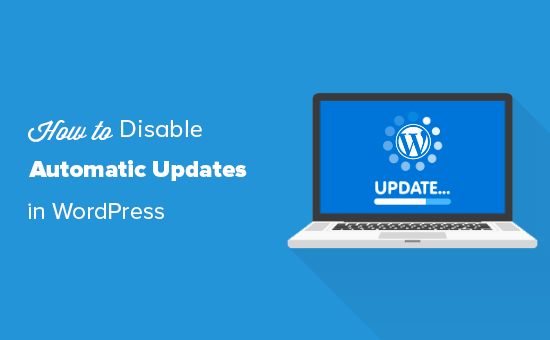
Por qué WordPress se actualiza automáticamente
WordPress actualiza automáticamente el núcleo del software de WordPress por motivos de seguridad.
A veces, también puede actualizar un plugin o un tema para corregir una posible amenaza. Por ejemplo, un plugin o tema de WordPress puede ser actualizado para eliminar una vulnerabilidad crítica. Si ese plugin o tema es utilizado por muchos sitios web, el núcleo de WordPress puede enviar una actualización automática.
Aparte de estas situaciones, WordPress le permite decidir cuándo desea instalar las actualizaciones.
No recomendamos desactivar las actualizaciones automáticas de WordPress. Son una característica de seguridad importante.
Sin embargo, en raras ocasiones, las actualizaciones pueden romper su sitio web o afectar a su funcionalidad. Esto podría hacerle perder negocio y clientes.
Si está seguro de que puede gestionar usted mismo las actualizaciones manuales, puede desactivar sin problemas las actualizaciones automáticas en WordPress.
Método 1. Desactivar las actualizaciones automáticas de WordPress mediante código (recomendado)
Puede desactivar las actualizaciones automáticas en WordPress añadiendo esta línea de código en su archivo wp-config.php:
1 | define( 'WP_AUTO_UPDATE_CORE', false ); |
Esto desactivará todas las actualizaciones automáticas de WordPress.
Importante: Asegúrese de leer nuestro artículo sobre cómo editar de forma segura el archivo wp-config.php en WordPress para obtener instrucciones paso a paso.
Si desea recibir actualizaciones menores del núcleo, pero desactivar las actualizaciones de temas y plugins, puede hacerlo añadiendo los siguientes filtros en el archivo functions. php de su tema.
Desactiva las actualizaciones automáticas de los plugins de WordPress:
1 | add_filter( 'auto_update_plugin', '__return_false' ); |
Desactiva las actualizaciones automáticas de temas de WordPress:
1 | add_filter( 'auto_update_theme', '__return_false' ); |
Pero, una forma más fácil y segura de hacerlo es utilizando el plugin de fragmentos de código WPCode.

WPCode facilita añadir fragmentos de código en WordPress sin editar el archivo functions.php de tu tema. De esta manera, usted no tiene que preocuparse acerca de romper su sitio.
Además, viene con una biblioteca de código incorporada donde puedes encontrar fragmentos de código PHP para fragmentos de código populares como desactivar las actualizaciones automáticas de WordPress, desactivar la API REST, permitir la subida de archivos SVG, desactivar comentarios y mucho más.
Esto elimina la necesidad de instalar un montón de plugins de un solo uso.
Nota: El plugin gratuito W PCode tiene todo lo que necesitas para añadir código personalizado en WordPress. Si quieres características avanzadas como una biblioteca privada de fragmentos en la nube, píxeles de conversión, fragmentos programados, revisiones de código y mucho más, puedes actualizar a WPCode Pro.
Para empezar, necesitas instalar y activar el plugin gratuito WPCode. Si necesitas ayuda, consulta nuestra guía sobre cómo instalar un plugin de WordPress.
Una vez activado el plugin, diríjase a Fragmentos de código “ Biblioteca desde su escritorio de administrador de WordPress.
A continuación, busque el fragmento de código “Desactivar actualizaciones automáticas” y haga clic en el botón “Utilizar fragmento de código”.
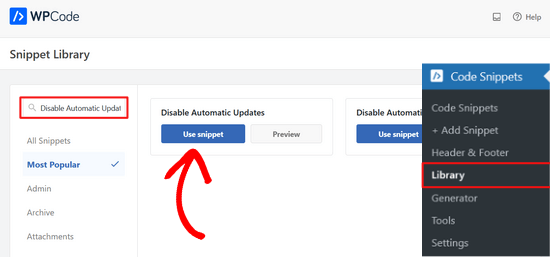
WPCode añadirá automáticamente el fragmento de código y seleccionará el método de inserción adecuado.
El fragmento de código tiene tres filtros para desactivar las actualizaciones del núcleo de WordPress, las actualizaciones de plugins y las actualizaciones de temas.
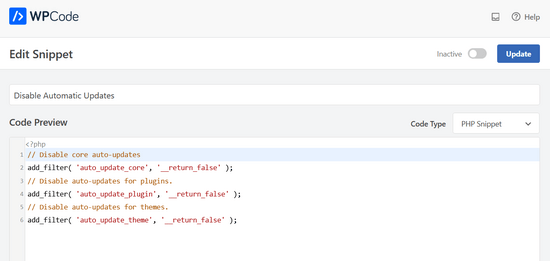
Si no desea utilizar uno de estos filtros, simplemente edite el código para añadir un // alprincipio de la línea de filtro.
Por ejemplo, añadir un // a la línea del filtro de actualizaciones automáticas del núcleo impedirá que se ejecute. Así, seguirá recibiendo actualizaciones automáticas para el núcleo, pero no para los plugins y temas.
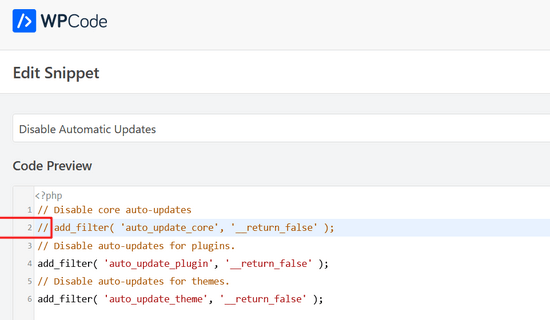
Después, todo lo que tienes que hacer es conmutar el interruptor de “Inactivo” a “Activo”.
A continuación, haga clic en el botón “Actualizar”.

Ya está. Ha desactivado las actualizaciones automáticas de WordPress.
Método 2. Configurar y desactivar las actualizaciones automáticas de WordPress con un plugin
Otra forma de desactivar las actualizaciones automáticas de WordPress es instalando y activando el plugin Easy Updates Manager. Si no estás seguro de cómo hacerlo, echa un vistazo a nuestra guía paso a paso sobre cómo instalar un plugin de WordPress.
Una vez activado el plugin, vaya a Escritorio ” Opciones de actualización para establecer sus ajustes.
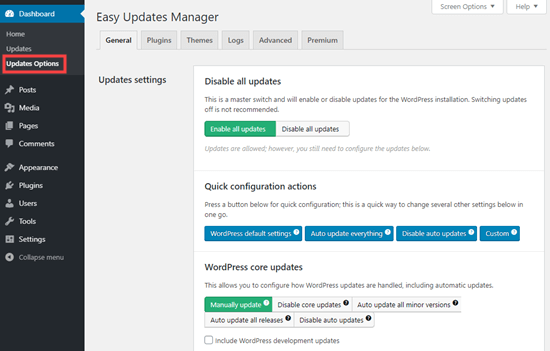
Puedes elegir “Desactivar todas las actualizaciones”, pero no recomendamos esta opción. Principalmente porque impedirá que aparezcan todos los avisos de actualización.
En su lugar, debe elegir los ajustes que desee. Puede desactivar las actualizaciones automáticas de plugins y temas, pero dejar activadas las actualizaciones automáticas estándar del núcleo de WordPress.
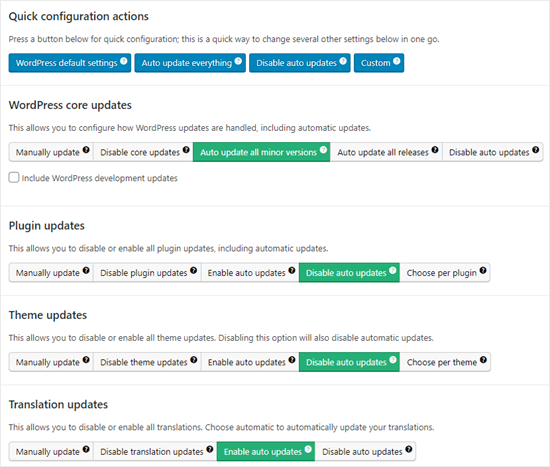
Nota: Si eliges “Desactivar actualizaciones de plugins” y “Desactivar actualizaciones de temas” en lugar de “Desactivar actualizaciones automáticas”, ni siquiera verás los avisos de actualización en tus anuncios / catálogo / fichas de plugins y temas.
Easy Updates Manager mantiene un registro de lo que se actualiza, de modo que si algo se rompe en su sitio, usted puede volver a una versión anterior de trabajo. Para verlo, vaya a Escritorio ” Opciones de actualización y haga clic en la pestaña “Registros”.
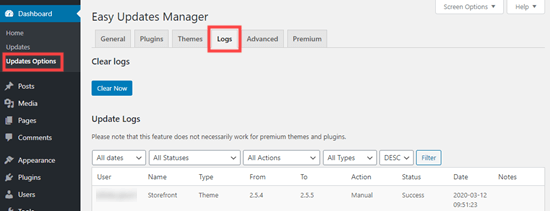
También existe una versión Premium de Easy Updates Manager, que ofrece un montón de opciones adicionales.
Por ejemplo, se integra con UpdraftPlus, uno de los plugins de copia de seguridad de WordPress más populares, para que pueda ejecutar automáticamente una copia de seguridad de su sitio antes de que se apliquen las actualizaciones.
Ventajas e inconvenientes de las actualizaciones automáticas de WordPress
Ahora ya sabe cómo desactivar las actualizaciones automáticas, pero ¿debería desactivarlas? No hay una respuesta correcta, y esto depende de ti y de tu sitio web.
En nuestros sitios, hemos desactivado las actualizaciones automáticas de plugins y temas, manteniendo activadas las actualizaciones menores del núcleo.
Veamos las ventajas e inconvenientes de las actualizaciones automáticas. Así podrá decidir si desactiva las actualizaciones automáticas en su sitio.
Ventajas de las actualizaciones automáticas en WordPress
Las actualizaciones automáticas son excelentes para la seguridad de WordPress. Muchos usuarios olvidan actualizar sus plugins o el núcleo de su instalación de WordPress.
Acerca de las actualizaciones automáticas de WordPress activadas, no tiene que preocuparse de actualizar su sitio cada vez que se publique una actualización menor de WordPress. Estas actualizaciones se realizan por motivos de mantenimiento y seguridad.
En el pasado, las actualizaciones automáticas eran algo que solo se conseguía pagando por un alojamiento gestionado de WordPress. Ahora, están disponibles para todo el mundo (al menos para las versiones menores).
También sabes que si hay un conflicto / incidencia de seguridad crucial con WordPress o un plugin popular, entonces WordPress se actualizará automáticamente. Incluso si estás ocupado o fuera de casa, tu sitio permanecerá seguro.
Si tienes muchos sitios, las actualizaciones automáticas pueden ahorrarte bastante tiempo. E incluso si solo tienes un sitio, puede que prefieras la tranquilidad de saber que WordPress se encarga de todo.
Desventajas de las actualizaciones automáticas en WordPress
El núcleo del equipo de WordPress responsable de publicar las actualizaciones se asegura de que todo funcione sin problemas.
Sin embargo, existe una pequeña posibilidad de que las actualizaciones automáticas rompan su sitio. En nuestra experiencia, las versiones menores aún no han roto ninguno de nuestros sitios.
Esto se debe a que seguimos las mejores prácticas y no modificamos ningún archivo del núcleo. Si modifica los archivos del núcleo de WordPress, estas actualizaciones automáticas pueden anularlos.
Si WordPress considera necesario lanzar una actualización de seguridad para un tema que estás utilizando, existe la posibilidad de que se rompa tu sitio web. Esto es especialmente cierto si has modificado los archivos de tu tema.
Las actualizaciones automáticas de plugins también pueden dañar tu sitio. Hay demasiadas variables, como diferentes entornos de servidor y combinaciones de plugins.
Ahora bien, es importante saber que estas actualizaciones no romperán la gran mayoría de sitios web. Aun así, puede que pienses que no quieres correr el riesgo.
Otro inconveniente es que no siempre recibirá automáticamente un aviso cuando se actualice su sitio.
¿Debo desactivar las actualizaciones automáticas de WordPress?
Básicamente, te corresponde a ti tomar esta decisión.
Para la mayoría de los principiantes y la gran mayoría de los sitios web de WordPress, las actualizaciones automáticas son inofensivas y no debería desactivarlas.
Sin embargo, si tiene una tienda en línea o no quiere perder negocio por culpa de un sitio que no funciona, puede desactivar las actualizaciones automáticas.
Aun así, asegúrese de instalar manualmente esas actualizaciones a tiempo para garantizar la seguridad de su sitio web.
Tutorial en vídeo
Si aprende mejor viendo, entonces compruebe nuestro tutorial en vídeo sobre cómo desactivar las actualizaciones automáticas en WordPress:
Recursos adicionales relacionados con las actualizaciones de WordPress
Esperamos que este artículo te haya ayudado a aprender cómo desactivar las actualizaciones automáticas en WordPress. Ahora, puede que quieras comprobar nuestras otras guías acerca de las actualizaciones de WordPress:
- Cómo marcar / actualizar la última versión de WordPress
- Cómo corregir que un sitio web en WordPress no se actualice de inmediato
- Cómo actualizar correctamente los plugins de WordPress (paso a paso)
- Cómo desactivar las actualizaciones de plugins en WordPress y por qué no debería hacerlo
- Cómo activar las actualizaciones automáticas en WordPress para las versiones principales
Tanto si utilizas actualizaciones automáticas como manuales, es crucial que te asegures de tener copias de seguridad periódicas de tu sitio. También puedes echar un vistazo a nuestra guía sobre cómo hacer una copia de seguridad de tu sitio WordPress, o ver nuestra comparativa de los mejores plugins de seguridad para WordPress.
If you liked this article, then please subscribe to our YouTube Channel for WordPress video tutorials. You can also find us on Twitter and Facebook.





Jiří Vaněk
Thank you for the article. It saved me from constantly updating WordPress at the moment a new version was released. After reverting to the old version from a backup, WordPress immediately tried to update automatically. This was a significant help.
WPBeginner Support
Glad our guide was helpful
Admin
Jakub
Thank you very much for your help
WPBeginner Support
You’re welcome!
Admin
praddep
I have found function.php file using my file manager in Cpanel but when I open function.php to edit there are a lot of coding and I am not understanding where to paste this code { add_filter( ‘auto_update_plugin’, ‘__return_false’ ); }
WPBeginner Support
You would normally want to add it to the bottom for ease of removal in the future as well as avoiding adding it somewhere where it would have an issue
Admin
Jes
Every time WP autoupdates it screws up my sites. It’s been an absolute nightmare and now I’m dealing with how to fix a site yet again that it messed up the theme and I do not customize. It’s the Divi theme. Craziness, I miss the old ways of web design, this is a constant nightmare.
Yan Cruz
I been having trouble with the hestia theme although I’m using a child theme. It keeps changing the footer to the default although I coded to make sure it changed to what I want.
Which of these forms would benefit me the most to accomplish what I seek?
My knowledge of php is alright, so I can try coding if it is the better choice.
WPBeginner Support
Hi Yan,
We would suggest that you contact theme author to figure out the most effective way to modify the footer. If you are using easy updates manager plugin, then you can disable all theme updates.
Admin
vijayaragavan
Great Articles are Here , I learned more and more, Great, Thank you
ABN WEBTECH
This exact that I am looking for.
Thanks wpbeginner Team
Editorial Staff
You’re very welcome. Glad you found it helpful.
Admin
Marco Diversi
This is going to be a very important article! I have disabled all the updates, I hate Gutenberg!
Serene
Thank you for this easy tutorial.
David
Hello.
I have just installed this plugin. Can someone please confirm to me that even though I have disabled all updates (plugins, themes, WP updates, etc), I will still receive notification that an update is available by simply logging into my WP Admin?
If this is the case, when I do a manual update, will I have to disable this plugin to complete the action?
Thanks all,
David.
Steven
David, I appears that this question was asked about eight months ago, so I will go ahead and answer for all future viewers asking themselves the same question. I assume you have already found the answer…
When you disable automatic updates with a plugin or using the PHP constant variables, the WP-Admin will still show that there are updates available. At this point, you will have to manually update the core, themes, or plugins within the Wp-Admin interface or a remote manager.
I hope this was helpful.
Chaudhary Sushil
Thank you for the guideline how to stop auto update of WordPress version.
My story is – the first time I face version auto update problem on 4.8.3 that is working good for front page but I stuck to open my dashboard. It shows fatal error. My mind is going black what I do for this how to recover. But the jetpack plugin saves the site by going on wordpress.com and disabling installed plugins one by one and at last, I found the plugging that was not updated from last 2 years and that was causing a problem.
I spend 6 months on the site and there is too much information that way I scared to follow manual process to go in code via hosting or ftp and change or rename folders one by one and check the reflection.
Because on this process one big problem is to fully break site on that case the backup is the way to go back on the previous stage but I also still not try how to recover from a backup and this is one of the most dangerous for right now.
I am sharing this story with you all because what I fell in that situation was too bad and I don’t what any to put them self in this situation, So it’s best to practice for all these types of a problem at starting face though demos. It’s best to stop our self-entering in the red zone.
Stefano
As in the official wordpress site:
Only:
define( ‘AUTOMATIC_UPDATER_DISABLED’, true );
will disable all automatic updates.
define( ‘WP_AUTO_UPDATE_CORE’, false );
will disable only wp core auto updates as the definition says.
Renato Frota
The recommendation to use “add_filter” on wp-config.php is noobish and tend to cause problems – along to break wp-cli (wp-cli.org) to work with your WordPress install.
Use instead:
define( ‘AUTOMATIC_UPDATER_DISABLED’, true );
And ALWAYS put it BEFORE the line that says “That’s it, stop editing!”
WPBeginner Support
Hi Renato,
You probably didn’t notice that the add_filter method clearly says that the code needs to go into functions.php file or a site-specific plugin.
Admin
George Applebee
My horror story was about falling for the concept that backing up my website would protect me from a WP major upgrade.
After manually upgrading my site with a major upgrade, the site broke, so i went to my favorite save my *ss backup software Updraft plus, only to find that the WP upgrade changed the database structure and file names. The backup was worthless because the database couldn’t be overwritten.
Arghh! I had to find an older version of WP and start from scratch with a new DB and WP install. I could then use my backup software to get my client’s website back by installing the plugin. Be aware, WP upgrades can totally change the database structure!
pabster
After months of having auto updates totally disabled with the ‘WP_AUTO_UPDATE_CORE’ false tweak, my WP has managed to auto update on its own!! I was in 3.9 and now all of a sudden I’m in 4.2.2. How’s that possible? Do those folks still have some secret, hidden ace under the sleeve for forcing auto update on people like me?
WPBeginner Support
Sometimes web hosts auto update out-dated software on their servers. Contact your hosting provider.
Admin
pabster
I’ve contacted them. They didn’t update it.
Eoin
My website also auto updated even though I have the snippet in the code to prevent it.???
The hosting company didn’t do it either.
Any ideas?
Una
I hate automatic WordPress updates. The last one broke my theme.
So thank you so much for the way to diable this.
J Man
I wonder who had this rather crazy idea in the first place…
pabster
It’s a totally commercial thing. Nothing really much to do with “security” and that kind of mantra. We’re in a capitalistic world, and everything is ruled by money. Even “free” software is.
nathi
Updating automatically is a no go for me, alot of customization is in place and needs to be measured against new wordpress versions before proceeding to update-definitely will use this Code. Thanx
Gadi
Is the automatic update can make any crash with the template version ?
grisales
Of course it can happen!
When you download a theme you should check which WP Version is it compatible with.
Always keep on mind that you shouldn’t update the core although there is an update release available unless your plug-ins, and customizations have been tested to be compatible with the version you want to update to by you or the authors of such extensions.
Jan Fikar
For me, I hate when something si updated (rewrited) with no control or whatsoever. The might be not compatble plugin having all webpage killed.
Patrick Mercer
Just experienced an automatic update and even though it worked fine, I found this tip and turned off the auto updates as fast as I could. I hate it when something suddenly starts working different and I have to spend time trying to figure out why. I live my life at my pace, not yours.
ElDerecho
Automatic updates are a phenomenally bad idea for web applications. If they screw up the update (like MS has done with Windows updates a number of times), they will be potentially hosing millions of public sites that businesses rely on. Or worse, if the system is exploited, they’d be giving access to millions of servers to hackers, spammers, and who knows who else.
No to mention, its just plain dangerous to allow executable files (PHP in this case) to be writable by the web server.
Anyways, thanks for the post.
Agarwalls
Thanks very helpful for me.
gabriel
Thank you, this was really a pain
RobS
I agree this is a bad policy and they should create an on/off option in the General Settings. I want to update in a timely manner, but I have run into many situations where a plug-in doesn’t work with the latest WP upgrade. I usually have to wait until the plug-in dev fixes their plug-ins.
If WP could guarantee all plugins are upgraded to work with new updates before they deploy, then sure, it makes sense. But that will never happen in an open source world.
Rachel Ramey
For what it’s worth, my sites all DID auto-update through a major release. (3.7x to 3.8x and 3.8x to 3.9x)
Nicole Kavanagh
I totally agree with the WordPress Automatic Updates.
As a business owner and selling wordpress extensions, our business model arrived just in time.
Long gone are the days when developers can sell extensions with a lifetime of Updates and Support, who in any business offers a service which is not payed for? It is just not viable or sustainable for any business.
The up keep for maintaining WordPress and e-commerce extensions to be compatible with newer versions is very demanding on any team.
This will really add a new dimension for the developers selling extensions that are not maintained. Usually the cheaper extensions, eventually you may find that these developers will not continue to sell their product.
We started out selling all of our products at a cost of $** offering 1 year of Updates and Support included in this price, any subsequent years thereafter require a new Licence key at a discounted price to continue to receive: Activation, Updates and Support.
The WordPress automatic updates make sense to us, this is our business and maintaining all of our extensions is what we do.
It does take a lot of time and testing, and then of course the product information, product descriptions, product screen casts, product documentation all needs to be updated as well.
There may be some clients that never updated their WordPress, e-commerce extensions, and eventually something will break.
But then there are also the clients that update their extensions the minute there is a notification there is an Update.
If all developers are in the same boat with maintaining their code to suit any new versions, it is a level playing field l agree with.
Nicole from Extension Works.
Mac Gyver
Nicole, you are so wrong that I don’t know where to begin.
First, I did not authorize Yoast to change my update settings, and I’m mad as H__L.
Second, the rule is NEVER EVER UPDATE BEFORE DOING A WEBSITE BACKUP. When websites do auto update that safety feature is precluded.
Third, the clumsy auto loading of the WP updates has somehow knocked one of my non-wordpress sites off the internet – Google says:
“If you are the owner of this web site you have not uploaded (or incorrectly uploaded) your web site. For information on uploading your web site using FTP client software or web design software, click here for FTP Upload Information.”
That is my oldest website, not wordpress, and the “update hack” that Yoast installed without my permission caused this and more. I have not changed any configuration on the affected website; the auto WP updates to a subdomain of that primary domain caused this.
Now I have to waste time I had already scheduled to get GoDaddy techs to get my servers straight.
Believe me, when I finish that task I’ll get Yoast’s attention on social media.
Edit: There were not one but TWO of my 6 websites knocked offline by the ill-conceived “hack” by Yoast. If you listen closely you can hear me sizzle.
Orangorangan
Thanks for the snippet! i just tought my web has been updated by someone else, freak me out! haha
Mohsin Alam
I want to disable only themes update, not full core update. How to do that? Thanks
WPBeginner Support
Mohsin, a better strategy is to create a child theme and make all your changes in the child theme. But if you must stop your theme update, then you can do that by editing the theme header in the style.css file.
Admin
anon
Ha! i thought the client had updated the site so i disabled ftp just to find out it’s WordPress default. LOL!
Never have I heard such a stupid idea in all my time as a developer! How did that get passed – is there an online thread discussing this stupid idea?
CoolStory
You should probably stop using blogging software to build a client’s website then
Dan
If you think WordPress can only be used for blogs you haven’t been paying attention.
Christina
Well, I had a site update to 3.8.2 automatically yesterday and when I went to work this morning, the site’s homepage was broken.
I use genesis framework and a child theme, so I have not edited the core. The site was almost ready to go live, and now I can only hope genesis can help me fix it.
I have a backup, but reallllllly don’t need the hassle of that, especially as it was taken a few days ago.
I will definitely be turning off automatic updates and think they are a terrible idea. Too many variables between plugins and theme conflicts to trust something without taking an immediate backup prior to updating. :O(
Javier
Ok, but what if a hacker takes control over the wordpress server for updates and then push a malicious update?? Half of the websites of the world down, the biggest DoS ever or every server infected with malware. IM FREAKING OUT!!
WPBeginner Support
No automatic updates are quite safe.
Admin
Joanna Benson
The automatic updates are a bad idea. What about plug-in compatibility issues?! I like to be sure that the principal plug-ins that I use on my website are compatible with the latest version of WordPress BEFORE WordPress is updated. Finding out AFTER when a plug-in breaks my site because it isn’t yet compatible with the latest version of WordPress is a headache that I don’t need. The fact that WordPress wouldn’t have thought about this before implementing the automatic updates is quite surprising!
Christian
I agree! Qtranslate, for example, is a pain as it is coded with the latest wp version number written into the code …
Mark
I am very wary of installing plugins unless I absolutely need them.
Plus I always check with the theme developer about conflicting plugins… I’ve had some bad experiences.
I recommend only using premium plugins because of support and updates
Nicole
I would disable automatic updates because sometimes WordPress updates because a lot of the time it breaks functionality or messes up the layout on the site. This happens when I’m using a theme that doesn’t work with the new version of WordPress, or if my site is integrated with the Yii Framework (PHP MVC architecture). It’s better if i’m able to test out the update on a test site instead of the live site automatically updating.
Thanks for the information on how to disable!
Todd Nagel
Thank you for this, I manage quite a few wordpress sites, not everyone has the budget to be where they would like to be at all times, not all the sites have the ‘best’ of code, some are way old so are using older plugins, lots of things can go wrong in an update..
WordPress adding this in without ‘warning’ really is kind of wrong in my opinion.
and my manual update to 3.8 the other day broke a website because the contact form 7 extra plugin for ‘uplicate confirm email’ is outdated..
as long as you stay within a few updates, your going to be pretty secure, and we always do it on a ‘dev’ folder first..
T
Mel Brady
The last update ruined my good working product. It took a couple days to repair. Is this going to happen on all wordpress updates. I’ve got more to do then fixing my site.
Sharon J
i don’t like automatic updates because I would rather wait in case there are bugs. Also, if there is a problem I have 80-100 customers. What if there is a problem on ALL those sites? I am going to disable automatic updates on my site and on future sites for sure.
Jocelyn Wing
I’m with you Sharon. It’s a disaster waiting to happen. That’s why I am here because I have a client who noticed and complained about why his website look keeps changing.
Thanks to WordPress community for making the software more secure.
Thanks for the advice here.
Arend
I think I have enough off those peoples who think any non technical computer-user is a moron
I think that the sheer arrogance of the WordPress developers is something I don’t want
to deal with any longer, so after 6 years of happy using it’s goodbye to WordPress….
and on the look-out for a new Cms sytem without developers trying to make my decisions
Eni
Agree.
Something pretty strange is going on over the Internet. From G, FB,WP…hosting companies…, “security” softwares….., open source browsers and other software we need to use the Internet….seems like everyone is hurrying over each other to make our life “easier” and “safer” by full beg of automatic updates and other “services” running “on our behalf”, with little or no control on our side what’s going on and what’s being done.
Automation like that very likely may destroy peoples long-years efforts results in a second,
without anyone being responsible for such effect.
Coz’ things are complicated and not synchronized to the point that in most cases you would need to spend months if not years to locate where problem(s) arouse from .I doubt anyone of us could deal with such situation. Anyone using WP knows that you need at list 10-20 plugins to make it work per your essential needs. And just coping with plugins and WP updates none of them synchronized with each other, costs you too much time, nerves and energy. Seems like we should be occupied only by doing that.
Makes no sense.
Not good.
JOhnne
Of course it makes sense, it is totally necessary automatic browser updates or we would be stucked in the old ie 6/7 until now with all kind of old css support. You can be angry, but all developpers are thankfull for browser updates, it’s the way microsoft should have done long time ago and we wouldn’t have this crap ie 6 / 7 / 8 versions running until now. We have a major delay in web creativity and innovation today becouse of this, and we are slowing getting of this cenario!
Umm No
Brought a site down today with the 3.8.1, didn’t even know this would happen. turned it off on all other sites. Won’t allow that to happen again. Update on a friday so I can spend my weekend cleaning up the mess they make. and then delete all threads started on wp support about broken sites. Seems like they don’t want people to know they break sites and leave it for you to clean up the mass
Barbara
My two cents: Automatic updates seem to always happen to me at the most inconvenient time. That’s reason enough to turn them off. Thanks for the article!
Glen
I have been a WordPress user since 2007, and since added 3 more websites using WP. I have always updated my own sites when new versions of WP became available. When learning about updates back in 2007 I recall that specific and important instructions were given that all plugins must be disabled before updating to a new version of WP. Therefore, I’ve always done that. Now, with the automatic update for minor versions, my sites are being automatically updated. Does that mean they disable the plugins? If not, what has changed that plugins no longer need to be disabled? I’m a little nervous about this.
WPBeginner Support
Glen, there is no need to worry about that. During the update, WordPress puts your site in maintenance mood which is just like disabling plugins. It then updates your site and then turns off maintenance mood.
Admin
Glen
Thanks a whole bunch, support. I probably should have known that. You’ve certainly put me at ease over this. My previous concerns have gone out the window. Again, thank you.
where to add the code?
you say what file to add it to. where to we add it in that file? my config file has lots of stuff in it that I dont want to mess up. where do I paste the code in that file? need more info please.
Brian
I have two websites that were totally broken last time the updates took place. I have changed core files on http://pizzaspotz.com and http://gotinterviews.com. I am very inexperienced at making child themes. I just don’t seem to be able to do it. Just call me ignorant. But I wonder if I create child themes one day, I could then go ahead and enable automatic updates on these two sites and the auto updates will no longer break the sites.
WPBeginner Support
Brian yes this is why child themes are recommended.
Admin
Brian Humek
Just had to visit your site again today to double check how to disable these updates. I saw WP had updated some of my sites and I guess I’m forgetting a lot these days. I double checked and found my two sites which were messed up in the last update were indeed disabled.
Again, kudos to your easy tutorial.
Nathan
Will adding this line of code into my configuration file help multi-site installations? I need clarification / verification before running that.
WPBeginner Support
Yes
Admin
Paul G.
Hey guys,
I thought I’d let you know of an addition we’ve made to our plugin which lets you completely customize most of the WordPress Automatic Updates for your sites.
You’ll find it under the “Auto Updates” section of the WordPress Simple Firewall ( http://wordpress.org/plugins/wp-simple-firewall/ )
Hope you like!
Paul.
Barbarella a.k.a. The Mad Cat Lady
Not happy with being “forced” to have automatic updates without the option of turning them off. Even though I know how to put this code into wp-config.php, other people might not have a clue, and I think we should at least be given an on/off switch in the dashboard where we could have the choice to disable automatic updates if we wanted to.
Thanks for this snippet of code though. I will apply it to all my sites now (and I have a LOT of WP sites!).
Rachel Ramey
I absolutely agree. The WordPress user documents themselves specify to ALWAYS BACK UP before updating, and now we don’t have that option because our sites update themselves without asking our permission. And you have to hack the code to turn it off. That’s ridiculous and utterly FOOLISH!
If they’re going to make this a default, then I’m with you – there needs to be an “off” switch or checkbox in the settings.
Patty Ayers
Syed, I’m wondering why the code you provide here seems to be strongly discouraged by Andrew Nacin in this post: http://make.wordpress.org/core/2013/10/25/the-definitive-guide-to-disabling-auto-updates-in-wordpress-3-7/
“The constant AUTOMATIC_UPDATER_DISABLED can be used to disable the automatic updater entirely. It’s like DISALLOW_FILE_MODS — no changes allowed at all — but it’s specific to the auto updater.
Don’t use this to block only core updates! You’ll also be blocking a lot of other functionality. You won’t get translation updates (language packs) for core, themes, and plugins. You won’t receive update notifications sent via email to alert you of new WordPress releases. It also disables all opportunity for fine-grained control.”
Or am I (likely) misunderstanding something?
WPBeginner Support
Thanks Patty for pointing this out. We have updated the article.
Admin
Erni
Are you sure that the code with “true” is right, or is this a mistake and you’ve to add “false” to the code to disable the updates?
For my self I want to update wordpress alone, without any background updates. It would be cool if you’ve an option to decide yourself to deactivate automatic updates.
WPBeginner Support
This is what we are trying to do in this article.
Admin
Erni
Thank you. Sorry my fault I read something different.
Jenny
Thank for this tip, I always prefer to test the compatibility of a new version with plugins installed before using it in production
adolf witzeling
Thank you for posting this quick tip. I just installed WP 3.7 and although I DO want to run the latest version, I still want to be in control in regard to updates-it just makes me nervous something changing without me being aware of, because if something goes wrong after I make a change at least I have a good idea where to start troubleshooting. I recently installed a plug-in updater (which supposed to automatically update my plug-ins) and all I was left with was a blank screen!!. Took me (bloody beginner) a while to get it back up and running. The plug-ins weren’t the problem the updater was, by ignoring some of the installed versions [i.e. 2.3.1 and ignoring the third digit -the (.1)] Don’t wanna go through that shit again.