La página de acceso / acceso por defecto de WordPress funciona bien, pero no representará completamente tu marca. Para crear una experiencia más atractiva, es importante que muestres tu marca y tu negocio en esta página.
Un diseño personalizado de la página de acceso es especialmente impactante para sitios de membresía o tiendas en línea, donde los usuarios interactúan frecuentemente con la página de acceso.
Por eso, en WPBeginner hemos establecido una página de acceso personalizada para nuestro sitio web gratuito de formación en vídeo con WordPress. Nos ayudó a mostrar nuestra marca de forma más prominente a la vez que mejoraba la experiencia del usuario.
En esta guía, le mostraremos cómo crear una página de acceso a WordPress personalizada. Exploraremos múltiples métodos para que puedas elegir el que mejor se adapte a las necesidades de tu negocio.

Esto es lo que aprenderás con esta guía:
- Why Create a Custom WordPress Login Page?
- WordPress Login Page Design Examples
- Creating a WordPress Login Page Using Theme My Login (Free)
- Creating a Custom WordPress Login Page Using WPForms
- Creating a Custom WordPress Login Page Using SeedProd (Recommended)
- Change the WordPress Login Logo and URL
- Disabling the WordPress Login Page Language Switcher
¿Por qué crear una página de acceso personalizada en WordPress?
Tu sitio web WordPress viene con un potente sistema de gestión de usuarios. Permite a los usuarios crear cuentas en tiendas de comercio electrónico, sitios web de membresía y blogs.
Por defecto, la página de acceso muestra la imagen de marca y el logo de WordPress. Esto está bien si usted es la única persona con acceso de administrador o tiene muy pocos usuarios.

Sin embargo, si su sitio web permite a los usuarios registrarse y acceder, entonces una página de acceso personalizada ofrece una mejor experiencia de usuario.
Algunos usuarios pueden sospechar si su pantalla de acceso a WordPress no se parece en nada a su sitio web. Es probable que se sientan más a gusto si utiliza el diseño y el logotipo de su empresa.
Por último, la pantalla de acceso por defecto sólo contiene el formulario de acceso. Al crear una página de acceso personalizada, puede utilizar el espacio para promocionar otras páginas u ofertas especiales.
Por eso utilizamos una página de acceso personalizada para todos nuestros sitios web en los que los usuarios necesitan interactuar con un formulario de acceso.
Por ejemplo, aquí está la página de acceso personalizada que utilizamos para el sitio web de vídeos de formación WPBeginner.

Dicho esto, veamos algunos ejemplos más de diseños personalizados de páginas de acceso en WordPress.
Ejemplos de diseño de página de acceso en WordPress
Los propietarios de sitios web pueden personalizar la página de acceso de WordPress utilizando diferentes estilos y técnicas.
Algunos crean una página de acceso personalizada que utiliza el tema y los colores de su sitio web. Otros modifican la página de acceso por defecto añadiendo un fondo, colores y logotipo personalizados.
He aquí algunos ejemplos de lo que es posible.
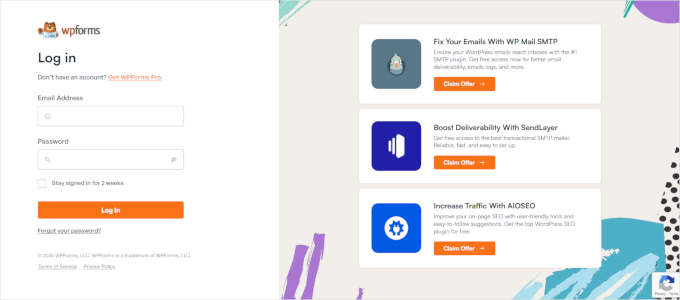
WPForms es el mejor plugin de formularios de contacto para WordPress del mercado. Su plugin también incluye una extensión para crear bonitos formularios de acceso / registro en WordPress, que te mostraremos más adelante en este artículo.
Su página de acceso personalizada utiliza una estructura / disposición / diseño / plantilla de dos columnas. La columna de la izquierda contiene el formulario de acceso y la de la derecha destaca las promociones y otras llamadas a la acción.
La página de acceso mostrada arriba informa a los usuarios acerca de las nuevas características. Utiliza una imagen de marca personalizada, una ilustración de fondo y los colores de la marca para crear una experiencia de acceso única.

Jacquelynne Steeves es un sitio web de manualidades en el que la autora publica contenidos acerca de la decoración de casas, la confección de edredones, patrones, bordados y mucho más.
Su página de acceso utiliza una imagen de fondo personalizada que coincide con el tema de su sitio web, y el formulario de acceso está a la derecha.

La página de acceso de esta empresa de diseño de gráficos en movimiento tiene un colorido fondo que refleja su actividad.
Utiliza la misma cabecera del sitio, pie de página y menús de navegación en la pantalla de acceso. El formulario de acceso en sí es bastante sencillo, con un fondo claro.
Valoración de la gestión de MITSloan

La reseña de gestión de MITSloan utiliza un mensaje / ventana emergente para mostrar un formulario de acceso / registro.
La ventaja de una ventana emergente es que los usuarios pueden acceder sin salir de la página. Les ahorra tener que cargar una nueva página y ofrece una experiencia de usuario más rápida.
¿Estás preparado para aprender a crear una página de acceso personalizada en WordPress?
Creación de una página de acceso de WordPress usando el tema My Login (Gratis)
Theme My Login es un plugin gratuito que cambia tu página de acceso para que coincida con tu tema de WordPress. No es muy personalizable, pero reemplazará la página de acceso por defecto con la marca de WordPress y le dará un aspecto más profesional.
Lo primero que tienes que hacer es instalar y activar el plugin Theme My Login. Para más detalles, consulte nuestra guía paso a paso sobre cómo instalar un plugin de WordPress.
Al activarlo, el tema My Login crea automáticamente URLs para sus acciones personalizadas de acceder / salir, registrarse, olvidar contraseña y restablecer contraseña.
Puede personalizar estas URLs de acceso de WordPress visitando el tema Mi Login “ página General. Desplácese hacia abajo hasta la sección ‘Slugs’ para modificar las URL utilizadas por el plugin para las acciones de acceso.

El tema My Login también te permite usar shortcodes para crear páginas de acceso / registro personalizadas. Usted puede simplemente crear una página para cada acción y luego añadir el slug de la página aquí para que el plugin pueda encontrar y redirigir a los usuarios correctamente.
Empecemos por la página de acceso.
Dirígete a Página ” Añadir nueva para crear una nueva página de WordPress. A continuación, debe dar a su página un título y, a continuación, introduzca el siguiente shortcode [theme-my-login] en la página.

Ahora puede publicar su página y obtener una vista previa para ver su página de acceso personalizada en acción.
Así es como se ve en nuestro sitio web WordPress de prueba.

Repita el proceso para crear otras páginas utilizando el siguiente shortcode:
[theme-my-login action="register"] Para el formulario de registro
[theme-my-login action="contraseñaperdida"]Para la página de contraseña perdida
[theme-my-login action="resetpass"] Para la página de restablecer contraseña
Creación de una página de acceso a WordPress personalizada usando WPForms
WPForms es el mejor plugin maquetador de formularios para WordPress del mercado. Le permite crear fácilmente formularios de acceso / registro personalizados para su sitio web.
WPForms es un plugin premium de WordPress, y necesitarás al menos su plan pro para acceder a la extensión de registro de usuarios. Los usuarios de WPBeginner pueden obtener un 50% de descuento utilizando nuestro código de cupón WPForms: SAVE50
Lo primero que debe hacer es instalar y activar el plugin WPForms. Para más detalles, consulte nuestra guía paso a paso sobre cómo instalar un plugin de WordPress.
Tras la activación, debe visitar la página WPForms ” Ajustes para introducir su clave de licencia. Puede encontrar esta información en su cuenta en el sitio web de WPForms.

Tras introducir la clave de licencia, podrás instalar extensiones.
Visite la página WPForms ” Extensiones y localice la extensión Registro de Usuarios.
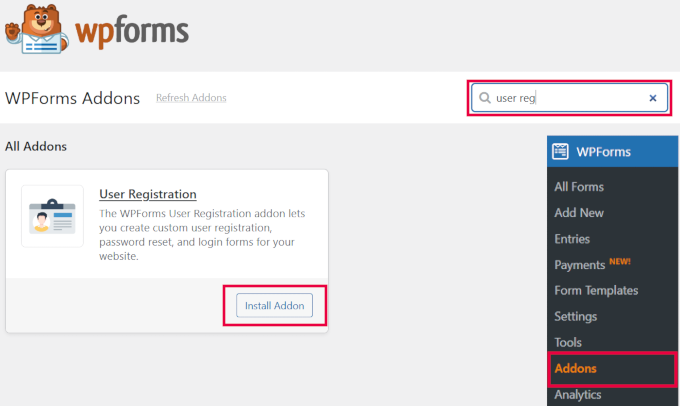
A continuación, haga clic en el botón “Instalar extensión” para descargar y activar la extensión. Ya está listo para crear sus formularios de acceso personalizados.
Diríjase a WPForms ” Añadir nueva página. Se le pedirá que ‘Seleccione una plantilla’ para su formulario. Busque la plantilla ‘User Login Form’ y haga clic en el botón ‘Use Template’ para continuar.
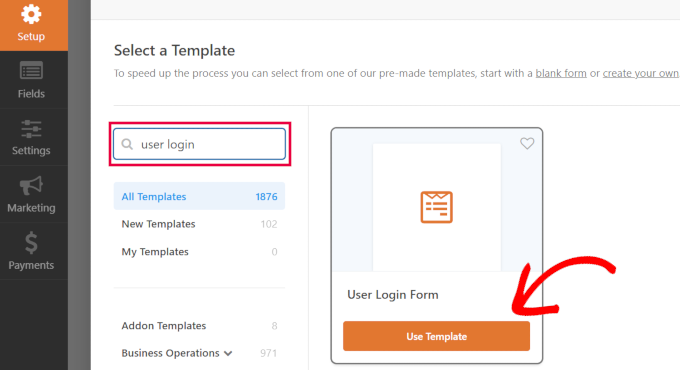
Consejo de experto: WPForms también tiene un maquetador de formularios IA que puede utilizar. ¡Simplemente escriba una descripción del tipo de formulario que desea, y WPForms lo creará para usted!
WPForms cargará el Formulario de Acceso de Usuario con los campos obligatorios / requeridos / necesarios.
Puede hacer clic en los campos para añadir su propia descripción o texto alrededor de ellos.

También puedes modificar otros ajustes.
Por ejemplo, el título por defecto del botón es “Enviar”. Puede hacer clic en el botón y cambiar el texto a “Acceder / acceso”.

También puede decidir qué ocurre una vez que un usuario ha accedido correctamente.
Tendrás que dirigirte a la pestaña Ajustes ” Confirmación y seleccionar una acción. Puede redirigir al usuario a cualquier otra URL, redirigirlo a la página de inicio o simplemente mostrarle un mensaje indicándole que ya está conectado.

Cuando esté satisfecho con los ajustes del formulario, haga clic en el botón “Guardar” situado en la esquina superior derecha de la pantalla para cerrar el maquetador de formularios.
Añadir su formulario de acceso personalizado a una página de WordPress
WPForms hace que sea super fácil añadir su formulario de acceso personalizado en cualquier entrada o página de WordPress.
Simplemente edita la página donde quieres añadir el formulario de acceso o crea uno nuevo. A continuación, en la pantalla de edición de la página, añade el bloque WPForms a tu área de contenido.

A continuación, seleccione el formulario de acceso que creó anteriormente, y el bloque WPForms lo cargará automáticamente dentro del área de contenido.
Ahora puede continuar editando la página del formulario de acceso. No dudes en añadir más texto o bloques promocionales. Cuando haya terminado, no olvide guardar o publicar los cambios.
Ahora puede visitar su sitio web para ver su página de acceso en acción.

Creación de una página de acceso personalizada en WordPress con SeedProd (Recomendado)
Por defecto, tu página de formulario de acceso personalizada de WordPress utilizará la plantilla de página y los estilos de tu tema. Tendrá los menús de navegación, cabecera, pie de página y widgets de la barra lateral de tu tema.
Si desea hacerse cargo de toda la página por completo y diseñar algo desde cero, entonces puede utilizar un plugin WordPress page builder.
SeedProd es el mejor maquetador de páginas de destino para WordPress. Es fácil de usar para principiantes y ofrece un maquetador de arrastrar y soltar para ayudarle a crear cualquier tipo de página de destino, incluyendo una página de acceso, próxima página, página de modo de mantenimiento, y mucho más.
Para este artículo, vamos a utilizar la versión Pro de SeedProd porque incluye una plantilla de página de acceso y bloques de página avanzados para personalizar.
También existe una versión gratuita de SeedProd, pero no incluye la opción de crear una página de acceso para su sitio web WordPress.
En primer lugar, tendrá que instalar el plugin SeedProd en su sitio web. Para más detalles, puedes seguir nuestra guía sobre cómo instalar un plugin de WordPress.
Una vez que el plugin esté activado, serás redirigido a SeedProd en tu área de administrador de WordPress.
Aquí, tendrá que introducir su clave de licencia, que puede obtener fácilmente de la cuenta de SeedProd. Cuando haya introducido la clave, haga clic en el botón “Verificar clave”.

Después de eso, usted está listo para crear su página de acceso en SeedProd.
Para empezar, diríjase a SeedProd ” Páginas de destino y seleccione la opción “Página de acceso” al hacer clic en el botón “Establecer una página de acceso”.

En la siguiente pantalla, puede seleccionar una plantilla para su página de acceso. También puede crear una página desde cero utilizando la plantilla en blanco.
Sin embargo, le sugerimos que utilice una plantilla, ya que es más fácil y rápido personalizar la página de acceso.

Cuando seleccione una plantilla, aparecerá una ventana emergente para introducir un Nombre de página para su página de acceso. SeedProd utilizará el nombre de la página como URL para su página de destino.
Una vez que haya introducido estos datos, siga adelante y haga clic en el botón “Guardar y empezar a editar la página”.

Ahora, puedes editar tu página de nombramiento usando el maquetador de arrastrar y soltar de SeedProd en la pestaña de Diseño. El maquetador le permite añadir fácilmente cualquier bloque de página a la página simplemente arrastrándolo desde el menú de la izquierda y colocándolo en cualquier lugar de la página.
Por ejemplo, puedes añadir texto, un vídeo o un nuevo botón a tu página de acceso. Hay más opciones de personalización en la sección Bloques avanzados, donde puedes añadir un temporizador de cuenta atrás, iconos para compartir en redes sociales y mucho más.
SeedProd incluso le permite quitar / eliminar los bloques de página existentes en la plantilla. Basta con hacer clic en el icono de la papelera para borrar el bloque de página.

A continuación, si hace clic en cualquier sección de la página de acceso, verá más opciones de personalización.
Por ejemplo, puede cambiar el texto y el color de los campos, elegir un tipo de letra diferente, editar el color del botón, etc.

Cuando esté satisfecho con el diseño de la página de acceso, haga clic en la pestaña “Conectar” de la parte superior.
Ahora puede conectar diferentes servicios de marketing por correo electrónico como Constant Contact, Drip, etc.

A continuación, diríjase a la pestaña Ajustes de página. En los ajustes generales, SeedProd le permite editar el título de la página y cambiar el estado de la página de borrador a publicar.
También puede seleccionar la opción de utilizar un enlace SeedProd y añadir su enlace de afiliado SeedProd para ganar más dinero en línea.

Si desea optimizar su página de acceso para los motores de búsqueda, vaya a los ajustes SEO. Aquí encontrarás un botón que instalará el plugin All In One SEO.
All in One SEO para WordPress (AIOSEO) es el mejor plugin de SEO para WordPress que le permite optimizar su sitio web de WordPress para los motores de búsqueda y plataformas de medios sociales.
Puede aprender la mejor manera de utilizarlo en nuestra guía sobre cómo establecer All In One SEO para WordPress correctamente.

Después, también puede añadir diferentes fragmentos de código a su página de acceso en la pestaña de ajustes de Scripts.
Por ejemplo, puede añadir aquí el código de Google Analytics, el píxel de Facebook u otro código de seguimiento.

Ahora que ya has cambiado los ajustes de la página, sigue adelante y haz clic en el botón “Guardar” de la parte superior.
A continuación, tendrá que hacer que su página de acceso sea activa. Para ello, puede salir del maquetador de páginas de destino y luego ir a SeedProd ” Páginas de destino.
Una vez allí, debe hacer clic en el interruptor para cambiar el estado de la página de “Inactivo” a “Activo”.

Ahora puede ir a la URL de su página de acceso y verla en acción.
Esta es una captura de pantalla de la pantalla de acceso en nuestro sitio de demostración.

Alternativa: También puedes utilizar Thrive Architect para diseñar una página de acceso atractiva. Es otro gran plugin maquetador de arrastrar y soltar que recomendamos para crear páginas personalizadas.
Incluye más de 300 plantillas diseñadas por profesionales que le permiten crear una página de acceso que podría parecerse a la que se muestra a continuación.

Si los plugins maquetadores de páginas de WordPress no son lo tuyo, entonces puedes usar CSS personalizado para dar estilo al formulario y a la propia página de acceso.
Cambiar el logotipo y la URL de acceso a WordPress
No siempre es necesario crear una página de acceso de WordPress personalizada para su sitio web. Muchos sitios web reemplazan el logo de WordPress y la URL del logo mientras siguen usando la página de acceso por defecto.
Si desea reemplazar el logotipo de WordPress en la pantalla de acceso con su propio logotipo, entonces usted puede utilizar fácilmente un plugin de WordPress o añadir código personalizado. Te mostraremos ambos métodos y podrás utilizar el que más te convenga.
Método 1: Cambiar el logo y URL de acceso a WordPress usando un plugin
Lo primero que debe hacer es instalar y activar el plugin Colorlib Login Personalizer. Para más detalles, consulte nuestra guía paso a paso sobre cómo instalar un plugin de WordPress.
Una vez activado, el plugin añade un nuevo elemento / artículo al personalizador de temas de WordPress. Simplemente vaya a Apariencia ” Personalizar y haga clic en el nuevo elemento ‘Colorlib Personalizador de inicio de sesión’ para iniciar el personalizador de inicio de sesión.
Tenga en cuenta que esta opción no está disponible si está utilizando un tema de bloque, por lo que recomendamos utilizar el método de código si ese es el caso.

El Personalizador de acceso cargará la pantalla de acceso por defecto de WordPress, que tiene opciones de personalización a la izquierda y una vista previa en vivo a la derecha.
Para sustituir el logotipo de WordPress por el suyo propio, haga clic en la pestaña “Opciones de logotipo” de la derecha.

Desde aquí, puede ocultar el logotipo de WordPress, subir su propio logotipo personalizado y cambiar la URL y el texto del logotipo.
También puede personalizar el tamaño y el color del texto, así como la anchura y la altura del logotipo personalizado.

El plugin también permite personalizar completamente la página de acceso / acceso por defecto de WordPress. Puede añadir columnas e imágenes de fondo, cambiar los colores del formulario de acceso y mucho más.
Básicamente, puede crear una página de acceso a WordPress personalizada sin cambiar la URL de acceso a WordPress por defecto.
Una vez que haya terminado, simplemente haga clic en el botón “Publicar” para guardar los cambios. Ahora puede visitar la página de acceso de WordPress para ver su formulario de acceso personalizado en acción.

Método 2: Cambiar el logo y URL de acceso a WordPress con código
Este método le permite reemplazar manualmente el logotipo de WordPress en la pantalla de acceso con su propio logotipo personalizado sin necesidad de un plugin. También es adecuado para temas de bloque.
En primer lugar, tiene que subir su logotipo personalizado a la biblioteca de medios. Simplemente vaya a Medios ” Añadir nueva página y suba su logotipo personalizado.
Una vez que hayas subido la imagen, enlaza el enlace “Editar” que aparece a su lado. Se abrirá la página de edición de medios, donde tendrás que copiar la URL del archivo y pegarla en algún lugar conveniente, como un archivo de texto en blanco en tu ordenador.
A continuación, debe añadir el siguiente fragmento de código al archivo functions.php de su tema o utilizar el plugin WPCode para añadir fácilmente código personalizado sin romper su sitio (recomendado):
1 2 3 4 5 6 7 8 9 10 11 12 13 | function wpb_login_logo() { ?> <style type="text/css"> #login h1 a, .login h1 a { background-image: url(http://path/to/your/custom-logo.png); height:100px; width:300px; background-size: 300px 100px; background-repeat: no-repeat; padding-bottom: 10px; } </style><?php }add_action( 'login_enqueue_scripts', 'wpb_login_logo' ); |
No olvide sustituir la URL de la imagen de fondo en la línea 4 por la URL del archivo que copió anteriormente. También puede ajustar otras propiedades CSS para que coincidan con la imagen de su logotipo personalizado.
Ahora puede visitar la página de acceso de WordPress para ver su logotipo personalizado.

Sin embargo, este código solo sustituye al logotipo de WordPress. No enlaza con el sitio web de WordPress.org.
Cambiemos esto.
Simplemente añade el siguiente código al archivo functions.php de tu tema o WPCode. Puedes pegarlo justo debajo del código que has añadido antes:
1 2 3 4 5 6 7 8 9 | function wpb_login_logo_url() { return home_url();}add_filter( 'login_headerurl', 'wpb_login_logo_url' ); function wpb_login_logo_url_title() { return 'Your Site Name and Info';}add_filter( 'login_headertitle', 'wpb_login_logo_url_title' ); |
No olvide sustituir “Nombre e información de su sitio” por el nombre de su sitio. El logotipo personalizado de su pantalla de acceso apuntará ahora a la página de inicio de su sitio.
Desactivar el conmutador de idiomas de la página de acceso de WordPress
La versión de WordPress 5.9 introdujo una nueva opción de acceso desplegable que permite a los usuarios seleccionar un nuevo idioma al acceder a un sitio web.
Si hay más de un idioma activo en el sitio, aparecerá esta opción.

Esto funciona bien para sitios web multilingües y equipos con diferentes usuarios que podrían querer acceder al escritorio de WordPress en un idioma diferente.
Pero si quieres que tu página de acceso sea sencilla y que tus usuarios no tengan que cambiar de idioma con frecuencia, la eliminación del cambiador de idioma puede ayudar a despejarla. Puedes hacerlo mediante un plugin o código.
Método 1: Desactivar el conmutador de idiomas con un plugin
Todo lo que necesitas hacer es instalar y activar el plugin Disable Login Language Switcher. Una vez activado, la opción de cambio de idioma se eliminará automáticamente. No hay ajustes adicionales para configurar.
Ahora, cuando vaya a la pantalla de acceso, verá la pantalla de acceso estándar sin la opción de cambio de idioma.

Método 2: Desactivar el conmutador de idiomas con código
Otra forma de desactivar el cambiador de idioma es añadiendo código a WordPress.
Simplemente añade el siguiente fragmento de código a tu archivo functions.php o en WPCode snippets. Para más detalles, consulte nuestro tutorial sobre cómo añadir fragmentos de código personalizados en WordPress:
1 | add_filter( 'login_display_language_dropdown', '__return_false' ); |
Para más detalles, consulte nuestra guía sobre cómo desactivar el conmutador de idiomas en la pantalla de acceso a WordPress.
Eso es todo. Esperamos que este artículo te haya ayudado a aprender diferentes formas de crear una página de acceso / acceso en WordPress para tu sitio web. Puede que también quieras ver nuestro tutorial sobre cómo añadir un acceso / acceso de Google con un solo clic en WordPress o nuestra guía sobre cómo elegir la combinación de colores perfecta para tu sitio web.
If you liked this article, then please subscribe to our YouTube Channel for WordPress video tutorials. You can also find us on Twitter and Facebook.




Mrteesurez
As you have said in this article that many people used the default WordPress login page, but I want ask if it is safe ?, because that is the sample page admin also used to login.
Hope to there will not a hacking attempt ??
WPBeginner Support
For security concerns we would recommend taking a look at our guide below. There is no new security concerns added with a custom login page vs the standard login page.
https://www.wpbeginner.com/wordpress-security/
Admin
Jiří Vaněk
This article will be a great use for websites I make for other people, so I can also make a login screen for them according to their wishes. Websites that are then managed by their owners can have a little something extra, which the competition usually does not, and that is always a big advantage. Moreover, I did not expect that it could be this simple.
Moinuddin Waheed
Thanks for this helpful guide as I have thought many times over to have different login page than the one comes default with WordPress.
I was not aware this is this much easy to get without having to do with complex set of code and thinking.
I will be using seedprod to get the beautiful login page for my websites.
KateOsborn
Thank you for your helpful videos. I have successfully installed TML and like the look of the login page. If not logged in, though, and an attempt is made to access different pages from the header, such as a product page, the user is taken to a default login page, not the TML one. How do I fix this? Thank you.
WPBeginner Support
That would depend on your specific site and if you have a membership plugin or a coming soon plugin that is redirecting your users that could be part of the issue.
Admin
Ashok Pandit
Confused about login url after we use the last method. What would be the login url if we use, “Change WordPress Login Logo and URL without Plugin (Code)”. I want to only to change login url though.
WPBeginner Support
The third method is for changing the logo URL not the login URL. The login URL would not change with that method.
Admin
Aidin Mohajer
Hi,
Thanks for all the information about wordpress. Very useful.
Best Regards
Aidin
WPBeginner Support
You’re welcome
Admin
kato d
Oh also, could you also show us how to use css to change the button color and text color on the login screen? I would like to make a fancy custom login page but at least changing away from the wordpress blue would look better with our black, white and red logo. thank you, helpful article, appreciate it!
WPBeginner Support
You would need to use CSS to edit the styling of your site like that, for a starting point you would want to take a look at our article below:
https://www.wpbeginner.com/wp-tutorials/basics-of-inspect-element-with-your-wordpress-site
Admin
kato d
Will check that out, thank you!
kato d
Thank you, very helpful, i used the code method to change the functions.php in my child theme to replace the wordpress logo with our own and it looks better now.
WPBeginner Support
Glad our guide could help you
Admin
Andanu
Its nice plugin
WPBeginner Support
Glad you like our recommendation
Admin
Hasibul Islam
Hello there, How can I edit the login page without any plugin!??? With HTML and CSS…and in theme file..where is the login file… which I have to edit!!! Please help me.. thanks
WPBeginner Support
For that kind of customization, you would want to look at the WordPress codex for examples: https://codex.wordpress.org/Customizing_the_Login_Form
Admin
S.kamal
My problem is when a user login, he or she will be directed to WP admin dashboard.. How do I fixed that?
WPBeginner Support
You would want to take a look at our article on how to redirect users on login here: https://www.wpbeginner.com/plugins/how-to-redirect-users-after-successful-login-in-wordpress/
Admin
David DLima
I do not see the screens as shown in the article. Is there a paid version of this plugin?
All I can see is the Settings and Extensions options in the TYL admin menu.
David
WPBeginner Support
The Theme My Login plugin had a large overhaul after we created this article, we will certainly look into updating this article.
Admin
David DLima
Hi,
This is an awesome article. I have one doubt in this whole process. How do I validate the username and password ? I do not see anything on that in the article.
For e,g, how does the form know whether the username and password is valid?
Regards
David DLima
WPBeginner Support
It would check your WordPress database to see if the user is valid
Admin
kris
I’m new to WordPress and am trying to set up a small blog on my own.
I’m toying with the idea of having readers ‘sign or log in’ to be able to gain access to extra features.
From what I understand in this thread is how to create the log in form and apply it to your site, but how do you adjust the access to features or essentially what the are logging in for?
WPBeginner Support
For what it sounds like you’re looking for, you may want to look into a membership plugin depending on the features you’re wanting them to have access to: https://www.wpbeginner.com/plugins/5-best-wordpress-membership-plugins-compared/
Admin
Ahsan
This plugin is not available in this time. So, how can i create login page?
WPBeginner Support
While theme my login was updated after this article was created, both plugins should still be available to use to create a login page.
Admin
suresh
Hi ,
Thanks for all your replies and videos. Great help! I have three questions, would highly appreciate, if you answer.
(i)I am also puzzled what could be the use of “login widget”, if it does not include an option for sign-up. So the users, who are not registered, will have to be directed to some other page.
(ii) How to integrate social login, with the “elementor login wigdget”?
(iii) Is there no way for creating ” registration form” using elementor.
Thanks
suresh
Josh
I’m blown away!
I’m not a “tech” guy, but I own 6 or 7 badly, barely managed websites. I have huge aspirations, but not the talent or team to go with it. I may take me until I’m 100, but eventually I’ll build out my vision. I working on it. Regardless, that’s not the point of this post. It’s just to describe me.
I’m looking for more automation, and specifically was looking for a way to create/buy/obtain a pop-up with social logins (FB & Google) to build my list, which, if you can recommend one, I’d be most appreciative.
I read one of your articles and as I was leaving, saw you Ultimate toolkit. In just briefly skimming through it, I found answers to several things I’ve wanted to know about and 2 or 3 questions I didn’t even know I had. I know a truly valuable lead magnet when I see one, and I just wanted to take a second to commend you on this one. FREE VALUE!
Thank you
Joshua Houston
Martin
A really great article, easy to understand and Implemented on my site in minutes. Thank you.
TJ
Theme My Login is no longer an option. They went to an all paid model and rewrote their entire plugin.
Kareem
Hello,
When users try to register through TML they don’t receive activation e-mail .. how can i solve that !?
WPBeginner Support
Hey Kareem,
Please see our article on how to fix WordPress not sending email issue.
Admin
Mukesh Patel
Can I customise my default WordPress login page without any plugin. Actually I need only to change WordPress logo on /wp-login page.
Eymiel
Can I use these forms for a modal? Because im trying to make a modal log in.
WPBeginner Support
Hi Eymiel,
If your modal accepts shortcodes then you can add form shortcode in there.
Admin
Karrie Daze
Is there a way to send members to a login specific page after they have logged in? TIA
WPBeginner Support
Hi Karrie,
Yes both Theme My Login and WPForms allow you to choose where to send users after they have logged in.
Admin
BricABrac
What I would actually like to do is get users to land on a certain page on my website no matter where they come from or which link they use – even if ti is to one of the other pages on my site.
Once they have landed, i want to redirect them to the page they chose to visit.
Can we do this and how?
Nick
I want a section where staff can log in to a single page where there will be a form for them to log in their daily work.
Is this possible and if so which plugin would best suit my needs?
Sierra
Hello!
I’ve created a free resource library for my website and I want to collect emails in exchange for the password in order to grow my email list. I am having such a hard time finding a way to customize a password-entry page because I don’t want anyone to have their own account or anything, I just want them to enter a password that I’ve set so they can gain access to the library. I don’t like the WP password protection feature because I want to be able to collect emails on the same page that they enter the password on so it’s like “If you have the password, enter it here. If you don’t have the password, enter your email and I’ll send it to you.” Would I be able to do something like that here? Do you have any suggestions? I would so greatly appreciate it because I’ve been stuck on this issue for like 3 days now!
Thanks so much,
Sierra
WPBeginner Support
Hi Sierra,
If you are using WPForms, then you can redirect users to the download page. You can also send them an email notification with the download link or password. Another solution could be sending the link or the password in an auto reply using your email marketing software. This way you will also be able to verify their email address.
Hope this helps
Admin
Robert
Hi Sierra, I have come across your post. I have just started building my blog, and I am facing the same issue as you have had. Would you mind sharing your advice on how to create a password protected page for users and obtain their email address for the newsletter? Thank you in advance, Rob
Rahul Tyagi
Thanks for the tutorial really its an awesome plugin..
solomon
I have one customized page for specific user, do you have any plugin for that ?
Mridul
how to add social media login ? i want to add social media login but i cant use any thirdparty plugin. how to do
Alex
This is a great article but how can we do what you currently have at wpbeginner.com/wp-admin
It asks for a password before loading the page. How can we achieve this?
Arize
That’s some bullet proof sh*t going on there.
mike
need to pay $ 199/yeart for having login form addon in WP forms!!!!!!
dean wilson
I am using plugin ‘Admin Custom Login’ and would like this page for normal subscriber login/register. Can I make a menu page in WP with this address?
Thank you.
WPBeginner Support
Hi Dean,
Yes you can add it to the navigation menu and your users will be able to login through this page.
Admin
Chaz H
Hi,
I’d just like to create a login page and link so users can upload posts and photo’s. I tried TML but nothing seems to happen when I refresh my home page. And my version of WPForms is lite. I don’t have money to purchase the full version if thats what is necessary. Just want my users to have a log in page! And tips
WPBeginner Support
Hey Chaz,
Please check your theme my login settings. You can also try updating WordPress permalinks. Simply visit Settings » Permalinks and then click on the save changes button without changing anything.
Admin
numan malik
hi
i’m trying to find the coding for customize the wrodpress login page using my own custom fields. can u help me what is the code for it?
kris
I need help, so I need to be able to add a client login to my website but just for a few pages, I can’t remember how to do this. I don’t build site all the time. I want the site to be free so everyone can look at it I just need a few pages to be for my clients and agents.
WPBeginner Support
Hey Kris,
Please take a look at our article on how to add temporary login in WordPress.
Admin
siri
the username and password for the login page, is that the same for accessing the admin area, or do we need to create a new username and password for the custom login area?
Roger Thomas
TML is a nice plugins that’s we are using on our website. However, login page sometimes redirected to home page on our travel website, but whenever cache are deleted, it’s working fine…
Thanks for your suggestions..
Nishant
I was looking for creating own login page template with all the functionalities. Is there any way of creating our own login page template without plugin. Or codex section where we can learn and create our own login template.
clever ubiagege
Hi,
I tried implementing the theme my login plugin to my website, but now I can not even login as an admin. What could be the problem?
Saurabh Saneja
Hi,
just you can open from yousite/wp-login.php
Replace yoursite with whatever is the name of your website.
If you want to remove the plugin change it name to something else by accessing the plugin through filezilla/winscp or from your cpanel .
Adi Prabhune
Hello, just wanted to know if when you create a login like this, if the members of the site are redirected to their own account. I run a tax company and I want my clients to be able to access their account and then upload files through there, as well as see the status of their specific tax return. Their account would have to be linked to their login IDs that way they can see what is specific to them. Please let me know, thank you.
veer choudhary
Good wordpress theme for developing
RUPESh
Plug-in is amazing,but i it is showing RERGISTRATION NOT ALLOWED
Saurabh Saneja
Same here!! I wish I could find a solution to this!!
Saurabh Saneja
From wordpress backend settings ->general
allow users registration. It will be something like that:
Registration Settings
Allow new registrations New registrations settings Registration is disabled.
User accounts may be registered.
Logged in users may register new sites.
Both sites and user accounts can be registered.
Prasad
Hi, I have installed the TML plugin but I couldn’t find any shortcodes for ‘Registration’ & ‘Login’ pages to show them on the front-end. Please help me. Thanks.
Ewan
Installed TML but no Login showing on the website. ( Latest update of WP
No Page ID available in General settings. so TML does not work.
WPBeginner Support
We tested it with the latest version of WordPress, and we were unable to confirm your report. The plugin works fine at our test sites.
Admin
Tom
You might want to edit the article. TML no longer appears in ‘settings’ but in the main dashboard menu as ‘TML’… Took me ages to realise as there are old issues around it needing you to disable other plugins etc. So I’d gone through a lot of troubleshooting, when it was staring me in the face!
WPBeginner Support
Please take a look at our new article How to add front end login page and widgets in WordPress
Steven Denger
I have been trying for god knows how many days and today several hours installing and uninstalling login/registration plugins. I have followed every lesson along the way and followed yours closely. But – another total failure. This did not work. It created all the pages but put the profile/registration form on all of them. I give up! How do all of these sites get logins? Because nothing what-so-ever works for me. I can write a book on all the plugins and programs that I have tried. I am not going to hire a web developer to put one in because this task should not be that hard. But I can tell you it must be .
I will just have to do without like a lot of things in wordpress that are just not accessable to all – just web developers. It is too bad that one cannot have a decent normal site like the web developers can. Doing without a lot of functions is getting to be a real problem with me and wordpress. When the forums do not help – and the plugins don’t work – I just just have to give up and do without.
kris
it is not hard nor did I use a plugin last time, it is on the menu page but I forgot how to do this, a guy wanted to charge me $80 to do this and I won’t pay either. it is easy I can’t remember how to do it, I have been looking for days.
kathy
Go t fed up trying with this., I’m sure it’s a great plugin but it is inconsistent. I cannot find the login page – it appears intermittently and then I cannot get a registration page to work properly.
Pfft! Tired
Joe Barrett
Is there a way/ any documentation to do this with out a plugin? Please help.
nate
http://www.paulund.co.uk/create-your-own-wordpress-login-page#
Anna
waw, thanks for the video, very helpful.
one further question: I am building a site with a paid membership. I want to customize not only the login page but also the WP default page you get when your are logged in (i.e. with the dashboard on the left etc,…) is there a plugin for that?or coding is necessary?
Thanks
Anna
jonny
Does anybody know how to move a site that has this plugin installed? When I try to move the site, the login page completely stops working.
Thanks for any suggestions.
Raina
Custom login form is the best of all the plugins that i have tried.
Martin
Hi, there could be a few reasons why this could happen.
Try disabling the plugin, then move the site,
Refresh your permalinks, then enable it again.
kkramer2195
I came across this plugin recently and LOVE IT!!!! I am trying to figure out how to verify a person is logged in prior to allowing them to write a post using Gravity Forms.
All forms work properly, I found generic code to redirect to wp-login.php but since I am using the plugin, I want it to redirect to the same as the theme my login screen does.
Here is sample code: (setup as page_loggedin.php)
<?php else:
wp_die('Sorry, you must first log in to view this page. You can register free here.');
endif; ?>
I don’t want hard coded site references, so any help with the PHP code will be appreciated! Preferred choice would be if user not logged in the redirect like the plugin does (but I can’t find how it does it yet)
Ken
WPBeginner Staff
Seems like the code you wanted to share is stripped out by Disqus. Please refer to Syntax Highlighting in Disqus.